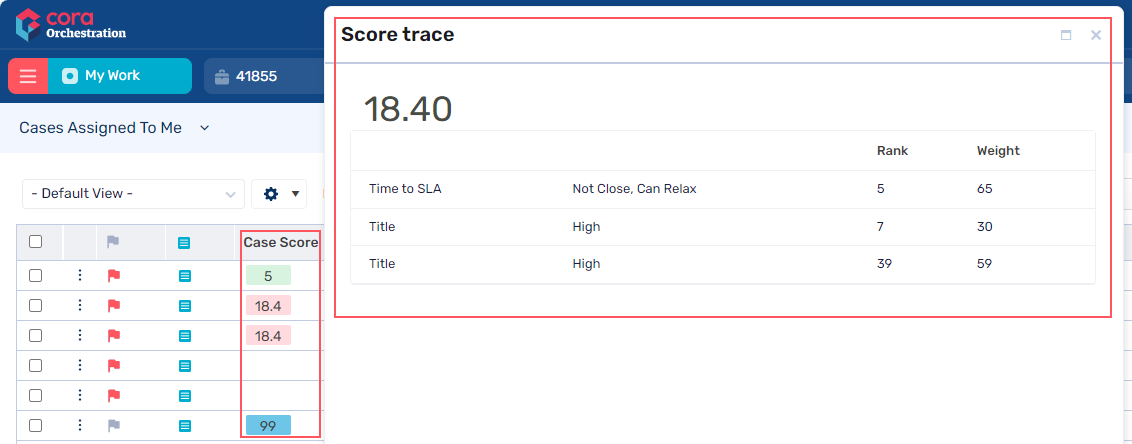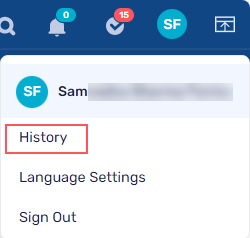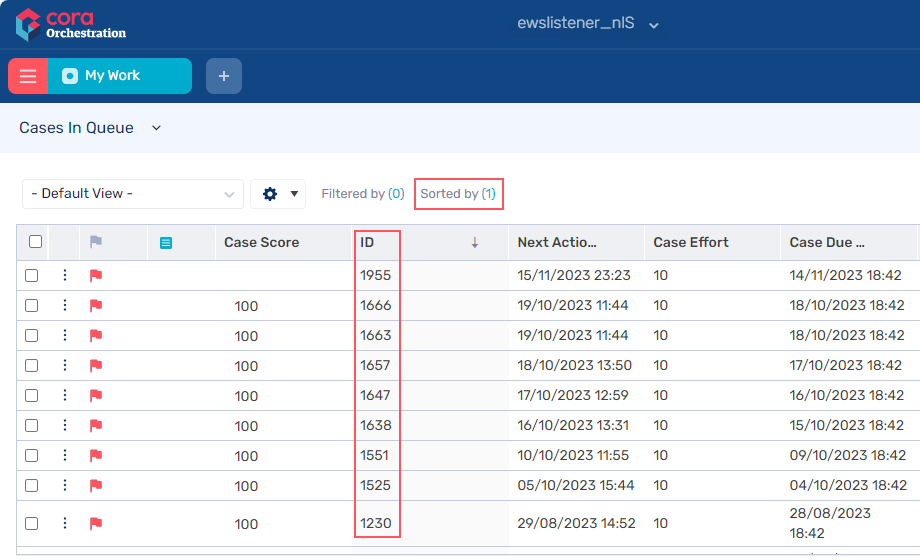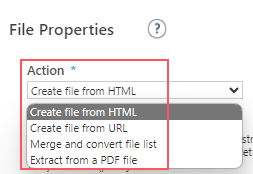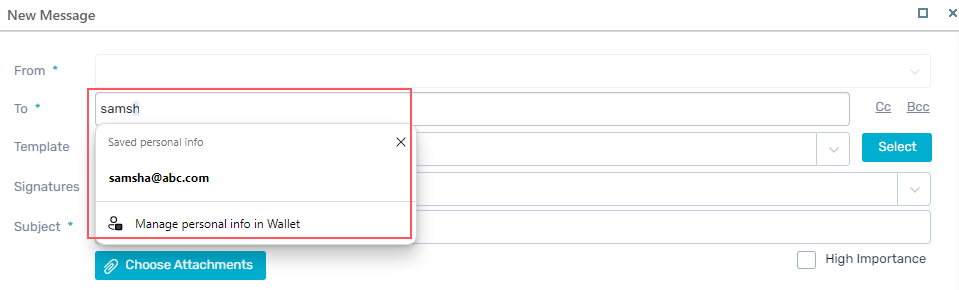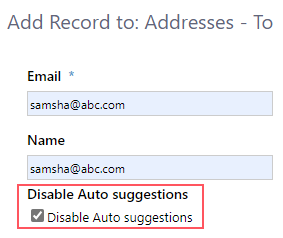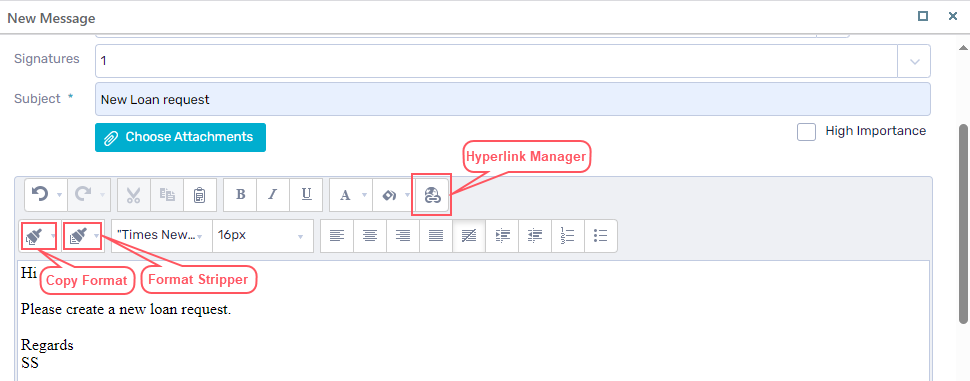31 JANUARY 2024
Welcome to the Cora Orchestration Release Notes.
As they become available, additions and updates to these release notes can be found here.
What's in the Release Notes?
- About Cora Orchestration
- What's new in Cora Orchestration?
- New features
- General enhancements
- Resolved issues
- Breaking changes
- Deployment
About Cora Orchestration
Cora Orchestration is an Intelligent Business Process Management Suite (iBPMS) that facilitates rapid creation of business process applications that work on top of legacy systems to orchestrate best-of-breed digital solutions and harness human expertise.
Cora Orchestration optimizes business operations by orchestrating analytics, AI, and RPA, leveraging cloud infrastructure and capabilities, and focusing on delivering added value on Azure and Power Platform in the case management domain.
Using Cora Orchestration, an organization transforms customers’ experience, increases self-service actions, and improves visibility. The product allows companies to respond to business and regulatory needs with lower development time and cost.
What's new in Cora Orchestration?
Cora Orchestration V10.5 introduces features that increase productivity and enhance user experience. All new features and enhancements aim to revolutionize the way you work, and save you valuable time. Main benefits include:
- Integrated GenAI capabilities as part of workflow execution.
- Optimized portal for enriched user experience.
- Enhanced case processing and conversations.
New features
- Integrate Semantic Kernel service for GenAI capabilities: Cora Orchestration has integrated Semantic Kernel as a service to provide GenAI services. With Semantic Kernel we have introduced a new activity that integrates with GenAI services as part of workflow execution.
For details, see this article. - Translate conversations: Conversation view is now enabled with Azure translations capability. You can enable the translations in conversations and translate the conversations to different languages.
For details on enabling translation in conversation, see this article. - Add a substitute: In Cora Orchestration you can now add a user as a substitute for yourself and for other users. The substitute user will then have all the permissions to perform actions on workflows and portal grids on behalf of the principal user.
For details, see this article. - Support .EML files in archive retrieval: The retrieval of an archive now supports conversation items and emails in .EML format.
For details, see this article. - Color indication in case score: We have added a new color indications functionality to case scores. Color indications will help the user to understand the case priority easily and quickly based on the color.
For details, see this article. - Configure Open and Fetch behavior for a task: As a business user, you can now ask the implementation team to configure the operation performed on clicking a task in the grid either to Open or to Open and Fetch the task.
For previous versions the default operation for click on a task was set to Open and Fetch, so on clicking a task in a grid, the task was opened as well as fetched for the logged in user.
To configure this functionality you need to set an application variablePortal.Components.Grid.DefaultOpenActionin the Admin site.
For details, see this article. - Tab focus time by case and by user: The Azure Application Insights logs the tab focus time, the time for which a case was active in a tab, in the portal. This functionality enables the user to analyze the efficiency with which a case has been processed.
You can generate reports for the product insight on the basis of the tab focus time for a particular case or the tab focus time for a user working on a particular case.
For samples, see this article. - Add Analytics to favorites: You can now mark specific analytic items as favorites. Adding analytics to favorites provides users easy and quick access to the analytics, saving them time and efforts.
To mark a report as favorite, click the star icon next to the report name on the Analytics tab in the portal.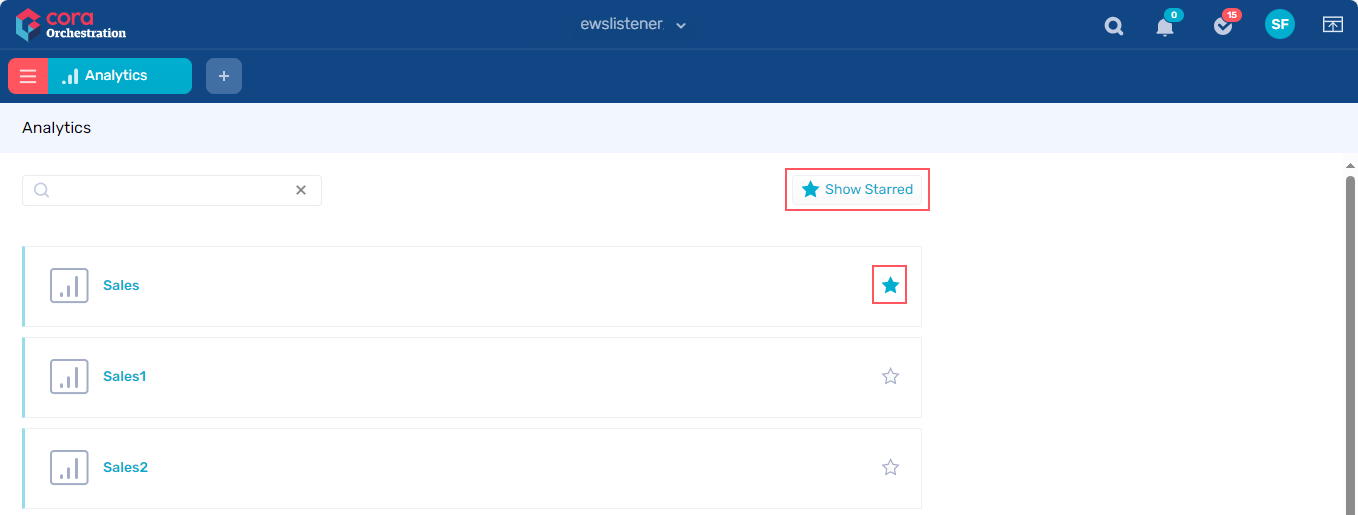
Click Show Starred to view the analytics added as a favorite. Click Show All to view all the analytics. - Add icon to analytics: As a user, you can now set an icon to your analytics items, dashboards and reports. With icons it is easy to identify analytic items with same name.
For details, see this article. - Add signatures: As an end user you can now add your personalized signatures for email communications.
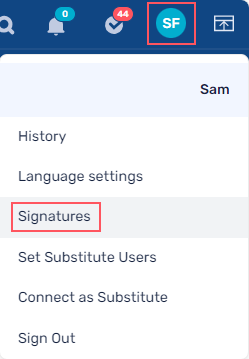 For details, see this article.
For details, see this article. - Option to cancel email sending: As a user, you can now cancel sending an email within a set time period of sending it.
For details, see this article.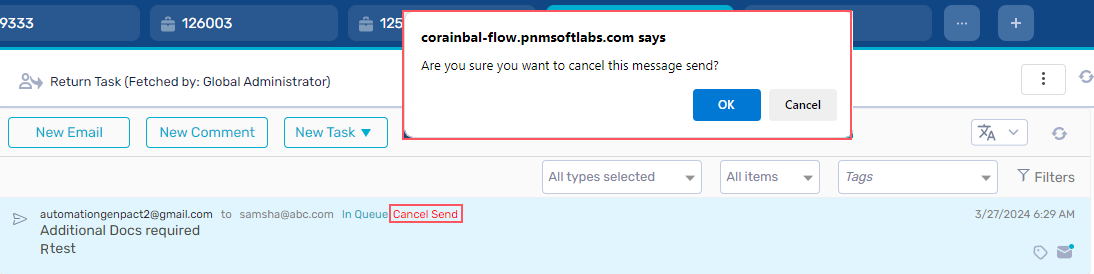 The Cancel Send option appears only for emails that are in the status In Queue. However, the time of email sending can be delayed by setting the
The Cancel Send option appears only for emails that are in the status In Queue. However, the time of email sending can be delayed by setting the JES.EmailSender.DelaySendOfMessagesInQueueBySecondsapplication variable in the Admin site. - Add email template filter criteria via config set: A product support user can now add email template filter criteria via config set. User can upload via the config set a document that lists all the conditions based on which email templates appear in the email composer for selection.
For details, see this article. - Hide vertical ellipsis menu from the top bar of the case details page: You can now hide the vertical ellipsis menu from the top bar of the case details page. You need to add the Portal.Forms.Topbar.ShowMenu in the Admin site.
For details, see this article. - Set page title in the portal: As a user, you can set a title to your case details page, You need to add a built-in-command to do so.
For details, see this article.
General enhancements
- Case score enhancements: We have enhanced the case score feature to provide more details and easy identification of case priority. You can click the case score displayed in the grid to view score trace in a pop up window that provides details like key, value, rank, and weight in tabular format.
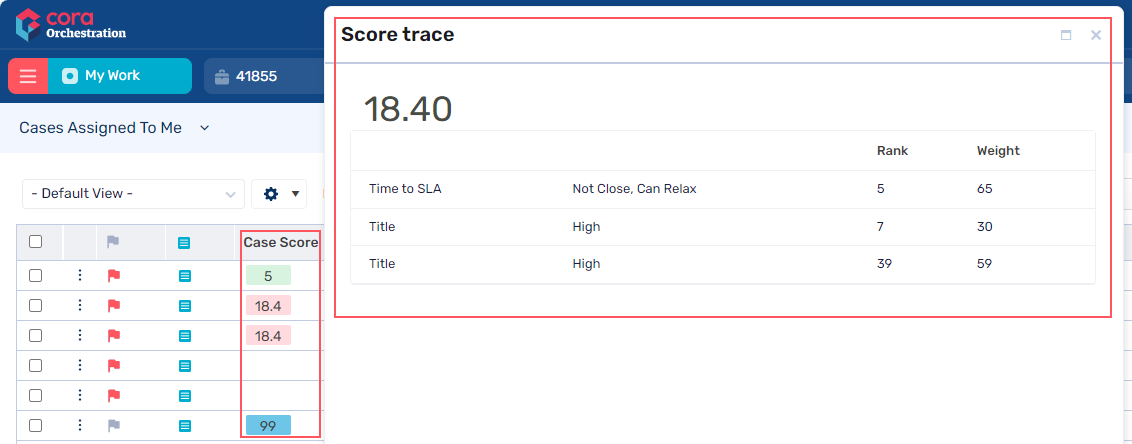
- Enhanced Observability framework: Observability provides you with monitoring excellence based on the detailed logs and metrics about the system. With all the logs, traces, and metrics, you can gain insight into system health and proactively detect, understand, and resolve issues, achieve faster debugging, and improve system performance and user experience.
For more details, see this article. - Portal enhancements: For enhanced user experience, we have made the following updates to the Cora Orchestration portal:
- View portal history: As a user you can now view the portal history of past two weeks. The history feature provides you an easy access to the list of cases you have worked on recently, without having to search manually. You can also click an item from the list to open it in a new tab.
For details, see this article.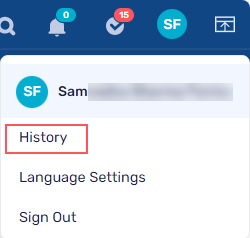
- Default sorting of grids based on Case ID: The portal grids are now by default sorted by the Case ID. In previous releases, the default sorting of grids was done on the basis of Important, Next Action Due date, New message, and Score.
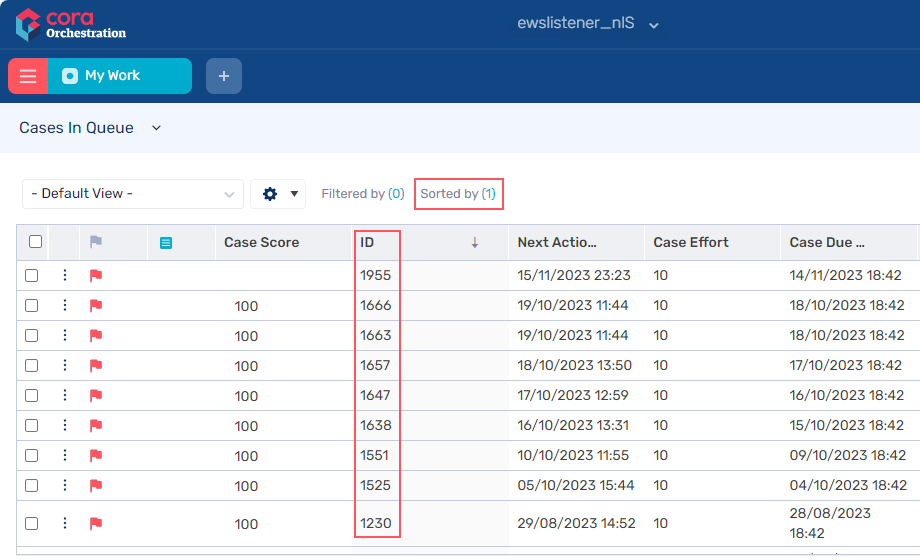
- Configure default Process page: You can now configure the default Process page by adding the
Portal.DefaultProcessPageGuidapplication variable, and setting the value to the required workflowSpace guid.
In Cora Orchestration, Cases I Started is the default Process page under All Cases. The users can view their cases under My Work. They navigate to All Cases to search for a case that is not in any of their queues. In such scenarios, Cases I Started process page as default is irrelevant. So, the users can now configure their own default process page.
For details, see this article.NOTE
If a user has visited a Process page, then the system considers the last visited Process page as default.
If the application variable is not set, then the last visited Process page or the Case I Started is the default Process page. - Auto refresh My Task and Notifications count: The My Tasks and Notifications count in the portal is now auto refreshed. The number of notifications auto refreshes when a new notification is received, and the number of My Tasks auto refreshes when a new task is assigned to the user or the user performs an action on the task.
- View portal history: As a user you can now view the portal history of past two weeks. The history feature provides you an easy access to the list of cases you have worked on recently, without having to search manually. You can also click an item from the list to open it in a new tab.
- File Writer activity enhancements: We have enhanced the File Writer activity in Cora Orchestration to generate documents.
- Support merge and convert actions: You can now use the File writer activity to generate PDF files by merging two or more files.
- Extract from PDF file: You can extract some pages from a file to generate a PDF file.
For details, see this article.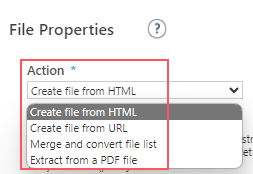
- Email composer enhancements: We have enhanced the email composer in the Cora Orchestration conversations with the following functionalities.
- Drag and drop in email recipients fields: While composing an email, you can now drag and drop an email from the To field to the Cc or Bcc fields or vice versa.
- Auto complete email recipients: While composing an email, you can now search for an email address or a name in the email recipients field and the system will fetch and auto complete the email address from the address book.
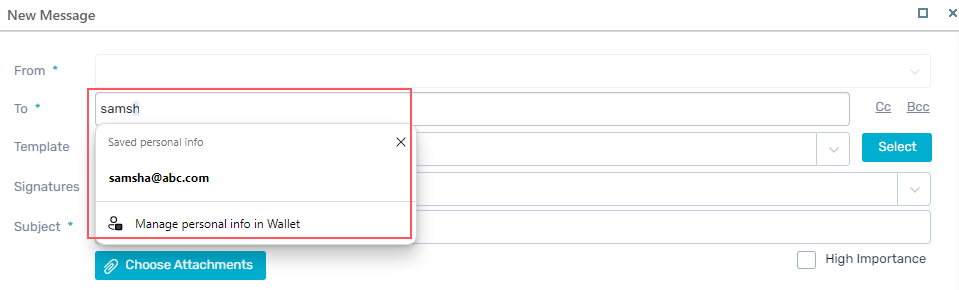
- Enable or disable email addresses for auto completion in the recipients list: While composing an email, when you add a recipient, you can directly from the recipients field, enable or disable the address for auto completion suggestion.
You can also enable or disable an email address for auto completion suggestion while adding an email address in the address book in the Admin site.
Based on these settings the email address will or will not appear as auto complete suggestion while you compose an email.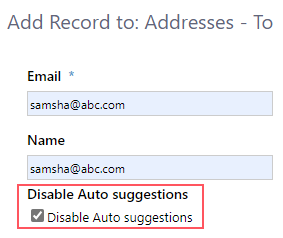
- Add custom headers to sent emails: In Cora Orchestration, you can now configure custom headers for emails that are sent from the case conversations. The functionality is optional and the default is no email headers. To enable this functionality, we have made updates to the Email Sender job.
For details, see this article. - Rich Text Editor enhancements: The Rich Text Editor in email conversations and forms now support format painter, format stripper, and insert hyperlink capabilities.
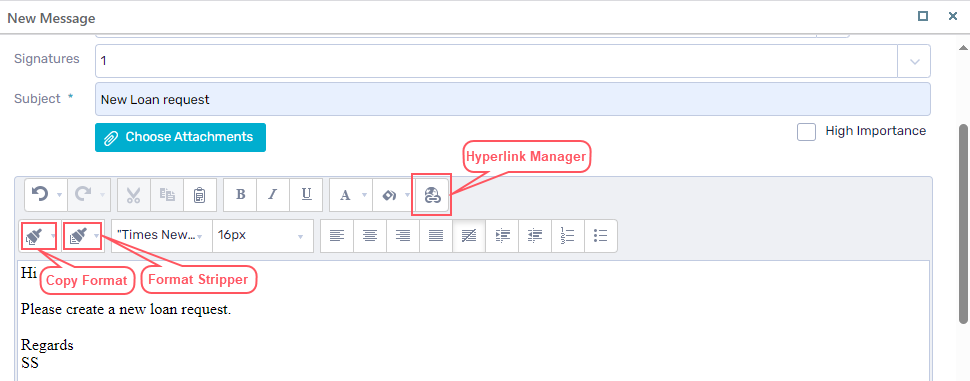
You can now copy formatting from some text in the editor and apply it to other text. You can insert and edit a hyperlink in the text editor. - Security enhancements: The following security enhancements have been added in this release:
- Stored cross site scripting (XSS): Added the missing attributes to the form sanitization step.
- Issue with CSV injection: Added a constraint to the following input fields to prevent entering text that begins with [ = + - @ \t \r ].
- First name
- Last name
- Username
- Domain
- Email
NOTE
The vulnerability is in MS Excel, not in Cora Orchestration. Cora Orchestration exports to CSV, which is a text-based file.
- jQuery UI upgrade to mitigate vulnerabilities: We have upgraded the jQuery UI version to 1.13 to address known vulnerabilities in the older version.
- Version Disclosure: Changed the default setting in the Administration web app config file.
customErrors=on
- HTTP Strict Transport Security (HSTS) policy not enabled: In the PowerShell module, updated the HTTPS PowerShell configuration command to add the HSTS header.
- For a dynamic task activity, the force persistence is now TRUE by default.
Resolved issues
| Component | Issue | Ticket # |
|---|---|---|
| Administration | The Credentials table page crashed because of missing Rijndael keys, when upgraded from old versions to V10.4.
|
1850891
|
| File writer | A PDF generated from URL had blank pages. | 1503256 |
| Graph API | A non active user created in Azure Graph AD was not synced or synced as an active user in Cora Orchestration. | 1317661 |
| Grid | The Assigned filter in the My Team Cases grid had issues. | 1533265 |
| HTTP listener | HTTP listener activity threw error in yaml.
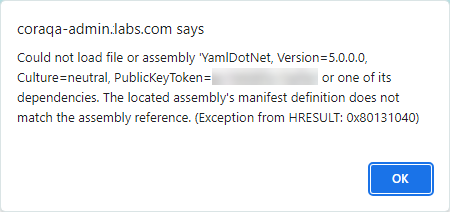 |
1635972 |
| Installation | On upgrade, the PowerShell modules were not installed as expected. | 1494797
|
|
Job |
JES fails to start on upgrade. Could not load file or assembly 'PNMsoft.Sequence.Files.Data.Pdf'. | 1811254 |
| For Azure file storage, the File listener job crashed when you configured File Pattern as *.file extensions (like *.csv). | 1521382 | |
| Portal | Portal menu stopped working. | - |
| Restarting or Refreshing the Portal brought user to a different Process page.
|
- | |
| Stored procedure | The cleanup stored procedures [SSB].DropQueue and [SSB].DropService were not working. |
1337928 |
| Workflow | A user could still start a workflow even when for the workflow the "can be instantiated" property was set to false. | 1525033 |
| New workflow instance was not created when user added a triggered workflow and the master workflow was run. | - |
Breaking changes
- You can't import the config set documents from V10.4 to V10.5. As a workaround, recreate the config sets on V10.5, and then link the solution to the newly created config set.
- From V10.5, the only supported crypto algorithm provider is AES, with two operating modes ECB and CBC, and the default operating mode for the AES algorithm is ECB.
In V10.5, the Rijndael crypto provider is no longer supported and is replaced by AES CBC.
For new installations of V10.4 and above, this is the recommended setting, and it requires no further configuration.
However, for V10.3.2 and earlier, you need to set the AES operating mode to CBC to keep the backwards compatibility.
To do that, set the following configuration in all the application config files:
<cryptoProvider type="PNMsoft.Sequence.Security.Crypto.AESCryptoProvider, PNMsoft.Sequence.Security, Version=10.0.0.0, Culture=neutral, PublicKeyToken=0a1a1b90c1c5dca1"> <secretIds keyId="sequence:cryptography:aes:key" saltId="sequence:cryptography:aes:salt"/> <options> <add name="cipherMode" value="CBC"/> </options> </cryptoProvider>
If you must use AES ECB mode after upgrading from previous versions than V10.4, then you need to delete all the credential entries from the database tables and re-enter from the Administration site.
We recommend to avoid this option though.
Deployment
Download the release package from the Cora Orchestration repository.
NOTE
Contact Support to obtain credentials to access the repository.
There are six pre-built application deployment packages available, depending on the type of application that you are deploying. You install each Cora Orchestration application separately.
| Site applications | Service applications |
|---|---|
|
|
 Click here to see how to deploy pre-built applications.
Click here to see how to deploy pre-built applications.
For more details on installing and deploying applications, see this article.
Check if you need to upgrade your database for this version.
For more information on database upgrade and post-upgrade procedures, see this article.
Before upgrade, make sure that you update the PowerShell modules to the relevant version.
For more information, see this article.
Click here to view a sample PowerShell script. Consider this sample for reference only, and do not copy paste from it.
IMPORTANT
Use Microsoft SQL Server Developer Edition for development purposes only.
During upgrade, all product application folders are deleted and redeployed:
- Web and App config files are overwritten in each release. You need to reapply your custom configuration settings after the upgrade.
- All custom files located in the application folders are also deleted. Custom files should be packaged as a custom application NuGet.
Files in the central configuration location are not changed.
For more details, see this article.
For details on Cora Orchestration platform support, see this article.
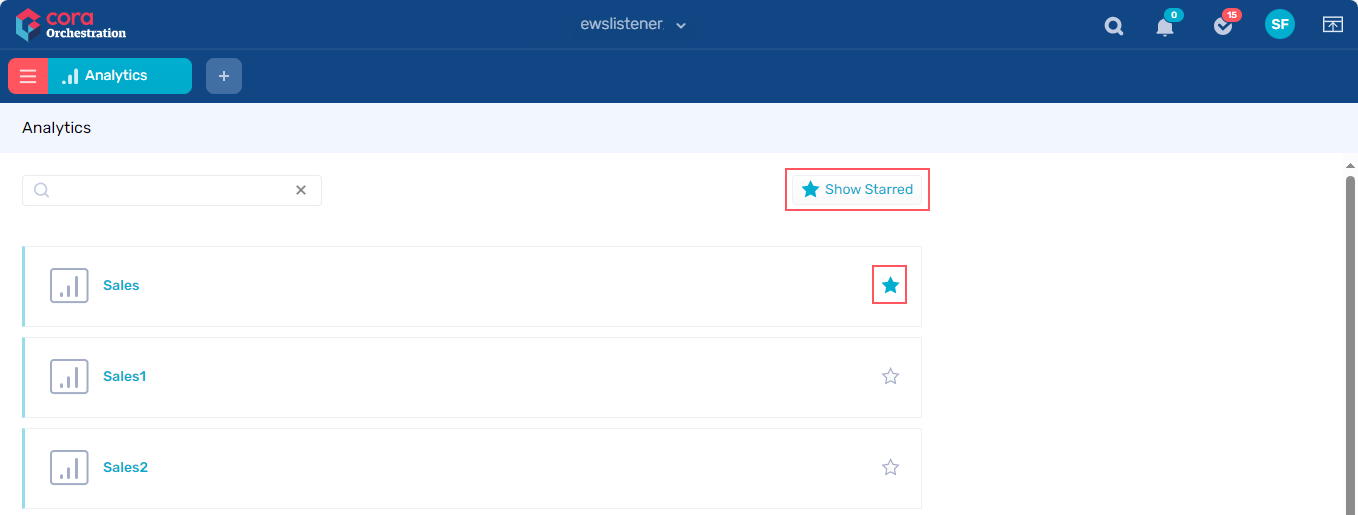
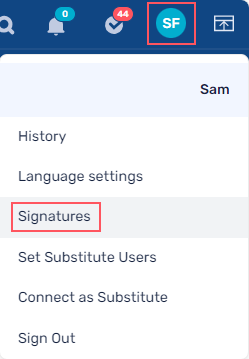 For details, see
For details, see 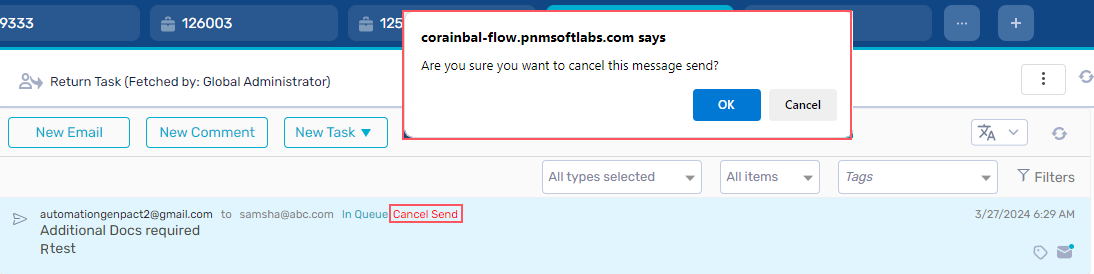 The Cancel Send option appears only for emails that are in the status In Queue. However, the time of email sending can be delayed by setting the
The Cancel Send option appears only for emails that are in the status In Queue. However, the time of email sending can be delayed by setting the