April 2020
Welcome to Cora OpsManager Release Notes.
What's in the Release Notes?
- What's new in Cora OpsManager V3.1?
- New features
- Product enhancements
- Dashboard and reports enhancements
- Resolved issues
- Known issues
What's new in Cora OpsManager V3.1?
Cora OpsManager V3.1 release introduces a lite portal with basic case creation and search functionality.
In addition, the new Cora OpsManager release provides automatic alert and personal reminder features. With Automatic alert Power User can set automatic alert for particular type of cases with some defined condition. The Personal Reminder feature allows you to set personal reminders for cases. With this you can always keep yourself up-to-date on a case status and follow-up regularly.
Download the release package, and read the installation instructions here.
New Features
Lite portal
The Cora OpsManager introduces a lite portal for the users who need only the basic functionalities such as create a case, view these created cases (Only the cases created by the lite users), and search cases based on Case Id or Requestor mail Id. Only the menu items related to these functionalities are visible and accessible on the lite portal. For more details, refer to the Enable Lite Portal article.
NOTE
Reach out to the product team to enable this feature for you.
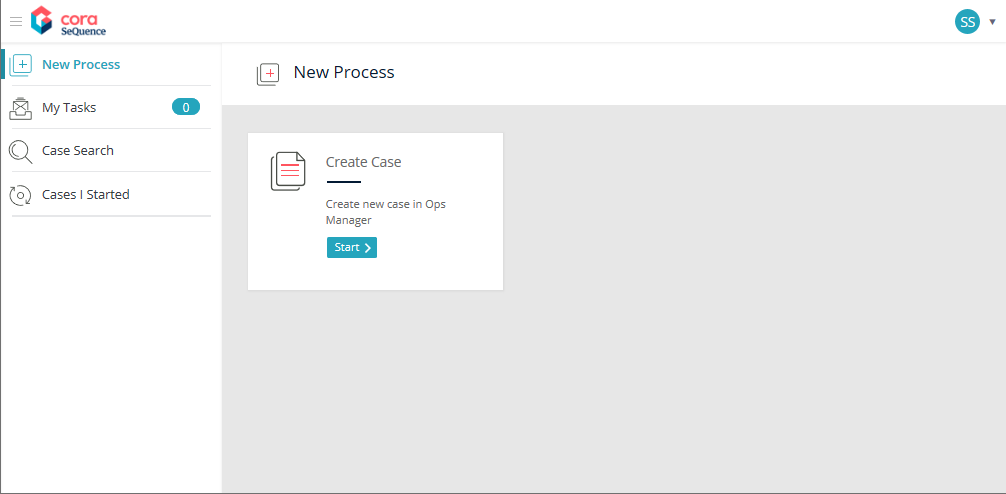
Personal reminder
In Cora OpsManager you can now add personal reminder to a case using the reminder icon on the case details page. This feature will send you a reminder on the set date, and you can easily follow up on the case.
For more details, see the Add Personal Reminder for Cases article.
Automatic alerts
Automatic alerts feature in this release will help Power users set automatic alerts for particular type of cases based on some alert condition. The alert is sent to the Case Assignee, or users with Team leader or Hot Operations roles per the configured recipient in the system.
For more details, see the Create Automatic Alerts article.
Product Enhancements
In this release, we have enhanced some of the existing features for improved functionality and usability.
Option to load sub view in edit meta data form
From this release onwards, the developers can call sub view from the edit meta data form in the grid. This enhancement allows the developers to extend the form functionality using the Java Script.
For details, refer to the Load JavaScript code to edit meta data form article.
Dashboard and Reports Enhancements
In this release, we have enhanced the Dashboards and Reports in Cora OpsManager for improved user experience.
Changing the Age Column calculation in Open of aging cases (and other reports that have Age column)
The Aging of Open Cases report in Cora OpsManager (that have Age column) has been enhanced with new age calculation method. If the TAT for the case is in business hours or days then the age of the case is calculated based on the number of business hours or number of days respectively from the date the case was created.
Performance improvements for reports and drill downs
In this release, the reports and the drill down performance has been improved by adding paging to all reports and drill downs.
Resolved Issues
| # | Issue | Fix |
|---|---|---|
| 1 | On saving a draft with unselected "reminder required" check box, and opening the draft again, the check box got selected. | The unselected "reminder required" check box remains as unselected on opening the draft again. |
| 2 | Even if the PDF file in the attachment in the case was deleted, it still appeared in the case approval email. | The generated PDF from the approval email can not be deleted. |
| 3 | In read only view, QC Params tab of a case was not displayed. | The QC Params tab is displayed now. |
| 4 | On Target Date Calculation Parameters tab, if the cut-off was entered manually it was possible to enter the same calendar. It was recommended to select the cut-off from the hours menu instead of adding manually. | The cut-off can not be entered manually. |
| 5 | For Approval PDF, the margin of the page was too big, and the embedded images were not displayed. | The margins are fine now and the embedded images are displayed. |
| 6 | On adding and then deleting an attachment to the New Request task, the attachment got added to the main case as a response to the request. | The deleted attachment does not appear in the case. |
| 7 | It was possible to remove the linked child cases from an unfetched case. | The linked cases can not be removed from the unfetched case. |
| 8 | A user with QA Auditor role was able to remove the linked child cases from a case. | A QA Auditor user can not remove the linked child cases from a case. |
| 9 | If the name of an attachment consists of two words then the UI displayed 2 files (one for each word) as attachments, but the system actually sent one file. | The filename doesn't split now. |
| 10 | The date of original message in the reply window was not correct if the email was received in the month of January (any year). | The correct date appears now. |
| 11 | The Status tooltip was not getting displayed in the status bar, in IE. | The Status tooltip is displayed. |
| 12 | The attachment window of new request from the main case and new email from the request task had no title. | A title appears now. |
| 13 | Mentioning the word Case (with a capital C) in the email template replaced the word with the case ID. | The word Case is not replaced with case ID. |
| 14 | Web API module wasn’t installed with Ops Manager installation | The Web API module is installed. |
| 15 | In Cora OpsManager Admin, the link to Calendars and in the Cora SeQuence Admin, the link to Roles page sometimes didn’t work (depends on the admin url syntax). | The links will work. Developers need to edit the “OPM.AdminSite.BaseUrl” variable with the url. |
Known Issues
| # | Description |
|---|---|
| 1 | In all grids, the empty check box in Filters represent the flag column. |
| 2 | With a link, a Lite user can access complete Cora OpsManager menu. However, only the cases created by the lite user will be accessible. On accessing all cases created by other users, an Access Denied message is displayed. |
| 3 | In the main Case meta data section, the Edit button appears on the left when Country and/or Team are not displayed. |
| 4 | On the Approval window, you can add only one attachment apart from the pdf. On attaching more files only the pdf is sent in the email. |
| 5 | On the Approval window, you can not delete the extra attachments made. As a workaround close the Approval pop-up window and open again. |
