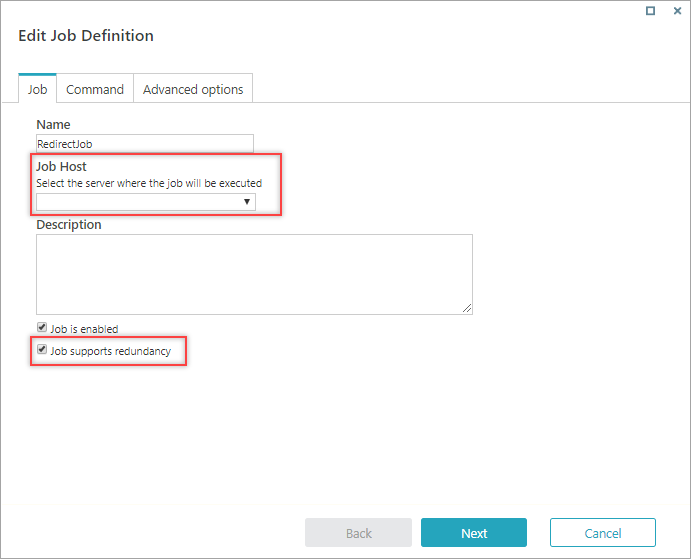V9.3
Overview
Scaling enables higher job throughput and improves system performance. You can set up the scaling for Service Bus Listener and Kafka Subscriber jobs. With scaling you can have multiple JES instances running the same job.
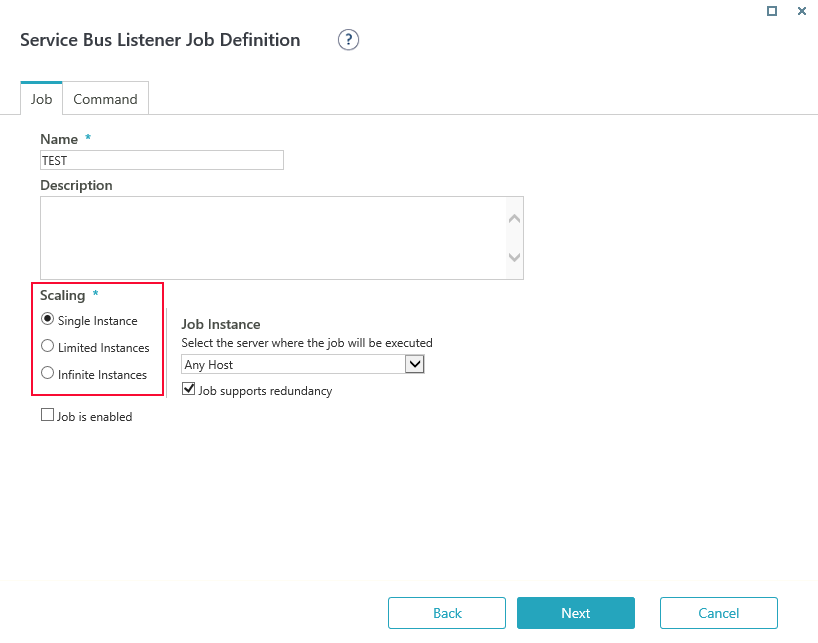 Only Service Bus Listener and Kafka Subscriber jobs support scaling.
Only Service Bus Listener and Kafka Subscriber jobs support scaling.
Scaling options
You create and manage JES jobs on the Administration site, at Jobs Management>Add job.
NOTE
Starting with V9.6, the job history in the Jobs Management displays the hostname for a job. This helps you manage redundant jobs efficiently.
The scaling options are available only when you set up the Service Bus Listener or Kafka Subscriber activities.
| Scaling option | Description |
|---|---|
| Single Instance | No scale. Only one JES runs the job. Select this option to define redundancy settings. Redundancy ensures that jobs run even when the JES host is down. You can select on which server the job will be executed:
All job types support redundancy. |
| Limited Instances | Set the number of JES instances that can run the job. All JES instances will run the job until they reach the limit number. You can change this number after the job is created. Valid input values range from 2 to 2147483646. |
| Infinite Instances | When you select this option, every JES will run the job. |
NOTE
You cannot change the selected scaling option after job creation.
V9.2 and earlier
Overview
Job redundancy ensures that jobs run even when the hosting Job Execution Service (JES) is down.
When the JES that hosts the job is down, the redundant job is reassigned to a JES running on a different machine, consequently, the job keeps its availability and ability to run.
You can define job redundancy and load balancing in systems that include more than one server running a JES.
All job types support redundancy.
Configure scaling
- To set up redundancy, go to Administration>Jobs Management>Add job.
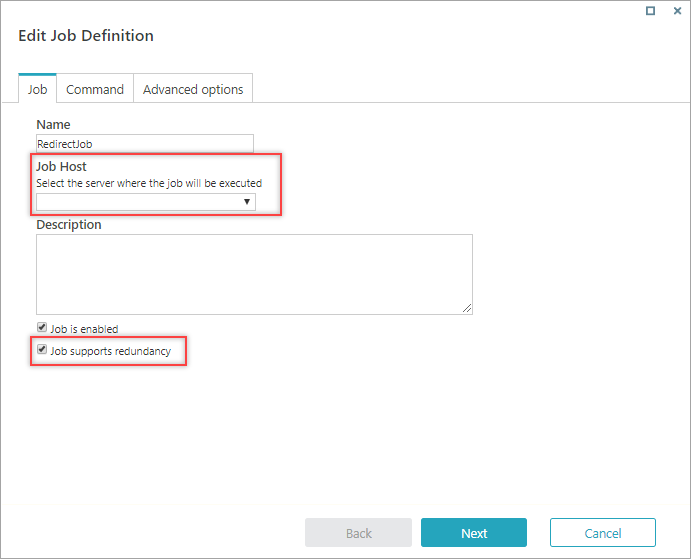
- Set one of the following options:
| Selection | Result |
|---|---|
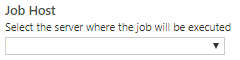  | The job can run on any of the available hosts. JES allocates a host, based on availability and other efficiency parameters. |
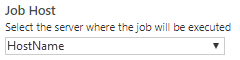  | As long as the selected host is available, the job will always run on this host. If the selected host fails, JES allocates a different host based on availability and other efficiency parameters. |
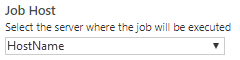  | The job can only run on the selected host. If the selected host fails, the job does not execute. |
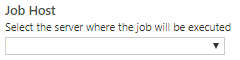  | Not a valid option. |
IMPORTANT
You cannot change redundancy and host selection settings after job creation.
NOTE
Redundancy is available for new jobs only. Customers with existing jobs need to run a script to apply redundancy to existing jobs.
You can download the required script from here.