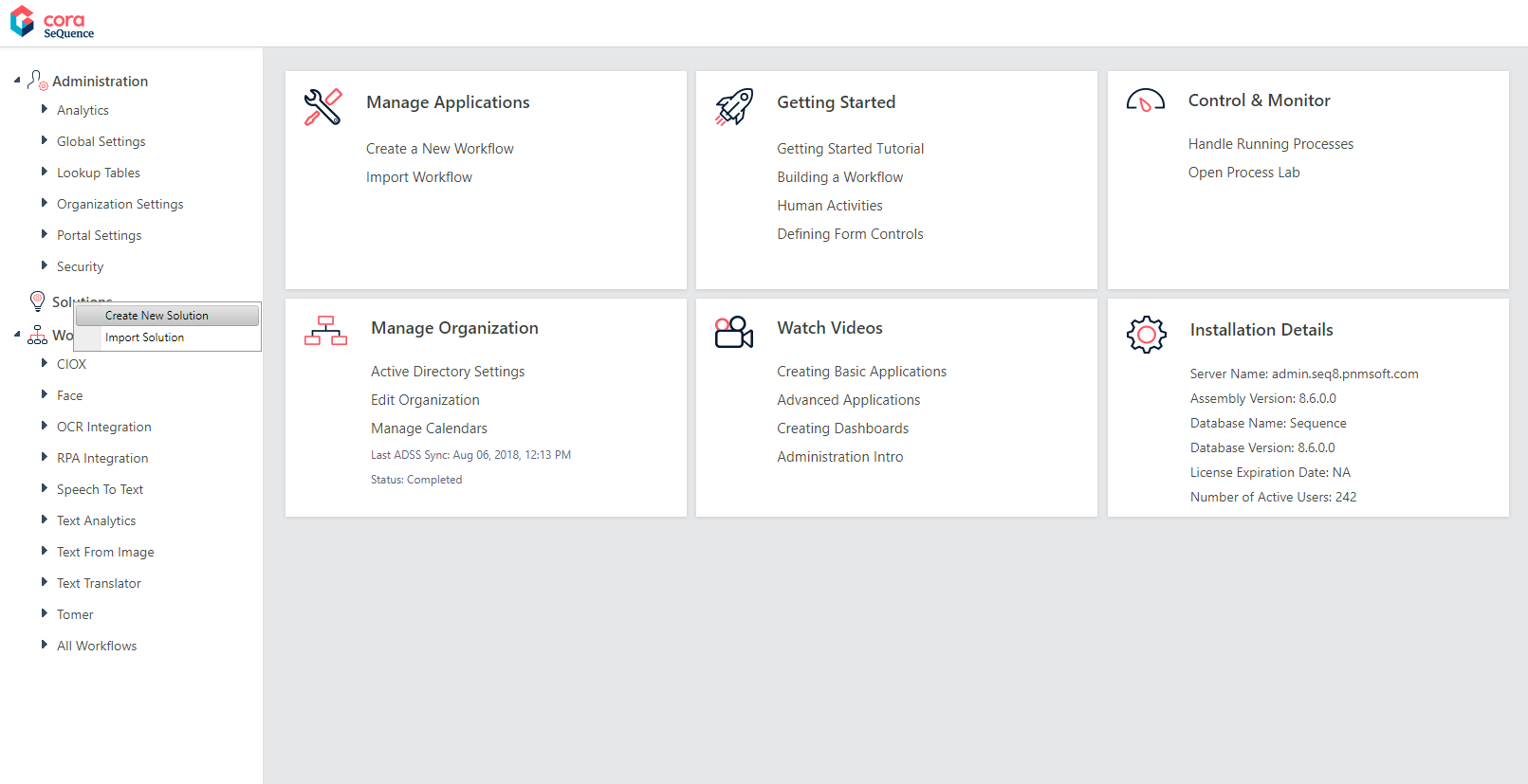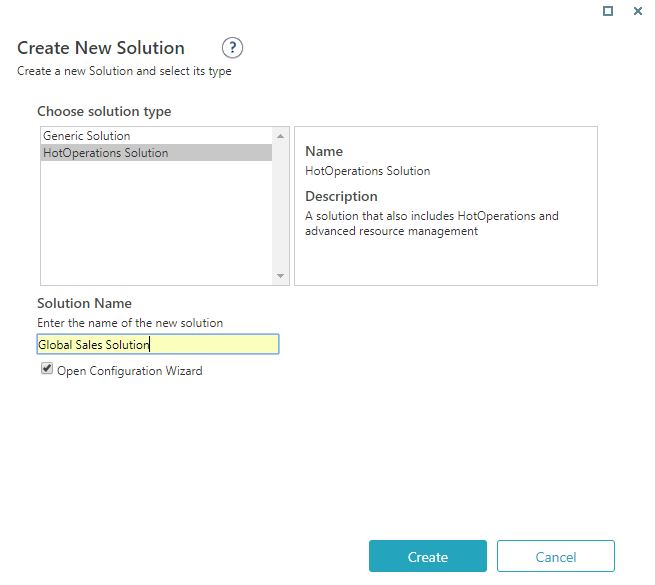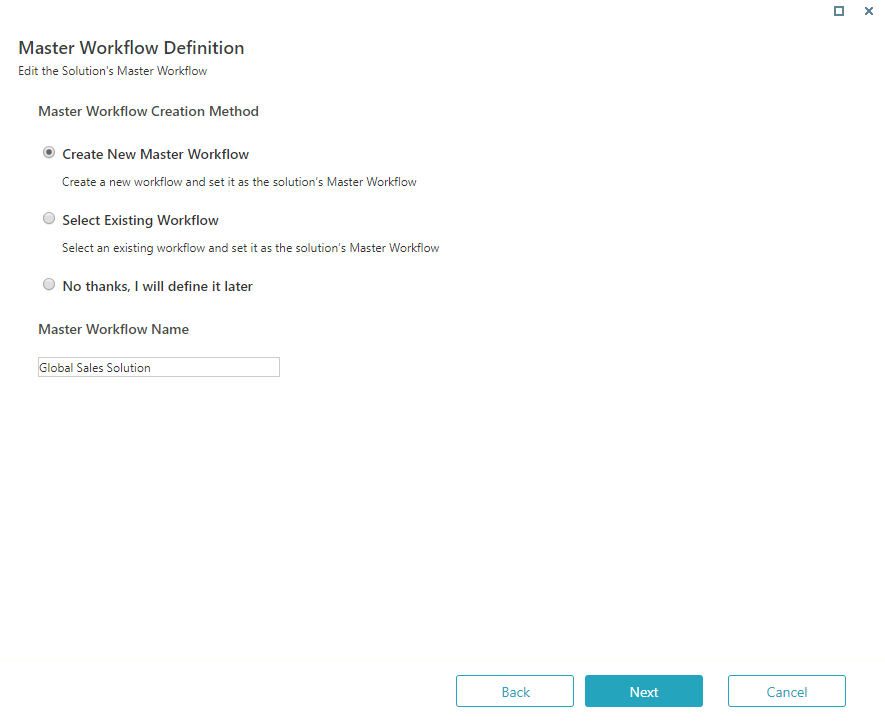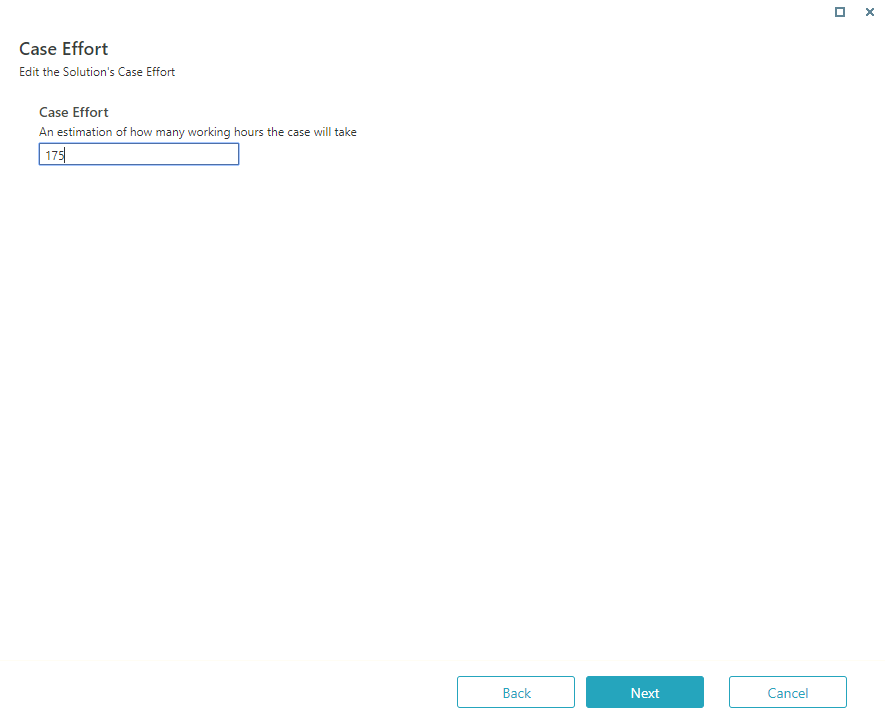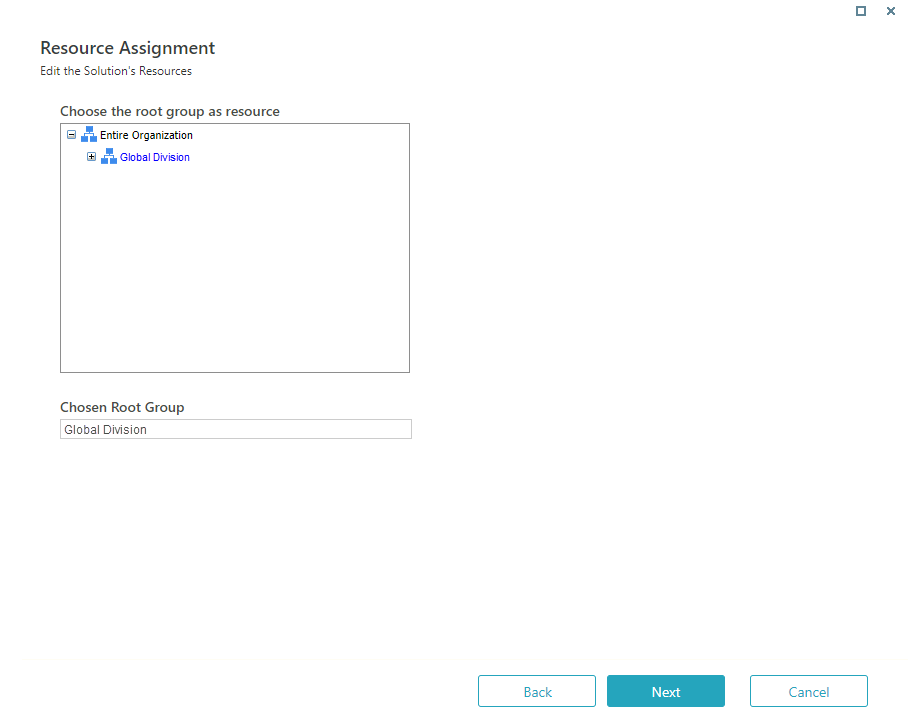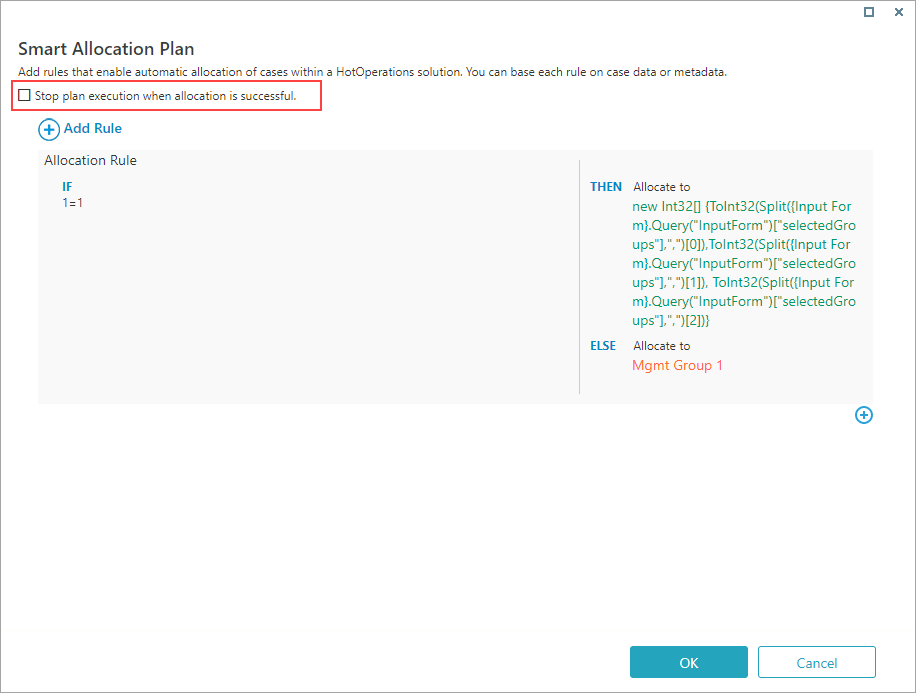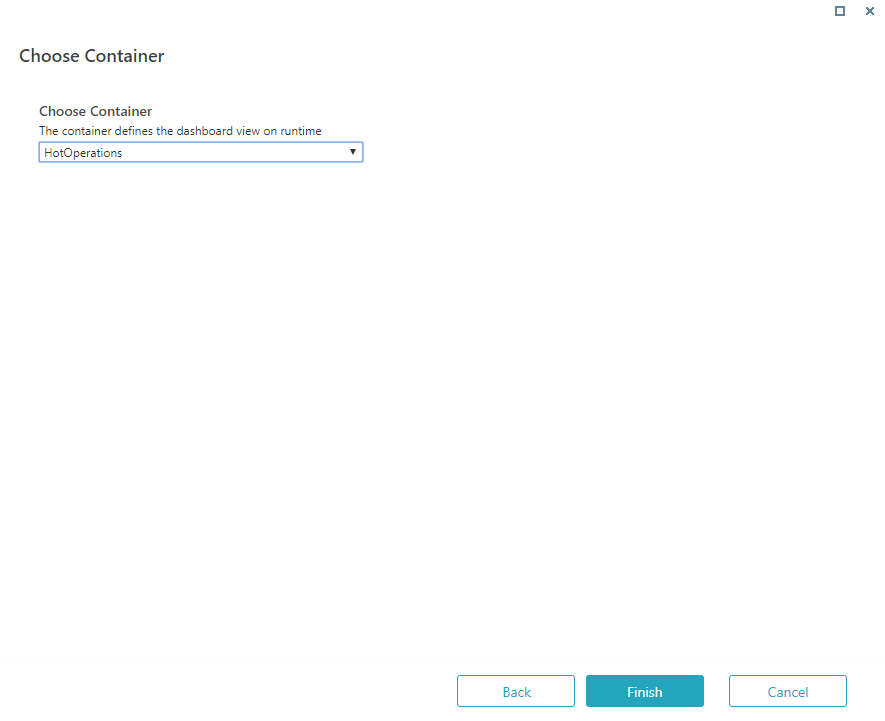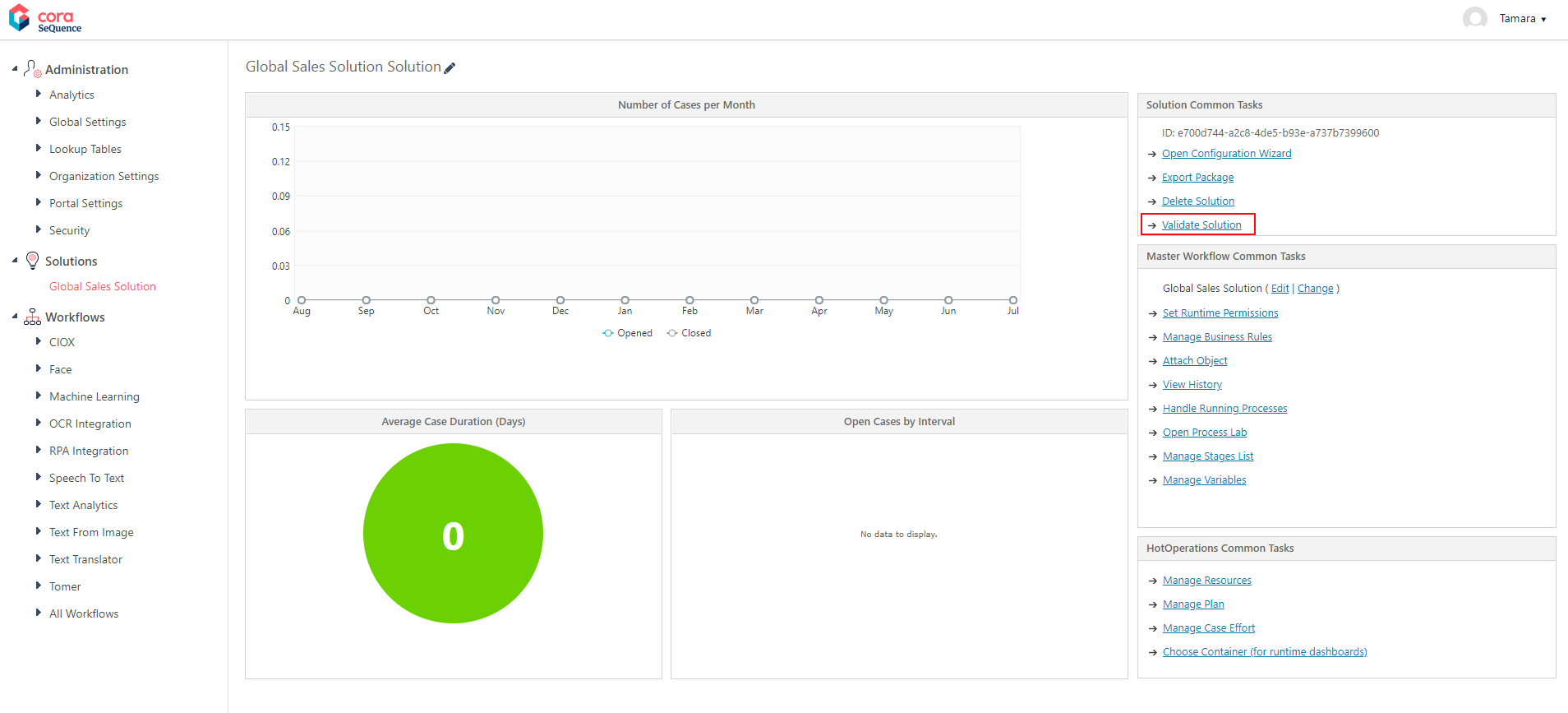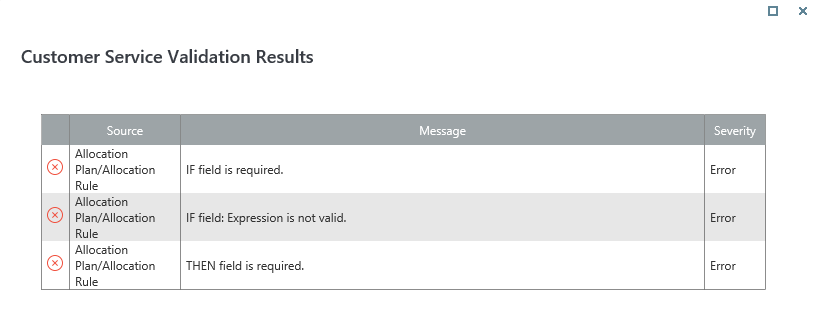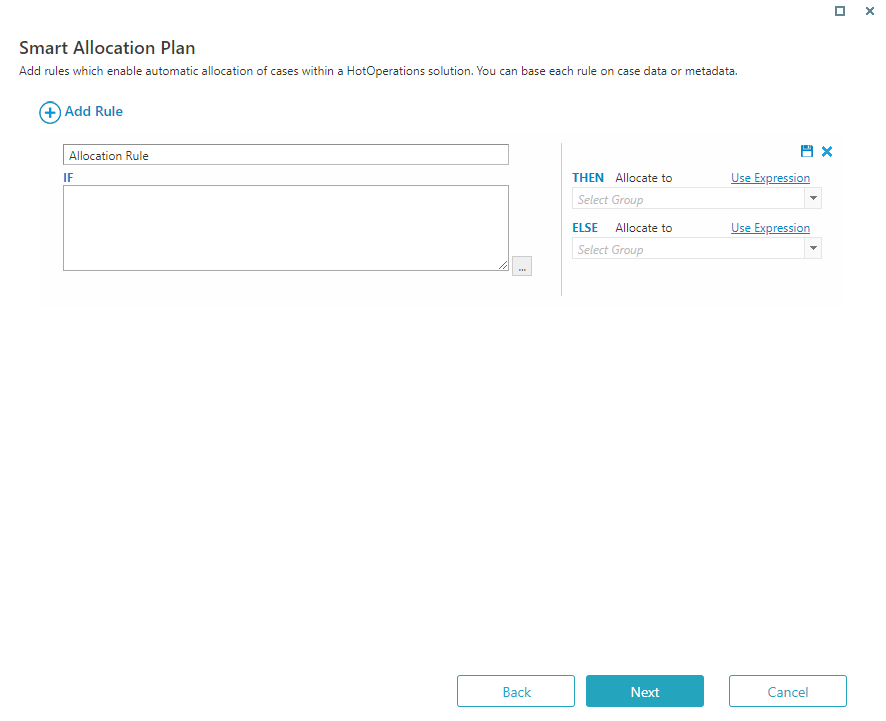V8.7 and later
Overview
HotOperations solutions include additional elements that form the basis of a case management and work optimization application.
TIP
With your business analyst team, create a high-level model of the case in App Studio. Verify that the high-level model reflects the organization's goals for successfully resolving the case. It is recommended to fine-tune the model in discussions with stakeholders, such as operation managers, department heads, and management.
Solution elements
| Element | Description |
|---|---|
| Resource management | A reference to a group in the organization structure. For this group, you can allocate the solution's cases and tasks. |
| Smart allocation plan | A set of rules for automatic work allocation. You can select the group to which to allocate the rule from a list, or set up an expression that returns a group or a number of groups. Using expressions can reduce the number or rules required for large organizations with multiple groups and complex workflows. |
| Case effort | Estimated number of working hours that it takes to complete a task. This number affects all dashboards and calculations. |
Solution variables
When you add a master workflow to a HotOperations solution, automatically adds a set of variables that are necessary for the solution to run successfully. The variables are added to the workflow as local variables, unless they are already defined as global variables.
NOTE
You must check out the master workflow for the operation to succeed.
Do not delete these variables.
You can update their values as needed.
| Variable | Alias | Type |
|---|---|---|
| scmCaseEffort | Case Effort | Integer |
| scmCaseImportance | Important | Boolean |
| scmCaseDueDate | Due Date | DateTime |
| scmCaseTitle | Case Title | String |
Allocation plan execution
Cases can be manually or automatically allocated to groups.
Automatic allocation
The Smart Allocation plan is executed when:
- The master workflow is created.
- A workflow variable included in the allocation plan changes during the execution of the master workflow.
- You reallocated a case using a Built-in Command activity.
Manual allocation
The Hot Operations Manager can manually allocate cases.
Create a solution
- In the Administration site, right-click Solutions, and then select Create New Solution.
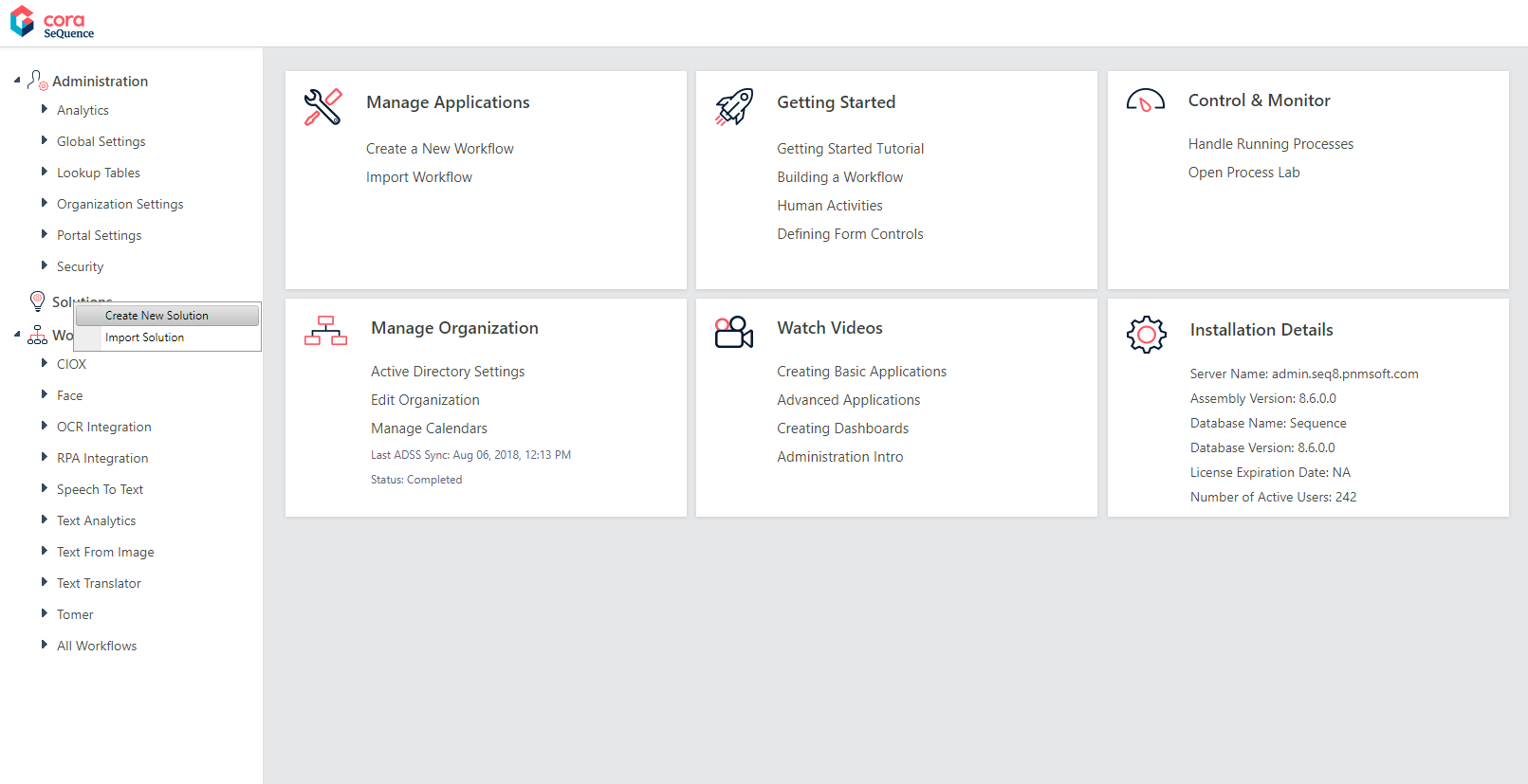
- Select HotOperations Solution, type a name for the solution, and click Create.
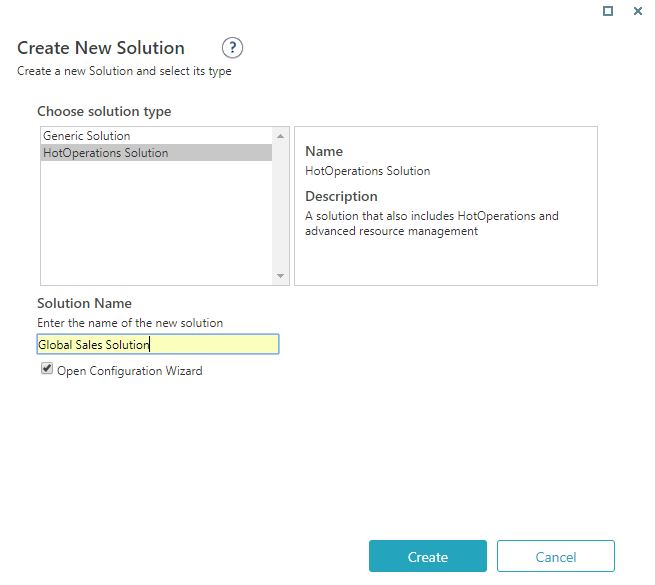
- Create a new or select an existing master workflow, and then click Next.
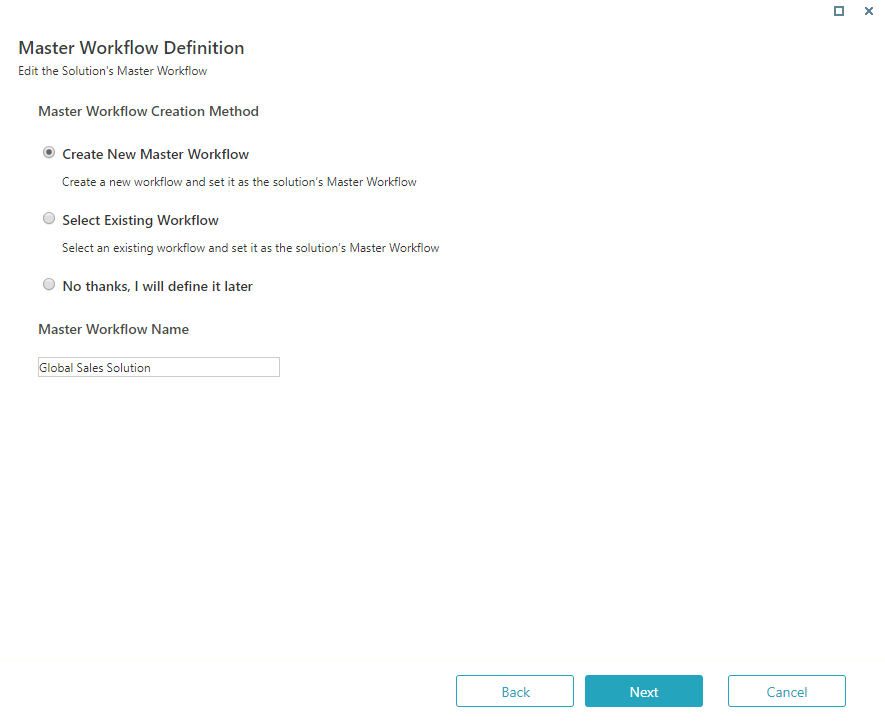
- Enter an estimation for the case effort, and click Next.
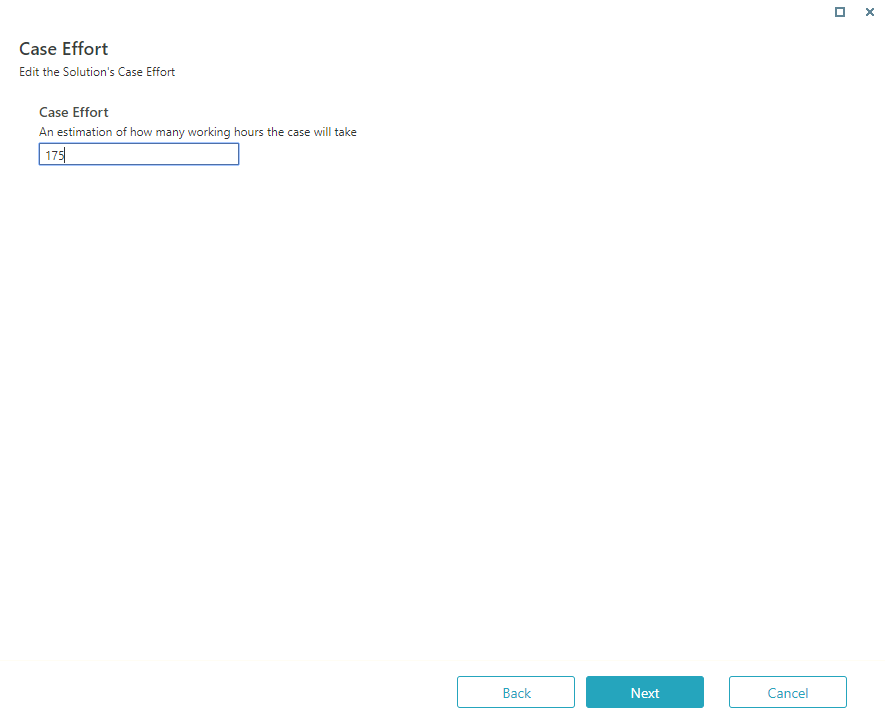
- Select a root group for the solution, and then click Next.
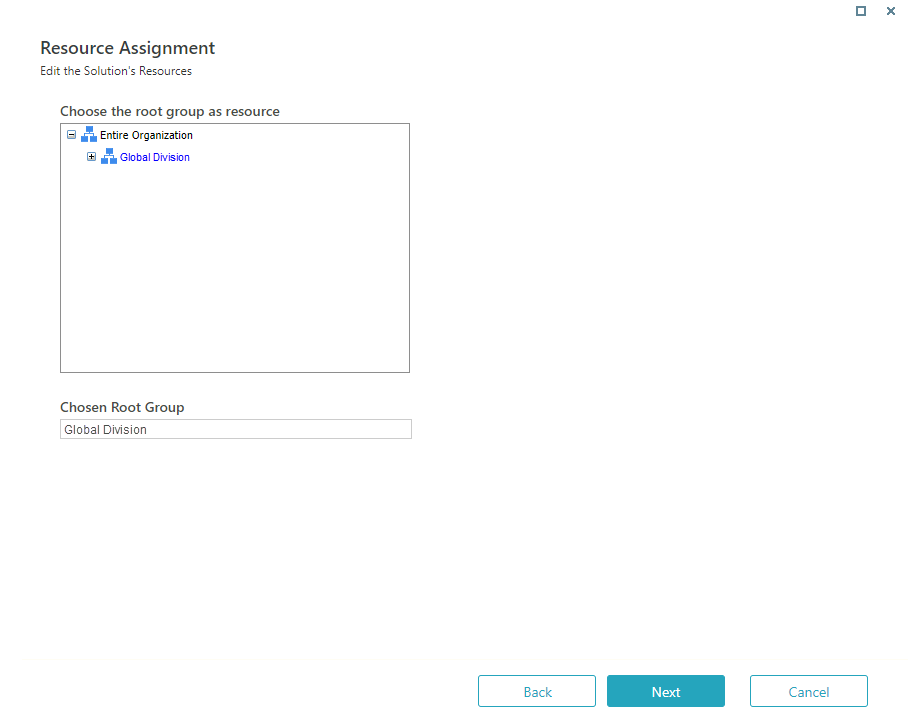
- (Optional) Create rules for case allocation.
a. To allocate the rule to a group, select the group from a list, or click Use Expression to set up an expression.
The expression should return a group ID or a collection of group IDs.
b. To ensure that your expressions are valid, in the Expression Wizard, click Validate.
IMPORTANT
When setting up the expression, use Int32 format or use the Convert function to convert your expression into Int32 format. When you save the allocation rule, the system checks if the expression returns Int32 values. If the expression is not in Int32 format, you will not be able to complete the allocation plan.
NOTE
If you do not set up an allocation plan, the tasks go to the unallocated tasks list, and the Operations Manager needs to manually allocate them.
- To stop the allocation execution after the first successful allocation match, select Stop plan execution when allocation successful.
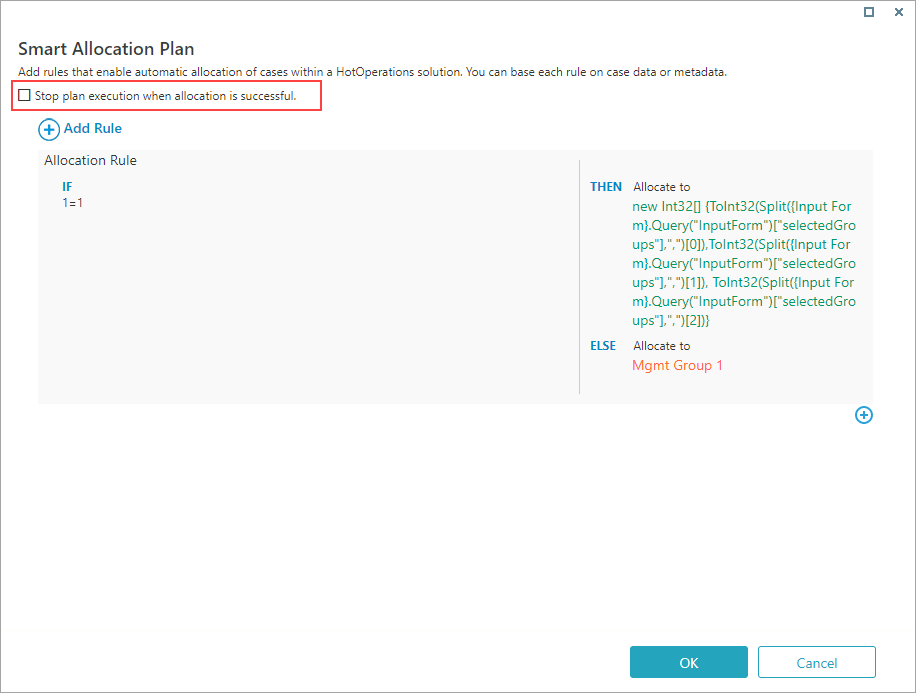
Tip:
The Stop plan execution when allocation is successful option improves system performance. Select this option when you set up complex allocation plans.
- Select a solution container, and click Finish.
Containers define solution dashboards.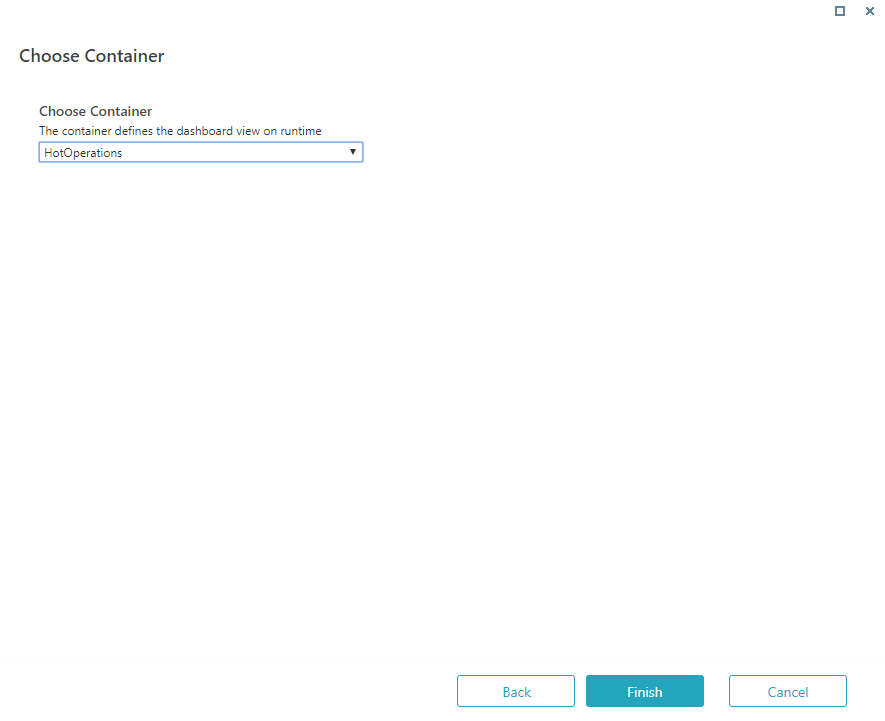
Result
The new solution is added to the Solutions list.
Validate your solution
You can validate the HotOperations solution to make sure that it does not include errors, warnings, or missing information. Validating a solution is not mandatory, but it is recommended as part of the implementation of the solution.
- Under Solution Common Tasks, Validate Solution.
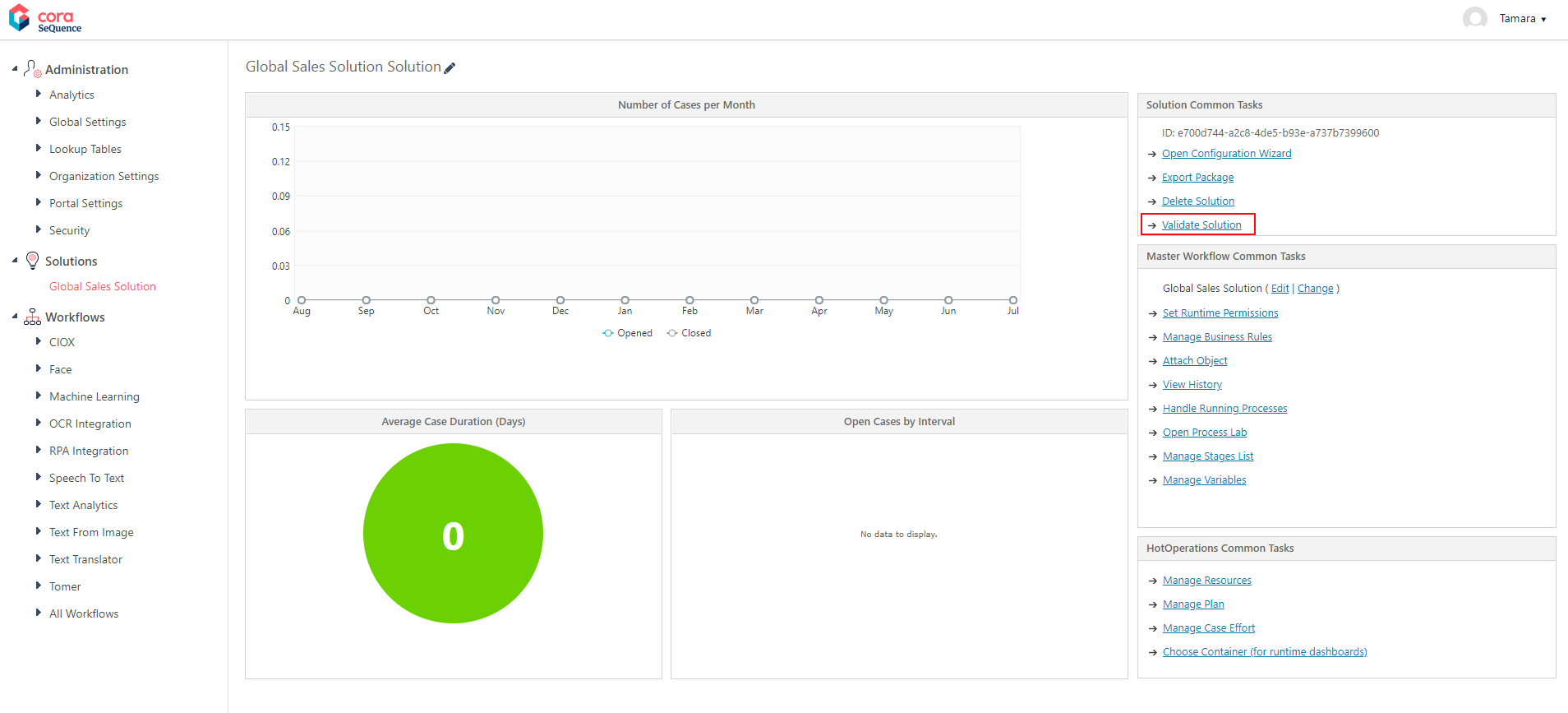
- If there are issues, the system displays a list of the issues.
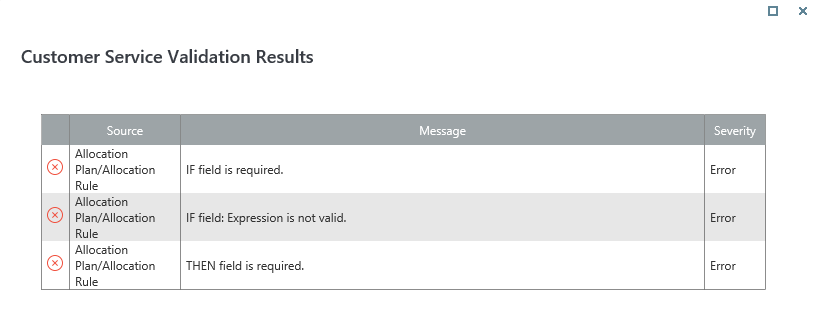
- If there are no issues, a success message appears.
- If there are issues, the system displays a list of the issues.
Select a search provider
To enable case search for the solution, you need to map it with the respective search provider (available from version 9.2).
For more details, see the the Select a search provider section in this article.
V8.6 and earlier
Overview
HotOperations solutions include additional elements that form the basis of a case management and work optimization application.
Tip:
With your business analyst team, create a high-level model of the case in App Studio. Verify that the high-level model reflects the organization's goals for successfully resolving the case. It is recommended to fine-tune the model in discussions with stakeholders, such as operation managers, department heads, and management.
Solution Elements
| Element | Description |
|---|---|
| Resource management | A reference to a group in the organization structure. For this group, you can allocate the solution's cases and tasks. |
| Smart allocation plan | A set of rules for automatic work allocation. You can select the group to which to allocate the rule from a list, or set up an expression that returns a group or a number of groups. Using expressions can reduce the number or rules required for large organizations with multiple groups and complex workflows. |
| Case effort | Estimated number of working hours that it takes to complete a task. This number affects all dashboards and calculations. |
Solution Variables
When you add a master workflow to a HotOperations solution, automatically adds a set of variables that are necessary for the solution to run successfully. The variables are added to the workflow as local variables, unless they are already defined as global variables.
Note:
You must check out the master workflow for the operation to succeed.
Do not delete these variables.
You can update their values as needed.
| Variable | Alias | Type |
|---|---|---|
| scmCaseEffort | Case Effort | Integer |
| scmCaseImportance | Important | Boolean |
| scmCaseDueDate | Due Date | DateTime |
| scmCaseTitle | Case Title | String |
Solution Wizard
- In the Administration site, right-click Solutions, and then select Create New Solution.
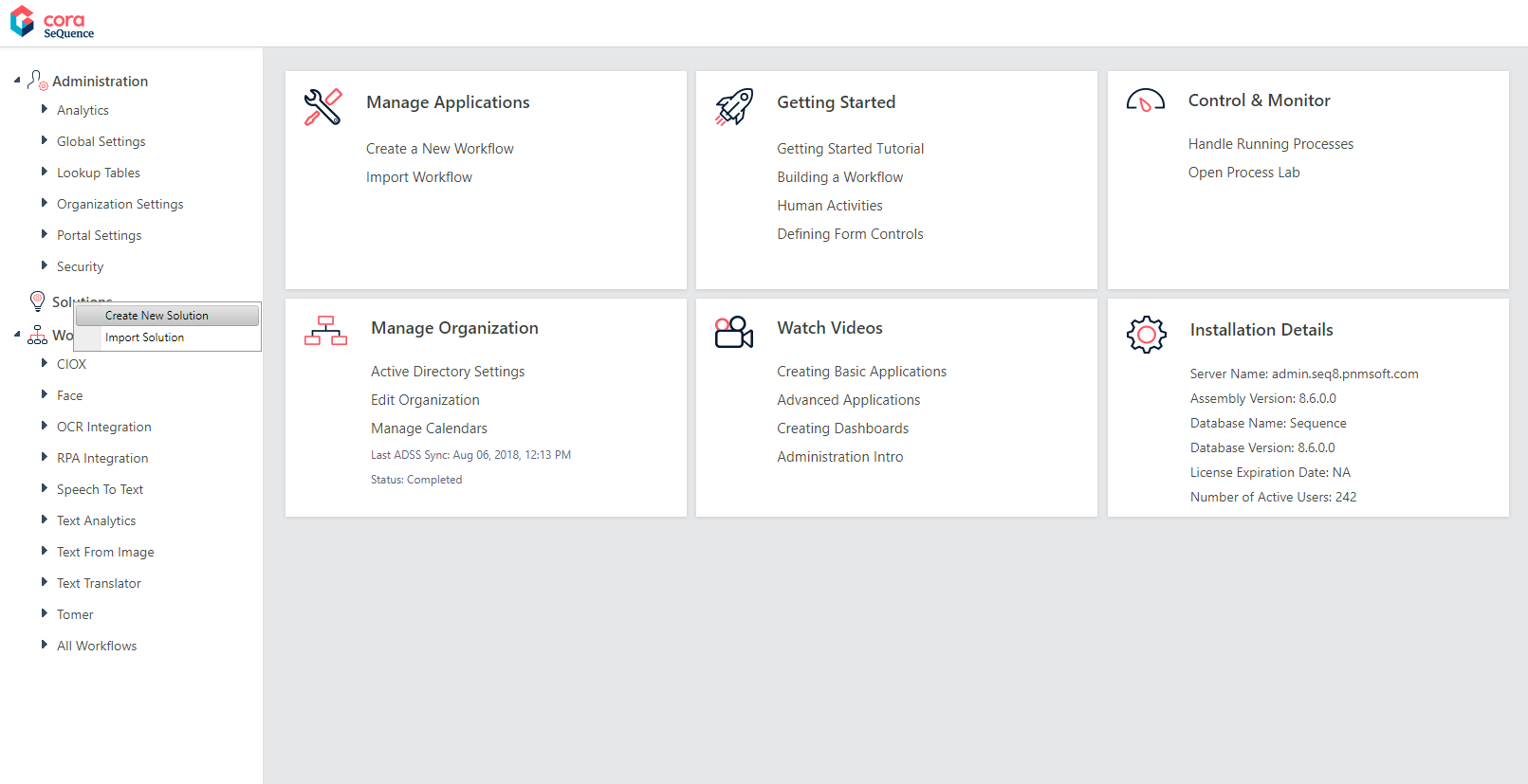
- Select HotOperations Solution, type a name for the solution, and click Create.
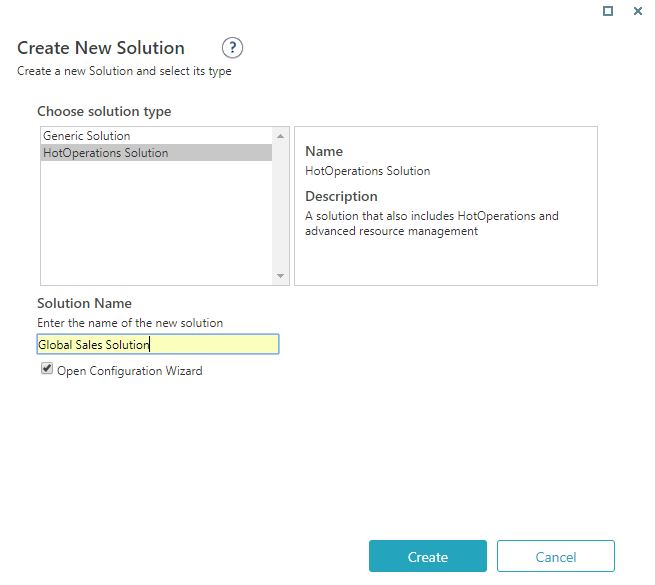
- Create a new or select an existing master workflow, and then click Next.
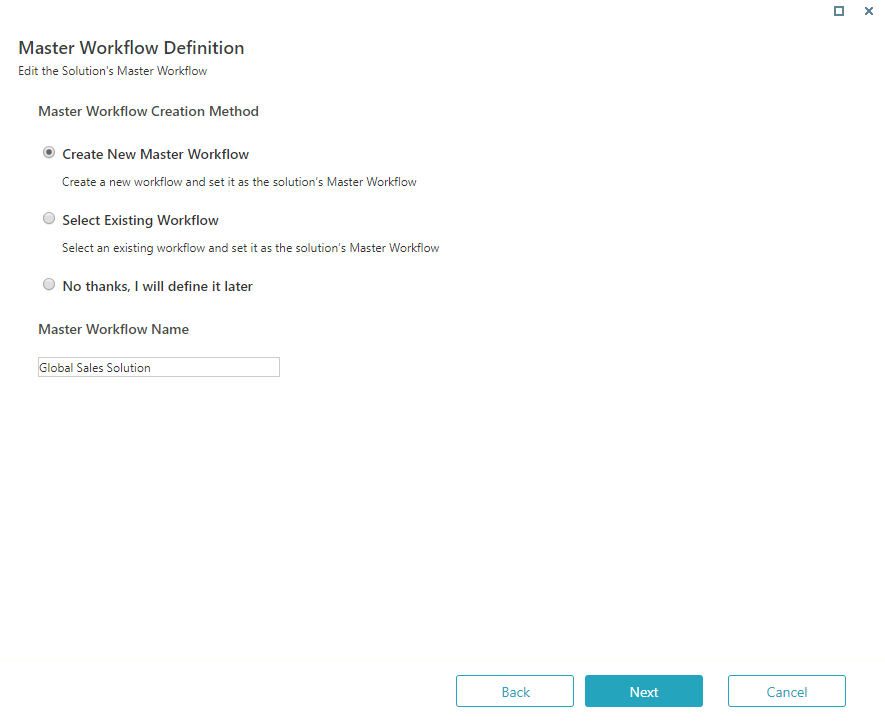
- Enter an estimation for the case effort, and click Next.
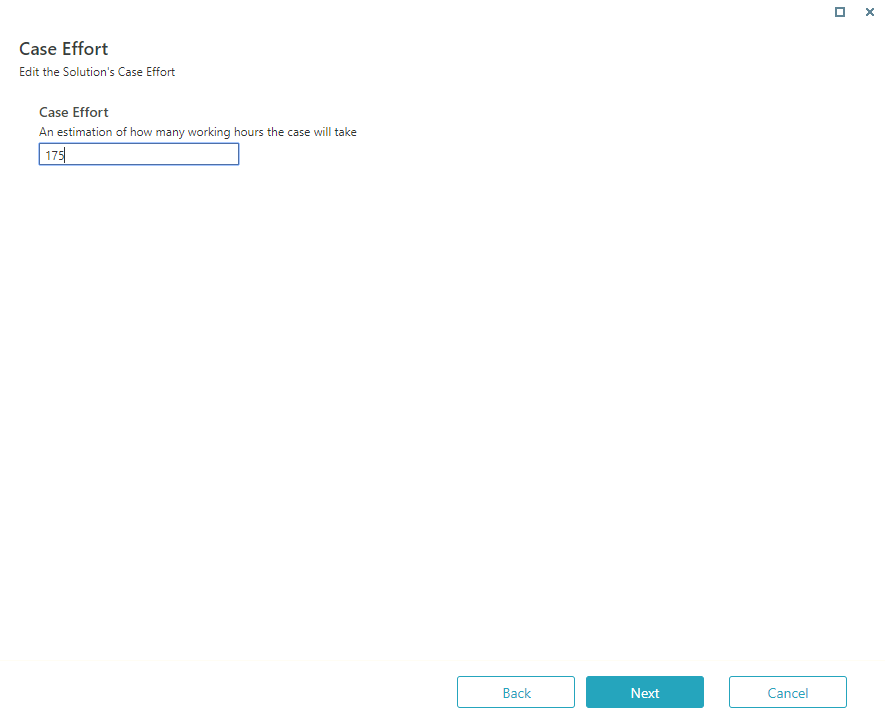
- Select a root group for the solution, and then click Next.
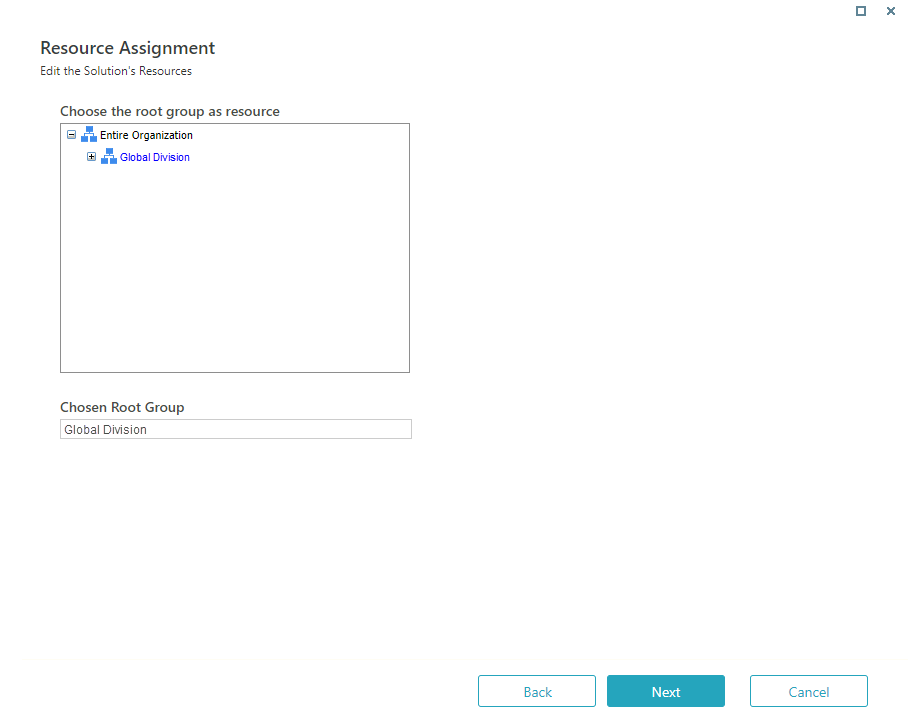
- (Optional) Create rules for case allocation.
To allocate the rule to a group, select the group from a list, or click Use Expression to set up an expression.
The expression should return a group ID or a collection of group IDs.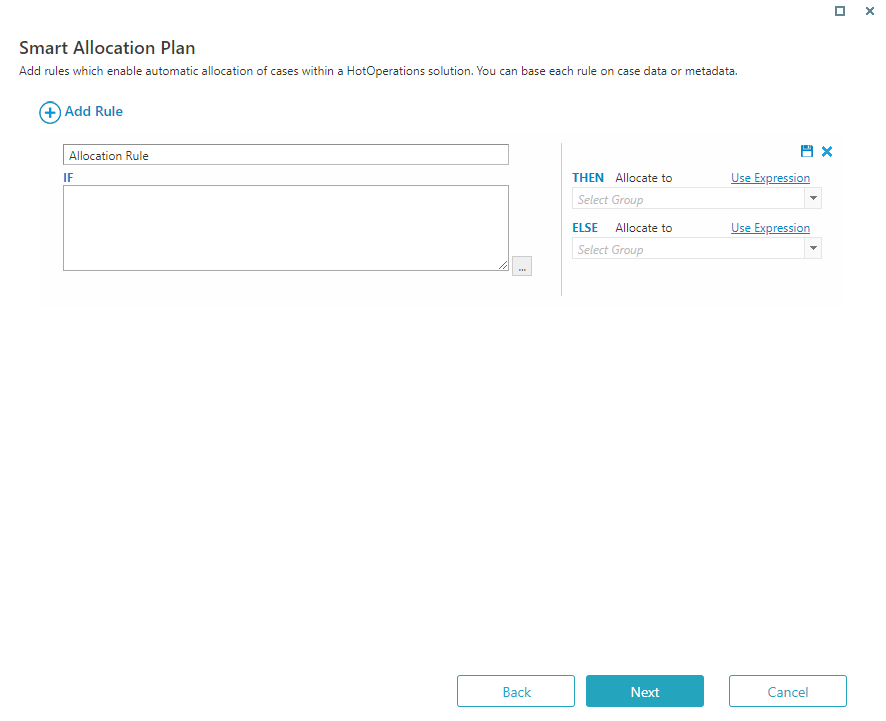
- Select a solution container, and click Finish.
Containers define solution dashboards.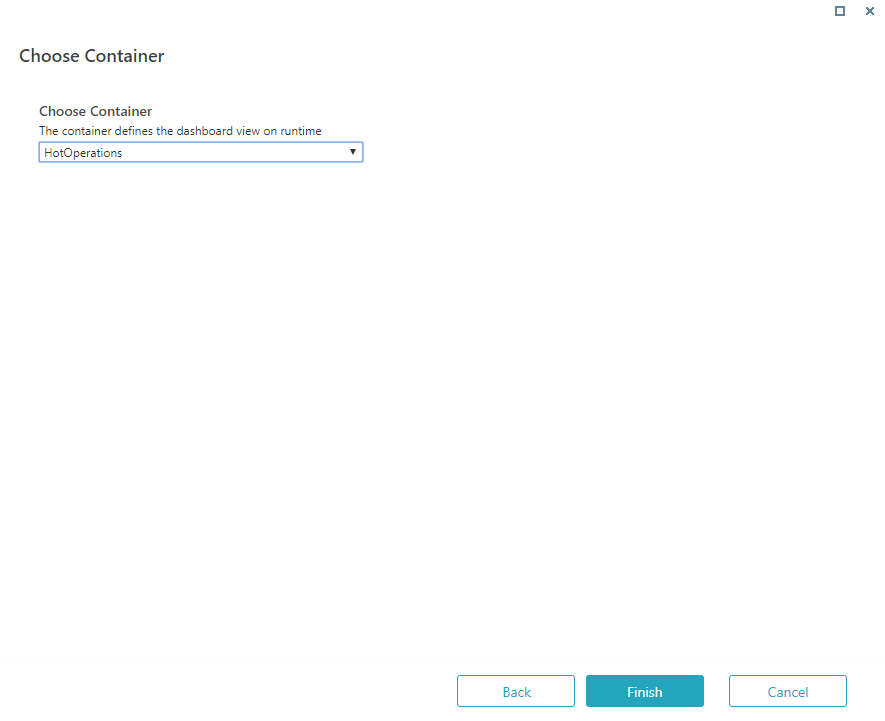
Result
The new solution is added to the Solutions list.
What to do next
View the solution dashboard, common tasks, and master workflow tasks.