Overview
Cora Orchestration V10 is the next generation of Cora SeQuence. The Cora Orchestration portal is one of the main features introduced with the V10 release. The portal is built using the latest React technology that makes it easy to customize per needs.
If you have been using the Cora SeQuence Flowtime portal, this article will help you understand what's changed and make it easier for you to navigate through the new portal.
For details about the new portal, see this article.
What's new in functionality?
- In the new portal, all the processes, tasks, and cases from the Flowtime are now cases. The basic concept of a process or a solution remains the same, but they are called Cases.
- Unlike Flowtime, you can have only one open dynamic task per case in Cora Orchestration.
- In the new portal, you can select solutions, and access your tasks from any page.
To create a new process, click the + button next to Home.
A list of the cases to which you have permission to create appears. A new case opens in a new tab next to the Home tab.
What's new in the UI?
Cora Orchestration UI is simple, and organized with the single-page application approach. You get a unified case management working area, which is accessible in one place, based on your role(s).
For details about the new UI, see this article.
Flowtime homepage
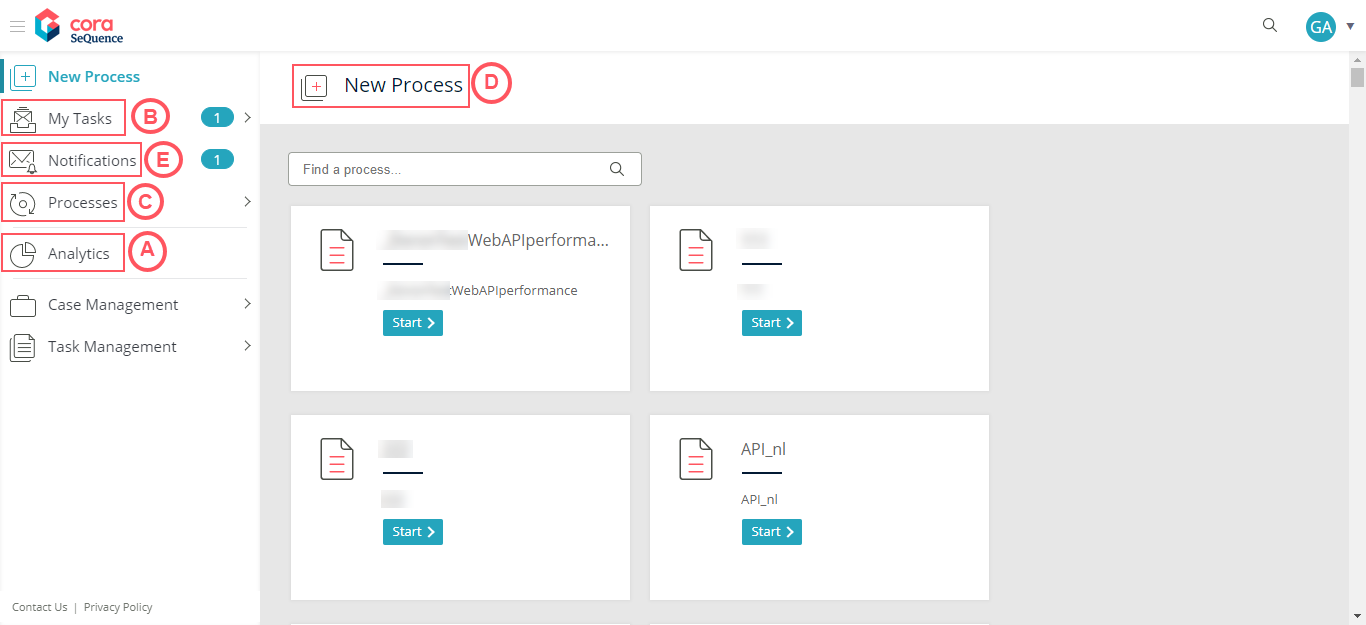
Cora Orchestration portal homepage
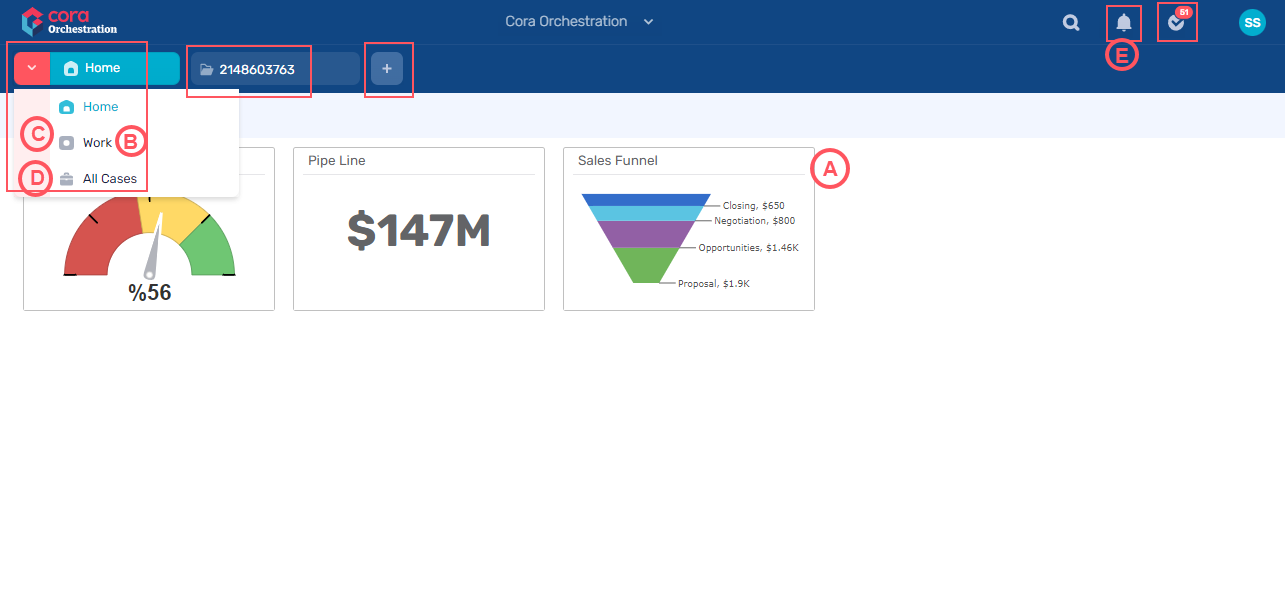
In Flowtime, the menu included many options like New processes, My Tasks, and Notifications. In Cora Orchestration, there are three main options: Home, Work, and All Cases.
| Functionality | Flowtime | Beta portal | |
|---|---|---|---|
| A | View analytics and dashboards | In the menu, select Analytics. | Displayed on the home page based on your role(s) and permissions. |
| B | View list of all the tasks created by you or assigned to you | In the menu, select My Tasks. | In the menu, select Work. |
| C | View cases | In the menu, select Processes. | In the menu, select Work. |
| D | Create a case | In the menu, select New Process. | Click the + icon next to the Home tab, and then select All My Cases option from the case list. |
| E | View all your case and task-related notifications | In the menu, select Notifications. | On the home page, click the bell icon at the top-right side. |
| F | Manage cases as Team Leader | In the menu, select Case Management>Case List | In the menu, select Work. |
In the new portal, the search option remains the same as it was in Flowtime, but it searches within the currently selected solution. The Cora Orchestration portal has a shortcut for My Tasks: a check mark icon at the top-right side of the homepage screen.
