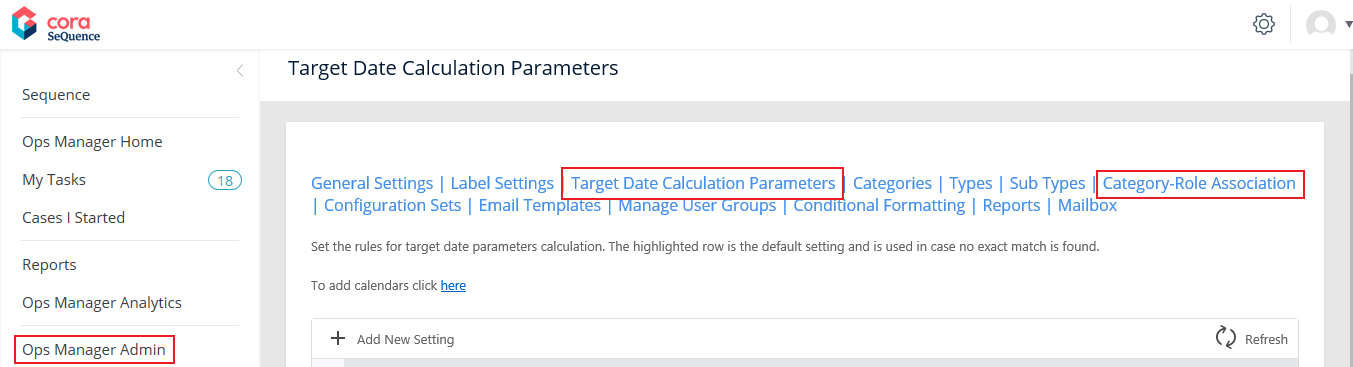September 2019
Welcome to Cora OpsManager Release Notes 2.1.
What's new in Cora OpsManager 2.1
The new Cora OpsManager release includes enriched UI, new and improved features, enhancements to product functionality and usability, and an upgrade to the Cora OpsManager Analytics. Power users can now control some of the important product settings through Flowtime thus, reducing the product complexity. With an improved analytics, Cora OpsManager has become more efficient and intelligent towards user requirements.
Download the release package, and read the installation instructions here.
IMPORTANT
Cora OpsManager 2.1 is compatible with Cora SeQuence 8.1.1.
See Cora SeQuence 8.1.1 Release Notes for details.
UI and Related Functionality Enhancements
Some of the UI components, and the related functionalities have been changed to enhance the user experience.
Main case UI and functionality
We have improved on the UI and performance of Cora OpsManager by reducing the load time of Main case page. The data on different sections and tabs of Main case page gets loaded as and when you navigate to the section or the tab. Thus, reducing the actual load time of the Main case page, and improving the system performance.
The Conversation tab on Main Case has a new look and feel. Following are the changes made:
- The number of conversations displayed have been raised from five records to 10 records now.
- Each conversation has an icon suggesting if it is a comment, an email, or a query.
- The action buttons (like Reply, Reply All, and Forward) on the conversations, have been replaced with action icons. The icon name appears when you hover on the icon.
- On clicking the message, the message expands to display the detailed message on the same page. This helps you to open and view multiple conversations at the same time. A pop-out icon appears to display the message in pop-up window.
- For a draft mail, the Draft word appears on the conversation. Similarly for any undelivered mail, Undelivered appears. One click on the mail displays the content of the draft or the undelivered mail respectively.
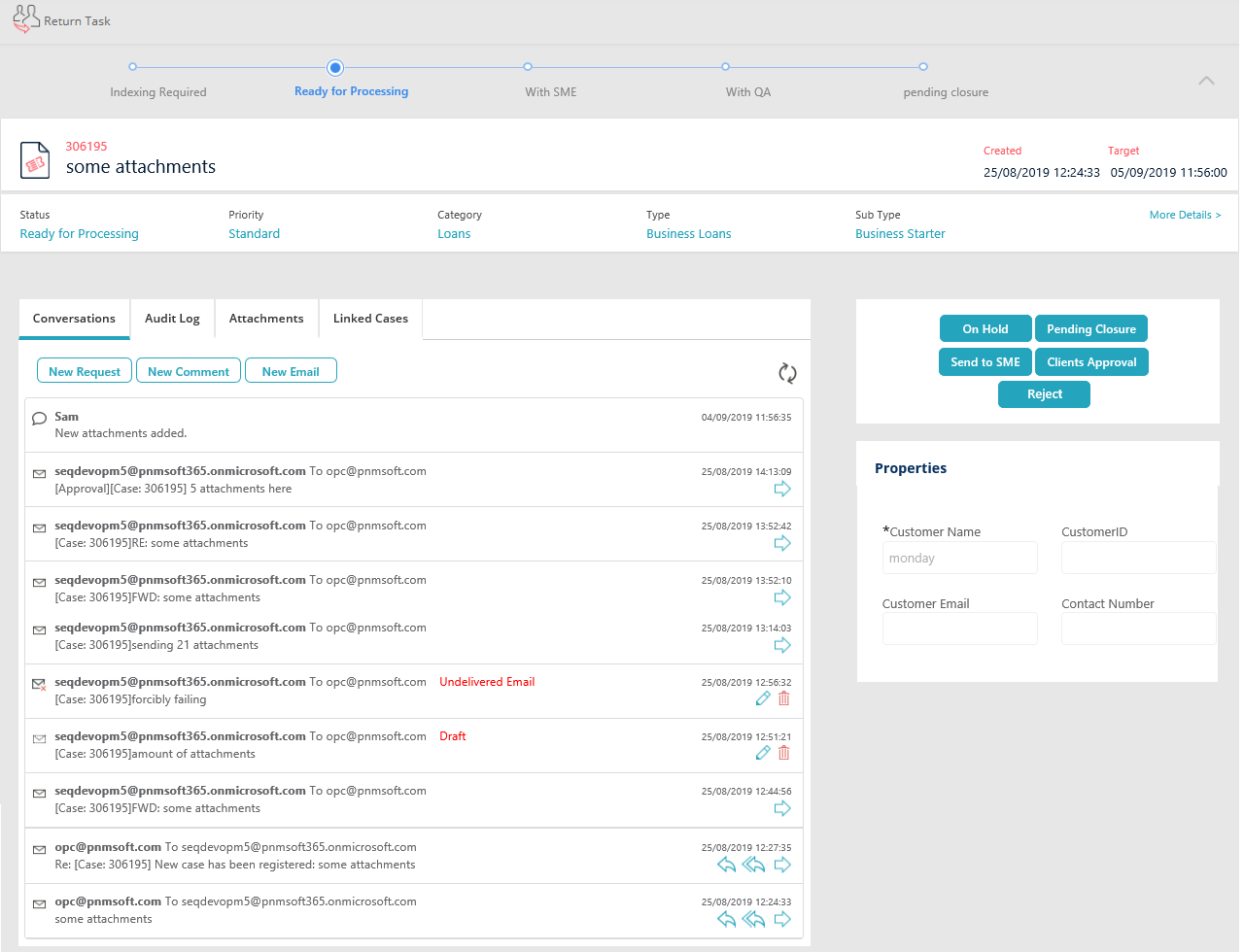
New email UI and functionality
The UI and functionality for new email sent from the Case conversation is enhanced. The proportion of the new email window has been enhanced for better clarity.
By default, only the To field appears on the new email window, and the CC and BCC fields are hidden.
You can now choose the template for new email, from already existing templates. Based on the chosen template, the Subject field is pre-populated only in the new email but, can be modified if required. You can select the reason from the already existing reasons added to the system. The Signature field allows you to select the signature for the email. By default, the default signature for the user appears on the email. See the User profile article, to set your default signature.
The new UI allows you to mark the email as important by using the High Importance check box, and also set a reminder for the email using the Reminder Required check box. The High Importance functionality is applicable only for emails sent to Outlook account.
Based on the template chosen in the Template field, the message body appears automatically. You may add additional content to the body, if required.
New request UI and functionality
On the New Request window, the To Group field appears by default. Next to this field, a To User link is added. Click the To User link to display the To User field in place of To Group. This allows you to send the new request to an individual user instead of a team/group.
New Features
This Cora OpsManager release comes loaded with new features that enhance the functionality, and ease the usability of the product.
- Merge Cases
- New menu under Ops Manager Admin
- Target date calculation parameters
- Assign categories permissions
- Change priority based on subject line
Merge cases
The new merge case feature allows you to merge two or more related cases into one. One of the case is set as Parent Case, and the other related cases are merged to it. The merged cases are then closed as an individual case, and appear as linked cases on the Main case details page of Parent Case.
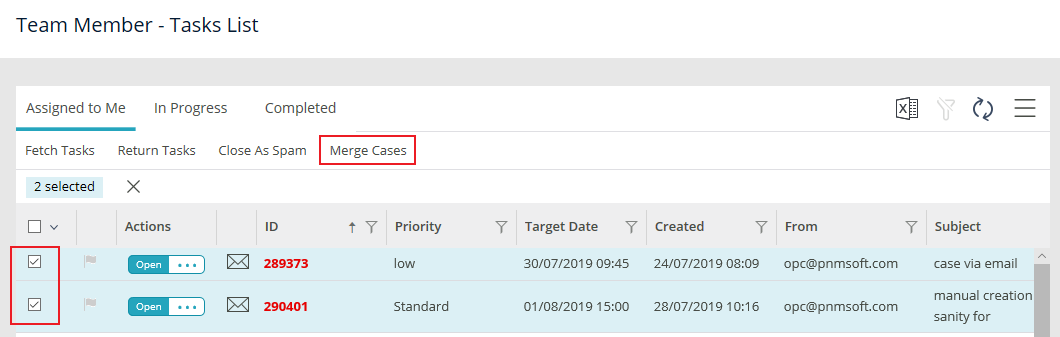 For details, see the Merge Cases in Cora OpsManager article.
For details, see the Merge Cases in Cora OpsManager article.
New menus under Ops Manager Admin
New menus for power users, to simplify product settings. Two new menus are introduced under the Ops Manager Admin in Cora OpsManager.
- Target Date Calculation Parameters
- Category Role Association
With these menus, Power users can bring some of the product customizations under configuration, and ease their efforts on product settings.
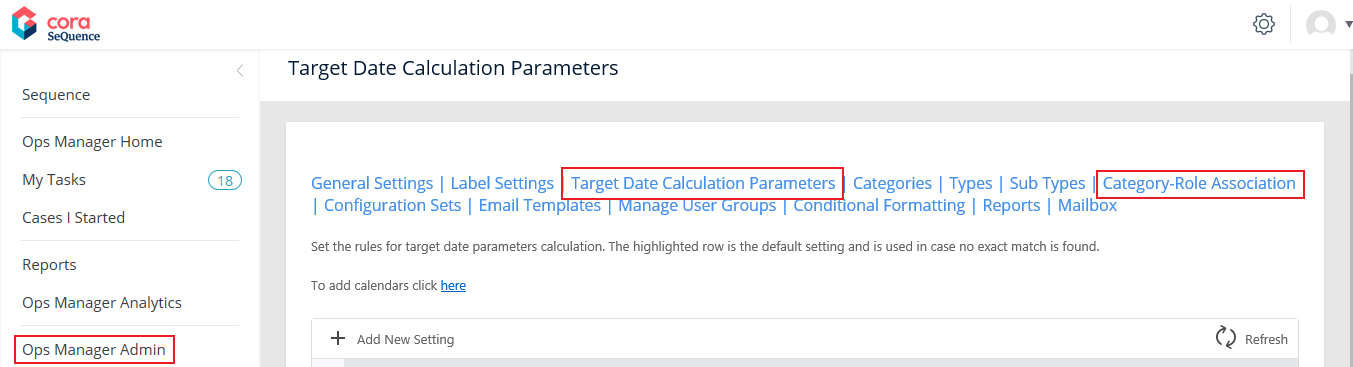
Target date calculation parameters
The new Target Date Calculation Parameters menu, allows the power users to set the parameters based on which the target date is calculated for a Case. The user can add different combinations of calendars, time zones, cut-off time and business hours. For any case with these combinations, the Target Date is calculated accordingly.
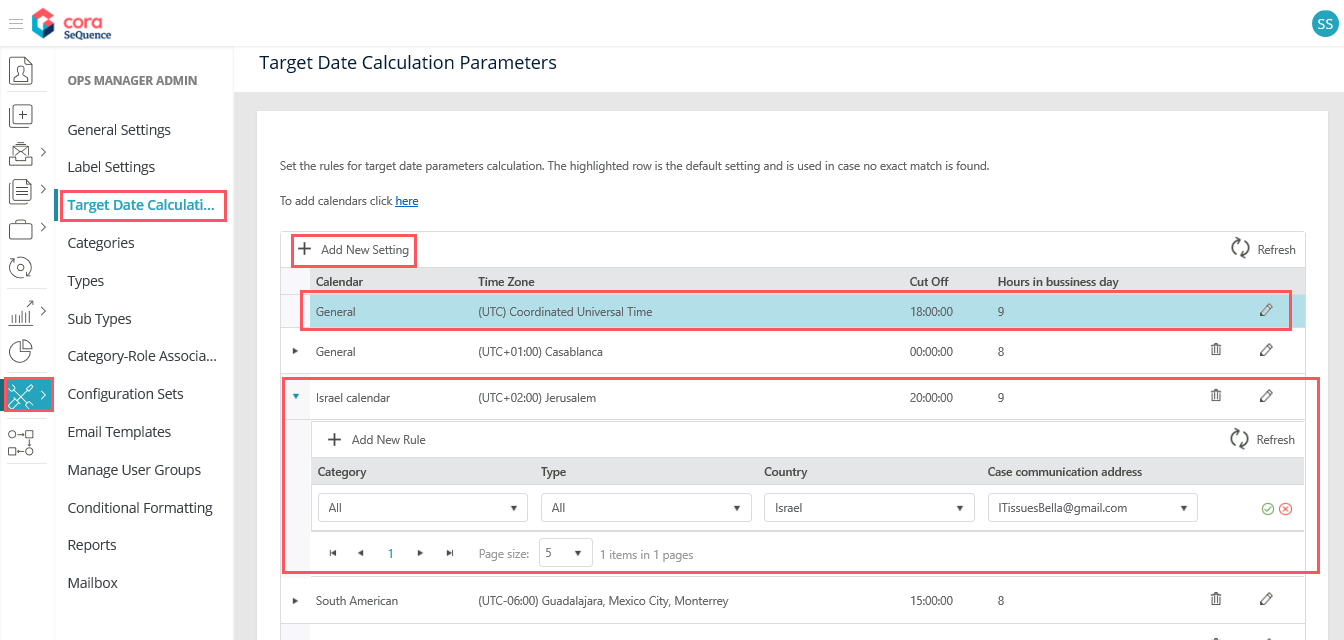
For details, see the Target Date Calculation Parameters article.
Assign categories permissions
The Category Role Association menu allows you to associate specific roles to a category, such that only users with associated roles are allowed to create a case for that category. The categories on manual case creation are displayed for selection per user role. Thus reducing the chances of creating a case in wrong category.
One role can be associated to multiple categories, and vice versa. By default, any user can create a case for any category.
For details, see the Associate Roles to Categories article.
Change priority based on subject line
For a case, the priority can be changed based on the keyword(s) appearing in subject line of any incoming email on the case. The change in priority also changes the Target date for the case as per the Priority specific TATs set in the Configuration Sets, if configured such.
The change of priority based on keyword happens only if the keyword is defined in the system on the General Settings menu.
To add keywords to system, see the Define Keywords to Set Case Priority based on Subject Line article.
Product Enhancements
In this release, we have enhanced some of the existing features for improved functionality.
- Response Received status
- Add the message to the reminder
- Auto notification sending decision based on originated mail box
- Option to create a case when the email in CC
- Option to hide some messages from conversation tab
- Add Contact to Address book directly from new email
- Return task to reset assignment
Response Received status
On receiving a new email for any case that is in status, Ready for Processing, or Awaiting Response, or Awaiting Approval, the case status changes to Response Received.
Add message to reminder
You can now add the original message to the reminder email sent when no response is received for a case. This setting is done on the Configuration Sets page on Flowtime.
For details, see the Add Configuration Set Properties article.
Auto notification sending decision based on originated mail box
The auto notifications feature in Cora OpsManager now allows you to prohibit the sending of auto notification for a specific mail box. You can now enable or disable this feature for a mail box per requirement, with a minor customization.
For details, see the Add Mailboxes to Cora OpsManager article.
Create a case when the email in CC
On receiving an email for case creation, a case can be created even from the mailbox added in the CC. This functionality is optional, and can be enabled per requirement, with minor customization.
For details, see the Add Mailboxes to Cora OpsManager article on KB.
Hide messages from Conversation tab
On the main case page, under the Conversations tab, it is now possible to hide messages of particular type. The messages to be hidden can be set by the developers only.
For details, see the Hide Case Conversations article on KB.
Return task to reset assignment
From this release, a click on Return Task will reset the assignment such that the case will then be available for all the team members. Earlier, the team leader had to do it manually.
This is not applicable for the cases with status With SME.
Dashboard and Reports Enhancements
Dashboards and Reports are the best means to track the progress, predict trends, and to increase the business efficiency based on the analysis.
To cater to the different customer requirements, the Dashboards have been divided into three different categories:
- Main Dashboards: includes all the simple online data maintained in daily reports. These are the OOTB dashboards available in Cora OpsManager.
- Measurements Dashboards: includes the data relevant to measure performance.
- Trends Dashboards: includes the data required to analyze the trends.
These dashboards and reports help you make decisions, and take appropriate actions.
You can filter the dashboards and reports based on the filter criteria available. Some dashboards also support drill down functionality to provide a detailed analysis. The filtered reports can also be exported by downloading and saving to your local drive in excel or csv format.
Dashboard changes
The OOTB dashboards in Cora OpsManager are now referred to as main dashboard, and in addition new Trends and Measurements dashboards are added.
You can access these new analytics directly on Flowtime, using the Ops Manager Analytics option on left menu panel.
The role based Trends and Measurements dashboards, offers an advanced analysis of the trends for the past one year, and measure the product or team performance respectively.
For details, see the Dashboards in Cora OpsManager article on KB.
New reports
The following new reports are added to Cora OpsManager:
- Awaiting Response Cases
- Operator Measurements
- Team Measurements
For details, see the OOTB Reports in Cora OpsManager article on KB.
In addition to these new reports, names of some of the existing reports have changed.
- Aging of open tickets to Aging of Open Cases
- Case Resolved by Agent Against SLA to Case Resolved by Operator Against SLA
- Open Cases By Agent to Open Cases By Operator
- Tickets Per Case Type to Cases per Case SubType
- Total Requests In Date Range to Total Cases Received in Date Range
- Time From Ticket Creation To Resolution to Time from Case Creation to Case Resolution
Resolved Issues
| # | Issue | Fix |
|---|---|---|
| 1 | It was not possible to use special characters in Status and Actions labels. | Status and Actions labels can now have special characters. |
| 2 | On rejecting a case, 'Please reply to this mail directly for faster response' appeared at the bottom of the sent auto email, if the listener was in CC. | The line 'please reply to this mail directly for faster response' will not appear. |
| 3 | On sending an email to a recently closed case (closed a few minutes ago), the system attached the new email to the “close” case instead of opening a new case. | The case is identified as closed immediately. |
| 4 | Power user wasn’t able to add users to a group if he is not global admin. | Power user can add users to a group even if he is not a global admin. |
| 5 | On clicking open draft emails, some emails showed extra irrelevant attachments. | The edit draft window shows only the attachments added while drafting the mail. |
| 6 | General settings – It was possible only to edit an existing priority translation, and Not add new priority translations. | It is now possible to add new priority translations. |
| 7 | While using Push Next for cases in blocking statuses like With QA, opening a case from the case list showed the following case. | The last task of the opened case will be displayed. |
| 8 | For QA Fail, the View comment window did not show the failure reason, and showed only the comment. However, you could see the reason in the case details page, on clicking more details. | QA fail reason is displayed. |
| 9 | While using Cora OpsManager on IE, it was not possible to add QC questions. It was recommended to use Chrome. | While using Cora OpsManager on IE, it was not possible to add QC questions. It was recommended to use Chrome. |
| 10 | QC questions supported maximum 250 characters per question. | It’s possible to type long questions in QC. |
| 11 | New email window – it couldn't be maximized. | The new email window now appears at a size of about 80% of the screen. |
| 12 | Email template UI – it wasn’t possible to close the window if opened on laptop screen. | The window resolution was changed to support different screen sizes. |
| 13 | There was no message, go to last activity, when the user opened the indexing task from the completed tasks grid. | The message appears now. |
| 14 | Subject column in the grid didn't get translated. | The subject column is now translated to Spanish and Portuguese. |
| 15 | Address book control was suggesting inactive emails IDs. | Address book control will suggest only active addresses. |
Known Issues
| # | Description |
|---|---|
| 1 | Get Next Task button won’t work if the case to be pushed is not on the first page of the team member's task list. |
| 2 | Display comment of actions in conversation tab would concatenate all the text to one line even if breaking lines were inserted. |
| 3 | Using < in action comment will remove, from the display, all the text added after this character. |
| 4 | Address book – the system will show “add to address book” alone with suggestion if the inserted address already exists in the address book table. |
| 5 | Ops Manager Admin > Email Templates > Edit content. The Active check box is enabled in read only view. |
| 6 | Close as spam - on selecting cases to Close as Spam, from pages other than first page, only the cases selected on the first page are closed. |
| 7 | For more than one draft for a case, only one draft can be sent as email for the case at a time. |
| 8 | For an empty Originated mail box cell in mailbox routing config lookup, cases can't be created. The originated mail box should always contain values. |
| 9 | The attachments from New request passes to the case but, appears in the Attachments tab instead of the Conversations tab. |
| 10 | For QC accuracy, in the drill down report the comment is missing. |
| 11 | Question in QC parameters tab is not displayed when opening a case from Operation Manager grid with status With QA. |
| 12 | On the Chrome browser, the Details section of Manual Case Creation page appears disproportionate. |