V3.2
Cora OpsManager provides you a facility to receive an automatic alert for cases of a particular Configuration set, on fulfilment of some conditions. These automatic alerts are configured only by Power users. On fulfilment of the condition, an automatic alert in form of notification is sent to the recipients.
To create automatic alerts:
- Go to Flowtime > Ops Manager > Ops Manager Admin > Automatic Alerts.
- Click Add New Record.
- On the Automatic Alerts pop-up window, select the following:
- Category: Case category for which the automatic alert is to be created.
- Type: Case type for which the automatic alert is to be created.
- Sub Type: Case sub type for which the automatic alert is to be created.NOTE
Selecting Category, Type and Sub Type as All, All, and All respectively sets automatic alert for all the cases. - Alert Condition: The alert condition to be set for the automatic alert.
- Time before target date is: The time in business hours from the target date when the alert for the case will be sent. The Time field appears on selecting this option.
- Case status has been active for: The case status for which alert will be sent when a case has been in this status for the set time in business hours. The Status and Time fields appear on selecting this option.NOTE
The upper limit for Time is 72 business hours.
- Recipients: The recipients of the automatic alert.
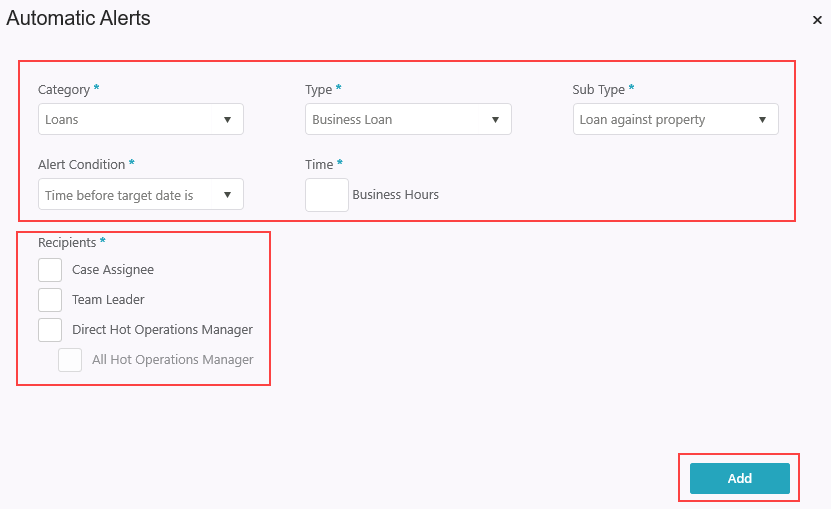 The recipient can be the case assignee or users of a specific role like a team leader, or direct hot operations manager, or hot operations managers. The direct hot operations manager is the hot operations manager of the team the assignee belongs to, however the hot operations managers are all the other hot operations managers.
The recipient can be the case assignee or users of a specific role like a team leader, or direct hot operations manager, or hot operations managers. The direct hot operations manager is the hot operations manager of the team the assignee belongs to, however the hot operations managers are all the other hot operations managers.
- Click Add.
The alert reminders are sent as notifications to the recipients per set time.
V3.1
Cora OpsManager provides you a facility to receive an automatic alert for cases of a particular config set, on fulfilment of some condition. These automatic alerts are configured only by the Power users. On fulfilment of the condition, an automatic alert in form of notification is sent to the recipients.
To create automatic alerts:
- Go to Flowtime > Ops Manager > Ops Manager Admin > Automatic Alerts.
- Click Add New Record to add an automatic alert.
- On the Automatic Alerts pop-up window, select the following:
- Category: Case category for which the automatic alert is to be created.
- Type: Case type for which the automatic alert is to be created.
- Sub Type: Case sub type for which the automatic alert is to be created.NOTE
Selecting Category, Type and Sub Type as All, All, and All respectively sets automatic alert for all the cases. - Alert Condition: The alert condition to be set for the automatic alert.
- Time before target date is: The time in business hours from the target date when the alert for the case will be sent.
- Case status has been active for: The case status for which alert will be sent when a case has been in this status for the set time in business hours.
- When case status changes: The case status for which alert will be sent when a case status changes to this.
- Recipients: The recipients of the automatic alert.
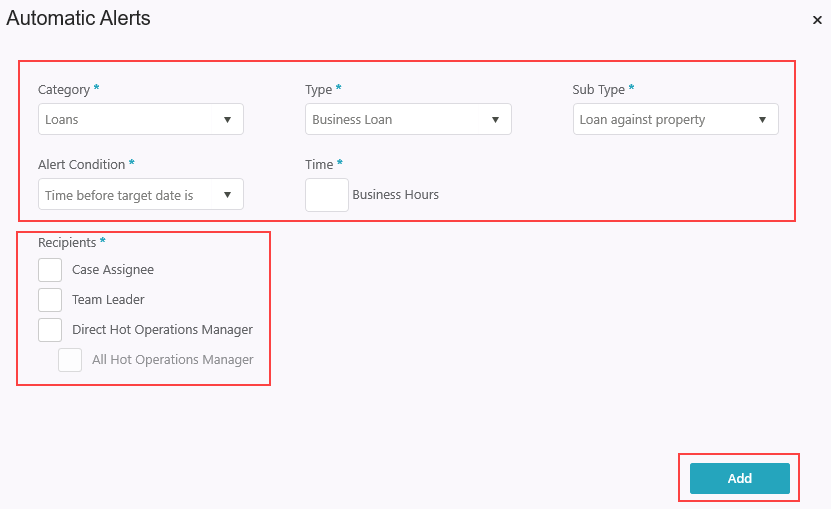 The recipient can be the case assignee or users of a specific role, a team leader, or direct hot operations manager, or hot operations managers. The direct hot operations manager is the hot operations manager of the team the assignee belongs to, however the hot operations managers are all the other hot operations managers.
The recipient can be the case assignee or users of a specific role, a team leader, or direct hot operations manager, or hot operations managers. The direct hot operations manager is the hot operations manager of the team the assignee belongs to, however the hot operations managers are all the other hot operations managers.
- Click Add.
The alert reminders are sent as notifications to the recipients per set time.
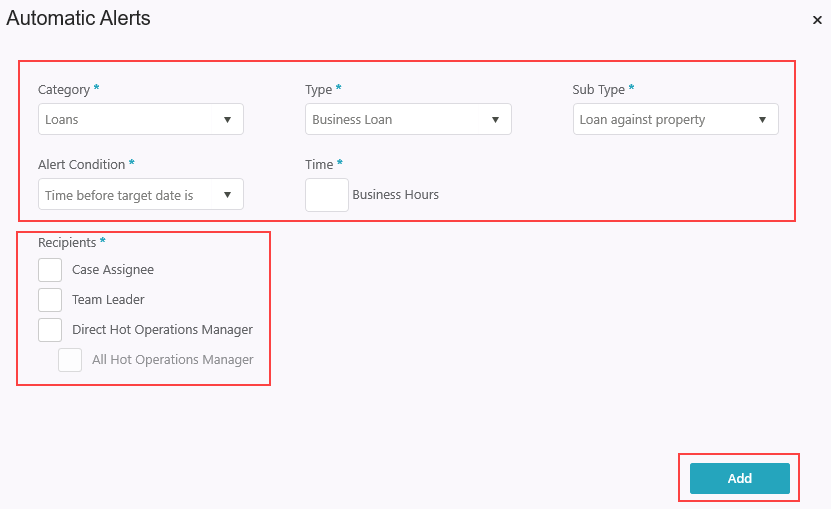 The recipient can be the case assignee or users of a specific role like a team leader, or direct hot operations manager, or hot operations managers. The direct hot operations manager is the hot operations manager of the team the assignee belongs to, however the hot operations managers are all the other hot operations managers.
The recipient can be the case assignee or users of a specific role like a team leader, or direct hot operations manager, or hot operations managers. The direct hot operations manager is the hot operations manager of the team the assignee belongs to, however the hot operations managers are all the other hot operations managers.