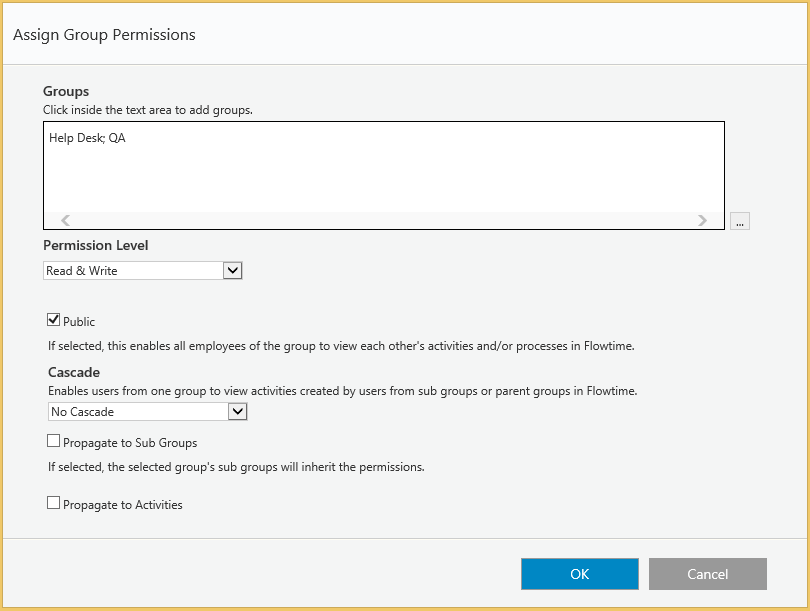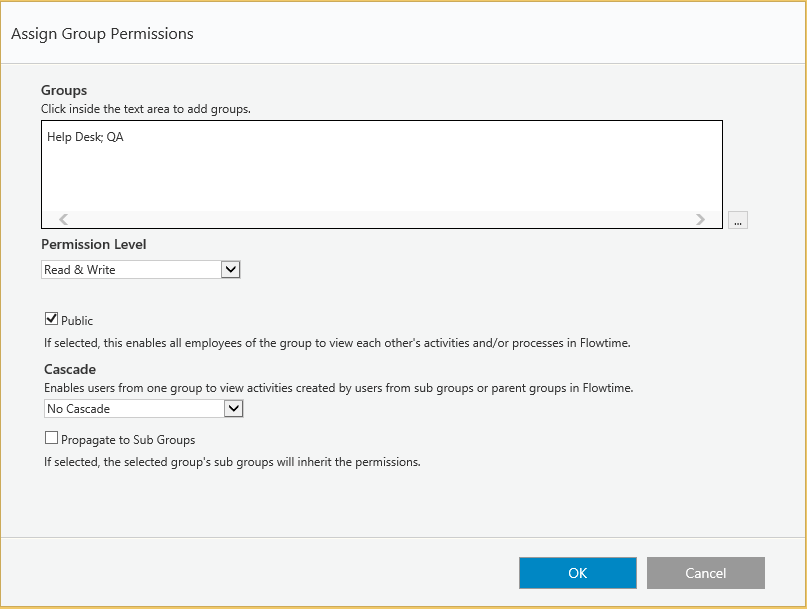Guide
Workflow permissions
Assign permissions to groups on the workflow level.
Permissions levels
- Read: users see the workflow in the home page workflow list, but cannot create new instances.
- Read&Write: users see the workflow in the home page workflow list, and can create new instances.
- Full Control: users see the workflow in the home page workflow list, can create new instances, and can delete or abort processes.
- No Access: users cannot see the workflow.
Public
Enables all employees of a group/department to view each other's workflows in their Processes page in Flowtime.
Cascade type
Enables users from one group to view workflows created by users from sub-groups or parent groups in their Processes page in Flowtime. This option is only relevant if you select the Public check box.
For example, if you select Lower Groups for a parent group, and select Public, parent group users can view workflows initiated by sub-groups. If users from the parent group have permissions for these workflows, they can also perform actions on them according to their permission level.
Propagate to activities
If selected, the current workflow activities will inherit the workflow permissions.
This can save time – as you then only need to define the workflow permissions and propagate them to all the workflow's activities).
Activity permissions
Assign permissions to groups on the activity level.
Permissions levels
- Read: users see the activity.
- Read&Write: users see the activity, and can edit or submit the activity.
- Full Control: users see the activity, edit or submit the activity, and edit or resubmit the activity after it was submitted. Users can also submit a task on behalf of another user.
- No Access: users cannot see the activity.
Public
Enables all employees of a group/department to view each other's activities in Flowtime.
Cascade type
Enables users from one group to view activities created by users from sub-groups or parent groups in Flowtime. This option is only relevant if you select the Public check box.
For example, if you select Lower Groups for a parent group, and select Public, parent group users can view activities initiated by sub-groups. If users from the parent group have permissions for these activities, they can also perform actions on them according to their permission level.