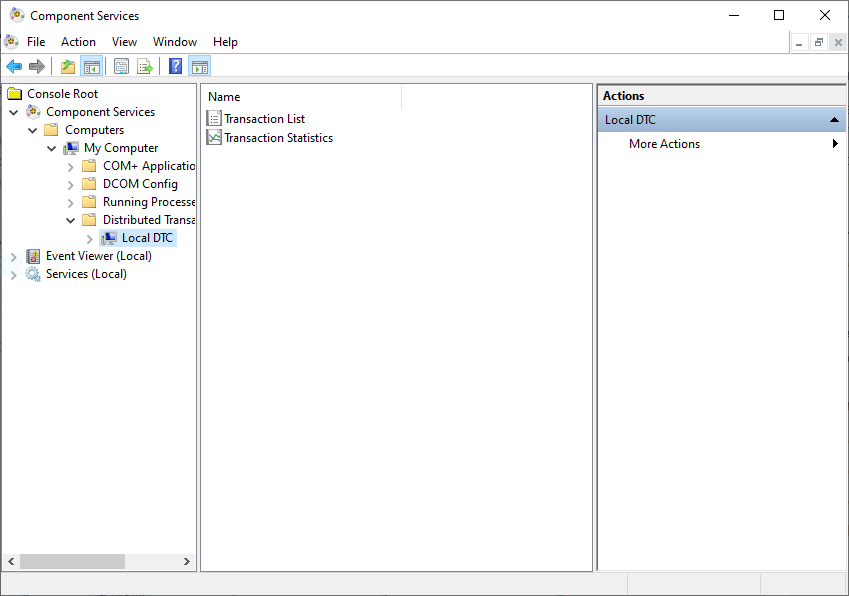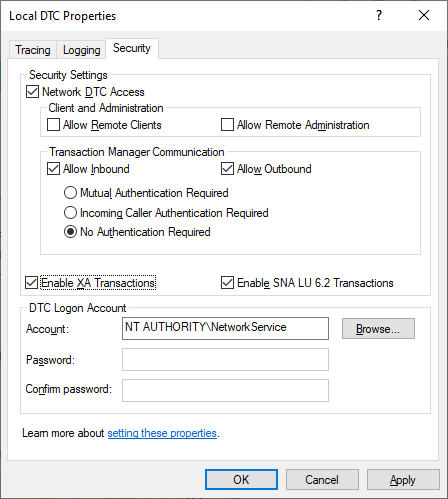Earlier than V9.9
Overview
Modules such as the Web Portal, the iOS app, and any custom-built API rely on the Integration Services to communicate with the database. The Integration Services enable access so that these programs can authenticate, read, and update information in your database perspective.
The Integration Services is based on Microsoft Distributed Transaction Coordinator (MSDTC). The MSDTC service is a component of modern versions of Microsoft Windows responsible for coordinating transactions that span multiple resource managers, such as databases, message queues, and file systems.
NOTE
Configuration of MSDTC is required only if your database and the Perspective application resides on separate servers.
Configure MSDTC
- In your system search box, search for dcomcnfg and press Enter on your keyboard.
- In the Component Services window, expand the nodes in the Console pane to locate the DTC, for example Local DTC in below image.
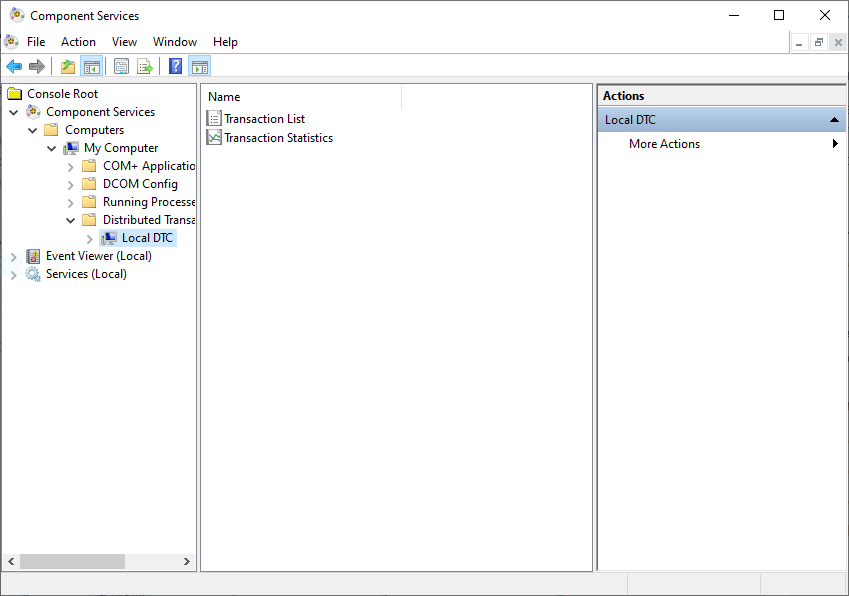
- Right-click the DTC, and then click Properties.
- Click the Security tab.
- Under Security Settings, select Network DTC Access.
- Under Transaction Manager Communication,
- Select Allow Inbound and Allow Outbound.
- Select No Authentication Required.
- Select Enable XA Transactions.
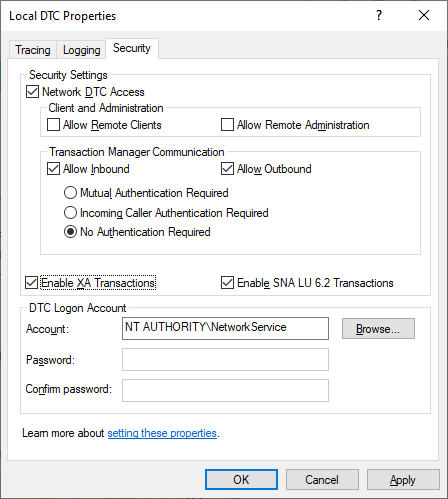
- Click OK.
IMPORTANT
It’s recommended that you review your Windows Firewall exceptions to avoid any DTC issues. Though the system and security settings will vary, you can investigate the appropriate exceptions by navigating to Control Panel > Windows Firewall > Allow apps to communicate through Windows Firewall, and review the exceptions for Distributed Transaction Coordinator.
NOTE
The MSDTC configuration changes based on the client SQL, IP, and the Port settings. Make sure your network settings allow communication between both the systems.
For details on configuring MSDTC for communication between the systems, see this article.
Troubleshooting MSDTC issues
There may be additional network and security rules required in order for the service to communicate. In such case, several Microsoft tools can help your team troubleshoot some common issues.
- DTCPing: This tool verifies transaction support between two computers, when SQL Server is not installed on either computer. The DTCPing tool must be run on both the client and server computer.
Learn more about the DTCPing tool. - To use the Server Trust Groups to set up and manage trust between the SQL managed instances, check this link.