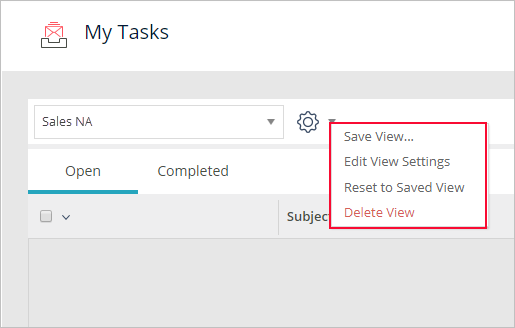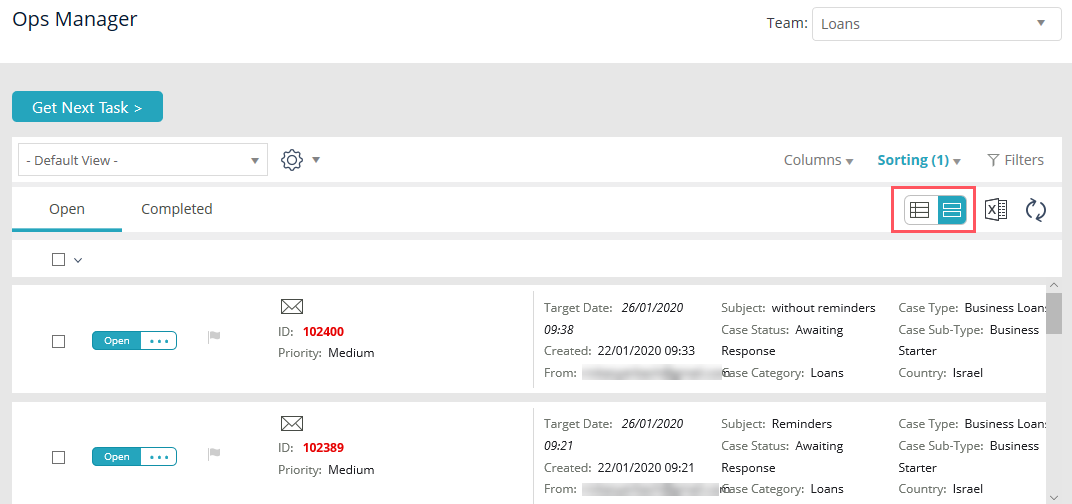February 2020
Welcome to Cora OpsManager Release Notes.
What's in the Release Notes?
- What's new in Cora OpsManager V3.0
- New features
- Product enhancements
- Dashboard and reports enhancements
- Resolved issues
- Known issues
- Additional technical issues
What's new in Cora OpsManager V3.0?
Cora OpsManager V3.0 release is compatible with Cora SeQuence V9.2, and is all about user experience transformation. The new release introduces external file storage to improve database performance, and full text search to enrich case management capabilities.
In addition, the new Cora OpsManager release includes enhancements to product functionality and usability. With this release, the end users have an improved Flowtime user interface. You can customize the Flowtime grids to display the most relevant information, select the most suitable view mode, and save the view for future use.
Download the release package, and read the installation instructions here.
New Features
Case search
You can integrate Cora OpsManager with Elasticsearch to add search functionality to your Hot Operations solutions.
For more details, see the Configuring Elasticsearch Service article.
External file storage location
To reduce database size and improve database performance, you can now set up a different file storage location. The new file location does not impact Flowtime user experience, and is transparent to end users.
For more details, see the Set Up External Storage Location for Attachment Files article.
Product Enhancements
In this release, we have enhanced some of the existing features for improved functionality and usability.
Improved Flowtime user interface
Making Cora OpsManager V3.0 compatible with Cora SeQuence V9.2 has introduced several changes to the Flowtime user interface.
- The navigation menu can be collapsed/expanded.
- With submenus you have faster access to selected pages.
- The new User Profile menu that displays the user's profile picture and other details.
- Team Members can now filter their tasks by team.
- Improved Flowtime grid usability: Column reordering, sorting, and filtering controls are now located at the top of all the grids. The improved functionality enables you to:
- Add, remove, and reorder columns.
- Sort columns by multiple levels. By default, rows are sorted in ascending order. If a column does not include a label, the Column ID field is displayed.
- Filter data by any parameter. Basic and Advanced filter modes remain the same. You can sort and filter the hidden columns.
NOTE
You can only filter or sort columns that have been set up as filterable and sortable in the config file.
Customized Flowtime grids and boards
- To display information that is most relevant to specific cases, you can add, remove, and reorder the columns of a grid, as well as, filter and sort the data according to any of the columns in the grid. You can save the view that best fits your needs, for future use. Views are saved per grid and per solution.
For more details, see the Working with Flowtime Grid Views article.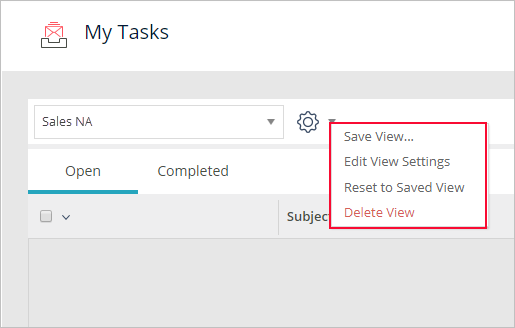
- Case Management and Task Assignment boards can now be filtered.
- In addition to table display, you can now view grid data in Tile display. Tile display shows the most relevant information at a glance. This display is especially useful when viewing grids with several columns, as you do not have to horizontally scroll the page to view the entire grid. You can collapse or expand each row to view more or less data respectively.
For more details, see the Configure Tile display section in the Configure the Flowtime Website article.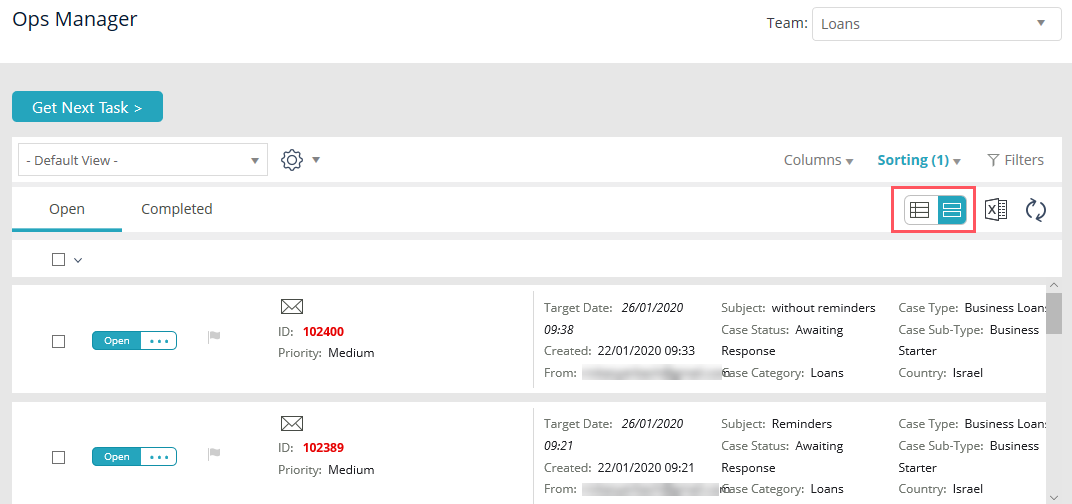
Display of total cases on Case Allocation and Task Assignment boards
Case Allocation and Task Assignment boards now display the total number of active cases or tasks in each bucket. The number is displayed by default. You can set up an application variable to hide the number.
Ability to change order of additional fields
The power user can now change the order in which the additional fields are displayed on the Case details page.
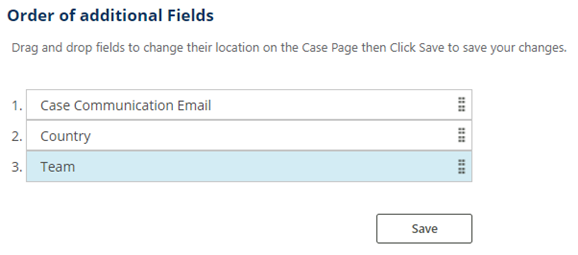
View Cases I Started
In addition to the cases started by the user, the Cases I Started menu now displays the cases initiated from the user email ID configured in the employees table.
Dashboard and Reports Enhancements
In this release, we have enhanced the Dashboards and Reports in Cora OpsManager for improved user experience.
Connect Dashboards and reports to read only database
Users can now connect the Dashboards and reports to a read only database, using a valid connection string. This connection string invokes queries on the read only database.
To use this feature, the Azure users need to upgrade their database to Business premium. On premise users are recommended to create a read only database by using the high availability mode feature in SQL.
Resolved Issues
| # | Issue | Fix |
|---|---|---|
| 1 | In the action comments, any content added after special character '<' (tag) got deleted. | The content after < is not getting deleted from the action comments. |
| 2 | The system allowed adding an exiting email address using Add to Address Book option. | Already existing email address can NOT be added using Add to Address Book option. |
| 3 | On performing an action, and clicking Submit multiple times, multiple entries were added under Conversations tab. | Clicking Submit multiple times does not add multiple entries under Conversations tab. |
| 4 | You had to click Get Next Task twice to open the Pushed task. | The pushed task opens up with one click on Get Next Task. |
| 5 | Get Next Task didn't open task if the pushed case was not on the first page of the grid. | Get Next Task opens the pushed case from any page of the grid. |
| 6 | While closing as spam multiple cases from page 1 and page 2, only cases from page 2 got closed. | Clicking Close as Spam closes all the cases selected from multiple pages. |
| 7 | For Approval, attachment clip icon was displayed but attachment file was not displayed in the Conversations tab. | Conversations tab displays both attachment file and attachment clip icon. |
| 8 | For Cases I Started, the displayed client properties view was wrong. | Cases I started displays the correct client properties view. |
| 9 | On Send To SME, clicking Submit without adding a query, gave a validation error that did not appear on the screen. | The validation error is visible on the screen. |
| 10 | For New Request response, the attachments were displayed late (after few minutes) on the Conversations tab. | The attachments appear immediately on the Conversations tab. |
| 11 | For Response to new request task, the confirmation message for the user was not displayed if the case status was not internal request. | The confirmation message “Case has been transferred to the relevant team” is displayed. |
| 12 | It was possible to send a new request to an invalid user (that did not exist in the system). | A new request can be sent only to a valid user. |
| 13 | While merging two or more cases, Case IDs appeared in the Conversations tab of main case even if the merging has failed. | The Case Id of merged cases appear under Cnversations tab of main Case only on successful merging. |
| 14 | In Team leader task list grid, adding teams to the filter did not update the grid. | In Team leader task list grid, adding teams to the filter updates the grid. |
| 15 | It was possible to fetch a QA task that has been Closed as Spam. | It is NOT possible to fetch a QA task that has been Closed as Spam. |
| 16 | On QC Settings tab, on selecting Sample Level or Accuracy Level and clicking Enter, a new blank record appears to add Question. | Selecting Sample Level or Accuracy Level and clicking Enter, does not create a new blank record. |
| 17 | For Ops Manager Admin > Email Templates menu, on editing the content the Active check box appeared read only. | The Active check box appears editable on editing email template content. |
| 18 | Cases were not created for any row in the MailboxRoutingConfig lookup where the originated mailbox field had no value. | Cases are created even if the originated mailbox field is empty. |
Known Issues
| # | Description |
|---|---|
| 1 | On saving a draft with unselected "reminder required" check box, and opening the draft again, the check box gets selected. |
| 2 | Even if the PDF file in the attachment is deleted, it still appears in the email. |
| 3 | In read only view, QC Params tab of a case is not displayed. |
| 4 | On Target Date Calculation Parameters tab, If the cut-off is entered manually it is possible to enter the same calendar. It is recommended to select the cut-off from the hours menu instead of adding manually. |
| 5 | For Approval PDF, the margin of the page is too big, and the embedded images are not displayed. |
| 6 | On adding and then deleting an attachment to the New Request task, the attachment still gets added to the main case as a Response to the request. |
| 7 | In the main Case meta data section, the Edit button appears on the left when Country and/or Team are not displayed. |
| 8 | In all grids, the empty check box in Filters represent the flag column. |
| 9 | It is possible to remove linked child cases from a case that has not been fetched. |
| 10 | A user with QA Auditor role is able to remove the linked child cases for a case. |
| 11 | If the name of an attachment consists of two words then the UI displays 2 files (one for each word) as attachments, but the system actually sends one file. |
| 12 | The date of original message in the reply window is not correct if the email is received in the month of January (any year). |
| 13 | The Status tooltip is not getting displayed in the status bar, in IE. |
| 14 | The attachment window of new request from the main case and new email from the request task has no title. |
| 15 | For SME SLA translations, the labels for TAT appear disrupted. |
Additional Technical Issues
| # | Issue |
|---|---|
| 1 | From this release, all the product workflows are locked, and can be modified only by the product team. |
| 2 | From this release, Cora OpsManager is using the file writer activity of the product instead of the custom activity, therefore the custom activity is not part of the installation anymore. |