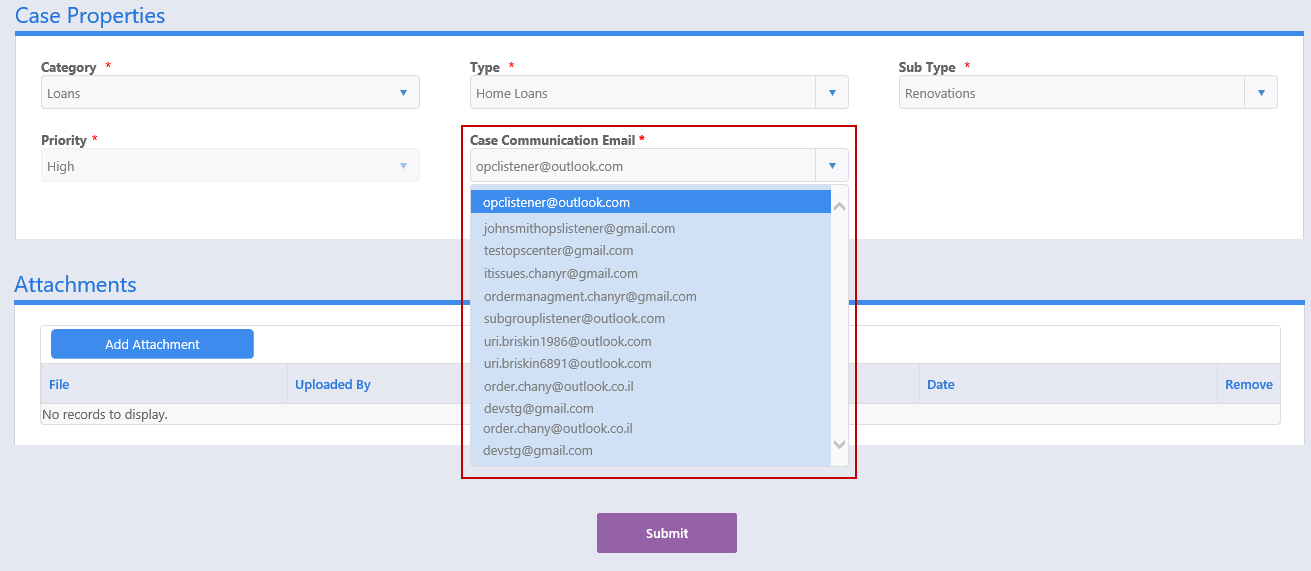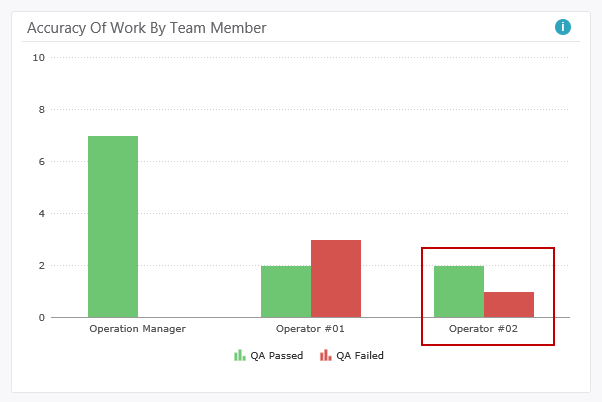January 2019
Welcome to Cora OpsManager Release Notes 1.8.
What's in this release?
- New features
- Product enhancements
- UI changes
- Dashboards and reports enhancements
- Resolved issues
- Known issues
To download the release package and instructions, click here.
IMPORTANT
Cora OpsManager 1.8 is compatible with Cora SeQuence 8.6.2.1.
See Cora SeQuence 8.6.2.1 Release Notes for details.
New Features
In this release, we have introduced new features to Cora OpsManager to enhance the functionality, and ease the usability of the product.
Ability to add a workflow before the case is open.
It is now possible to add a workflow even before the creation of a case. This workflow could be fulfillment of some criteria to create a case, or some process to be followed before case creation, for example approval cycle.
This workflow can be blocking or non-blocking, based on the set configuration. In case it is blocking, the case is not created until a response is received from the workflow. In case it is non-blocking, the case is created, and the activities in the workflow are performed in the background.
This workflow will return a Result (Yes or No), and a Comment(string). If the result is Yes, the case is created, a notification is added to the case conversation tab, and a record is added to the audit log. If the result is No, the case is NOT created.
For more details, refer to Create Pre Case Execution workflow article.
NOTE:
While in pre case execution workflow, the status of the case is Pre Case Creation, and the case is visible in Operatios Manager case list only. The case is not created yet so, it cannot be fetched and worked upon by any operator, and will not be a presented in any dashboard or report in Cora OpsManager.
Ability to add a workflow before the case moves to ready for processing status after indexing
It is now possible to add a workflow before the case moves to ready for processing status after indexing. This workflow could be fulfillment of some criteria to open a case, and start processing after indexing, or some process to be followed before sending the case for processing.
If this workflow is configured to be blocking, the case is not moved to ready for processing status until a response is received from the workflow. In case it is non-blocking, the case is moved to ready for processing status, and the activities in the workflow are performed in the background.
This workflow will return a Result (Yes or No), and a Comment (string). If the result is Yes, the case status changes to Ready For Processing, a notification is added to the case conversation tab, and a record is added to the audit log. If the result is No, the case is closed, and the status changes to Reject From PreCase.
For more details, refer to Create pre ready for processing workflow article.
Ability to add a workflow before the case moves to pending closure status
It is now possible to add a workflow before the case moves to Pending Closure status. This workflow could be fulfillment of some criteria to send the case to Pending Closure status, or some process to be followed before moving case to pending closure.
This workflow can be blocking or non-blocking, based on the set configuration. In case it is blocking, the case is not moved to pending closure, and is not visible to Operators until a response is received from the workflow. In case it is non-blocking, the case is moved to pending closure status, and the activities in the workflow are performed in the background.
This workflow will return a Result (Yes or No), and a Comment (string). If the result is Yes, the case status changes to Pending Closure, a notification is added to the case conversation tab, and a record is added to the audit log. If the result is No, the case status changes to Approval Cycle Rejected, a notification is added to the case conversation tab, and a record is added to the audit log.
For more details, see Create pre case pending closure workflow article.
Auto fetch of a case for some scenarios to minimize clicks for end users
To ease the work of end users (Operators), and save clicks, we have introduced auto fetch of a case in the following scenarios. The user need not click Fetch task on the case,
- After indexing the case, when the case is ready for processing, and the same operator continues to work on the case.
- On clicking Make Available.
- On deleting an email draft.
- On using auto assign feature, the system assigns and fetches the case to the assigned user.
Email suggestions from address book (uploaded through a CVS file)
Now you can get suggestions while adding email Ids on the To field in the New email window. As you start keying in the mail Id, the suggestions from the address book are displayed in a list, as shown in the below image. If the email added by the user is not in the list, the user will still be able to use it as long as it is valid.
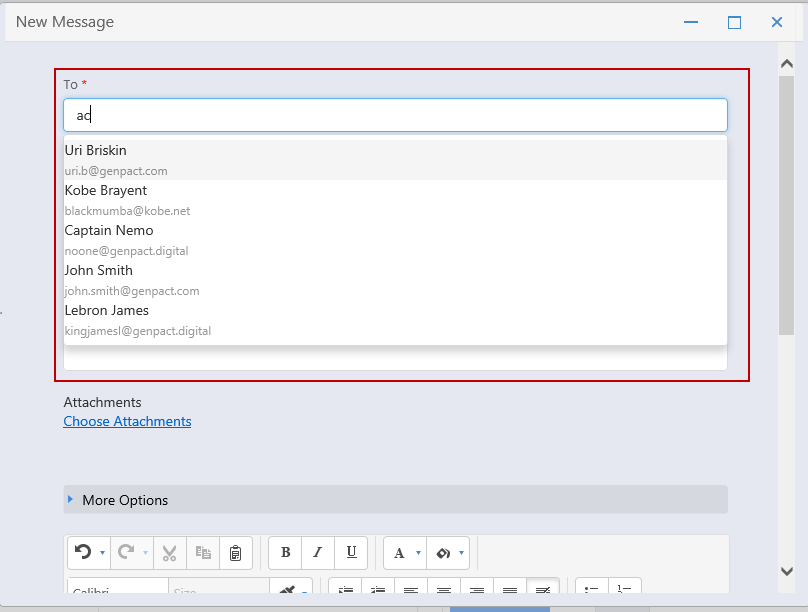 It is possible to upload records to Address book in Cora OpsManager, through a CVS file. For more details, see the Create Organization Address Book article.
It is possible to upload records to Address book in Cora OpsManager, through a CVS file. For more details, see the Create Organization Address Book article.
NOTE
We have removed the option to add the recent recipients list (that was displayed on clicking the icon) to the “To” and “CC” fields.
One-click import of workflows while installation or upgrade
To minimize the efforts while installation or upgrade of Cora OpsManager, we have introduced a new deployment tool to import many workflows to Cora OpsManager in one click.
This helps developers to save time and efforts of importing many workflows to Cora OpsManager, one at a time.
Option to change default email address for case related email communications
You can now change the sender email address on case related email communications at any point of time while processing the case. The address chosen by the user is the one from which case related emails will be sent. To choose the email Id, a Case Communication Email drop down list field is made available on the following windows:
- Manual case creation
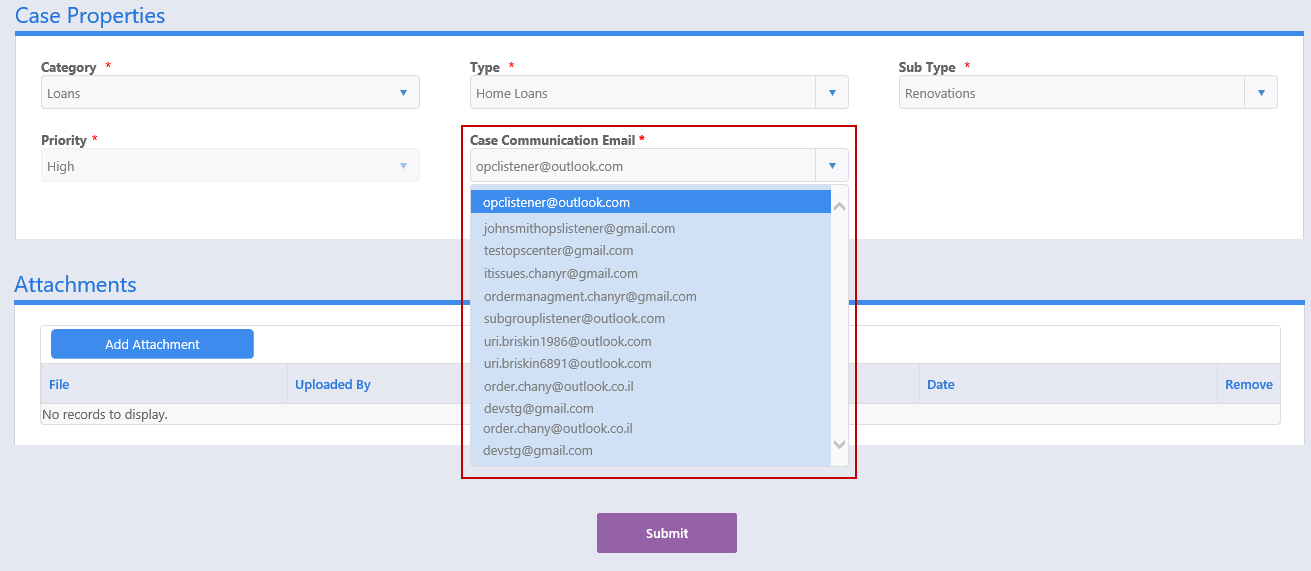
- Indexing task – Choose email Id from the Case Communication Email drop down in the Case Properties section.
- Case details – click Edit to edit the case details, and change email Id from the Case Communication Email drop down.
For selection, the drop down displays the list of all the mail Ids added as Originated mail in the MailboxRoutingConfig lookup table (Administration > Lookup Table > ICM Data Model).
The default value displayed in the field is added in the Default email from address parameter in PlatformConfig lookup.
NOTE:
The language for email communication is auto set based on the email Id chosen for case communications (based on the definition in mailbox routing config lookup). So language field will not be displayed in the case anymore.
NOTE:
The email Id for case communications is NOT dependent on team and category anymore.
Product Enhancements
In this release, we have enhanced some of the existing features for better functionality.
Split email listener workflow into two separate workflows for activity and logic
From this release onwards, we have split the Email Listener workflow into two, ICM Email Listener (for Email Listener activity) and ICM Email Logic (for Email Listener logic).
ICM Email Listener has the mailbox details like Username, password, and protocol for Cora OpsManager. In this release, you must duplicate this workflow for each email listener that you use in the project, for one last time.
ICM Email Logic has all the background processing that occurs before the case is created.
NOTE:
If in production environment, Do Not delete the existing email listener workflows but Disable the job from their workflows.
Access case conversation without fetching the task
You can now access the case conversation even without fetching the task. An Open button is made available on the case Conversations tab to view the conversations.
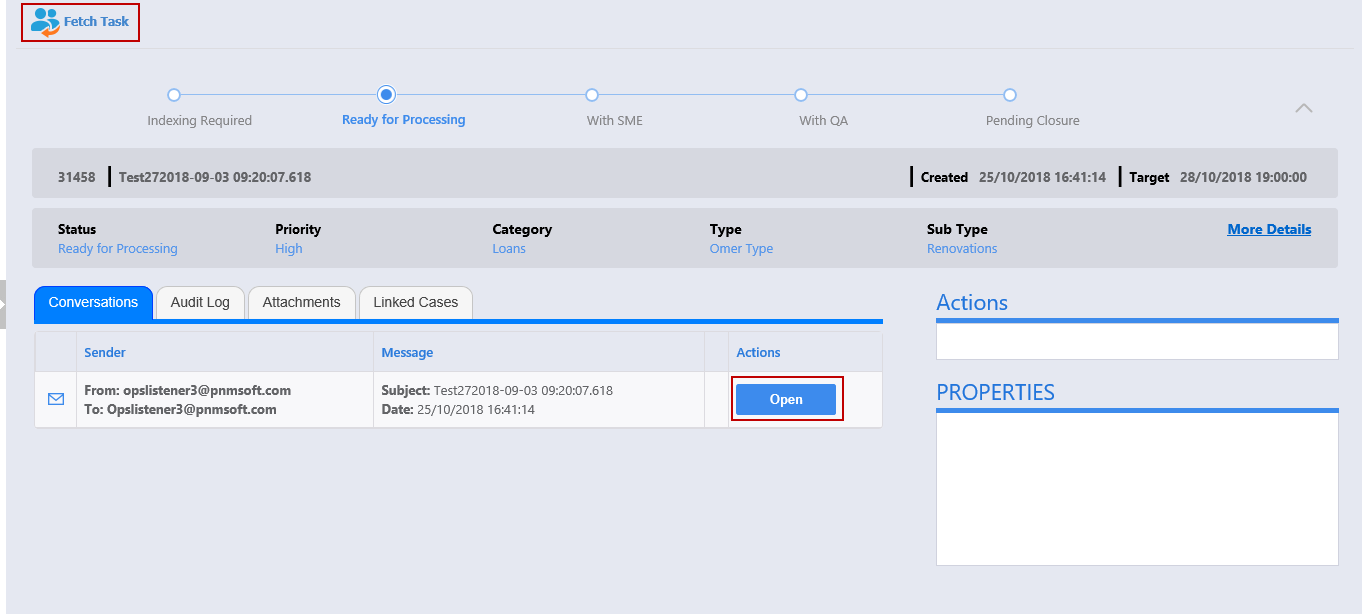
Open action does not apply any validation
You can now open any conversation, on the case Conversations tab, without filling all the mandatory fields in the case Properties section.
Introduced text editor in Cora OpsManager
We have introduced new text editor in Cora OpsManager to ease text formatting for user, wherever applicable.
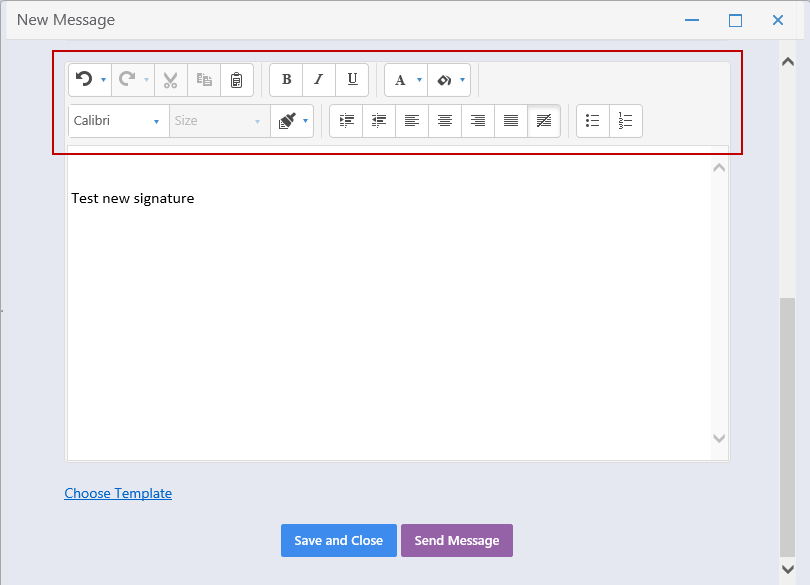
Two new columns in config file – Input Channel and Indexer
You can choose to display two new columns, Input channel and Indexer in the Operations Manager, Team Leader, and Team Member grids. To make these two columns visible change the Visible property to True for these two columns.
NOTE:
If you make changes to the config file, you need to reapply changes every time you upgrade to a later version of OpsManager.
Add requester email body to case creation notification email
It is now possible to add email body from requesters’ email to the case creation notification email. To add email body, add the following expression to all case creation notification templates:
{{= it.Query }}
UI changes
Cora OpsManager UI has been enhanced for better user experience.
Case communication email selection field added
A new Case Communication Email drop down is added on the following pages, for case communication email selection:
- Manual case creation
- Indexing task
- Case details
- Edit case details
Renamed or changed placement of fields on manual case creation page
- Renamed Email Address field to Case Communication Email, and placed in Case Properties section.
- Moved Priority field, and placed below Category field in Case Properties section.
Dashboard and Reports Enhancements
In this release, we have enhanced the Dashboards and Reports in Cora OpsManager for improved user experience.
Support special characters in teams names
We have enabled support of special characters caret (^), ampersand (&), asterisk (*), underscore (_), and at sign (@) in the team names displayed in dashboards and reports.
Two column bar chart and drill down report for Accuracy by team (for Operations Manager) and Accuracy by team member (for team leader)
For Accuracy by team graph in Operations Manager dashboard, and Accuracy by team member graph in Team Leader dashboard, two column bar graphs are displayed with both Pass and Fail results. On clicking any one of the columns, a drill-down report is displayed with details.
Current open QA tasks (for team leader) and Current open QA tasks by team (for Operations Manager)
For Team Leaders, a new object ‘Current Open QA Tasks’, and a related drill down report is added. This object displays the number of all open tasks that are pending for QA audit for the selected team, within the selected date range.
For Operations Manager, a new graph ‘Current Open QA Tasks By Team’, and a related drill down report is added. This graph displays a bar chart with all open tasks that are pending for QA audit divided by the teams, within the selected date range.
Resolved Issues
# | Issue | Fix |
1 | If the user does not have role he would see “manage cases” title but no buttons. | If the user does not have any role, he will not see the manage cases section, but only the new processes that are available in Ops Manger home. |
2 | Reply All button was not translated to Portuguese and Spanish. | The button is now translated to both languages. |
3 | Comment preview was missing in the conversation tab. | Comment preview is made available in the conversation tab. |
4 | Fonts are getting changed in message boxes on using Enter key twice. | The font remains same. |
5 | Attachment grid invalid when clicking Add Attachments, and performing another action instead of adding attachment. | A message: “Please add an attachment or click Cancel to continue” is presented when user clicks on Add Attachment but does not add any attachment. |
6 | Setting a case to Pending Closure from New Request at Ready for Processing did not work. | If the user selects a reason that configured to set the case to “Pending Closure”, the case status changes to “Pending closure”. |
7 | Email validations – some invalid address passed the validation while some valid address did not pass the validation. | The validation uses “Regular expression”, denies invalid addresses, and accepts valid addresses. |
8 | Export to Excel (from IE) with Open option- broken sheet if user clicks on enabling editing. | The Excel will not break on clicking enable editing. |
9 | Pending Closure - Response Received is not registered in Audit Log. | The pending closure response received is added in the audit log. |
10 | It was possible to submit case in indexing task without selecting sub type. | It is not possible to submit indexing task without adding all mandatory fields. |
11 | Manually created case doesn’t display subject in conversation tab. | The subject is displayed in the conversation tab of manually created case. |
12 | Reply to Reminder created a new case instead of adding record to the conversation tab. | Response to reminder will be added to the case conversation tab. |
Known Issues
# | Issue |
1 | Email sent to the originated inbox while keeping the originated mail Id in CC creates a case. |