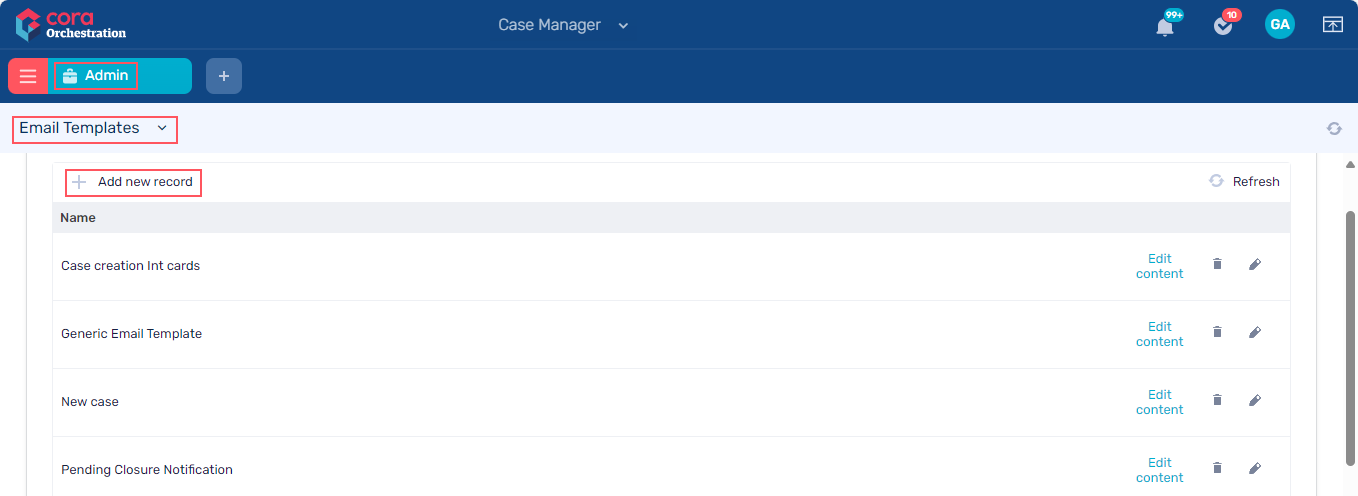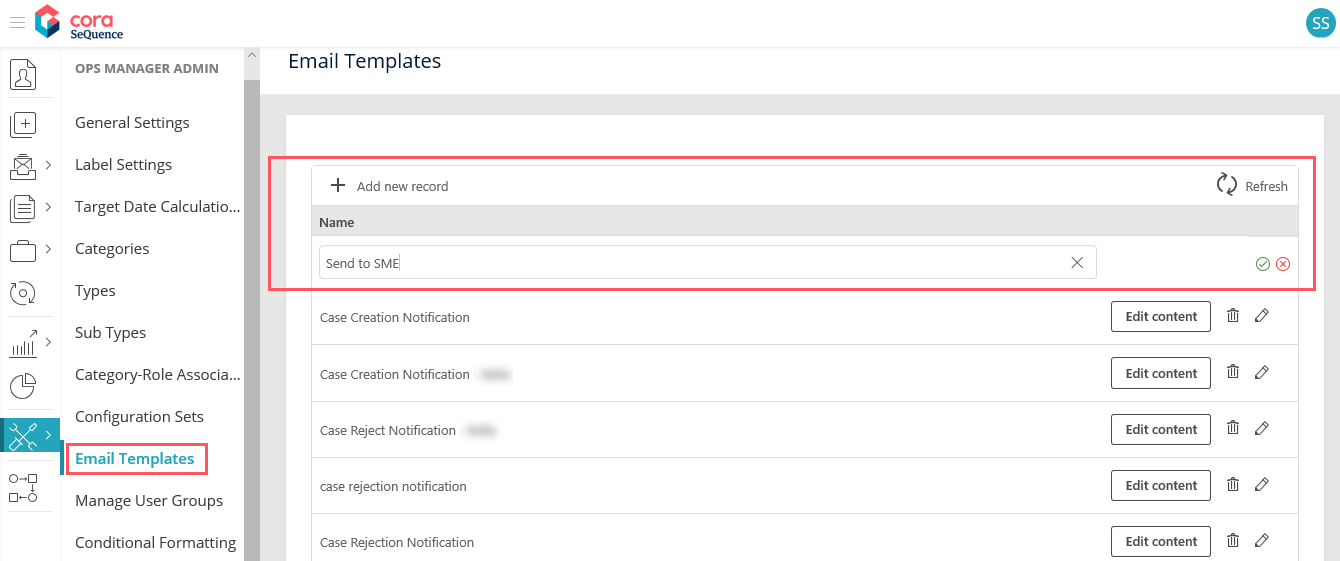V4.0 and later
In Cora OpsManager, you can create an email template of your choice. This email template is used for all case related email notifications.
Starting from V4.1, you can use Cora Orchestration email templates for email composer in your solution. With the Cora Orchestration templates you can add expressions to the email template.
For details on procedure to add these templates, see the Email Template section in this article.
NOTE
If you are using Cora Orchestration email templates for email composer, you still need to add the Cora Case Manager email templates (mentioned below) for auto notifications.
To create a new email template, follow the steps below:
- In the Flowtime click the hamburger menu, and go to Admin>Email Templates.
- Click Add New Record, and add the template name in the blank box that appears on the top of the list.
- Click insert
 . The newly created template appears in the list.
. The newly created template appears in the list.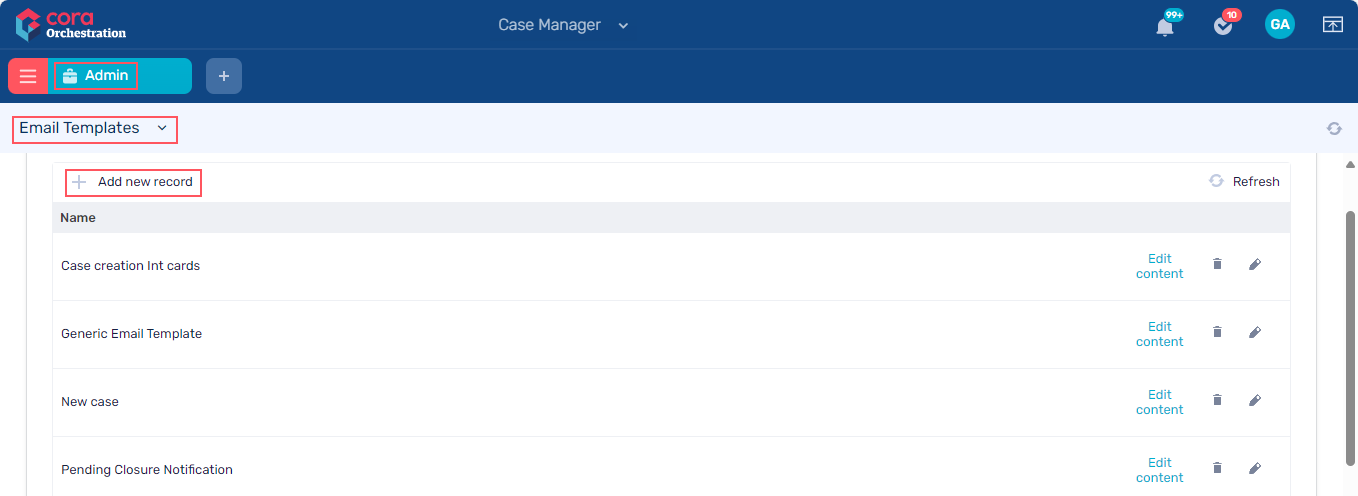
- Click Edit content for the newly created template. A popup window appears to choose the language, and add content (with rich text editor) for the template.
Available languages for the template are English, French, Spanish, Portuguese, Chinese, Italian, German, Japanese, Russian, and Korean.
While creating a template you may use some of the following expressions:
fldMasterIWfId, CaseSubject, RequestBy, CategoryName, CategoryId, CaseStatus, CaseStatusCode, StatusChangeDate, OpenDate, DateDue, InputChannel, CasePriority, CasePriorityId, CountryName, CountryCode, CountryId, RequestorName, RequestAt, ReasonText, TypeName, TypeID, SubTypeName, SubTypeId, RequestCommunicationLanguage, Query
The convention of using these expressions is:
{{: it.fldMasterIWfId}}Following are the three mandatory email templates in the list:
- Case Creation Template
- Case Rejection Template
- Pending Closure Template
NOTE
Expressions work only in auto notifications, and not when composing a new email via the case.
Examples
Case Creation Notification Template
Hello,
The following case has been created for you:
Case ID: {{: it.fldMasterIWfId }}
Requested By: {{: it.RequestBy }}
Subject: {{: it.CaseSubject }}
Please reply to this email for further questions and make sure that the subject contains the case ID to shorten the process time.
Regards,
Ops Manager TeamCase Rejection Notification Template
Hello {{: it.RequestBy }},
Do not reply to this message.
Your case "{{: it.CaseSubject }}" has been rejected.Pending Closure Notification Template
Your case has been marked as pending closure.
Case ID: {{: it.fldMasterIWfId }}
Subject: {{: it.CaseSubject }}
If you require further assistance, reply to this email, otherwise, your case will be auto closed after 2 days.V3.x
In Cora OpsManager, you can create an email notification template of your choice. This email template is used for all case related email notifications.
To create a new email template,
- Go to Flowtime > Ops Manager > Ops Manager Admin > Email Templates.
- Click Add New Record, and add the template name in the blank box that appears on the top of the list.
- Click insert
 . The newly created template appears in the list.
. The newly created template appears in the list.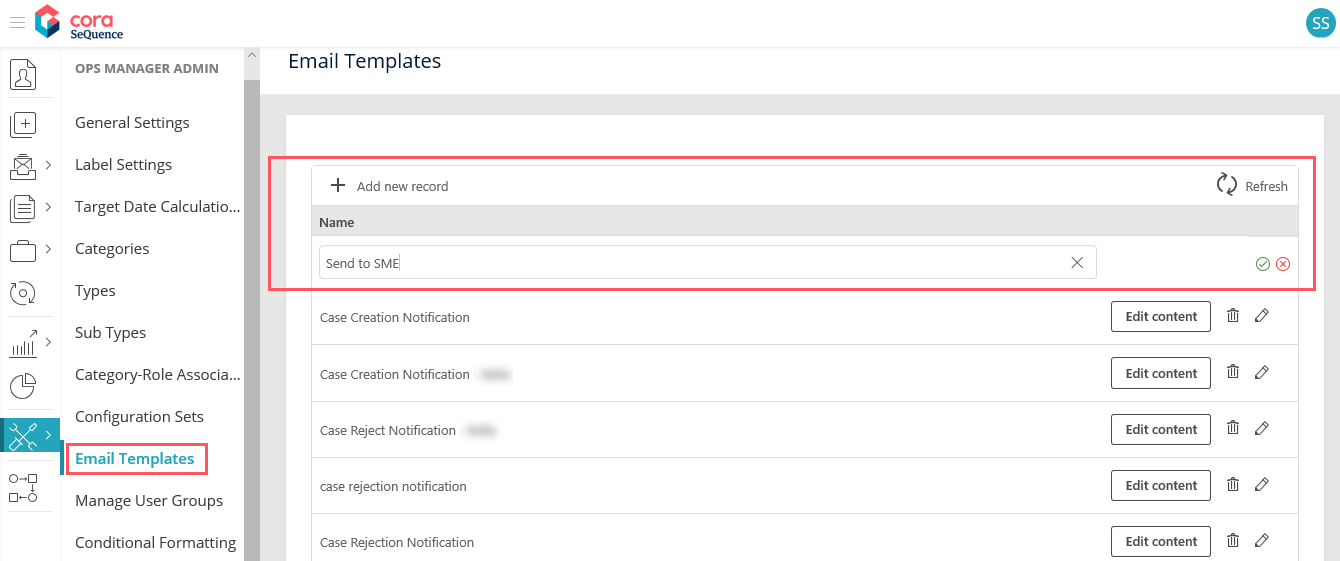
- Click Edit content for the newly created template. A popup window appears to choose the language, and add content (with rich text editor) for the template.
Available languages for the template are English, French, Spanish, Portuguese, Chinese, Italian, German, Japanese, Russian, and Korean.
While creating a template you may use some of the following expressions:
fldMasterIWfId, CaseSubject, RequestBy, CategoryName, CategoryId, CaseStatus, CaseStatusCode, StatusChangeDate, OpenDate, DateDue, InputChannel, CasePriority, CasePriorityId, CountryName, CountryCode, CountryId, RequestorName, RequestAt, ReasonText, TypeName, TypeID, SubTypeName, SubTypeId, RequestCommunicationLanguage, Query
The convention of using these expressions is:
{{: it.fldMasterIWfId}}
Following are the three mandatory email templates in the list:
- Case Creation Template
- Case Rejection Template
- Pending Closure Template
Expressions work only in auto notifications, and not when composing a new email via the case.
Examples
Case Creation Notification Template
Hello,
The following case has been created for you:
Case ID: {{: it.fldMasterIWfId }}
Requested By: {{: it.RequestBy }}
Subject: {{: it.CaseSubject }}
Please reply to this email for further questions and make sure that the subject contains the case ID to shorten the process time.
Regards,
Ops Manager TeamCase Rejection Notification Template
Hello {{: it.RequestBy }},
Do not reply to this message.
Your case "{{: it.CaseSubject }}" has been rejected.Pending Closure Notification Template
Your case has been marked as pending closure.
Case ID: {{: it.fldMasterIWfId }}
Subject: {{: it.CaseSubject }}
If you require further assistance, reply to this email, otherwise, your case will be auto closed after 2 days.