V3.0 and later
In Cora OpsManager, the calculation of target date for a Case is based on parameters like calendars, time zones, cut-off time and business hours. These parameters set in different combinations define the rules to calculate target date for a case.
The Target Date Calculation Parameters option in Cora OpsManager allows you to set parameters and define rules for target date calculation.
To set the Target Date Parameters:
- Go to Flowtime > Ops Manager > Ops Manager Admin > Target Date Calculation Parameters.
- Click + Add New Setting to add a new target date setting.
- Calendar: the calendar that will be used to calculate target date (you can define working days and non-working days in the calendar).
- Time Zone: the time zone where the case will be created.
- Cut-Off: the time after which the target date will start calculating, for a case, from the beginning of the following business day.
- Hours in Business Days: number of hours your organization works in a day. It should match the working hours in the calendar.
- Click
 to save.
to save.
To add a new rule for a target date setting:
- Expand the target date setting, and click Add New Rule.
- Fill in the details:
- Category: the category for which target date parameters are set.
- Type: the type under the chosen category, for which target date parameters are set.
- Country: the country for which target date parameters are set.
- Case communication address: the case communication mail id or mail box for which target date parameters are set.
- Click
 to save.
to save.
NOTE
In case All is chosen in the Category, Type, Country, and Case Communication Address, the target date parameters are applicable on all the cases created in any category, any type, in any country, from any case communication address.
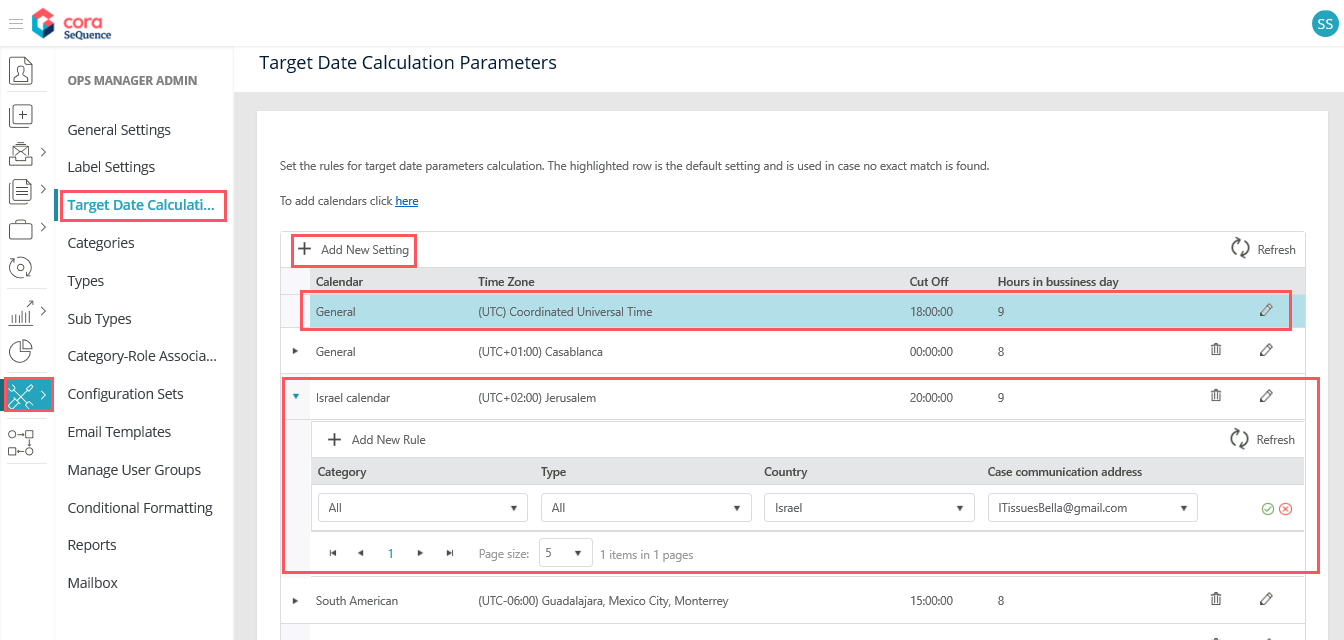
The first row highlighted in blue is the default rule applicable on all the cases. You can only edit, and can not delete the parameters for this rule. If for a case, non of the rules defined here are applicable, then this default target date setting is applied.
For any defined rule other than default, click the delete icon to delete the rule, or click the edit icon to make changes.
You can add new calendars to the system from this page, click 'To add calendars click here' link.
Previous to V3.0
In Cora OpsManager, the calculation of target date for a Case is based on parameters like calendars, time zones, cut-off time and business hours. These parameters set in different combinations define the rules to calculate target date for a case.
The Target Date Calculation Parameters option in Cora OpsManager allows you to set parameters and define rules for target date calculation.
To set the Target Date Parameters:
- Go to Flowtime > Ops Manager Admin > Target Date Calculation Parameters.
- Click + Add New Setting to add a new target date setting.
- Calendar: the calendar that will be used to calculate target date (you can define working days and non-working days in the calendar).
- Time Zone: the time zone where the case will be created.
- Cut-Off: the time after which the target date will start calculating, for a case, from the beginning of the following business day.
- Hours in Business Days: number of hours your organization works in a day. It should match the working hours in the calendar.
- Click
 to save.
to save.
To add a new rule for a target date setting:
- Expand the target date setting, and click Add New Rule.
- Fill in the details:
- Category: the category for which target date parameters are set.
- Type: the type under the chosen category, for which target date parameters are set.
- Country: the country for which target date parameters are set.
- Case communication address: the case communication mail id or mail box for which target date parameters are set.
- Click
 to save.
to save.
NOTE
In case All is chosen in the Category, Type, Country, and Case Communication Address, the target date parameters are applicable on all the cases created in any category, any type, in any country, from any case communication address.
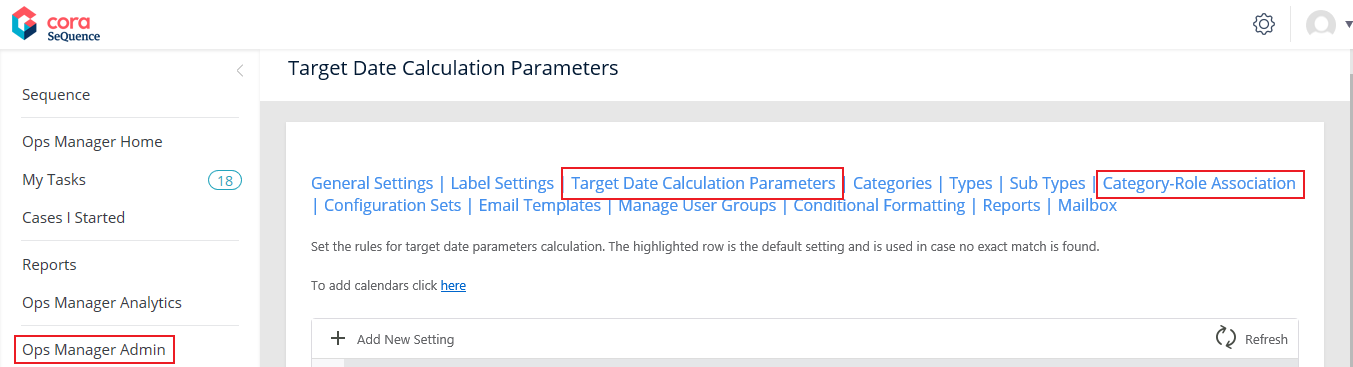
The first row highlighted in blue is the default rule applicable on all the cases. You can only edit, and can not delete the parameters for this rule. If for a case, non of the rules defined here are applicable, then this default target date setting is applied.
For any defined rule other than default, click the delete icon to delete the rule, or click the edit icon to make changes.
You can add new calendars to the system from this page, click 'To add calendars click here' link.
 to save.
to save. to save.
to save.
— Gil Shental on 10/31/2019
Syntax problem in the first line: "In Cora OpsManager, the calculation of target date for a Case. For a case, the target date is calculated based ..."