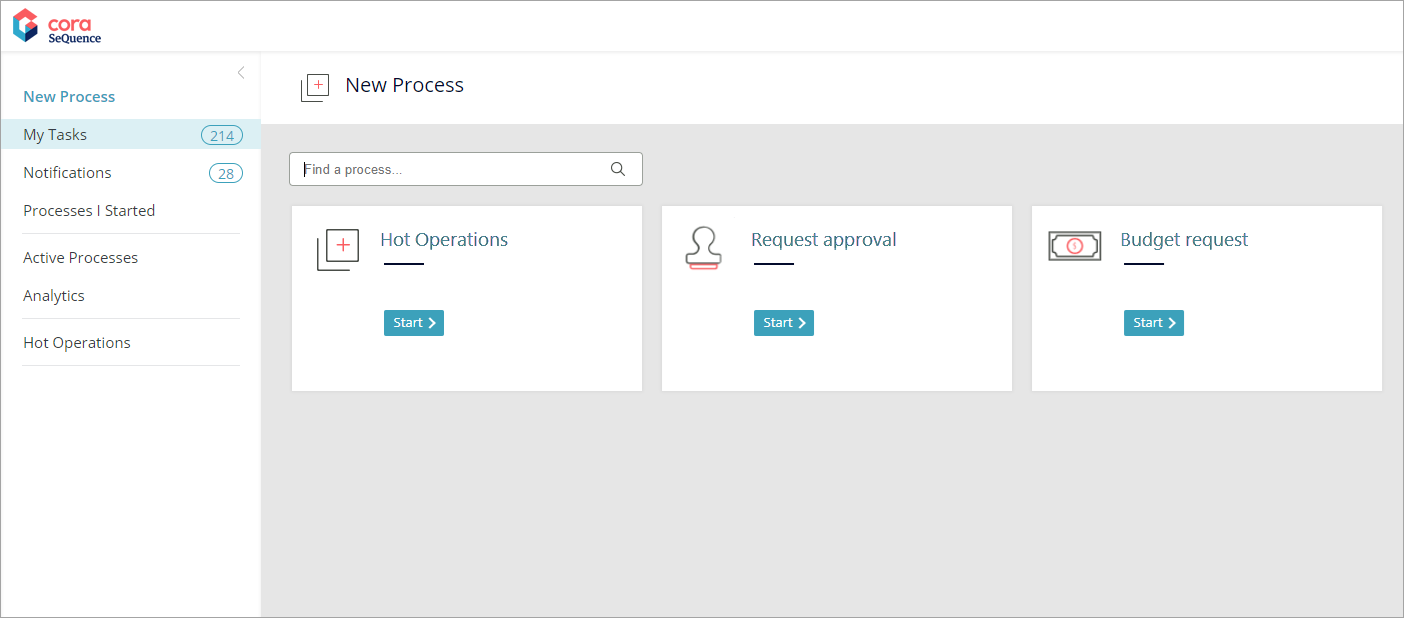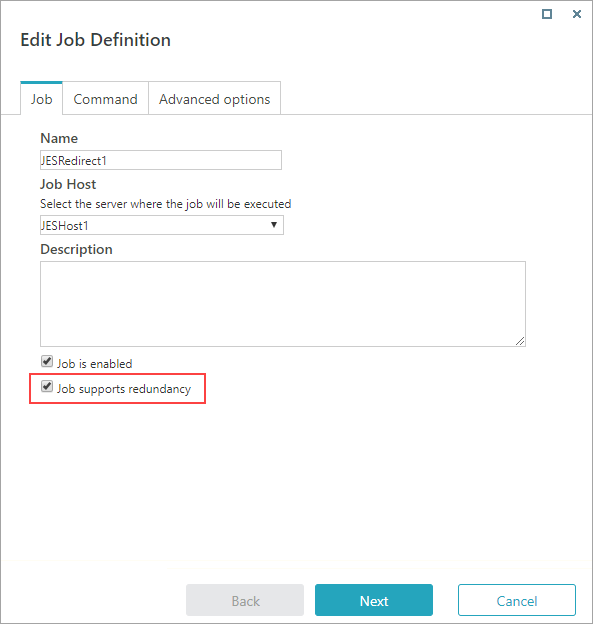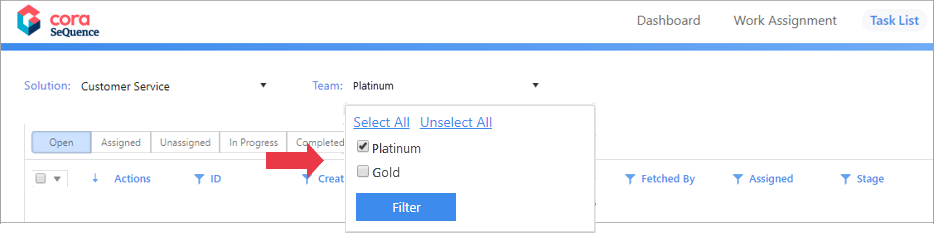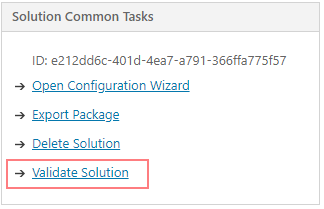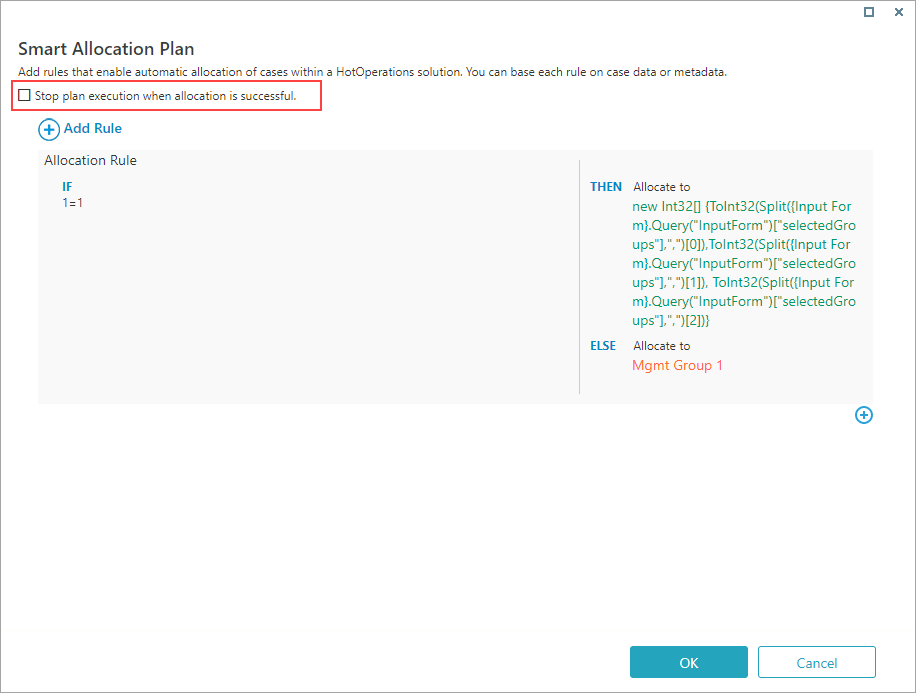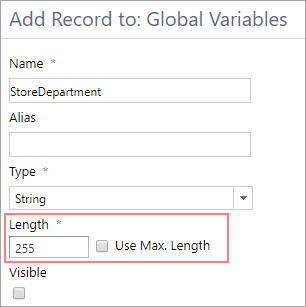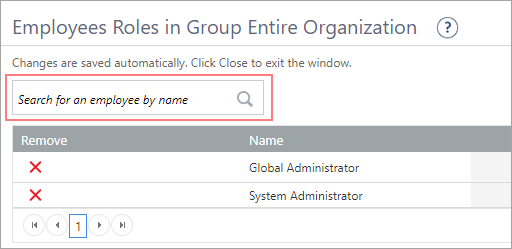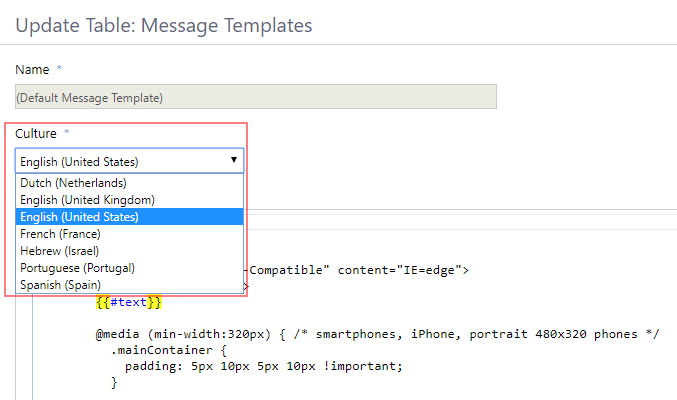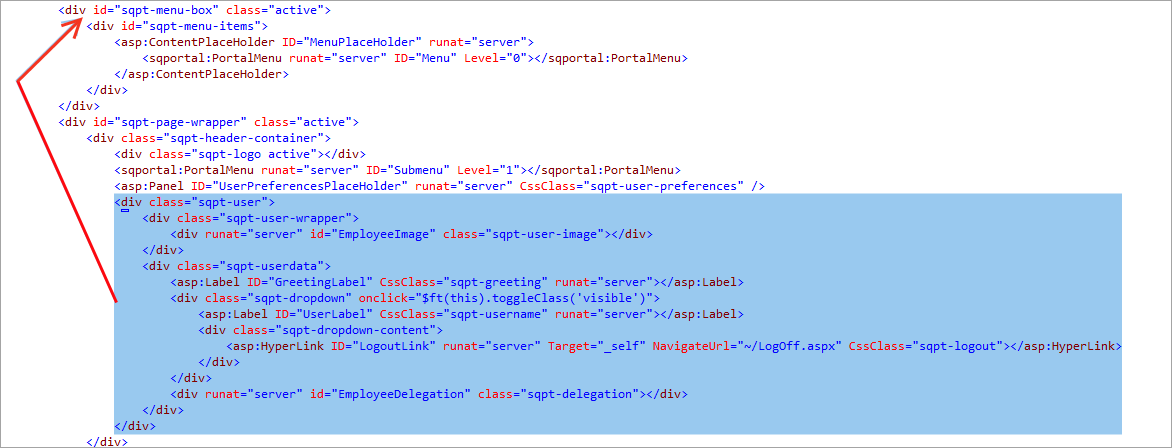31 DECEMBER 2018
Welcome to Cora SeQuence Release Notes.
As they become available, additions and updates to these release notes can be found here.
The latest releases appear at the top of the list.
What's in this release
- About Cora SeQuence
- What's new in Cora SeQuence 8.7
- New features
- General enhancements
- Breaking changes
- Resolved issues
- Installation
- Upgrade
About Cora SeQuence
Cora SeQuence is an Intelligent Business Process Management Suite (iBPMS) that facilitates rapid build and change of high availability, mobile-enabled workflow applications. Cora SeQuence is built on HotChange technology, an architecture that enables organizations to modify, integrate, and distribute business processes with zero downtime in the production environment. Business users and developers can seamlessly design and execute workflows on a single canvas using Dual View. Cora SeQuence is a low-code platform that also supports advanced development capabilities.
What's new in Cora SeQuence V8.7
Cora SeQuence 8.7 introduces a new and more intuitive look and feel for the Flowtime website. The new design concludes the alignment to Genpact's Cora UI guidelines, and provides end-users, developers, and administrators a consistent user experience throughout all Cora SeQuence applications. With the new interface, users have better control over the interface, and developers have more styling and querying flexibility.
The new release also provides performance improvements, expanded support to 3rd-party applications, such as cloud providers and CRM support, and additional credentials methods, such as OAuth2.0.
New features
- Flowtime rebranding: The redesigned Flowtime site aligns its look and feel with Genpact’s palettes and UX guidelines. The new Cora theme provides an improved, more intuitive, and better-integrated user experience.
By default, new Cora SeQuence installations have a new New Process homepage that includes a list of workflows, instead of categories.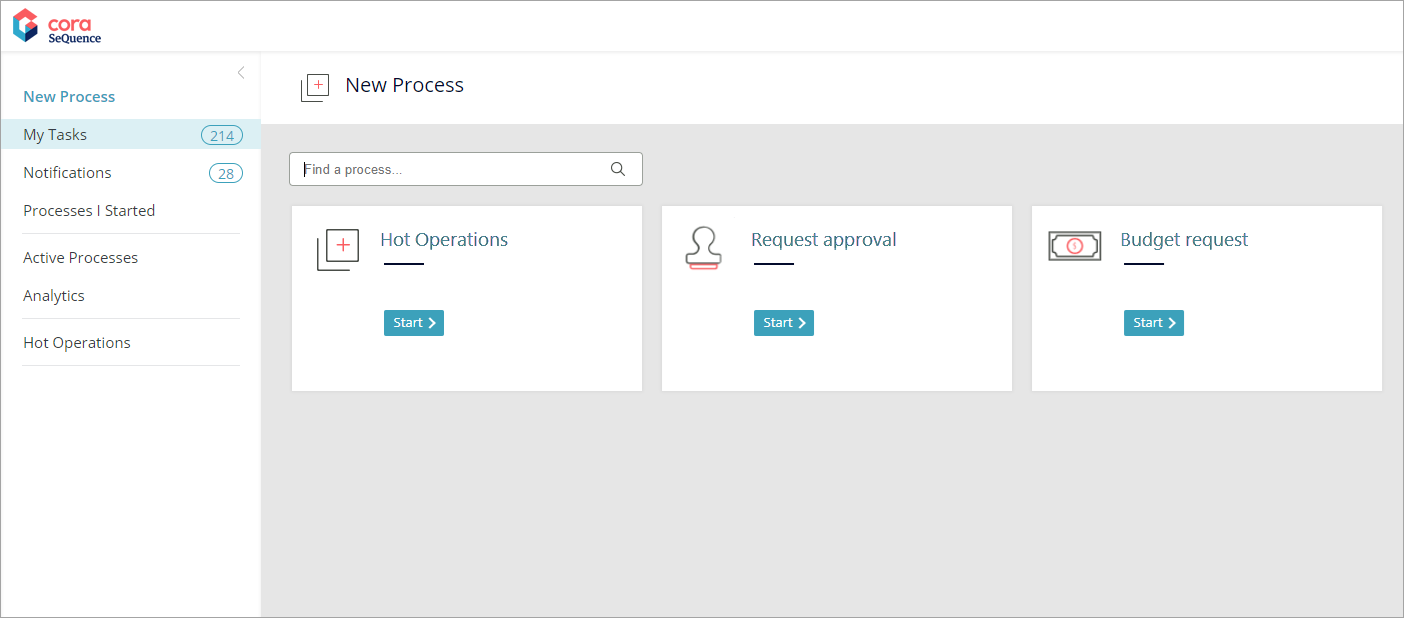
IMPORTANT
The new Cora theme does not automatically apply to upgrading systems.
For more details, see the Post-upgrade Flowtime configuration section below.
- Flowtime design changes include:
- New design theme, Cora and dynamic redesign using variables: You can customize the new theme using two sets of variables: one that changes the look and feel of the Flowtime website and another that changes elements in task forms.
For more details on how to redesign Flowtime with variables, see this article.
For a list of the most common design variables, see this article. - Live preview: You can preview changes before finalizing the new redesigned theme.
- Save user last state: Users can customize the view of Flowtime grids to best fit their needs and accomplish their work more efficiently. The system saves the user's changes and displays the customized grid the next time the user accesses it.
For more details, see this article. - Workflow icon: When setting up the workflow, you can select an icon to display next to the workflow name on the New Process page.
- CustomAssets folder: There is a new folder at
<server name>\Program Files\PNMsoft\Shared Resources\Themes\Cora.Keep all the images, logos, and other elements used to customize your Flowtime theme in this folder. Avoid keeping theme assets within product folders within the Shared Resources folder.
- New design theme, Cora and dynamic redesign using variables: You can customize the new theme using two sets of variables: one that changes the look and feel of the Flowtime website and another that changes elements in task forms.
- Powerful messaging mechanism
You can set up an Azure Service Bus activity to integrate your workflow with other applications or services. Microsoft Azure Service Bus is a cloud-based messaging service used to connect and send information between applications, services and devices.
For more details, see this article. - Increased security with OAuth 2.0 support
Starting with V8.7, Cora SeQuence supports OAuth 2.0 Client Credentials flow to consume external services. Currently, supported only for Email Listener activities that use the EWS protocol.
For more details, see this article. - High availability for JES jobs
Redundancy is now supported for all jobs handled by JES. Job types include File Listener, Email Listener, Azure Service Bus, and Start Workflow. When the new redundancy option is selected, if a host server fails, its jobs resume execution on a redundant host.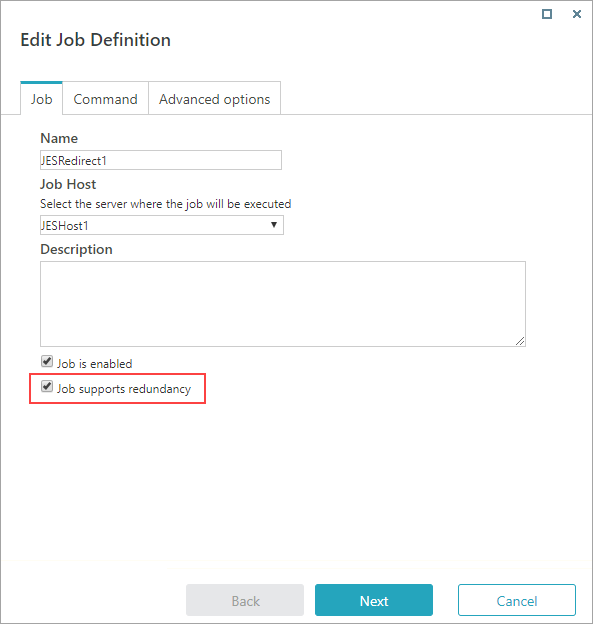
For more details, see this article.
NOTE
Redundancy is available for new jobs in on-premise installations only.
Existing customers need to run a script to apply redundancy to existing jobs. You can download the required script from here.
- Simplified filter usage: By default, Flowtime grid filters open in a basic mode, which performs the most common filtering operation for the specific type of data. For more complex filtering operations, users can select the advanced mode.
| Example of basic filtering | Example of advanced filtering |
|---|---|
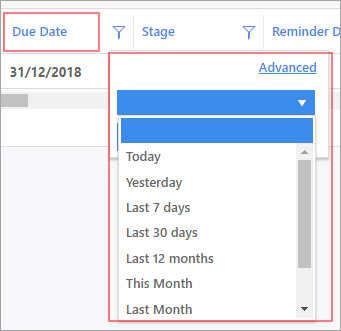 | 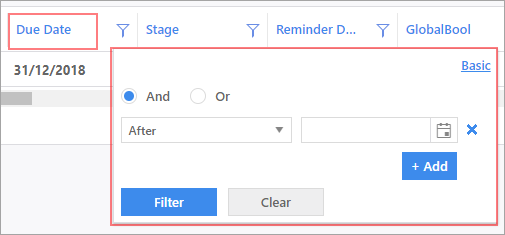 |
General enhancements
- Hot Operations
- Set case importance: You can set up application variables to allow Team Leaders and Team Members to change case importance.
Two application variables were added:Portal.HotOperations.TeamLeader.EnableSetImportance: Enables Team Leaders to change the importance of tasks. Default value is false.Portal.HotOperations.TeamMember.EnableSetImportance: Enables Team Members to change the importance of tasks. Default value is false.
For more details, see this article.
- View tasks that have been specifically assigned to you: You can now add an Assigned to column to the Team Member’s Task List to indicate that a task was assigned to a specific person or to a role. The Assign To column is now part of the TaskList service result set, and includes two possible values:
- 1": If the task is explicitly assigned to a user.
- "0": If the task is assigned to a role.
To display the Assigned to column, add a custom column named IsAssignedToPerson in the grid configuration file.
- Multi-group filtering: Team Leaders can filter the Task List view by any combination of teams.
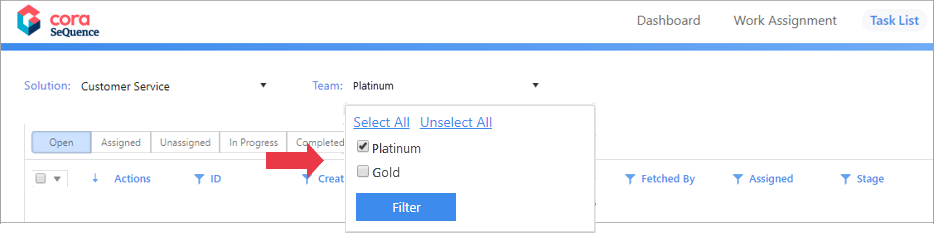
- Validate Hot Operations solution: You can validate that the Hot Operations solution does not include any errors or warnings from the Solution Common Tasks menu. After validation, you get a success message, or the list of errors, warnings, and information.
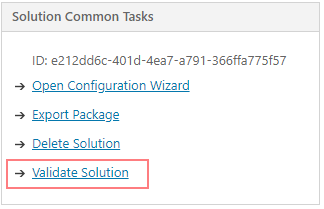
- Validate allocation plan: The system now validates expressions used in allocation plan rules. Only expressions that return Int32 values can be validated and saved to the allocation plan. When you set up expressions for allocation rules, set them up in Int32 format or use the Convert function to convert existing expressions to Int32 format.
- Stop Allocation Plan execution: You can set the Allocation Plan process to stop allocation rules processing after the first rule is met.
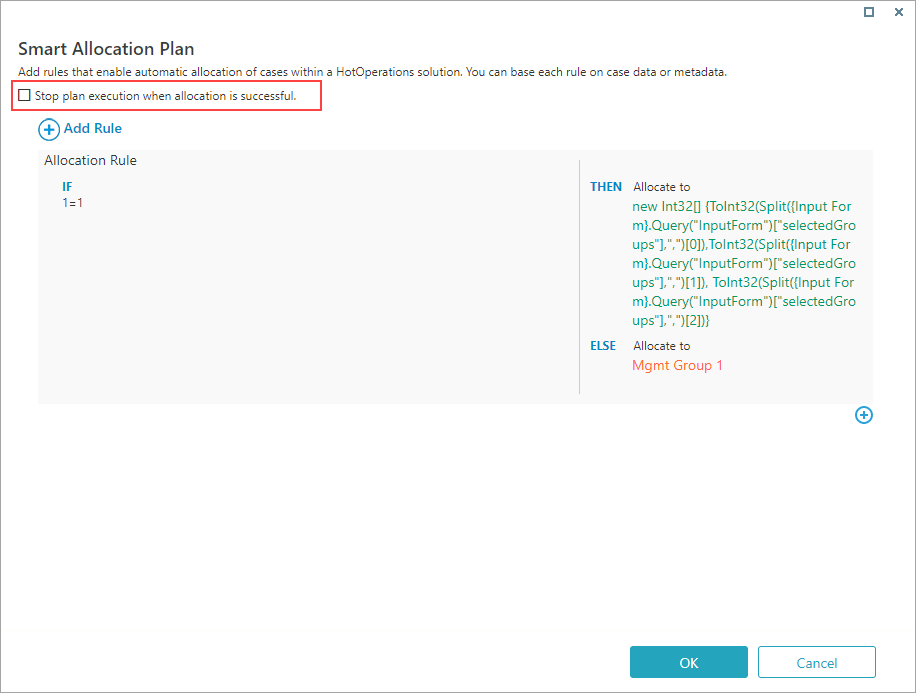
- Set case importance: You can set up application variables to allow Team Leaders and Team Members to change case importance.
- Performance enhancements
- UACT table indexes: Added indexes to the UACT tables of integration activities. This change does not affect existing UACT tables.
- In-Process Consumer activities: Improved database performance by enabling in-process activities to run without permission verification queries. You set up this mode by adding the following key to the
appSettingssection in the application web.config file:PNMsoft.Sequence.InProcessServiceConsumers.RunUnrestricted.
The key is set to True by default. - System cached users: Increased the user cache capacity from 500 to 2000 in the web.confg file. This configuration reduces queries to the database and improves performance.
- New Cora SeQuence session: Cora SeQuence V8.7 introduces a new model for storing authenticated user details that does not depend on the ASP.NET session state.
For more details, see this article. - Allocation Plan performance: Improved the allocation rules wizard to handle very large organization structures.
- Additional color palettes for Analytics charts: Two new color palettes are available for charts, Desert Flower and Kaleidoscopic. The Kaleidoscopic palette includes more tones and is a good option for pie charts.
- Save email as .msg file: You can configure the Email Listener activity to save emails with all their contents as .msg files.
- Set string size and select Max. Size: You can set a Length parameter for string variables, or set it to use the allowed maximum length.
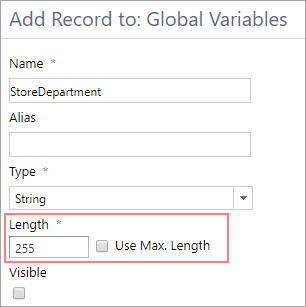
- Improved organization structure: You can search for employee names in the Employees Roles in Group table.
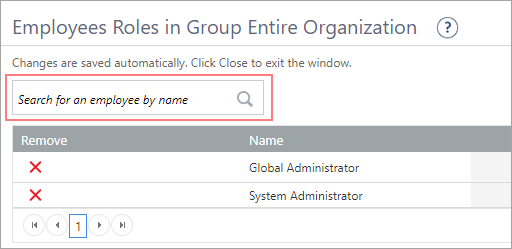
- Allow setting message template in multi-languages: There is an out-of-the-box message template in each language supported by the system. You can create new templates or edit the existing ones according to your needs, and then set up a Message activity or Task activity using the template for the relevant language.
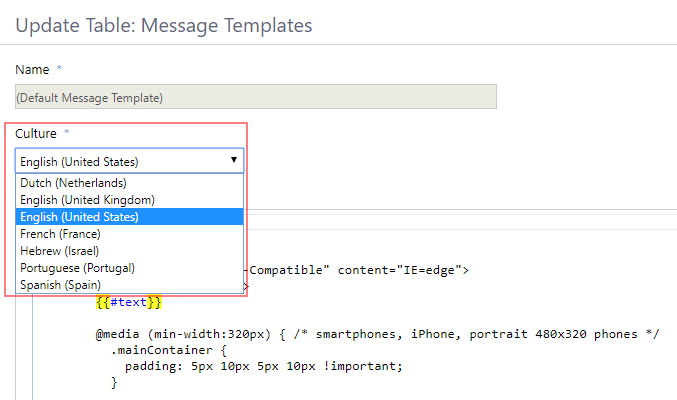
- BRS Email Sender now supports paging: To determine the number of emails that BRS will handle in each iteration, set the pageSize parameter in the PNMsoft.Sequence.WindowsServices.BRS.exe.config file.
- Expanded cloud support: You can now install all Cora SeQuence topologies over Amazon Elastic Compute Cloud (Amazon EC2) and Amazon Relational Database Service (Amazon RDS) instances.
- Continued integration with Microsoft Dynamics CRM activities: Cora SeQuence supports integration with Microsoft Dynamics CRM version 9.
Breaking changes
- Cora SeQuence V8.7 does not support ASP.NET session state: If your code uses data from the ASP.NET session, you need to explicitly enable the ASP.NET session in the web.config file.
- Flowtime theme
- Previous built-in themes will be overwritten on upgrade.
- Themes "Default" and "SharePoint2010" were removed.
- New designs and UX elements will not be updated in custom themes.
To avoid breaking custom themes during upgrade the following actions are required:- Before the upgrade, back up all the Images folders under the custom theme folder.
- After the upgrade, copy all the Images folders under the default theme, Sequence8, into the custom theme.
- Make sure that you do not replace existing files.
- Alternatively, you can create your own images with the same names.
- Apply new CSS styles and changes to the equivalent custom theme files.
After upgrade the following CSS files, which contain the changes you need to apply, are located under <server name>\Program Files\PNMsoft\Shared Resources\Themes\Upgrade:- Flowtime.delta.css
- Portal.delta.css
- ProcessPortal.delta.css
NOTE: Delta CSS files will not be supplied with the next versions.
- Flowtime layout
- After upgrade, in sites that use the Sequence8 theme or a custom theme after upgrade, the name of the logged in user appears on the upper-right corner of the window, instead of the left panel, and the menu does not work properly.
For details on how to fix this issue, see the Post-upgrade Flowtime configuration section below. - The Portal.Master layout, used in earlier versions is not supported by the Cora theme. Systems using this layout need to continue using the Sequence8 theme or a custom theme.
- After upgrade, in sites that use the Sequence8 theme or a custom theme after upgrade, the name of the logged in user appears on the upper-right corner of the window, instead of the left panel, and the menu does not work properly.
- Sequence 6 forms
- To run Sequence 6 forms in Flowtime V8.7, after upgrade: In the Flowtime Web.config file, remove, or comment out the line:
<sessionState mode="Off" />, and configure it as follows:<sessionState mode="InProc" cookieless="false" timeout="601" />
- To run Sequence 6 forms in Flowtime V8.7, after upgrade: In the Flowtime Web.config file, remove, or comment out the line:
Resolved issues
| Component | Description | Ticket # |
|---|---|---|
| Administration | When you imported workflows, links between activities were missing. | 59194 |
| Administration | You couldn't export a solution that used expressions to allocated tasks. | 59254 |
| Hot Operations | Team member tasks list: The text button (Open) was misleading. | 58818 |
| Message Recipients wizard | Selecting "Process Roles" in the Message Recipients wizard caused the UI to freeze when the workflow template had many activities. | 57801 |
| Administration | When adding an object via the Attach Object link crashed the Administration site. | 57864 |
| Forms | Snippets issues | 58087 |
| Hot Operations | Tasks that were assigned to a deleted employee or employee that had been removed from the team displayed as assigned. | 58209 |
| Hot Operations | Cases that were allocated to a deleted team or team that had been removed from the resource group disappeared from the cases list. | 58209 |
| Email Listener | The Email Listened configure with the EWS protocol listened to mailbox in the LIFO (Last In, First Out) protocol instead of FIFO (First In, First Out). | 58387 |
| Flowtime | When you performed actions on a grid, the grid returned to the first page. | |
| Configuration file | The product was in infinite loop (heavy CPU on IIS process) when you added a customized file with the wrong tag, such as<MenuItem …. />. | 57121 |
| Flowtime | Icons did not display in the buttons. | 57255 |
| DB Listener | The DB listener process ran for activities that were disabled. | |
| Analytics | When you clicked a "Number" chart that contained drill down, more than one window opened (happened in Internet Explorer and Chrome). | 57057 |
| Lookup tables | In the Lookup tables list was not sorted properly. | |
| Hot Operations | Work Allocation/Work Assignment pages: the three dotted menu did not close when you dragged a case or task. | |
| Help | File Listener help icon redirects to the Email Listener article. | 54471 |
| Hot Operations | Operations Manager could see cases that were allocated to groups that were not under his scope. | 52714 |
| Message template | The title of the Message email was not translated to the language in the old XSLT and in the new default template. | 52736 |
| Installation Guide | The value of “Subscriber Timeout” in the installation guide wasn't updated. | 49670 |
Installation
These instructions are for a new Cora SeQuence installation. If you are upgrading to Cora SeQuence 8.7 from a previous version, see the Upgrade instructions.
NOTE
Before you install Cora SeQuence, make sure that Microsoft SQL Server 2012 Native Client latest version is installed. Otherwise, Cora SeQuence installer will need to restart the server to install it.
- Download the installation files.
- Follow the installation steps described in the 8.x Installation Guide.
Upgrade
Cora SeQuence V8.7 supports upgrading from the following versions:
- 8.4.x
- 8.5.x
- 8.6.x
NOTE
If you are upgrading from a version earlier than v8.4.0, you need to upgrade to v8.3.0 first.
For more information, see the Cora SeQuence 8.4 Release Notes.
Upgrade procedure
- Back up configuration files and your database.
- Download the installation files.
- Verify that you have one of the supported Cora SeQuence versions installed on your server.
- To free up system resources:
- Use the IISReset command-line utility to reset the IIS.
- Stop the Cora SeQuence Windows services.
- ADSS
- BRS
- JES
- Unzip the
Sequence 8.7.0 Setup.zipfile.
NOTE
If you are using scripts to update your database, use the scripts in the Upgrade folder.
- Run the
Sequence 8.7.0 Setup.exefile as Administrator. - Complete the upgrade wizard.
- Start the Cora SeQuence Windows services.
- ADSS
- BRS
- JES
- To start the Active Directory wizard, go to Administration > Active Directory Settings, and complete the wizard.
- For additional Flowtime configuration, see the Post-upgrage Flowtime configuration section below.
Post-upgrade Flowtime configuration
Apply Cora theme to upgraded system
To apply the new Cora theme to your system, you need to edit a few parameters in the Flowtime Web.config file.
- Open the Flowtime
Web.configfile, and underappSettings, change the following values to Cora:
| Key | Value |
|---|---|
| "PNMsoft.Sequence.Flowtime.Theme" | "Cora" |
| "PNMsoft.Sequence.Forms.Web.v8.UI.FormControl.Theme" | "Cora" |
| "PNMsoft.Sequence.Forms.Web.v8.UI.FormControl.Theme.Controls.Skin" | "Cora" |
Continue using your previous theme
To continue using Sequence8 theme, or a custom theme with the ProcessPortal.Master layout after upgrade, edit the ProcessPortal.Masterfile as follows:
- Open the Layouts>Masters>ProcessPortal.Master file, and move the
<div class="sqpt-user">section before the<div id="sqpt-menu-items">section.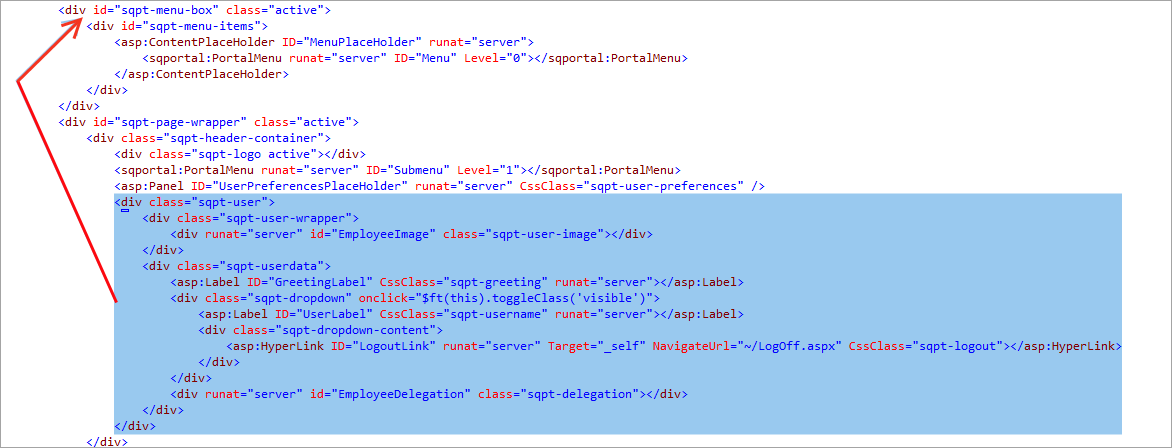
IMPORTANT
If after installation or upgrade you get a cryptographic exception error, follow the instructions in this article to configure the machine key and sync it between servers.
Heads up!
Cora SeQuence V8.8 will support Microsoft SQL Server 2014 SP1 and later only. Details to come in the next releases.