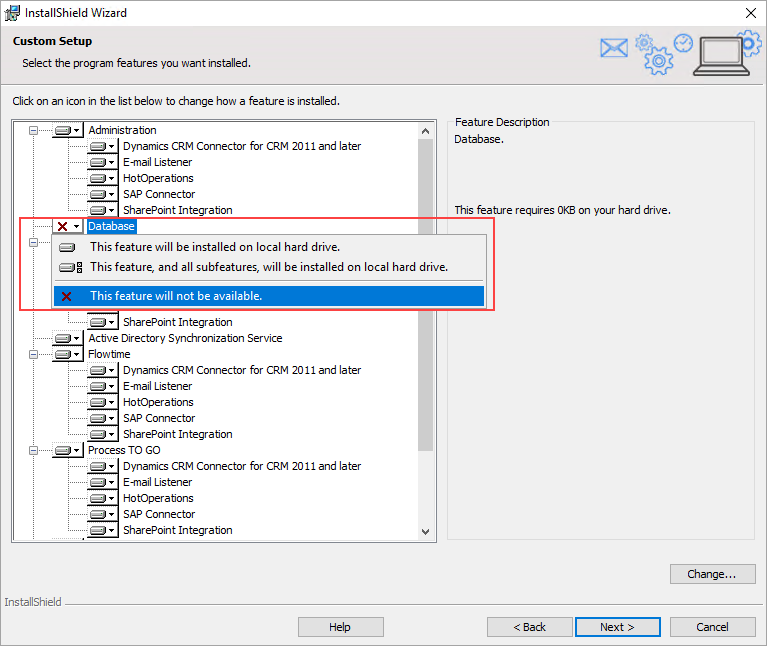11 October 2018
This is an update for Cora SeQuence v8.6, which includes product enhancements and resolved issues.
Product enhancements
- Workflows with Built-in Command activities can now run in InMemory mode: InMemory mode provides faster response times and improved performance. It should be used for workflows that don't require saving data to the database.
- Faster, easier, and more secure sign in with OpenID Connect: Cora SeQuence now supports single sign-on authentication with the OpenID Connect protocol. This update requires changes to the Flowtime and Administration
web.configfiles.
For more details, see Configure OpenID Connect authentication. - Enhanced SQL notification service: Cora SeQuence components now use a new notification service. The change affects Administration and Flowtime
web.configfiles and all other application configuration files.
New tag in the configuration files
<sequence.engine>
…
<services>
…
<add type="PNMsoft.Sequence.Notifications.Sql.SqlServiceBrokerNotificationServiceFactory, PNMsoft.Sequence.Notifications.Sql, Version=8.0.0.0, Culture=neutral, PublicKeyToken=0a1a1b90c1c5dca1" />- Cloud support (Preview): Cora SeQuence is expanding its cloud capabilities. You can now install Cora SeQuence over Amazon Elastic Compute Cloud (Amazon EC2) and Amazon Relational Database Service (Amazon RDS) instances. See installation procedure below.
Resolved issues
- Flowtime: Changes made on the Administration > Analytics page were not displayed on Flowtime. (Ticket #56833)
- App Studio: File Writer activity that used tabs as field delimiters displayed differently on Process Lab and Flowtime. (Ticket #56209)
- App Studio: When you used the Split function to set up group or user expressions for task/message recipients, you got this error message: "Expression of type 'GroupView' expected," and could not continue setting up the workflow. (Ticket #55512)
Note: Ticket #55512 was solved in v8.6.1.1 and compiled into v8.6.2.
Update steps
Updating from v8.6.1
- Back up the Cora SeQuence database.
- Copy the JS files under Shared Resources\Components\DataStreams\js to a temporary location.
- Download the ZIP file, and extract it.
- Open the DB Scripts folder, and then run these scripts on your Cora SeQuence database in the following order:
-
PatchSynchronization.sql -
PatchSynchronization_Data.sql
-
- Run
SequencePatcher.ps1file as Administrator on the Cora SeQuence Flowtime and Administration servers.- Right click
SequencePatcher.ps1, and then select Run with PowerShell.
- Right click
Rollback steps (in case of failure)
- Restore the Cora SeQuence database to previous state.
- Return the JS files.
Note: If you are running a Cora SeQuence version earlier than v8.6.1, you need to install v8.6.1 before you run the v8.6.2 update.
Install Cora SeQuence on AWS
Before you install Cora SeQuence v8.6.2 on AWS, you need to manually install version 8.6 with modified scripts.
Supported environment
- Windows Server 2016
- RDS with SQL Version 2017
- Single-server topology
Installation steps
The database needs to be installed separately using scripts before you run the installation wizard.
- Download the V8.6 installation ZIP file, and extract it.
- Locate the First Installation folder, and open the
1 - CreateDatabase.sqlfile. - Delete the following lines:
EXEC dbo.sp_dbcmptlevel @dbname=N'Sequence', @new_cmptlevel=100 GO
- Save the file.
- Resume the database installation, as described here.
- Run the Cora SeQuence v8.6 installation wizard, and in the Custom Setup screen, remove the Database feature.
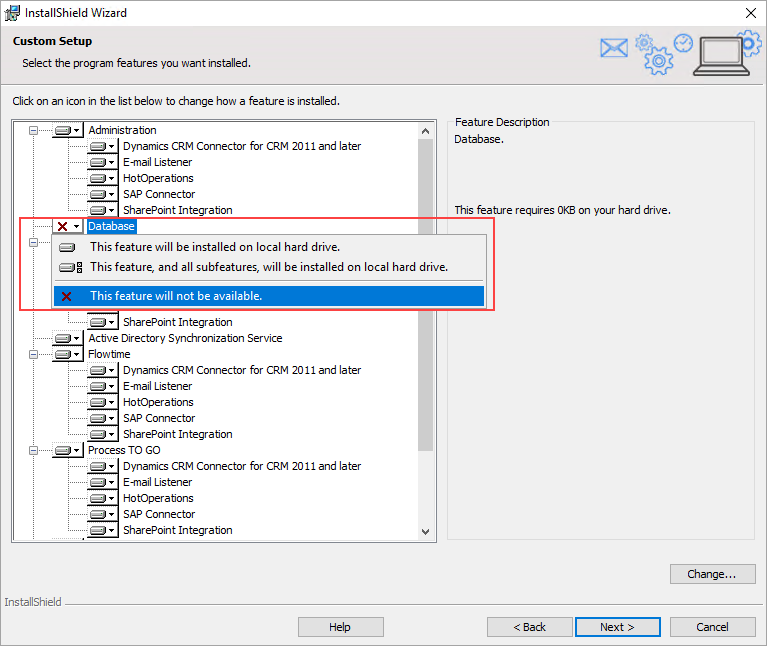
- Finish the installation wizard.
- Perform the update steps for v8.6.1.
See Cora SeQuence 8.6.1 Release Notes. - Perform the update steps for v8.6.2 (described above).
Heads up!
Cora SeQuence V8.8 will support Microsoft SQL Server 2014 SP1 and later only. Details to come in the next releases.