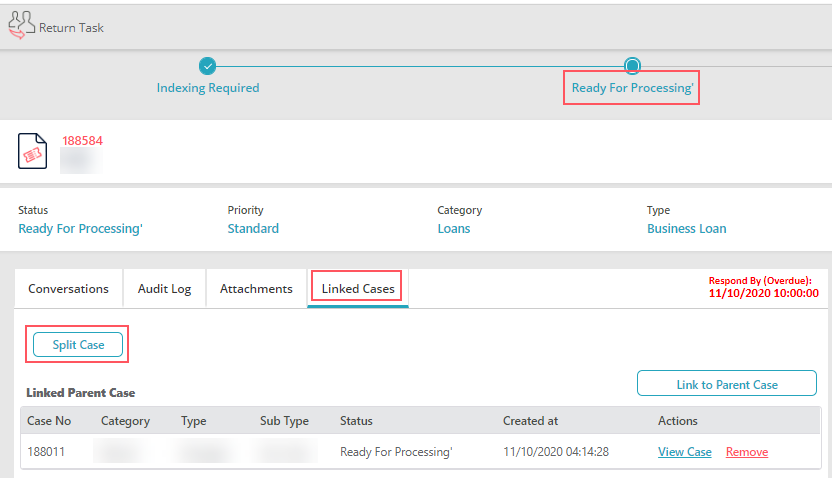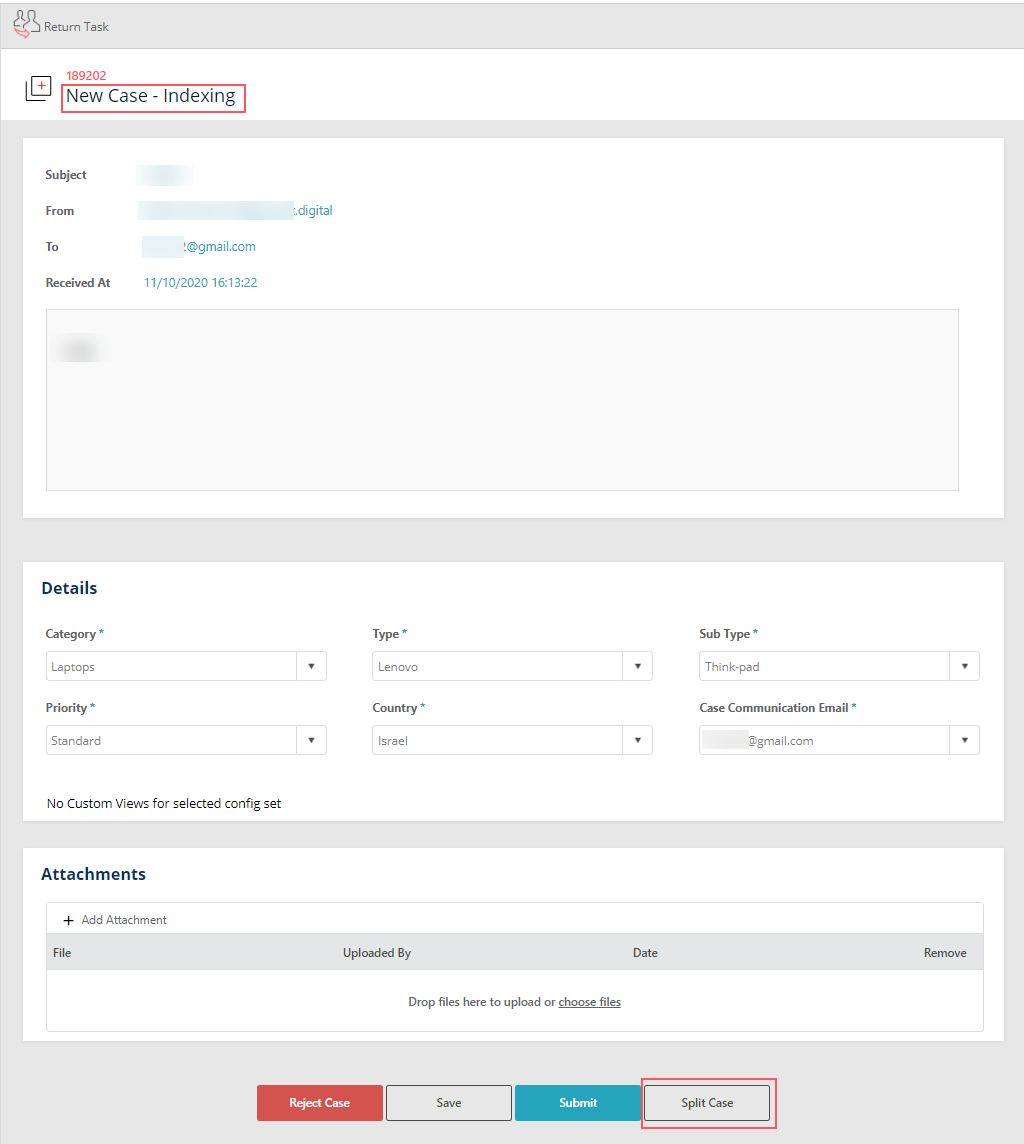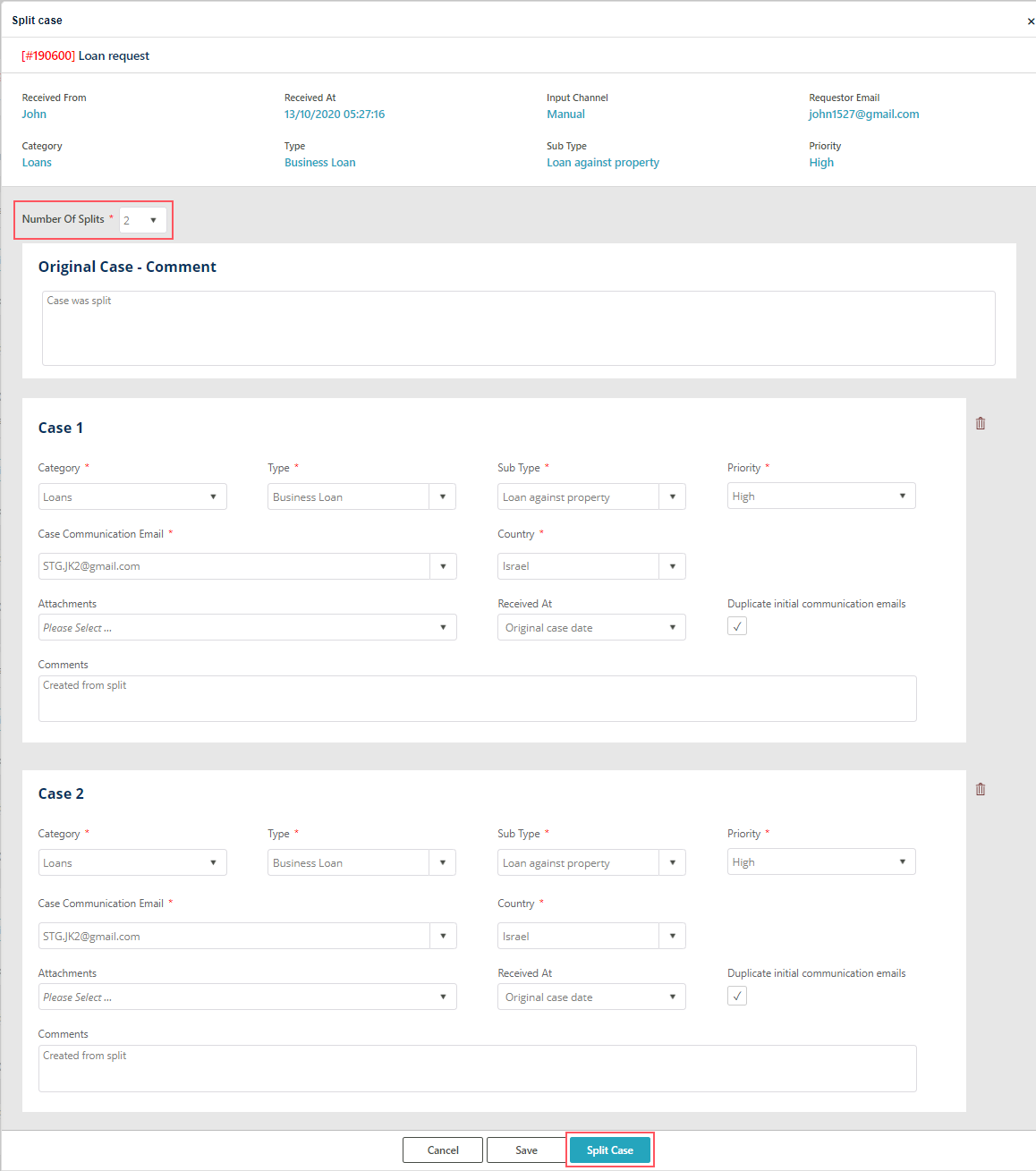V3.3
Overview
Consider a scenario where an email from customer includes two or more requests for different teams. Based on the received email, system creates a single case automatically in Cora OpsManager. To assign relevant requests to respective teams, you can split this case into maximum three child cases, at the Indexing Required and Ready for Processing stages.
You can split a case from the following pages in Cora OpsManager:
- from context menu in My Tasks list:
- In Cora OpsManager, go to My Tasks > Ops Manager.
- From the list, click the vertical ellipsis for a case to open a context menu.
- Click Split Case from the context menu.

- from Linked Cases tab in case details page, only for cases with status Ready for Processing
- Open a case from task list that is in status Ready for Processing.
- In the Linked Cases tab, click Split Case.
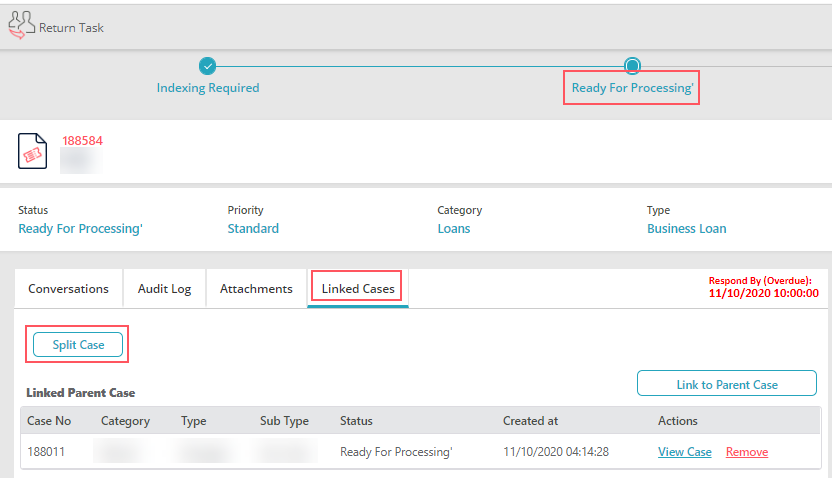
- from Indexing Required page, only for cases with status Indexing Required
- Open a case from task list that is in status Indexing Required.
- In the Indexing Required window, click Split Case.
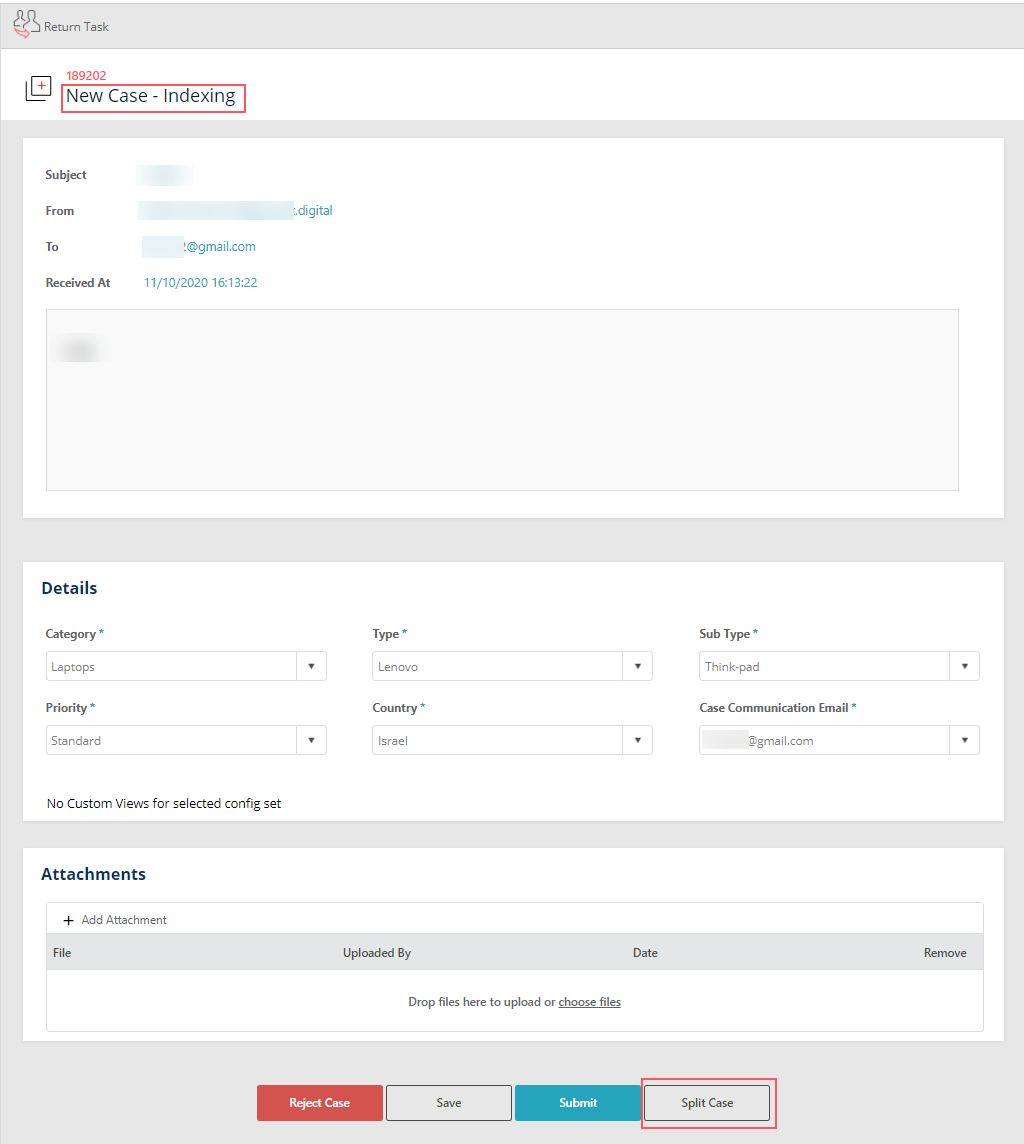
The new cases created after split are displayed as Child cases in the Linked Cases tab of main case, and have status Ready for Processing. For these cases, no case creation notification is sent to the user.
You can process split cases individually, and also delete each case individually, if required.
To split a case:
- In the Split Case window, select the number of cases you want to split case into.
Depending on the selected number, sections appear in the same window.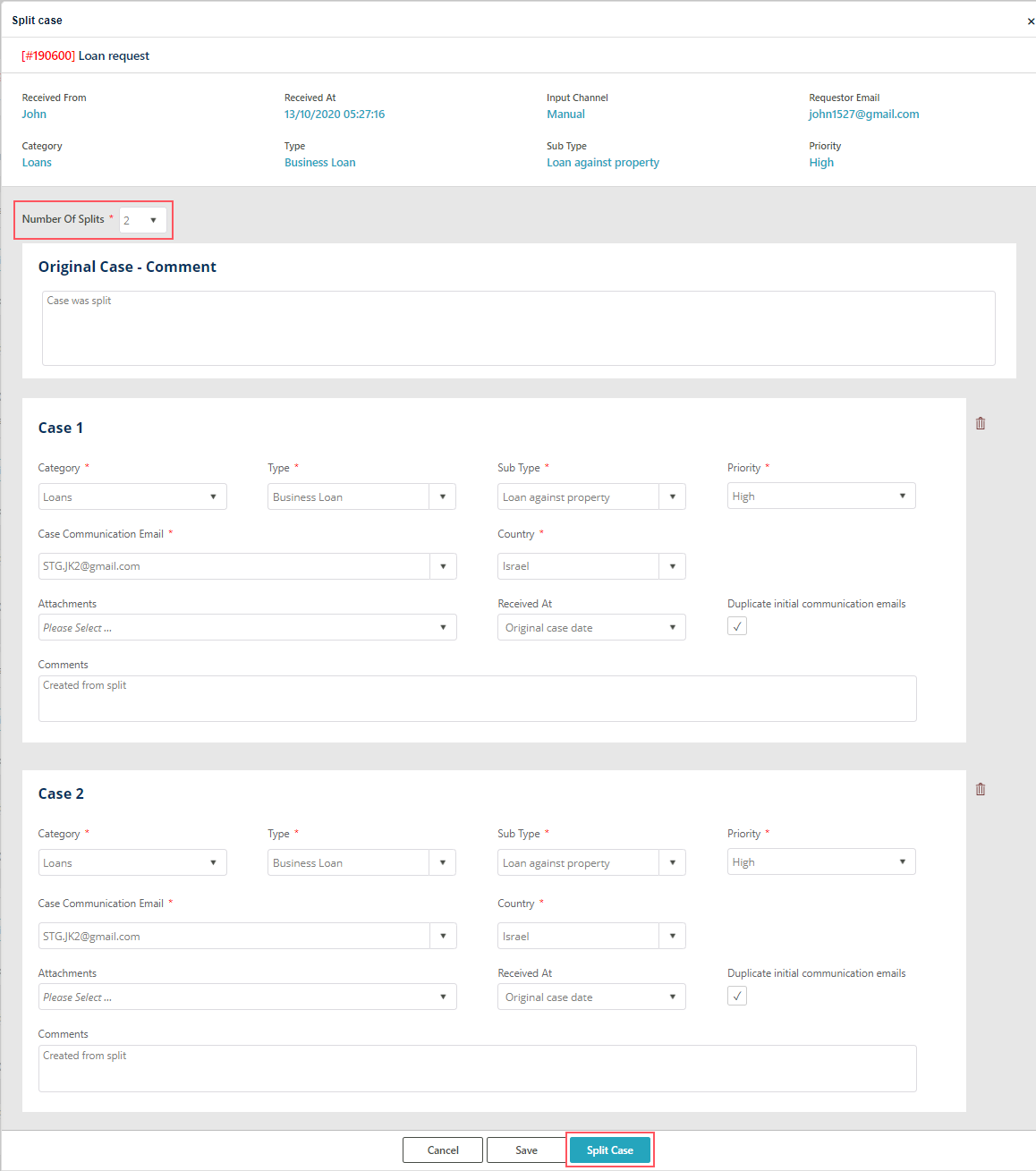
- Add comments for original case. Default comment is Case was split.
- In each split case section, edit details per requirement.
You can also select attachments for split case from the original case actual attachments.
The default comment for split case is created from split. - Click Split Case.
A confirmation message appears, and split cases appear as child cases in the same tab. These cases also appear as individual cases in task list.
The delete icon for each split case section allows you to delete the split case individually.