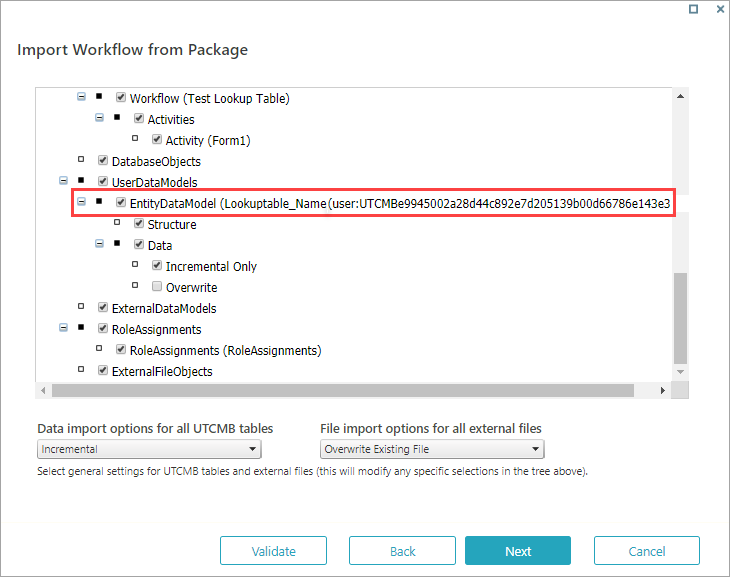26 SEPTEMBER 2019
Welcome to Cora SeQuence Release Notes.
As they become available, additions and updates to these release notes can be found here.
The latest releases appear at the top of the list.
What's in the Release Notes?
- About Cora SeQuence
- What's new in Cora SeQuence V9.1
- New features
- Enhancements
- Breaking changes
- Resolved issues
- Known issues
- Installation
- Upgrade
About Cora SeQuence
Cora SeQuence is an Intelligent Business Process Management Suite (iBPMS) that facilitates rapid build and change of high availability, mobile-enabled workflow applications. Cora SeQuence is built on the HotChange® technology, an architecture used for software development in the field of Business Process Management (BPM). HotChange® enables consultation in the field of design, development, implementation and integration of information technology solutions for business processes. Business users and developers can seamlessly design and execute workflows on a single canvas using Dual View. Cora SeQuence is a low-code platform that also supports advanced development capabilities.
What's new in Cora SeQuence V9.1
V9.1 enables faster and more efficient deployment processes. You can set up a central location using a PowerShell function to share all workflow related resources, such as images, CSSs, and JS, with all application sites. Expedite system configuration and customization by setting up a central configuration location where you can edit configuration files in one location and automatically apply the changes to all applications.
This release also introduces improved governance, monitoring, and security, by allowing you to protect workflows with digital certificates.
In addition, we have started a long-term initiative to improve the system front-end application. Flowtime improvements provide easier and faster user experience and leverages the portal behavior to the latest usability and user interface industry trends.
 IDEA BOARD IDEA BOARDThank you for posting your ideas at the Ideas for Cora SeQuence site. We've been listening! The following ideas have been added to the product in this release:
|
New features
- Improved governance, monitoring, and security: You can protect your workflow with a digital certificate to verify the authenticity of the workflow. Signing a workflow is useful to ensure that the workflow is executed as it was originally designed, and that it cannot be modified.
For more details, see this article. - Expedite system configuration and customization: To expedite system configuration and customization, you can set up a folder to manage changes to configuration files from one central location. After you set up the central configuration folder, you need to move the supported configuration files to the new location, and then run a PowerShell function to map the main application configuration file to the new location.
For more details, see this article. - Deploy a workflow once and automatically update all related resources: You can set up a shared folder to manage and share all external objects used in workflows, such as JavaScript files, Json files, CSS files, or images. The shared folder is a virtual directory that can be mapped to the Flowtime or Administration site applications. You run a PowerShell function to set up the virtual directory.
For more details, see this article. - Improved user experience: Several changes have been introduced to the Flowtime user interface.
- The navigation menu can be collapsed/expanded.
- Faster access to selected pages using submenus.
- New User Options menu that displays the user's profile picture or initials.
- Hot Operations:
- The Hot Operations menu item has been removed. Team Members, Team Leaders, and Operations Managers access the relevant Hot Operations pages based on their user's role.
- Easier access to relevant tasks: Team Members can now filter their tasks by team.
To enable the Team filter, set up the following application variable:Key Value Portal.HotOperations.TeamMember.EnableGroupFilter True/False - Notifications: Manual actions performed by the Team Leader and Hot Operations Manager are now displayed on a new notifications pop-up window. You can control whether notifications appear or not, and for how long it is displayed.
For more details on how to configure Flowtime, see this article.
Enhancements
- Analytics and Form Viewer now support the option to display datetime data according to end user's time zone.
- Workflow source control: An icon was added next to the workflow name to indicate that the workflow is checked out. You can hover over the icon to view who has checked out the workflow.
 indicates that the workflow was checked out by me.
indicates that the workflow was checked out by me. indicates that the workflow was checked out by someone else.
indicates that the workflow was checked out by someone else. - Database performance: You can now set up separate connection strings for write/read components in the application's configuration file.
For more details, see this article. - New status update procedure for instance activities: The status of all activities in the Closed activities table is now set to Completed. A new column has been added to the tbInstanceActivities table to describe the reason for closing the activity.
Column name Value fldCompletionReason 0: Open
1: Closed due to activity completion
2: Closed due to workflow completion - Connection string settings for stored procedures: You can set up a connection string to run a stored procedure on another SQL Server database.
For details on setting up data models using stored procedures, see this article. - Database performance improvements: You can now configure a database connection redirection to enable read-only queries.
- Hot Operations Process Wall—The following Hot Operations manual actions are now a part of the workflow execution, and are logged in the Process Wall:
- Reallocate cases
- Reassign tasks
- Reset assignment
IMPORTANT
The Process Wall should not list the assignments performed by the built-in command. In order to perform this, the build-in command should specify Team Leader as 0.
NOTE
Team Leaders and Hot Operations Managers need to have permissions on the solution's relevant workflows to perform manual actions.
- Performance counters: You can now configure a key to disable the performance counters.
For details on setting up data models using stored procedures, see this article. - Importing workflows: When you import a workflow that includes lookup tables (UTCMB), the list of workflow components now displays the alias of the lookup table next to its GUID.
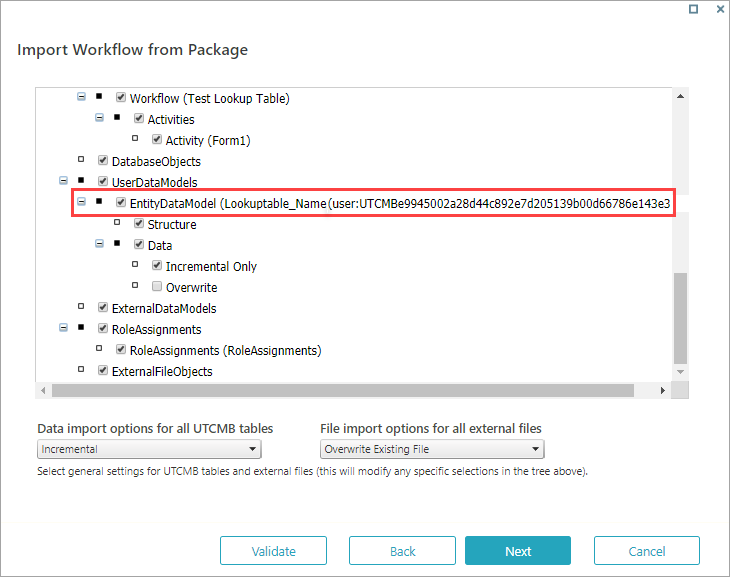
- Lock workflow instance duration: You can lock a specific workflow instance during its execution to block concurrent execution of workflow instances, and prevent data discrepancy. You can configure lock duration by setting up the Lock Duration property in the App Studio, or adding
instanceLockDurationproperty to the configuration file.
For more details, see this article.
Breaking changes
- Workflow lock duration: with this release, the default workflow execution lock duration is 10 minutes.
If an application executes a workflow instance, another application cannot execute that instance until the first execution completes.
For example, a workflow that includes a Web Service Consumer that consumes a Web Service Listener in the same workflow will fail because the instance is locked for the consumer's execution first. In such a scenario, the recommendation is to add a Goto activity to connect between the two activities.
For more details, see this article. - New status update procedure for instance activities: If you use data from
tblInstanceActivitiesClosed, note that the status values have been updated.
For more details, see the description in the Enhancements section in this release notes. - Flowtime menu and submenu changes: In case you have customized your portal, note that the menu structure and Hot Operations configuration have been changed. Following these changes, you need to reapply any customized configuration to the
Default.configandHotOperations.configfiles.
NOTE
TheSubmenuIdandSelectedSubMenuItemIdpage properties have been changed on all Hot Operations pages.
- Team Leaders and Hot Operations Managers now need to have permissions on the solution's relevant workflows to perform actions in the Tasks List/Cases List pages.
Customized portal considerations
If you've customized the Flowtime portal, after upgrading, you need to compare your customized files with the newly released product files, and if required, reapply any customization.
List of frequently changed file types:
- Grid config files
- Menu config files
- Flowtime aspx files
- Workflow Explorer Configuration file
Resolved issues
| Component | Issue | Ticket # |
|---|---|---|
| Lookup table | You could not filter the String field. | 65804 |
| The Data Update Activity updated the entire table instead of only the requested column. | 67858 | |
| Lookup tables were not visible with Global Admin permissions. | 67550 | |
| Activities did not work properly after the workflow was restored. | 69356 | |
| Restore workflow | The multi selection option did not refresh when you refreshed the grid. | |
| Hot Operations | Grids still displayed dynamic tasks after the subworkflow had been closed. | 68835 |
| The Team column filter did not work properly when the value of the column was "Many Teams" | ||
| Multi selection did not work properly in the Team Leader Tasks list when you selected all options. | ||
| When you changed the value in the attribute AssignedDynamicTasksViewType in the TasksList.aspx file, the Team Member view did not display correctly. | ||
| When you clicked the Open button, there was a different behavior between the Open view and the Completed view. | 69210 |
Installation
There are five pre-build application deployment packages available, depending on the type of application that you are deploying. You can install each Cora SeQuence application separately.
| Site applications | Service applications |
|---|---|
| Administration | Job Execution Service (JES) |
| Flowtime | Background Runtime Service (BRS) |
| Active Directory Synchronization Service (ADSS) |
When you deploy pre-built applications, you can choose between the Standard and Premium packages. The Premium package includes HotOperations.
If your implementation requires integration with CRM or SAP, contact the Support team.
You can also build and deploy your own Cora SeQuence applications.
For more details, see this article.
Upgrade
Upgrading from V9.0.
IMPORTANT
During upgrade, all product application folders are deleted and redeployed:
- Web and App config files are overwritten in each release. You need to reapply your custom configuration settings after the upgrade.
- All custom files located in the application folders are also deleted. Custom files should be packaged as a custom application NuGet.
Files in the central configuration location are not changed.
For more details, see this article.
- Back up your Cora SeQuence database.
- Back up your application packages.
NOTE
Make sure that you save the backed up files in a different folder, such as the desktop.
- Stop all Cora SeQuence applications.
- Download and run the following DB scripts:
- 01 - Objects.sql
- 02 - Data.sql
- 03 - Rename Old objects.sql
- 04 - Migrate Activity Instances Data.sql
- Download the updated SDK Tools package, and install it.
- Do one of the following:
- If your implementation includes customized applications, update the applications.
- If your implementation uses the pre-built applications, download the latest application package.
- Replace the PoweShell modules on the target server with the updated ones.
- Deploy Cora SeQuence applications.
Rollback steps
- Restore the Cora SeQuence database to its previous state.
- Redeploy previous version of the Cora SeQuence applications.
NOTE
If you are running a Cora SeQuence version earlier than V9.1, you need to deploy V9.0 before you upgrade to V9.1.
 indicates that the workflow was checked out by me.
indicates that the workflow was checked out by me. indicates that the workflow was checked out by someone else.
indicates that the workflow was checked out by someone else.