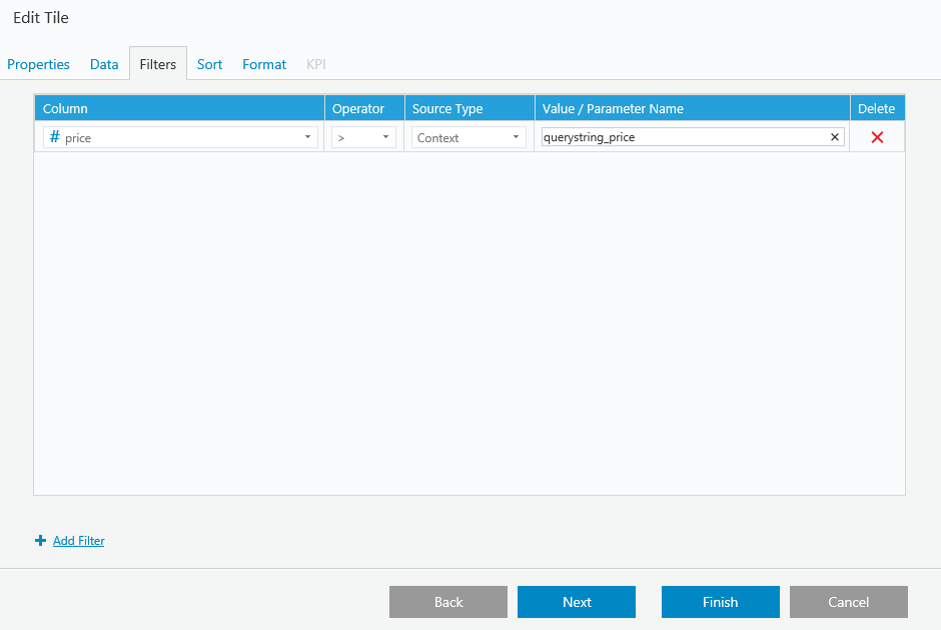Context
Use this feature in cases when you create dashboards and need to use the same data for multiple dashboards, but need to filter the data for a specific time frame or region.
Use Cases
- Create a dashboard for all open customer service tickets, then filter the data by customer service region.
- Display dashboards that show the same data for the previous week, previous month, and previous quarter.
Use the Query String Parameter Filter
- Make sure you're familiar with how to Create a Dashboard.
- In the Filters tab, set the Source Type to Context for the parameter that you want to filter the data by in the query string.
- Enter a value for the Value/Parameter Name field.
The value you enter for this field is the parameter name you will use in the query string.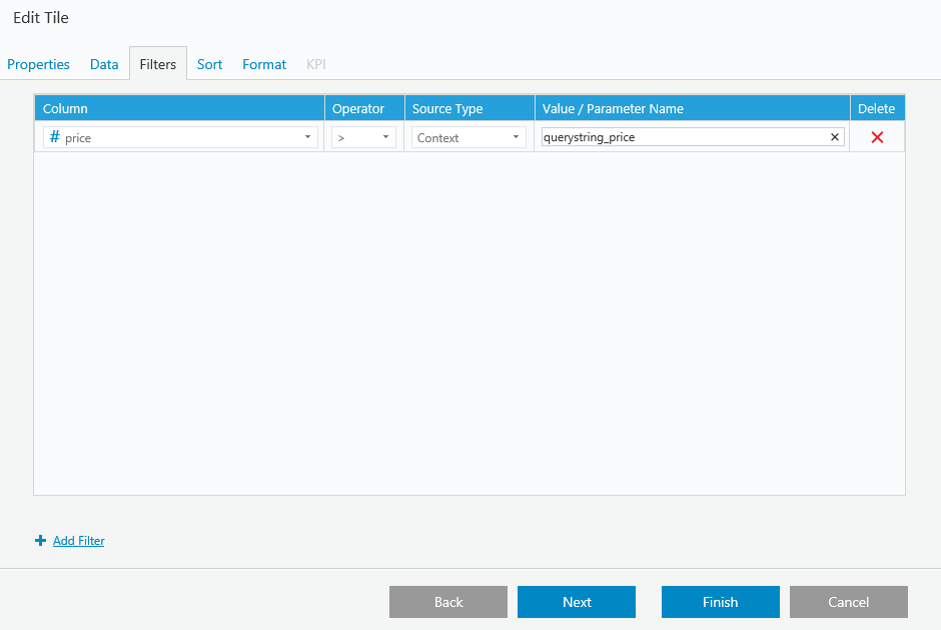
- After you define the parameter name, you can use it in a query string.
After the base URL, use the following syntax to add the query string parameter: www.baseURL.com?querystringname
Example: www.pnmsoft.com/Analytics.aspx?querystring_price=40#dataStreamName=SalesAnalysis&dashboardName=Dashboard 1
Use the Query String Parameter in the Drill Down Link
After you configure the query string parameter, you can use it in the drill down link. To pass the dashboard query string parameters to the drill down link, use the following syntax:
- Define the exact parameter: {?parametername}
- Return the entire query string: {?*}