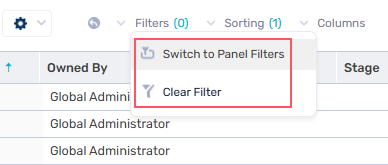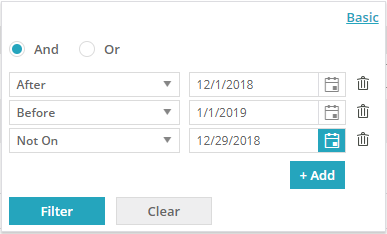Starting with V10.0, Cora SeQuence has been renamed to Cora Orchestration.
Overview
Users can filter columns in portal and Hot Operations grids. By default, filters open in Basic mode, which performs the most common filtering operation for the specific type of data. For more complex filtering operations, users can select the Advanced mode.
| Version | Basic mode | Advanced mode |
|---|---|---|
| V9.x | 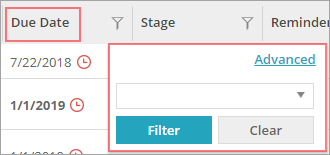 | 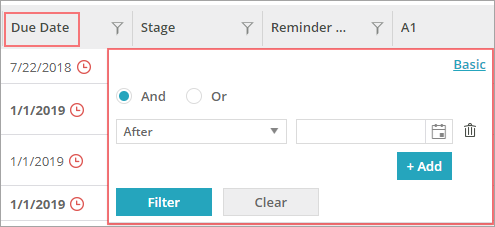 |
| V10.x | 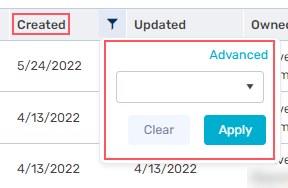 | 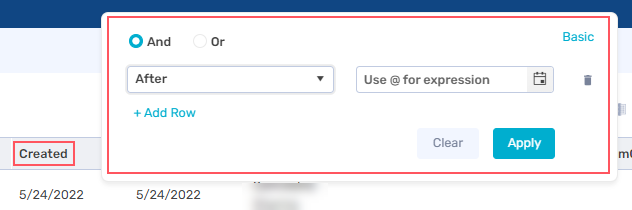 |
If required, you can configure a column filter to display a multi-selection filter instead of the default behavior.
Starting from V10.7, you can choose to display a filter panel above the portal grid and open filters in the filter panel instead of in the grid header. With Select Filters option in the panel, you can select the columns which you want to filter. In the filter panel, for each column add filters using the dropdown.
With Select Filters option in the panel, you can select the columns which you want to filter. In the filter panel, for each column add filters using the dropdown.
Filtering options by data type
NOTE
(Blanks) and (Non-Blanks) filtering options are available from V10.2 onwards.
| Types of data | Filtering options | |
|---|---|---|
| String |
| |
| Number |
| |
| Boolean |
| |
| Date | Basic mode
| Advanced mode
|
Functionality
- Filtered columns display this icon
 .
. - Starting from V10.7, to display filter panel, click Switch to Panel Filters.
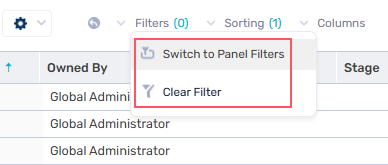
- To reset filters, click Clear Filter (
 ).
). - The relationship between the column filters is AND.
- In Advanced mode, the operators Or and And determine the relationship between the conditions within the column.
And is the default selection. - You can add up to 10 filtering conditions by column. For example, as team leader, you can retrieve tasks due through December 1 and January 1, but not on December 29.
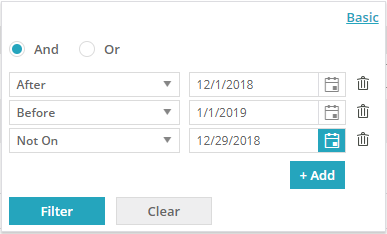
- The system saves changes the user makes to filter definitions and displays the filtered grid next time the user logs in.
- The following columns are not filterable:
- HotOperations: Assigned and Team columns in Team Leader grids.
- Flowtime: Process Name in all grids.
- Starting from V10.2, with (Blanks) and (Non-Blanks) options, you can retrieve records with empty parameters and only the ones without empty parameters respectively.
NOTE
To filter decimal values in grid, configure the ServiceMetadata.config files and specify the decimal "Format".
For example, to filter Amount column for a decimal value up to two places, addDataField="Amount"
Format="n2"/>
Configure filters to multi-selection mode
You can configure filters to display a list of selectable items instead of the default Basic/Advanced mode.
For example, you can change the filter of the From column to display a list of the names of task initiators.
| Parameter | Value | Location |
|---|---|---|
| FilterType | Multi | Shared Resources/Components/Flowtime/Config/ServiceMetadata |
- Columns that include data of type date do not support multi-selection filters.
- Multi-selection filters can include a list of up to 200 items.
Procedure
- To set up a column in multi-selection filter mode, open the respective grid's ServiceMetadata file, located at
Shared Resources/Components/Flowtime/Config/ServiceMetadata. - Add the
FilterTypeatribute to the column section, and set it toMulti.
Example
<DataBoundcolumn
DataType="System.String"
DataField="From"
Name="From"
FilterType="Multi"
Caption="Resx(From)" />NOTE | 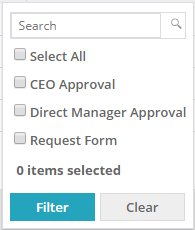 |