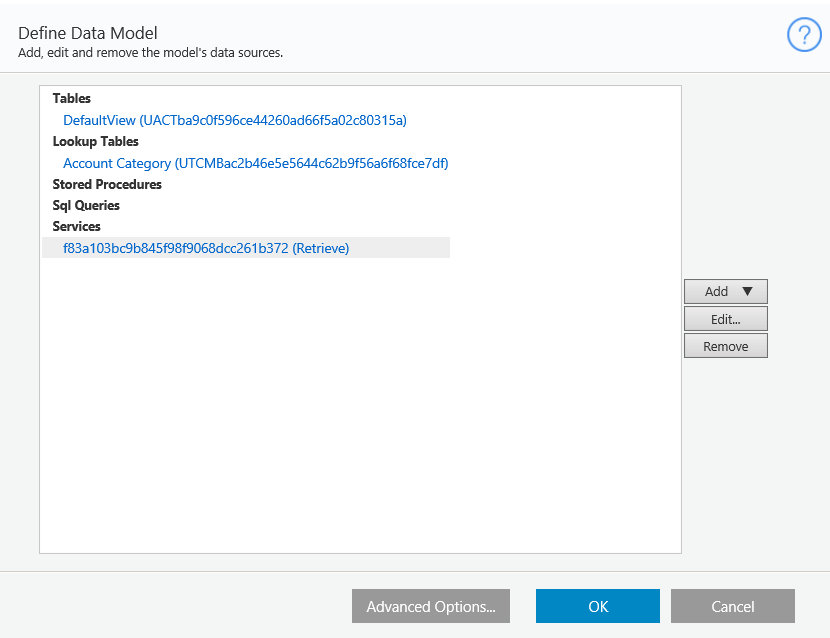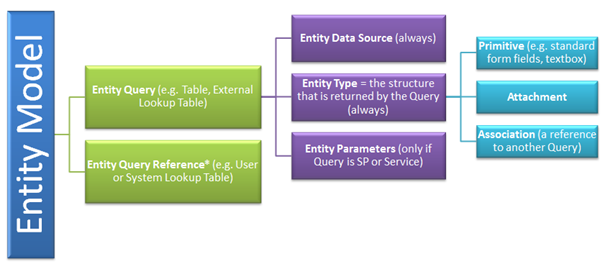Overview
Forms are used in workflows to collect predefined information from users. Some common examples of forms in workflows include service requests, help desk tickets, among others. Forms are .NET, so you have full .NET capabilities, including server-side code, which enables more complex implementation. Markup is generated in XHTML standard, which supports multiple browsers.
In this section, we'll cover some key terms and concepts regarding Cora SeQuence forms.
First Define View Method vs. First Define Data Method
When you create a form, you select whether to first define the view or the data. The best practice is to first define the data model, but the view first method is a good option for quickly creating a form, and generally used by business users. Separation between model and view enables you to create an unlimited number of views for a single data model.
Data Model
The data model consists of an entity model or queries that are connected to one of several data source types. The data model is not compiled to an object, but delivers the same performance as if it was compiled to an object. Data is stored in the cache memory, which saves time and load of accessing the database. The server loads the most recent version in-memory.
- Table
- Lookup Table
- Stored Procedure
- Service (WCF, web service, external service)
- SQL queries
Data Model Wizard
In the data model wizard, you define the data sources for the form.
Form Definition
Every Form Activity and Task Activity (which includes a message and a form) has a Form Definition. The Form Definition consists of a data model and a form template. The data model includes queries, which connect to data sources. The form template contains one or more form view for various platforms, for example, desktop, mobile, and so on.


Entity Model
Each entity model consists of one or more entity queries. There are two entity query types.
Entity Query
Each entity query consist of the following components.
- Entity Data Source (always)
- Entity Type (the structure returned by the query; always)
- Entity Parameters (only if the query is SP or service)
Entity Query Reference
The entity query reference points to an entity query in another entity model (a reference to a user or system lookup table). There are several entity types.
- Primitive (such as standard form fields, textbox, and so on).
- Attachment
- Association (reference to another query)
Form Template
The form template consists of one or more views. Each view is designed for a different technology.

Form Definition
You can create a new form, or duplicate a form from the database. After you select the form creation method, you select how to define the data.
Data Definition Options
- First define view
- First define data
Note: The Fast Track option is useful for basic scenarios. There is no option to go back to a previous step of the wizard.
Data Fields
In this step, you define the structure of the table or lookup table query by adding fields and configuring the field properties.
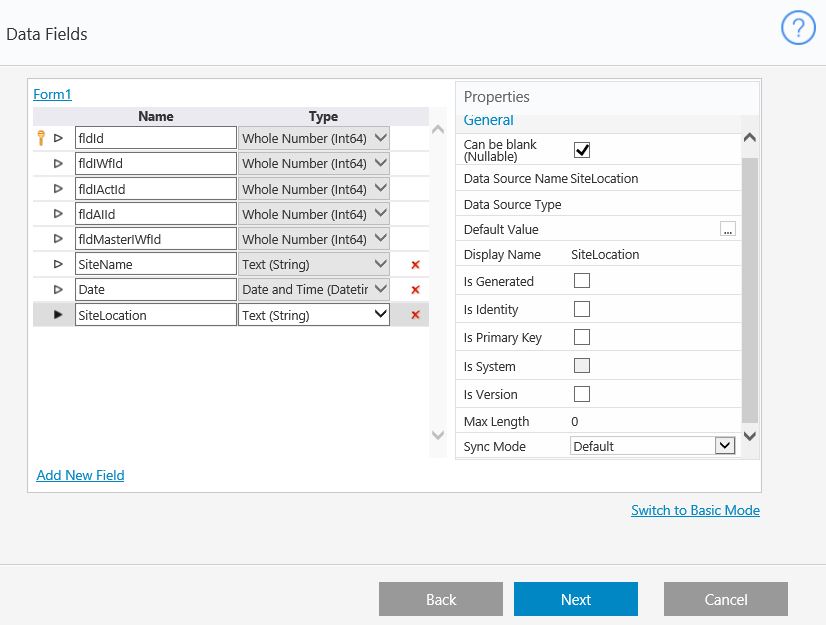
| Property | Description |
|---|---|
| Can be blank (Nullable) | Null values are valid. |
| Data Source Expression | The expression of the projection. For service queries only. |
| Data Source Name | Field name in the database. |
| Default Value | Use the expression editor to define the field's default value. |
| Display Name | A friendly name for the field. |
| Is Generated | The field's value is generated in the database. |
| Is Primary Key | The field is a primary key. |
| Is System | The field is a system field, for example, fIdId. |
| Max Length | The field's maximum length. |
| Sync Mode | Determines when the field's value is synced from the database to . This is required, if for example, the field is generated, which means that upon insert, a value is created for the field in the database. The Sync Mode then determines if this value is copied back to . The options are: Always, Never, On Insert, and On Update. When the field is set to Default, determines the sync behavior based on the other field properties. |
Form Selection
Form options marked with the letter R indicate responsive forms.