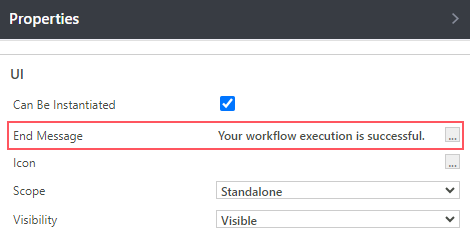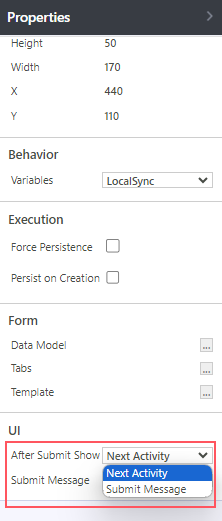V10.6
Overview
As a workflow developer, you can configure dynamic completion messages for individual activities and workflows in Cora Orchestration, and can also decide what action you want to perform after a form is submit in the workflow, perform another activity or display a submit completion message.
If you set the submit completion message as the next action then, it overrides the workflow completion message.
With this functionality, the business users can have customized, relevant and meaningful completion messages for their solutions.
Procedure
Configure dynamic completion message for a workflow
- In the Administration site, open workflow for which you want to configure a completion message.
- In the workflow properties, in the UI section, set the End Message parameter, and add the text you want to set as completion message.
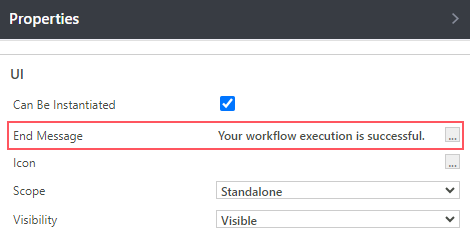
- Save your workflow.
Configure dynamic completion message for an activity
- In the Administration site, open the activity for which you want to configure a completion message.
- In the Properties, in the UI section, set the Submit Message parameter, and add the text you want to set as completion message.

- Save your changes.
Configure action after submitting a form or a task
- In the Administration site, open the workflow in which you want to configure the action after submit.
- In the form or task properties, in the UI section, set the After Submit Show parameter.
- Next Activity: Executes the activity after form is submit. This is the default setting.
- Submit Message: Displays the completion message after form is submit.
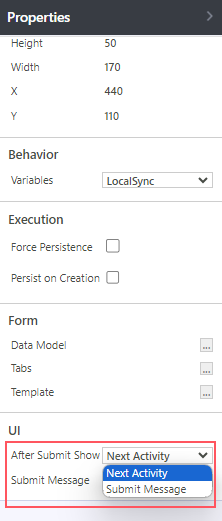
- Save your changes.