Overview
The One-Click Action feature for tasks enables end users to complete a task by clicking a link in the task's notification email. You can configure several actions that appear as links in the One-Click Action email.
For each action, you can assign the task's form fields using an imported data model. When the end user clicks a link, the task's form fields automatically populate with these values, thereby completing the task.
In this example we will enable one-click action for a task from a service request workflow using a data model to assign the values.
Add and Configure the Data Model Activity
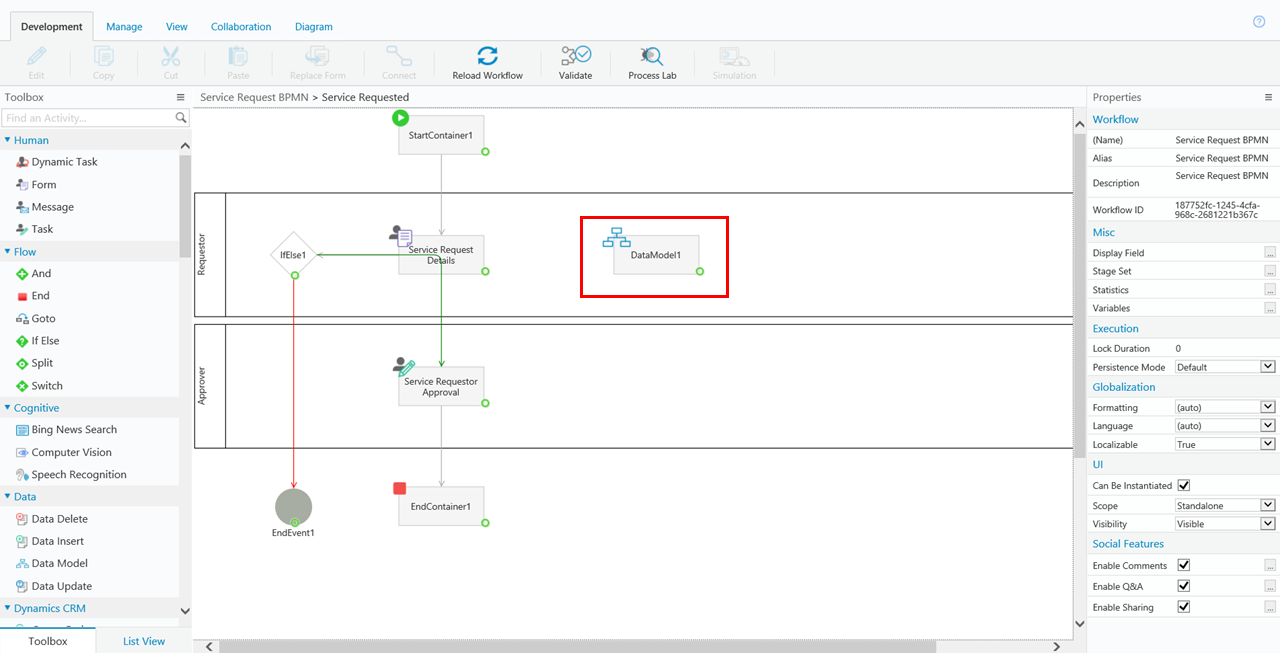
For this example, we are using a UACT table for the data model.
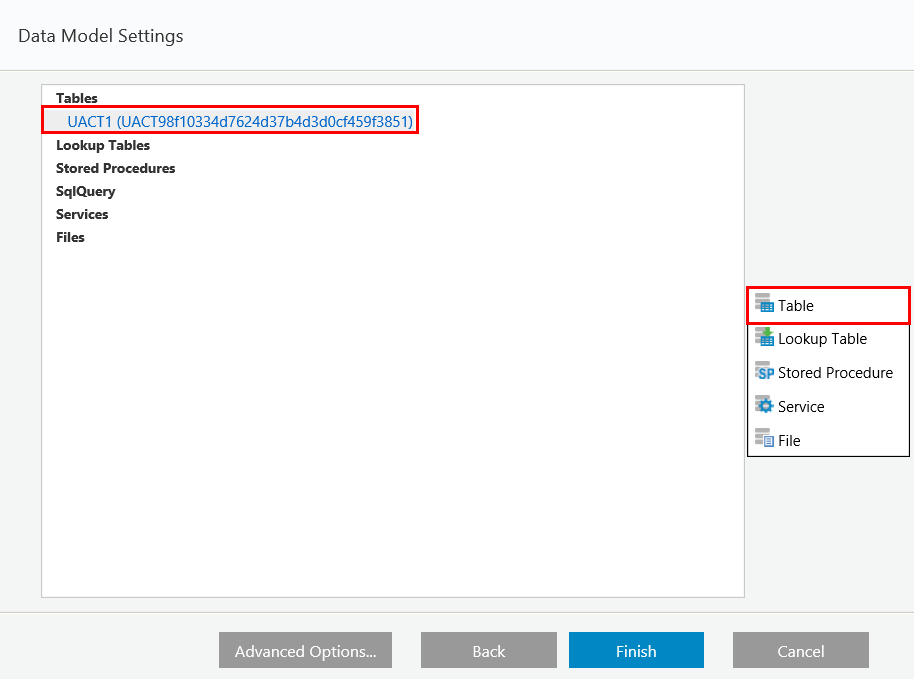
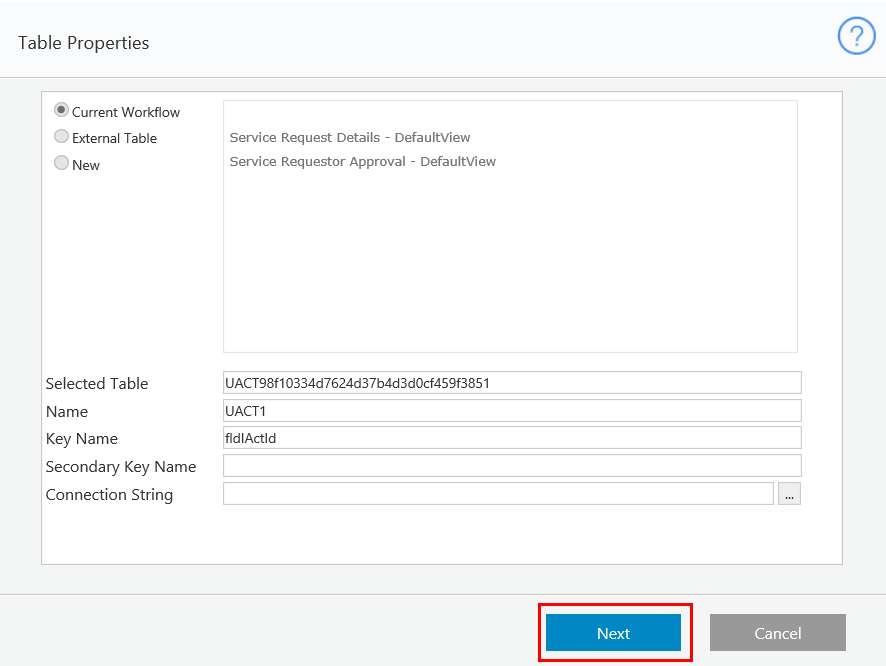
Add and define the necessary fields.
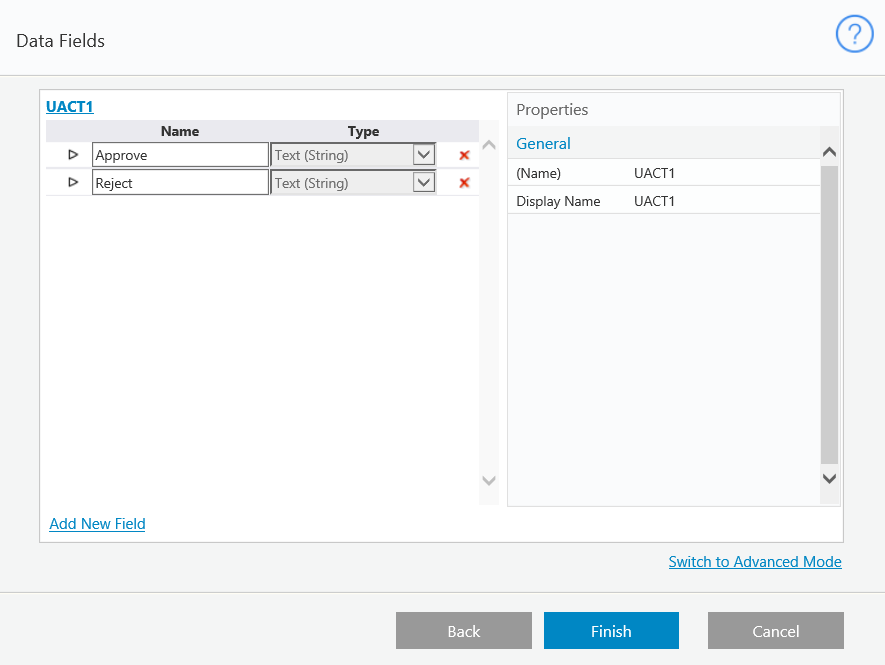
Add the Data Model to the Task
Open the task activity, and access the Data Model.
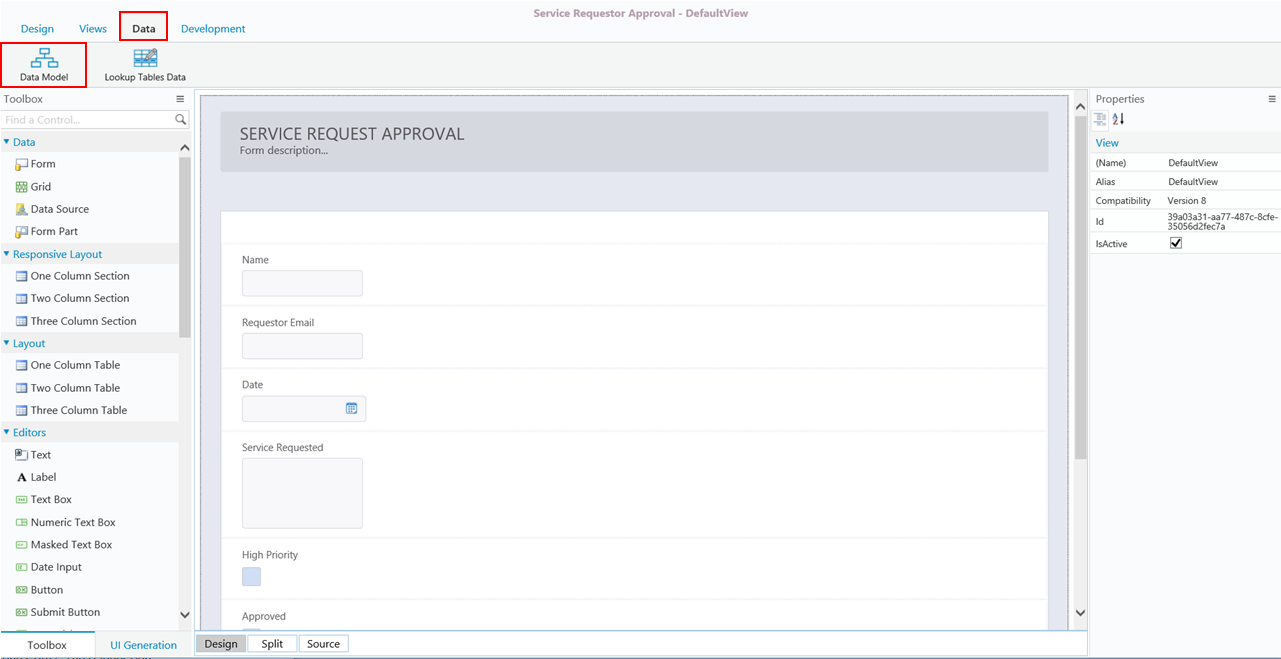
Click Advanced Options.
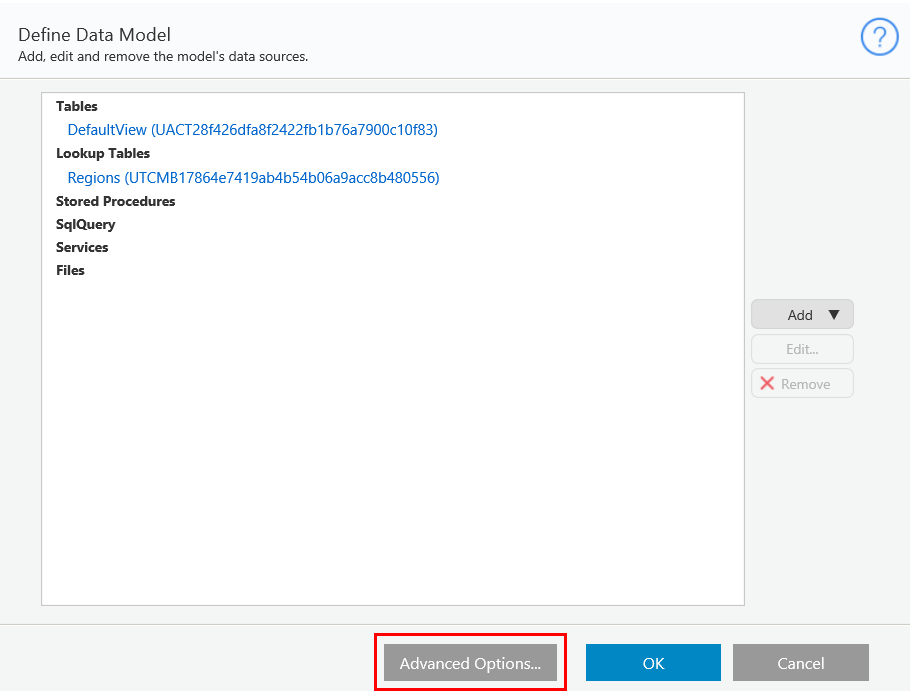
Click Add New Import.

Click the ellipsis button.

Select the relevant data model.
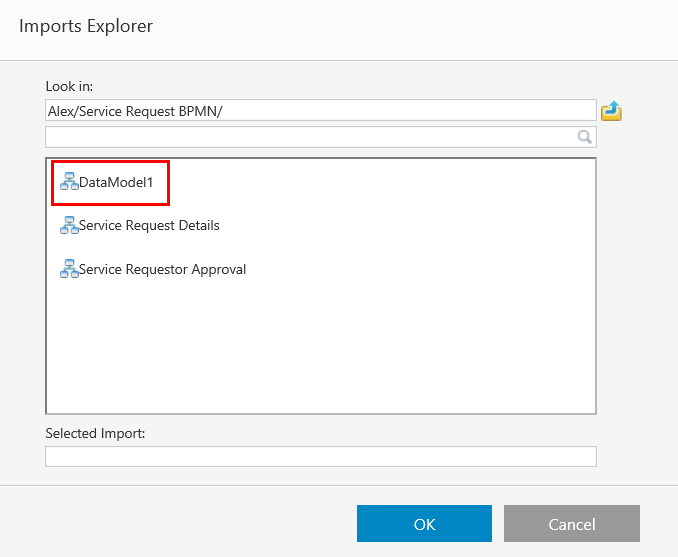
Configure One-Click Action for the Task
Click the task activity, and in the Properties panel, select the One Click Action check box, and click the ellipsis button.
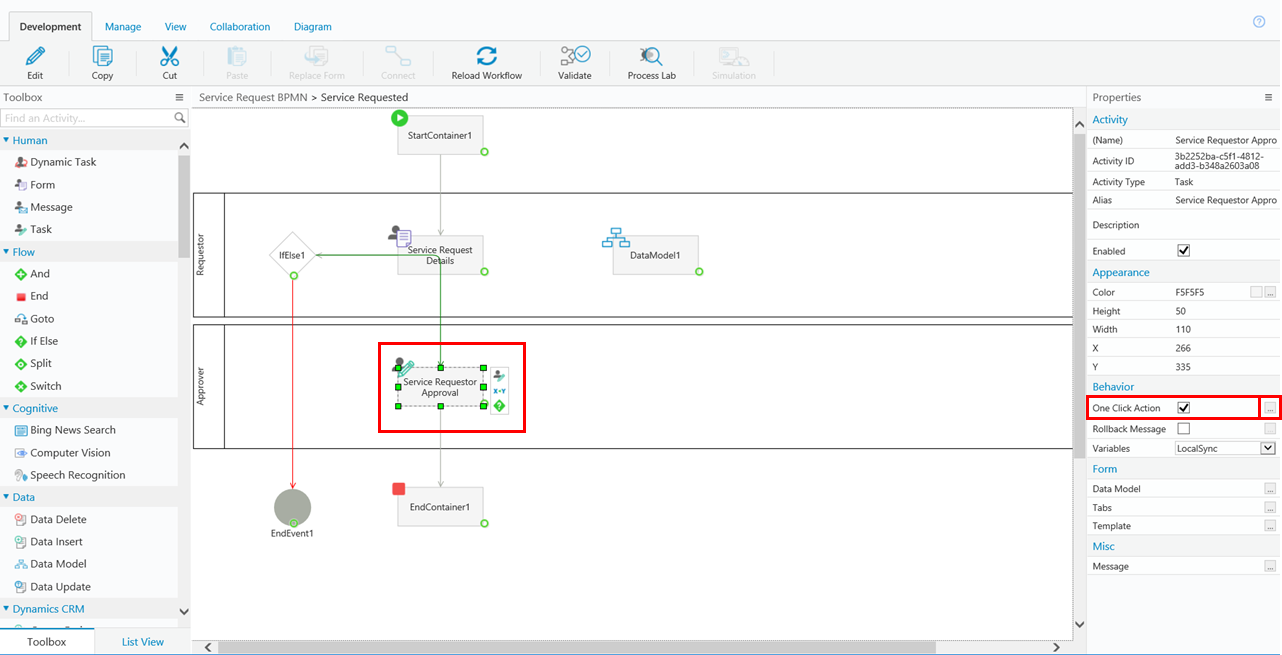
Click Add New Action.
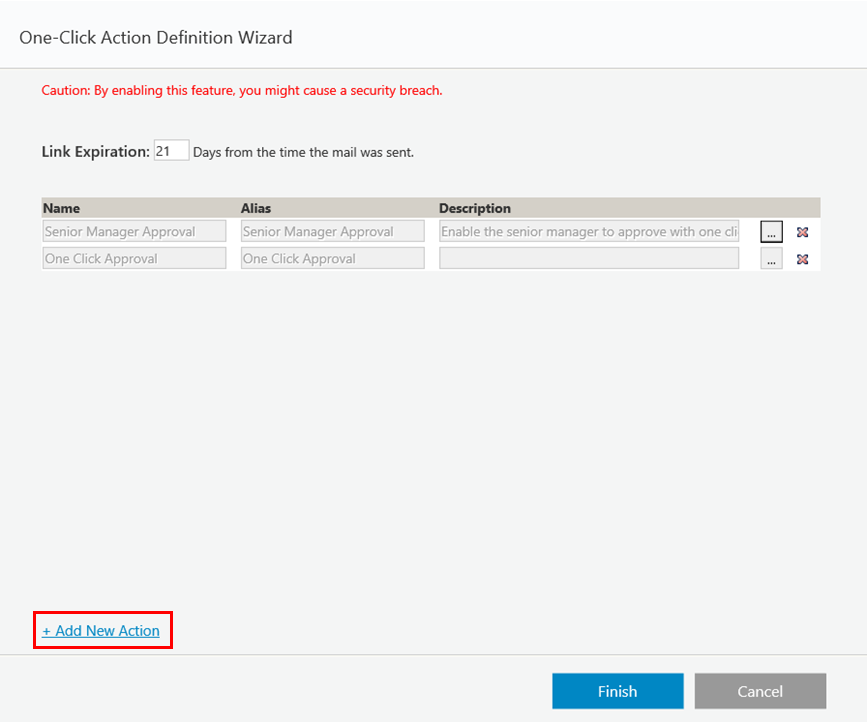
Type a meaningful name for the action, and click Add Assignment.
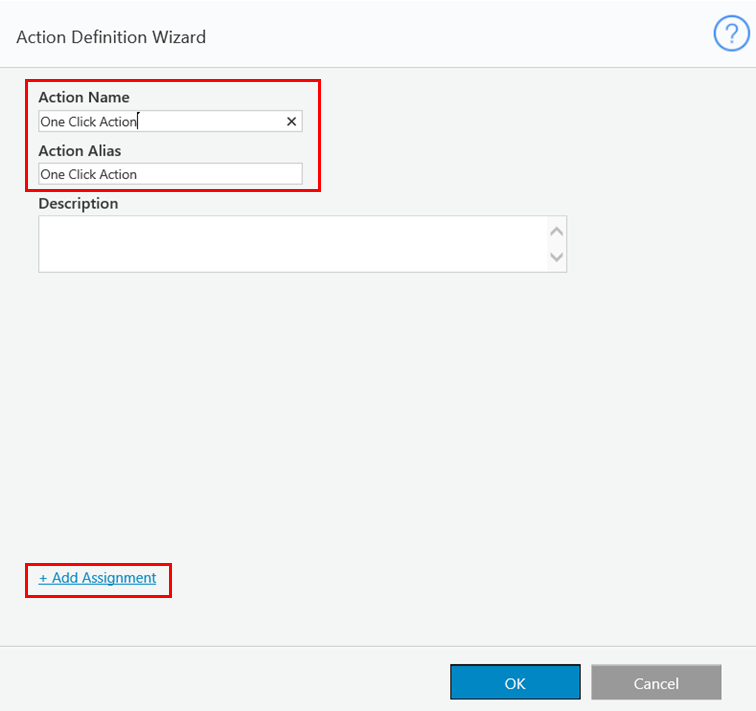
Click the ellipsis button.
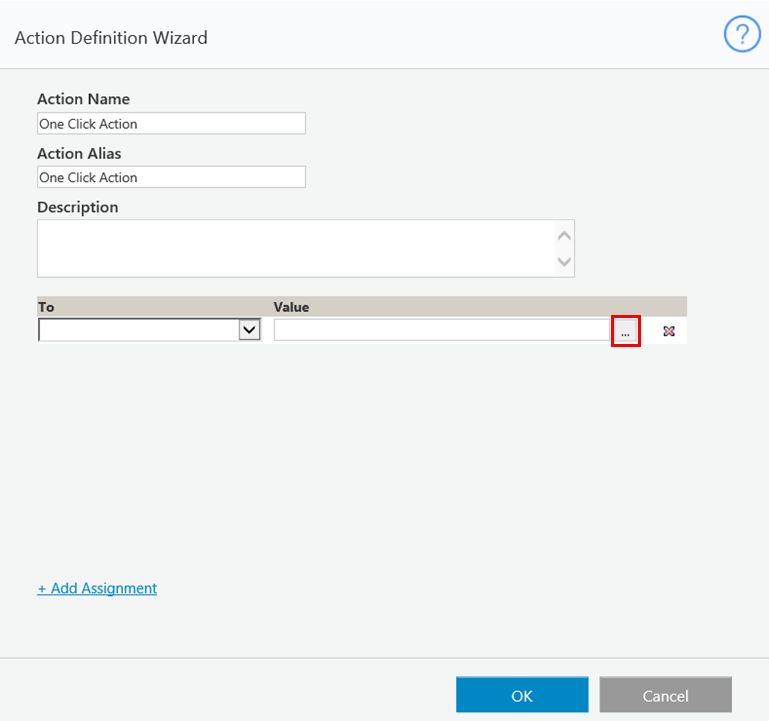
Assign a value from the imported data model.
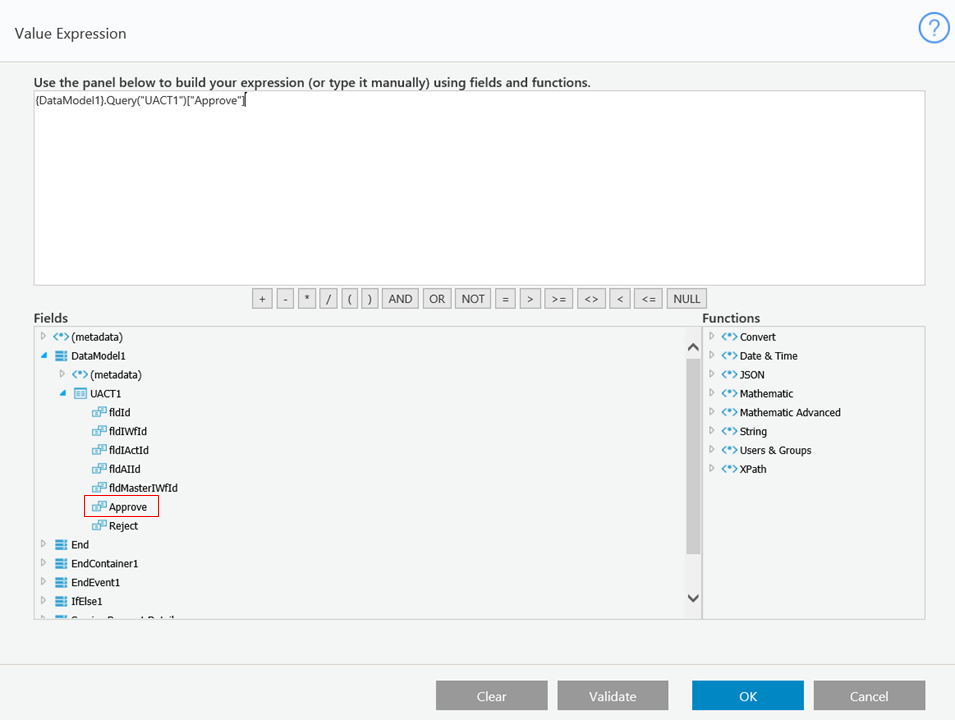
The ref:ns0 indicates that the value is taken from the imported data model.
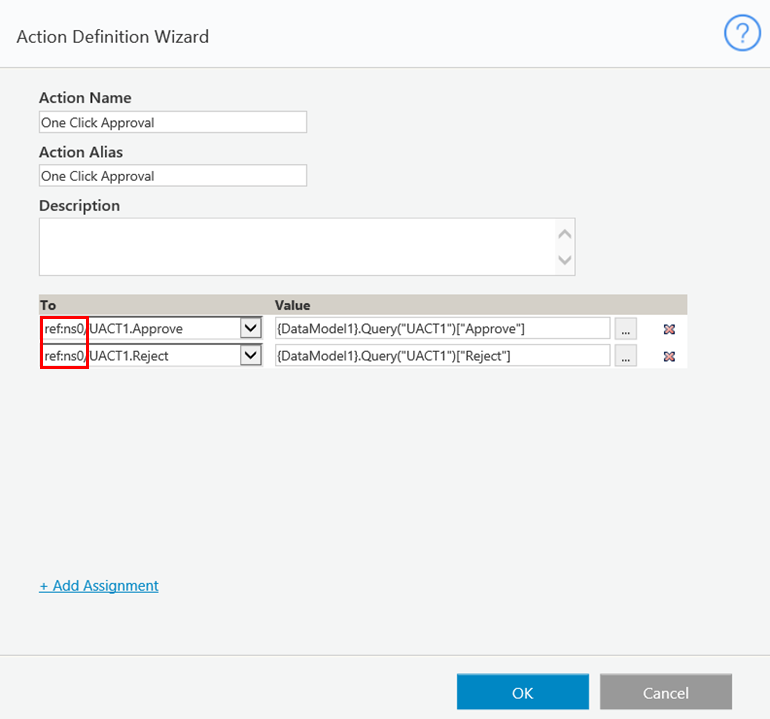
Result
Users can now complete the task with one click directly from the task message.
