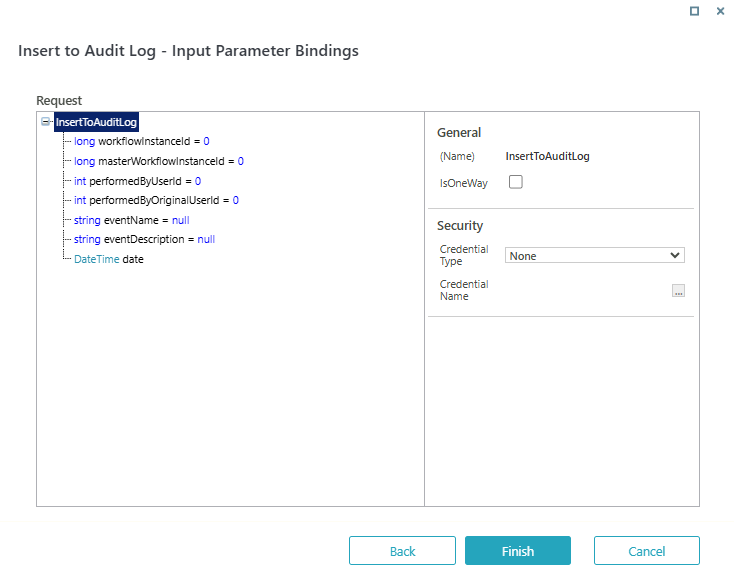V10.7
Overview
The case audit logs capture details of the events that occurred on a case, records the event details in the portal, and saves them to the tblLog table in the database.
The case Audit log by default displays the system events details only and doesn't display the custom events. However, with an Insert to Audit Log built-in command activity you, as a workflow developer, can add the custom event details to the audit log, which is then updated in the tblLog table.
Procedure
- In the Admin site, open the workflow in which you want to add the built-in command.
- In the workflow, add the built-in command activity.
- In Process Operations category, select Insert to Audit Log.
- Click Next.
- Add Input parameter bindings.
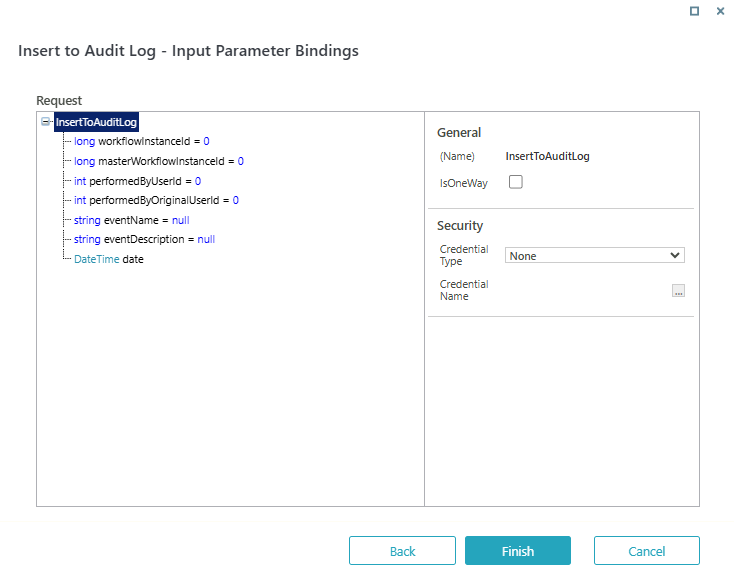
- Click Finish.
Access case audit log in the portal
You can access a case audit log in the portal in multiple ways.
- Click the Audit Log tab in the Last Message quick access of a case.
- Click the View Audit Log in the vertical ellipses for a case in the portal grid.
- Click the Audit Log in the vertical ellipses in the case details page.
- View case audit log customized in a form. This option is available only when a workflow developer configures an audit log control in a form.
For details on adding audit log in a form, see this article.
Tips
- In the process grid (commandManagerId: sq.ui.commands.ft.instances), show a Context Menu Item for a specific workflow template:
displayRules: - type: Rule value: ': ToString($item.WorkflowId) == "b2b6f7ae-914d-4cf7-bc8e-475d0b0a158a" ' - In the process grid (commandManagerId: sq.ui.commands.ft.instances), show a Toolbar Item for a specific workflow space:
displayRules: - type: Rule value: ': ToString(rt.HttpRequest.Headers["workflowspaceid"]) == "2858595b-14a6-4557-bdc9-eba4e6cbf881" '