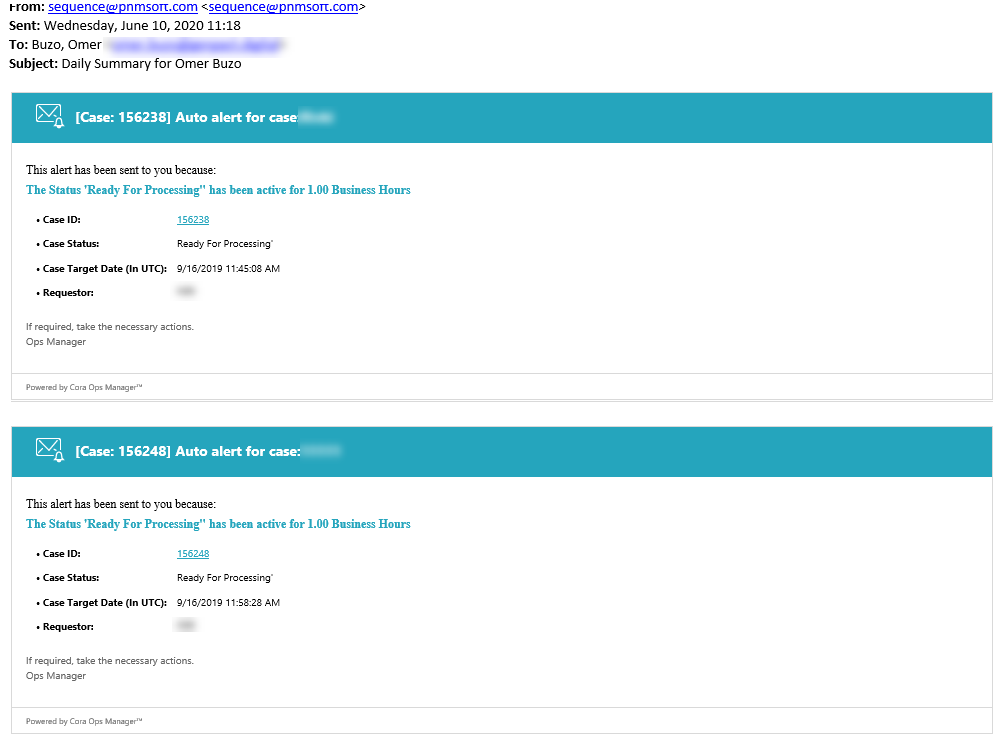02 JULY 2020
Welcome to Cora OpsManager Release Notes.
What's in the Release Notes?
- What's new in Cora OpsManager V3.2?
- New features
- Product enhancements
- Dashboard and reports enhancements
- Resolved issues
- Known issues
What's New in Cora OpsManager V3.2?
Cora OpsManager V3.2 release introduces new features to improve user experience of the product. These new features help you configure Cora OpsManager easily per your needs, and an important email recognition feature helps reduce redundancy in case creation.
In addition, we have enhanced the look and feel of the email window in Cora OpsManager, and made improvements to the system alerts and notifications to keep you updated.
Download the release package, and read the installation instructions here.
New Features
Respond By date for cases
The Respond By feature in Cora OpsManager lets the power user set a response date for a case configuration. The team member or associate, to whom the case is assigned, will have to respond to the case related email before the set date.
For more details, see this article.
Case ID in subject line
The power user can now configure whether the Case ID is displayed in all the case related emails' subject line or in the email body.
If you choose "Case ID will appear in the subject of the email" option then for all the case related emails the Case ID will be displayed in the subject line except in the Conversations tab on case details page, where the Case ID will not appear in the email subject.
For more details, see this article.
Existing case recognition
Cora OpsManager now supports a mechanism to recognize and handle redundant case creation. If two or more emails with same subject line, and same recipients in the To list are sent to the system within a time span of one hour, then the emails are considered for the same case, and no new cases are created for each email. Earlier, for every email received, system created a new case.
Option to hide system action buttons
As a power user you can now configure the display of New Email, New Request, and New Comment system action buttons on Case details page.
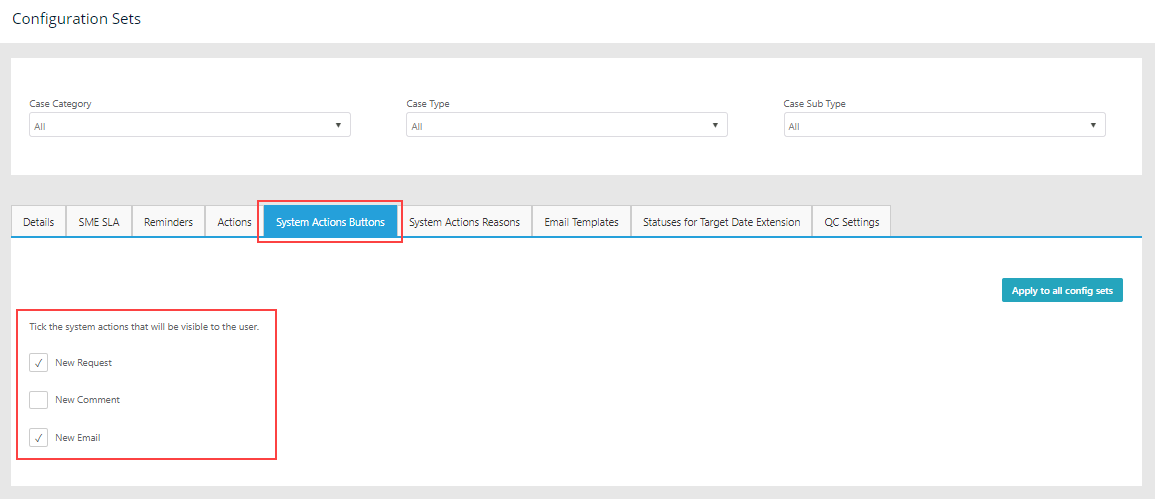
For more details, see the this article.
Product Enhancements
In this release, we have enhanced some of the existing features for improved functionality and usability.
Email window improvements
The functionality to send an email from the case details page is enhanced.
- You can now send an email from a case without changing the case status to Awaiting Response. Use the new Send without changing status option on the email window.
- You can now filter the email template list based on the text entered in the Template field. The system filters the list to display only the template names with the entered text.
- As a power user, you can now configure display of a disclaimer in English, Spanish, and Portuguese on the top of new email window.

For details, refer to this article.
Alerts and notifications improvements
We have made the following improvements to the alerts and notifications.
- The case related notification is now sent in HTML format.
- You have an option to open the case from the notification.
- You can now receive all your email reminders in a single email notification as a daily summary.
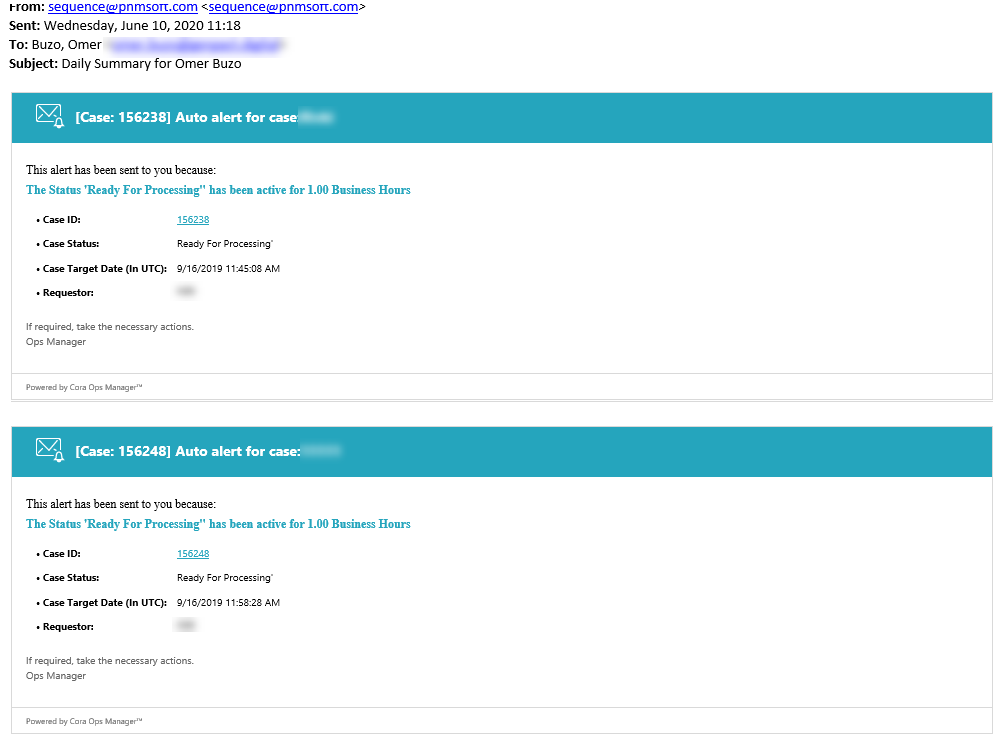
- Indexing required is added as a status duration alert in Automatic alerts.
Dashboard and Reports Enhancements
In this release, we have introduced two new reports in Cora OpsManager in relation to the Respond By feature explained above.
| Report | Description |
|---|---|
| Cases Response Time Compliance | Shows the cases response time compliance within a date range. |
| Response Time Compliance History by Case ID | Shows the case response time compliance history based on Case ID. |
Resolved Issues
| # | Issue | Fix |
|---|---|---|
| 1 | In all grids, the empty check box in Filters represented the flag column. | The empty check box is not displayed in Filters. |
| 2 | With a link, a Lite user could access complete Cora OpsManager menu. However, only the cases created by the Lite user were accessible. On accessing cases created by other users, an Access Denied message was displayed. | With a link, the Lite user can access only self created cases, and on accessing cases created by other users, the Lite user is redirected to the default page. |
| 3 | In the main Case meta data section, the Edit button appeared on the left when Country and/or Team were not displayed. | The Edit button remains on the same place regardless of the Country and/or Team field(s) display. |
| 4 | On the Approval window, you can add only one attachment apart from the pdf. On attaching more files only the pdf is sent in the email. | On the Approval window, you can add multiple attachments. |
| 5 | On the Approval window, you can not delete the extra attachments made. As a workaround close the Approval pop-up window and open again. | On the Approval window, you can delete any attachments except the pdf file. |
Known Issues
| # | Description |
|---|---|
| 1 | Adding disclaimer to the new email window moves the show previous message(s) button out of the visible window. |
| 2 | The Approval window allows attaching the same pdf multiple times. |