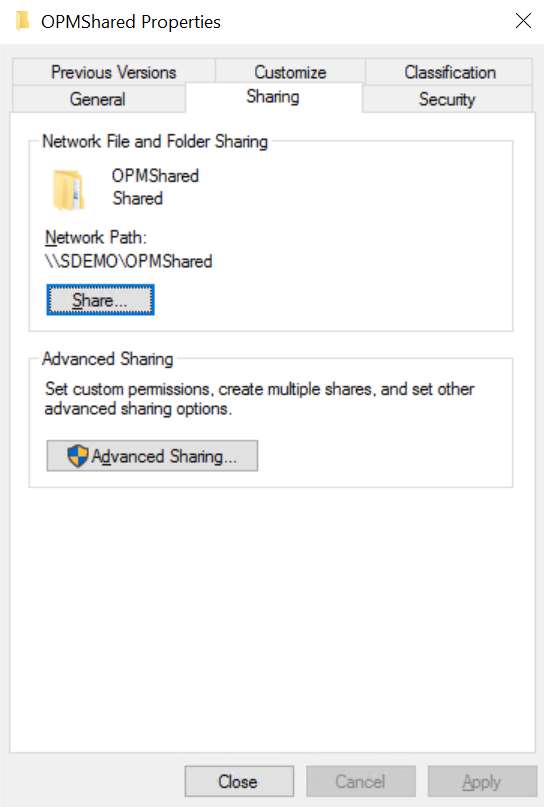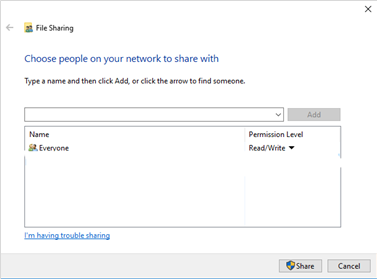Cora OpsManager supports an address book that holds email IDs suggested to the user at the time of sending a new email from a case.
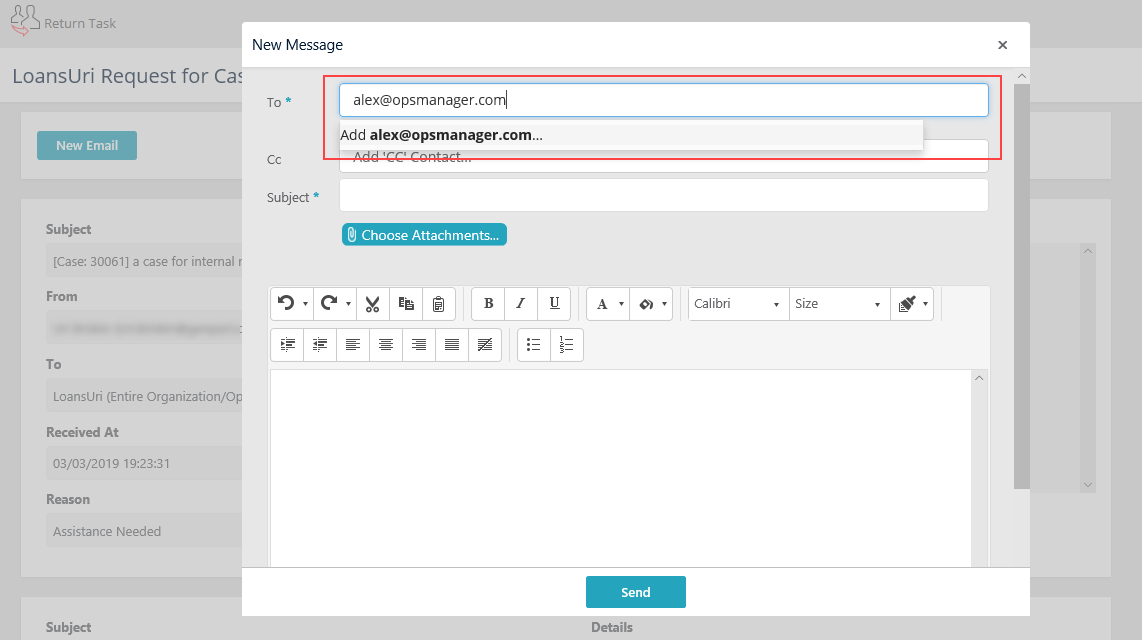
Creation of an address book requires enabling the File Listener mechanism to update the address book table in database.
Cora OpsManager also allows you to add an address directly from the New Message window, on a simple single click on the Add appearing against the email address in the To or CC fields. The Add appears only if the email address entered is a valid email ID.
To create an Address Book in Cora OpsManager, do the following.
Create storage
For On-premises server, create a network share folder:
- Create a new OPMShared folder in C drive, and create an AddressBook folder within it.
- To share the OPMShared folder, right click and select Properties.
- On the Sharing tab, click Share.
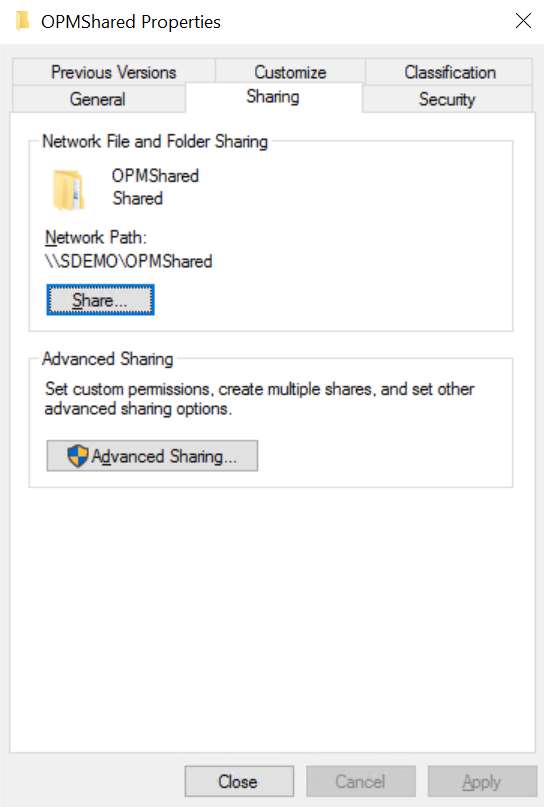
- Select the people with whom you need to share the OPMShared folder.
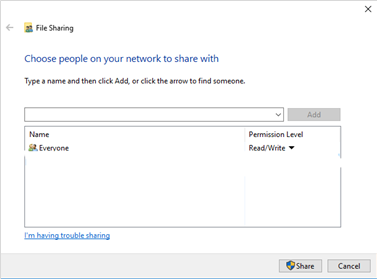
- Click Share.
- On the properties window, click OK.
For Azure server, create an Azure file storage:
Refer to the Microsoft Azure official site, for steps on creating Azure file storage.
In Azure file storage, create an OPMShared folder, and create an AddressBook folder within it.
Modify file connection
For On-premises server:
- On the Admin console, go to Administration > Global Settings > File Connections, and edit SharedFilesNetworkStorageConnection.
- In the Host field, add the name of the server (go to, This PC > Properties > Computer name).
- Click Update.
For Azure server:
- On the Admin console, go to Administration > Global Settings > File Connections, and edit SharedFilesNetworkStorageConnection.
- Edit the following parameters as per your Azure storage:
- End point: URL to the Azure storage.
- Base path: Sub-folder at the end point. Should be \OPMShared. Not to be changed.
- Shared Access Signature (SAS): Signature that grants limited access, to other clients, to the objects in the storage account (system), without exposing your account key.
- Click Update.
Modify PlatformConfig
For On-premise server
- Log in to Cora Administration.
- Go to Lookup tables > ICM Data Model > PlatformConfig.
- Change the installation platform value to On Premise.
For Azure server
- Log in to Cora Administration.
- Go to Lookup tables > ICM Data Model > PlatformConfig.
- Verify the installation platform value is Azure.
Create CSV file
- Create a CSV file, and set comma (,) as the delimiter of the file.
- Add the Header row columns (in this specific order):
- EmployeeId
- EmployeeName
- EmailAddress
- Active (True/False)
- Save the file in the AddressBook folder that you have created previously.
NOTE:
From release 2.1, users
may add address to the addressbook table by simply click on the “Add contact”
in the corresponding commands.