6 NOVEMBER 2017
Check for additions and updates to these release notes. When the release notes are updated with breaking changes, the newest changes appear at the top of the list.
What's in the Release Notes
- About PNMsoft Cora SeQuence
- What's New with Cora SeQuence 8.4
- New Features
- Breaking Changes
- General Enhancements
- Resolved Issues
- Installation
- Upgrade
- Revert to the Old Flowtime Portal
About PNMsoft Cora SeQuence
PNMsoft Cora SeQuence is an Intelligent Business Process Management Suite (iBPMS) that facilitates rapid build and change of high availability, mobile-enabled workflow applications. Cora SeQuence is built on HotChange technology, an architecture that enables organizations to modify, integrate, and distribute business processes with zero downtime in the production environment. Business users and developers can seamlessly design and execute workflows on a single canvas using Dual View. Cora SeQuence is a low-code platform that also supports advanced development capabilities.
What's New with Cora SeQuence 8.4
Cora SeQuence 8.4 introduces a brand new Flowtime portal that delivers an enhanced and streamlined user experience, extends integration with external storage and emerging technologies like RPA, OCR, and Text Analytics. This version also delivers a smoother user experience, enabling developers, administrators, and business users to seamlessly navigate and use Cora SeQuence.
New Features
- Cora SeQuence: We are introducing beta versions of several new integration activities.
- RPA File Trigger Activity (Beta): Takes a file that is collected or generated in the workflow and send it for RPA processing, regardless of the technology used for automation. The source file is usually Excel. For more information, see RPA File Trigger Activity
- OCR File Trigger Activity (Beta): Takes a file that is collected in the workflow, and send it for OCR processing. The source file is usually a PDF, but can be an image. For more information, see OCR File Trigger Activity Overview.
- Azure Text Analytics Integration (Beta): Consumes a REST service endpoint to detect the language, extract key phrases, and determine sentiment. For more information, see Azure Text Analytics Activity Overview.
- New Flowtime Portal: We redesigned the Flowtime portal, streamlining usability and experience, which enables users to work on multiple processes and categories. End users can easily navigate their workload, and administrators can customize the Flowtime portal from the Administration site.
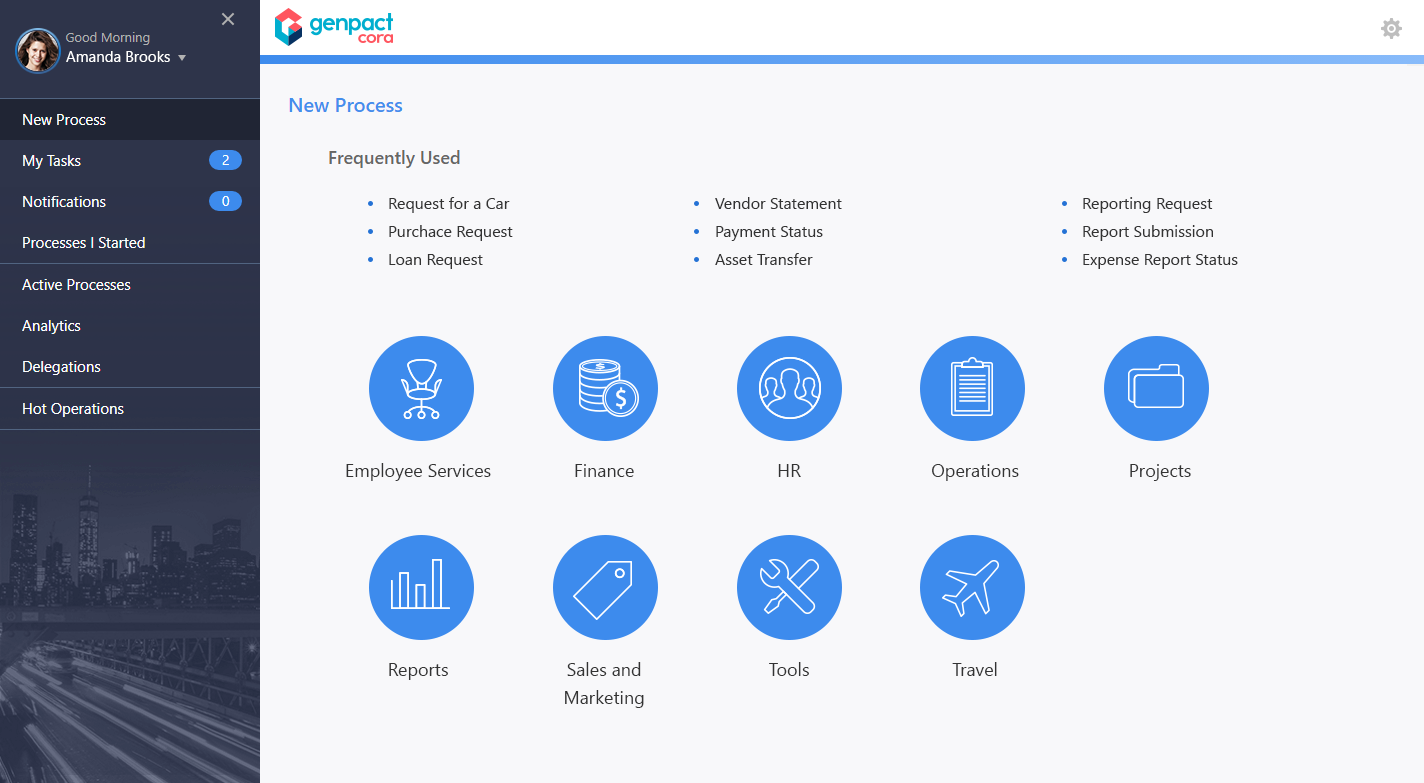
Feature Highlights
- New Process: quickly start a new process by selecting from your recently used processes, or from the process categories.
- My Tasks: a grid detailing all tasks assigned to you (including questions).
- Notifications: a grid displaying all notifications sent to you.
- Active Processes: easy way to find all the processes that you have permissions to, and navigate to the process page to view the process instances.
Category Management
You can create custom workflow categories from Administration > Portal Settings > Portal Categories. These categories are available and display in Flowtime.

- Share an Instance from Runtime: End users with Sharing privileges can share instances with other users. Instances can be shared from the questions screen, or from the process instance menu. We added a Sharing Management window that enables users to better manage their shared instances. For more information, see Manage Your Shared Processes.
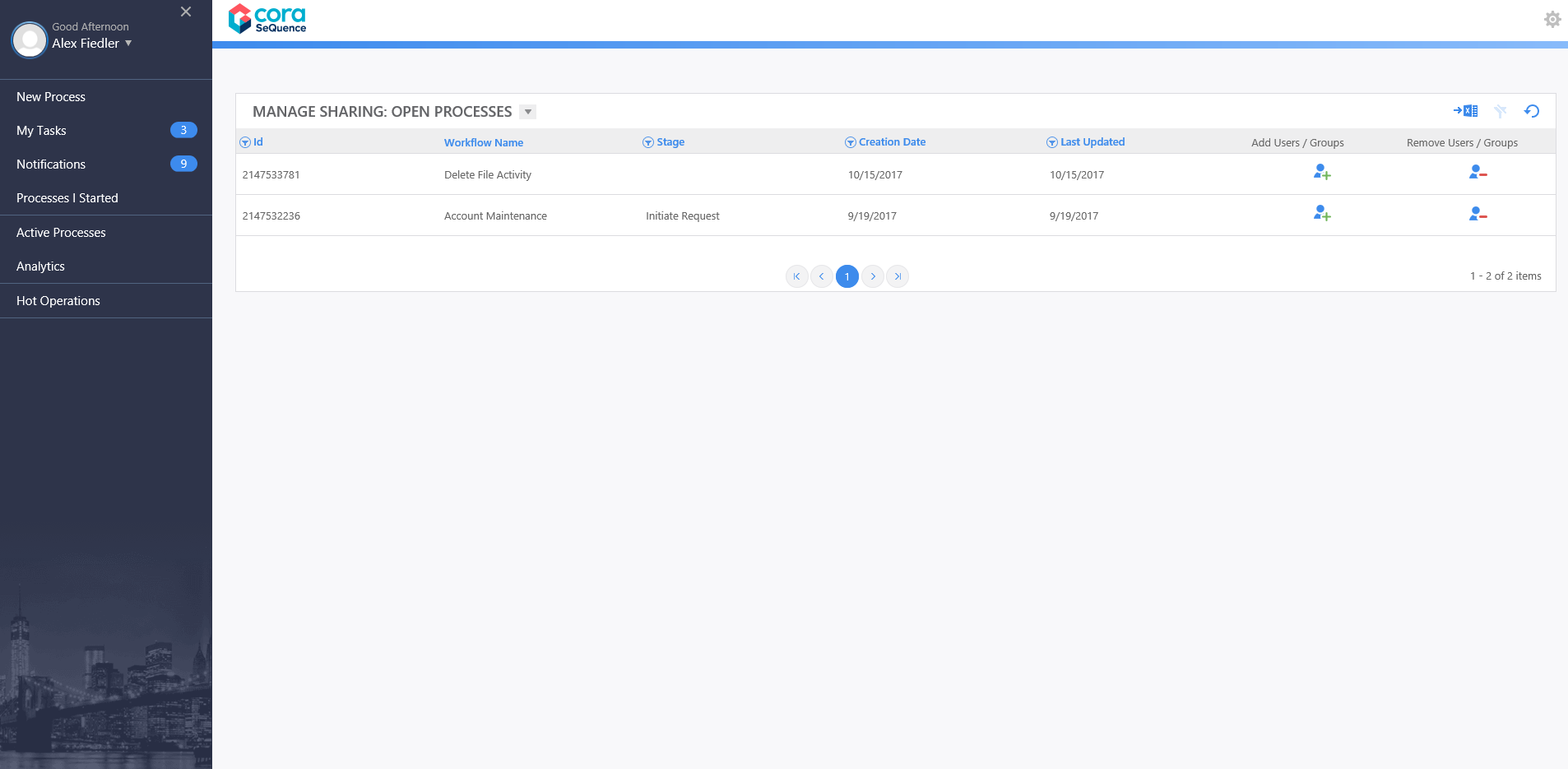
- File Activities: We created a new activities category, which manages file transfers between Cora SeQuence and external storage systems.
- Put File Activity: exports one or more files (attachments or array of bytes) from Cora SeQuence to an external storage system.
- Get File Activity: imports a one or more files from an external storage system into Cora SeQuence.
- Delete File Activity: deletes one or more files (attachments or array of bytes) from an external storage system as part of a workflow. This is helpful so that a file is not processed multiple times.
- Create Folder Activity: creates a folder in an external storage system. After you create the folder, you can save items from Cora SeQuence to the folder by executing other activities, such as the Put File Activity.
- File Listener Activity: listens to an external file storage system and start or resume a dynamic workflow when a new file is saved to a specific location.
- File Writer Activity: creates a file, write (edit) to the file, and save the file to the Cora SeQuence database as part of a workflow.
- Email Activity: We created a new integration activity that enables you to send an email as either an internal Cora SeQuence mail, or to external email addresses as part of a workflow. This activity supports including CC and BCC recipients. Unlike messages sent with the Message Activity or Task Activity, messages sent with the Email Activity are not saved in tblActionItems. For more information see Email Activity Overview.
- Activity Re-try: You can now retry stalled Integration Activities when running in Process Lab, or from the Handle Running Processes page. If the activity that follows the stalled activity was already created (meaning, there is an activity instance) another instance is not created. If the activity that follows the stalled activity was not created, then the activity instance is created, and the workflow resumes.

- File Reader Query: You can now use file data (CSV and OpenXML) to define the data source for a data model.

- Rich Text Editor: You can now add information to a process that includes rich text annotation.

- Schedule a Workflow Trigger: You can now configure a new job that will trigger a workflow based on a schedule you define. For example, you can schedule a Start an Audit process on the first Monday of every month. You define the job from the Jobs Management section of the Administration site.
- SMTP UI Configuration: SMTP is now managed from the Administration portal, where you can now define an SMTP connection. The BRS will use the configured SMTP as the default in the Administration portal. If the BRS config file contains SMTP configurations, it will overwrite the table setting.
- Analytics Tile Wizard Supports Column Aggregation: You can now define how columns are aggregated on the tile level. The wizard supports various aggregation options, such as sum count, and more.
- Execute SP from Different Databases: We opened the option to execute SP from a different database using the connection string setting. The SP needs to follow the same naming convention as in the Cora SeQuence database.
General Enhancements
- HotOperations: We made several enhancements to HotOperations.
- Task tiles now display the subject instead of the task name.
- You can open a task and cases by double-clicking the tile in the boards.
- Team Leader and Ops Manager roles now have tile menus, which provide quick access to the actions available in from the grid.
- We added new options to the Built-in Command Activity, which enable you to define and manage dynamic tasks in HotOperations, from within a workflow. This adds another layer to our seamless work allocation technology, allowing managerial staff to concentrate on team/regional optimization. For more information about functionality and limitations, see Built-in Command Activity Overview.
- Support OAuth 2.0: Cora SeQuence now supports OAuth 2.0 authentication.
- Telerik update: Cora SeQuence now includes the latest Telerik security patches.
- ADSS Exception Handling when working in Bulk- Table for Failed AD Merges: We created an out-of-the-box table that retains information for failed AD merges.
- Filter Analytics Query from Query String Parameter: Enables you to create a dashboard based on context that is sent through the query string, such as a drill-down dashboard, regional dashboard, and so on. For more information, see Filter an Analytics Query Using a Query String Parameter
- Import Schema for Web Service Listener Activity: You can import a schema that you create outside of Cora SeQuence and use it when you define the WSL in a Web Service Listener Activity.
- Control the Target Name Space of a Service: You can now control the target name space of a service from the WSL wizard.
- Multi-Sorting Grids: All Cora SeQuence grids now support multi-sorting.
- Search the Activity Toolbox: We added a search box to the Activity Toolbox and Controls Toolbox so you can easily find the activity or control you need.
- Switch Off Encryption in SQL Notification Service: We switched off encryption to simplify maintenance of SQL notification service. Now you do not have to manage the master key. In any case, in some instances of the SQL server, messages are sent without encryption.
- Role-based Permission Model Enhancement: We updated the Permission Model, so now users with execute permission can update any open form in a process.
- Consume REST Services that do not have a Name Space: You can now consume REST services that do not have a name space.
- Search the SP Selector Window: You can now search the SP selector window in the SP query and SP activity wizards.
- CRM Workflows Support int64: CRM workflows now support int64.
- Expose REST Runtime Actions: We exposed the following REST runtime actions.
- Re-assign (remove, add, replace)
- Get Message ID (gets a list of all open messages for the current user in a workflow instance)
- Sharing
- Modified Algorithm for Connect to Last in Process Lab: When you select the Connect to Last option in Process Lab, Cora SeQuence retrieves the last instance, regardless of which user is logged in.
Breaking Changes
- The portal logo size is now 200x40. Previously the portal logo size was 147x24.
- For Flowtime grids, column width is now defined in the
ServiceMetadata.configfile. - When you upgrade from Cora SeQuence v8.3 to v8.4, the Settings menu options display outside of the drop-down menu. For more information, see Settings Menu Malfunctions in Flowtime When Upgrading from Cora SeQuence v8.3 to v8.4.
Resolved Issues
- When an external table is used in a Data Insert Activity, the key field does not display
- When using role-based permissions, the following expression is not evaluated correctly.
{Task1}.Tasks.Where(UpdatedAt !=null).count() - SCE Setup fails when installing Customer OnBoarding workflow.
- After changing the alias of a global variable, HotOperations grids displays globally the old alias.
- Analytics charts do not display when using rt.CurrentUser.UserId as input for a stored procedure.
- DB Listener Activity of inactive workflow versions continues to initiate new instances.
- In UX Studio, when you create a radio button using UI Generation, it's created as
asp:RadioButtonListinstead ofsq8:RadioButtonList. - In the new Flowtime portal, when you scroll down the page using the grid scroll bar, the page actually scrolls up, and you lose orientation on the line values.
- oData Service settings do not save.
- When editing a SharePoint web part, you cannot see and cannot configure columns.
- Edit Organization does not work when there are numerous groups.
- The CalendarDateAdd() function returns the wrong value when evaluating the function outside of working hours.
- The wrong message displays when deleting an entire workflow space.
- In several expression wizards, Validation does not catch type mismatch.
- When using organization-based permission, employees can open a task even though they are given a delegation to a different workflow.
Installation
Install Cora SeQuence 8.4
These instructions are for a new Cora SeQuence installation. If you are upgrading to Cora SeQuence 8.4 from a previous version, see the Upgrade instructions.
Download the installation files from the Download Center. For detailed information about installing Cora SeQuence, including software and hardware requirements, see the Cora SeQuence 8.x Installation Guide.
Installation Notes
- The installation wizard prompts you to install Flowtime, the non-SharePoint runtime website.
- For the SharePoint-based Flowtime, refer to the SharePoint App Installation & Configuration Guide.
Upgrade
Cora SeQuence 8.4 supports upgrading from the following versions:
- 8.3.X
If you are upgrading from a version earlier than v8.3, you must first upgrade to v.8.3.0. For more information, see the Cora SeQuence 8.3 Release Notes.
If you are using scripts to update your database, use the scripts in the Upgrade folder.
Upgrade Procedure
- Verify that you have one of the supported Cora SeQuence versions installed on your server.
- Backup the configuration files and your database.
- Free up system resources.
- Use the IISReset command-line utility to reset the IIS.
- Stop the Cora SeQuence Windows services.
- ADSS
- BRS
- JES
- We recommend that you upgrade the database with scripts before upgrading the application.
- Download and unzip the
Sequence 8.4.0 DB Scripts.zipfile. - Execute the scripts in the
Upgradefolder, in this order.8.4UpgradeSynchronization.sql8.4UpgradeSynchronization_Data.sql
- Download and unzip the
- Unzip the
Sequence 8.4.0 Setup.zipfile. - Run the
Sequence 8.4.0 Setup.exefile as an administrator. - Complete the upgrade wizard.
- If SharePoint Flowtime is already installed on the server, it is indicated separately as SharePoint Flowtime Portal.
- Start the Cora SeQuence Windows services.
- ADSS
- BRS
- JES
Revert to the Old Flowtime Portal
If your solution has a fairly small amount of workflows, and the categories are not required, follow these steps to revert to the old Flowtime landing page.
- In the
Default.configfile, change the menu item as detailed below. TheDefault.configfile is located in~/Shared Resources/Components/Flowtime/Config/Portal/Commands/Default.config.
Original:<NavigateToUrlCommand Id="DefaultCommand" Url="~/Default.aspx"> </NavigateToUrlCommand>
New:<NavigateToUrlCommand Id="DefaultCommand" Url="~/Portal.aspx"> </NavigateToUrlCommand>
- In the same file, change the navigation text.
Original:<MenuItem Id="Default" Command="DefaultCommand"" Text="{$resources.NewProcessLower}" Tooltip="{$resources.NewProcessLower}"> </MenuItem>New:<Id="Default" Command="DefaultCommand" Text="{$resources.Home}" Tooltip="{$resources.Home}"> <MenuItem> - Add URL mapping in the Flowtime config file.
<system.web> <urlMappings> <add url="~/default.aspx" mappedUrl="~/portal.aspx" /> </urlMappings> </system.web> - Modify the following key in the <appSettings> section of the Flowtime
web.configfile to match the key below.<appSettings> <add key="PNMsoft.Sequence.Runtime.Web.UI.Masters.Portal" value="Portal" /> </appSettings>
