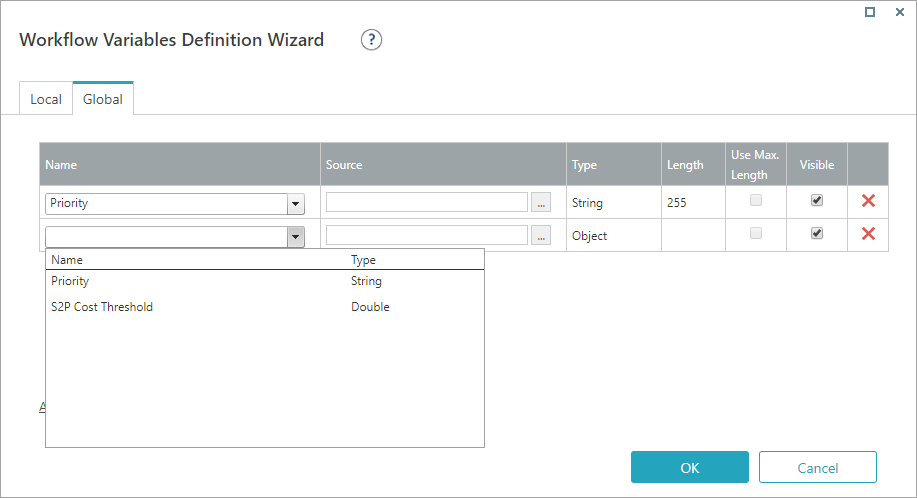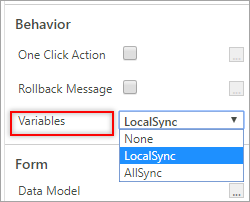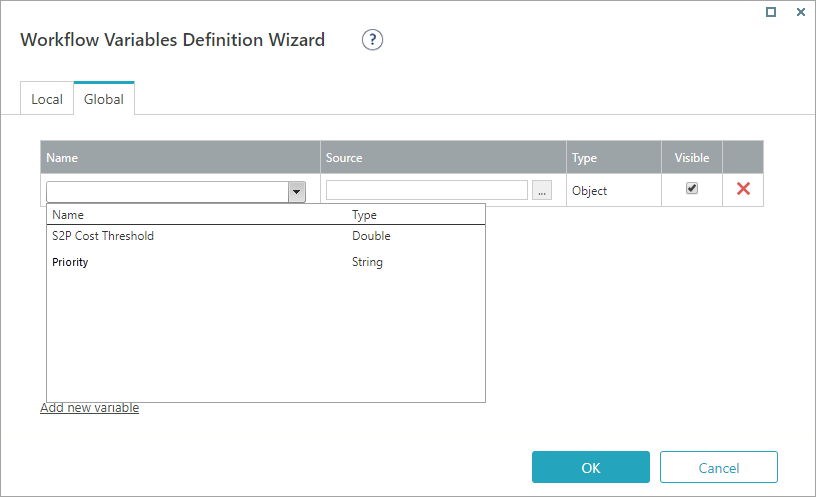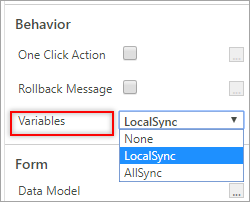V8.7
Overview
Variables enable you to easily expose data to end users, and manage dynamic flow using gateway conditions. There are two types of variables.
- Global: variables defined for the environment and can be used in any workflow.
- Local: variables defined for a specific workflow.
Variables in Case Management Solutions
Each workflow in a solution can update the master workflow's global variables. This enables you to display up-to-date views of case details.
You can define the important details of a case as the global variables of the solution. This enables you to provide end users with better list management features, such as sort and filter to cases and sub-cases lists.
Variables also enable you to manage the execution path of a workflow and determine on-the-fly which sub-process will be executed.
Variables can also be used in Smart Allocation Plans to effect the automatic allocation of cases (HotOperations license only).
Managing global variables
Global variables are managed in one central location and can be used in any workflow.
You can add and edit global variables from the Administration > Global Settings > Global Variables.
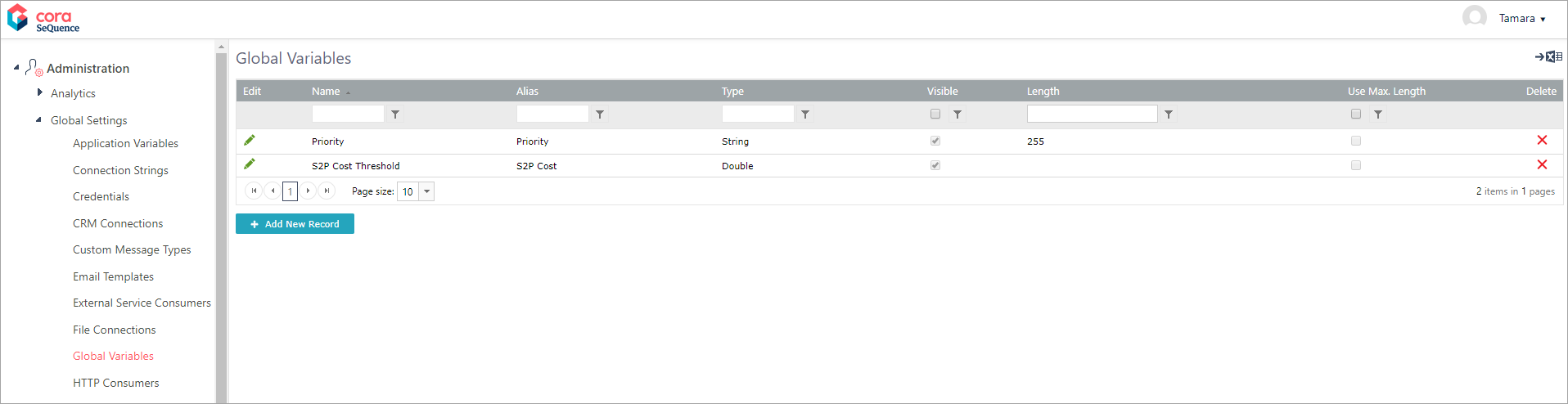
When you create or update a global variable, you can define whether the variable is visible or not in Flowtime.
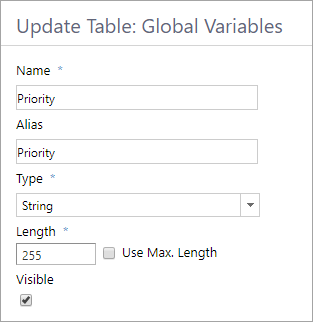
For string variables, you can define a length parameter, or enable the system to use the maximum allowed length.
Note:
- Visibility is configurable from Cora SeQuence V8.6 and later.
- Length parameters for string variables are available starting with V8.7
Adding variables to a workflow
To add variables to a workflow, in the App Studio, click the workflow canvas, and then go to Properties > Variables.
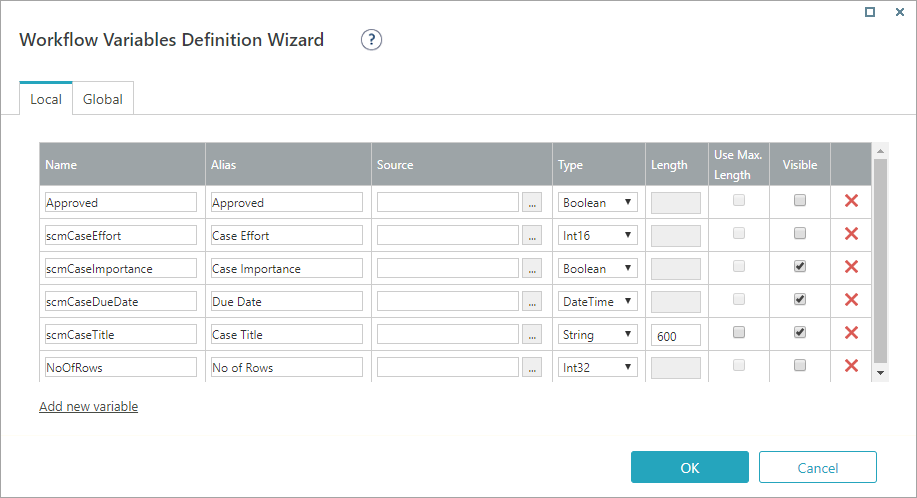 Define local variables
Define local variables
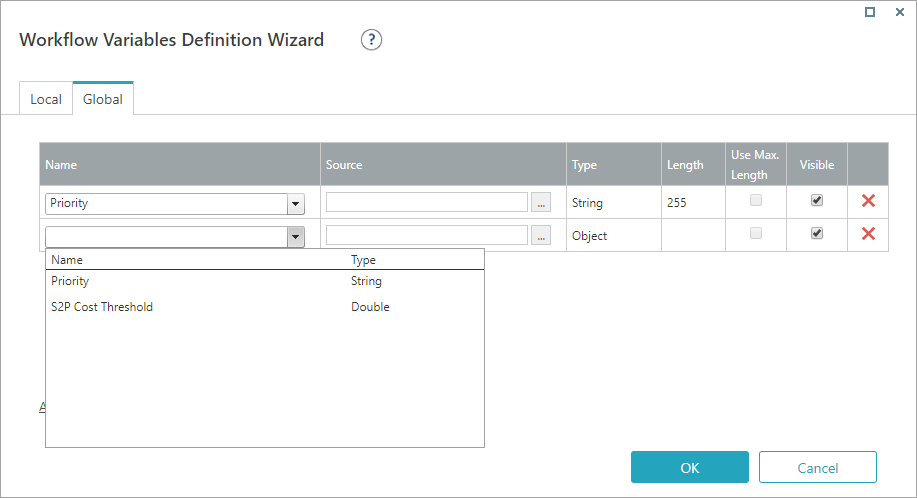 Define global variables
Define global variables
Assign values to variables
You can assign values to variables using one of the following methods.
- Assign Activity
- Source option in the workflow variables definition wizard.
- Built-In Command Activity (if you want to set a variable for a different workflow)
Define variable synchronization options
You can define when variables are refreshed ('synchronized') during workflow execution. When a variable is refreshed, the value of the variable is updated according to the current value of its source field. These values can change over time as multiple instances of the workflow are executed.
For each activity, you can set the way the variables are refreshed when that activity is executed.
- In App Studio, click the activity.
- In the Properties panel, select the variable refresh behavior from the Variables drop-down menu.
- None: do not refresh variable values when this activity is executed.
- LocalSync: when this activity is executed, refresh only variables whose source fields are in this activity.
- AllSync: when this activity is executed, refresh all workflow variables regardless of which activity contains their source fields.
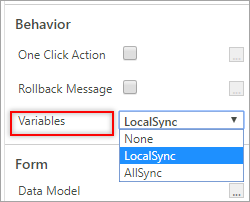
View variables in Flowtime
Each variable is visible or hidden in Flowtime according to its Visibility setting in App Studio.
If set to Visible:
- Local variables can be viewed only in the Active Processes page and in all the HotOperations grids.
- Global variables can be viewed in the Inbox and My Processes grid. In HotOperations it can be viewed in all the HotOperations grids.
In the following example, the local variable Entity Type has been set to Visible in the App Studio.
See below how it appears as a column in the Open Processes grid of the KYC workflow.
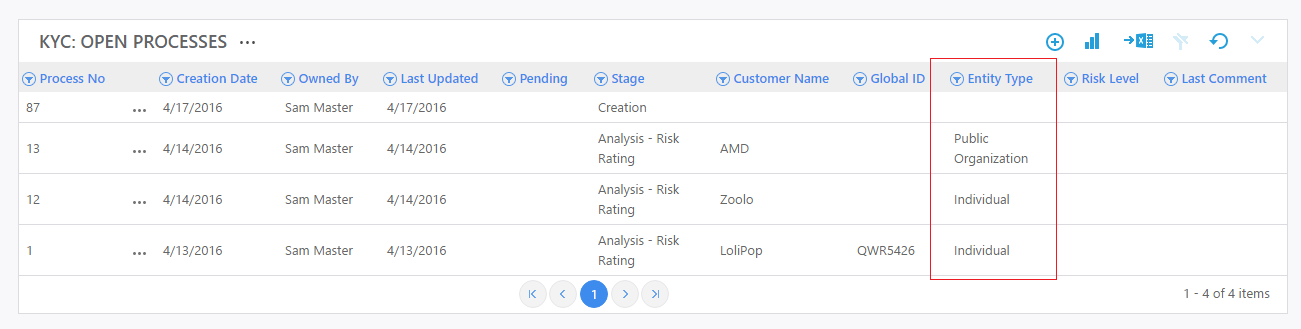
Limitations
- You cannot use the following words as a visible variable. Flowtime grids does not display properly if they are used.
- Stage
- Status
- Subject
- After you add a global variable to a workflow, changes made to the global variable definitions are not reflected in the workflow. To apply the changes, you need to select the variable again in the Workflow Variables Definition Wizard.
V8.6 and earlier
Overview
Variables enable you to easily expose data to end users, and manage dynamic flow using gateway conditions. There are two types of variables.
- Global: variables defined for the environment and can be used in any workflow.
- Local: variables defined for a specific workflow.
Variables in Case Management Solutions
Each workflow in a solution can update the master workflow's global variables. This enables you to display up-to-date views of case details.
You can define the important details of a case as the global variables of the solution. This enables you to provide end users with better list management features, such as sort and filter to cases and sub-cases lists.
Variables also enable you to manage the execution path of a workflow and determine on-the-fly which sub-process will be executed.
Variables can also be used in Smart Allocation Plans to effect the automatic allocation of cases. (HotOperations license only).
Managing global variables
Global variables are managed in one central location and can be used in any workflow.
You can add and edit global variables from the Administration > Global Settings > Global Variables.
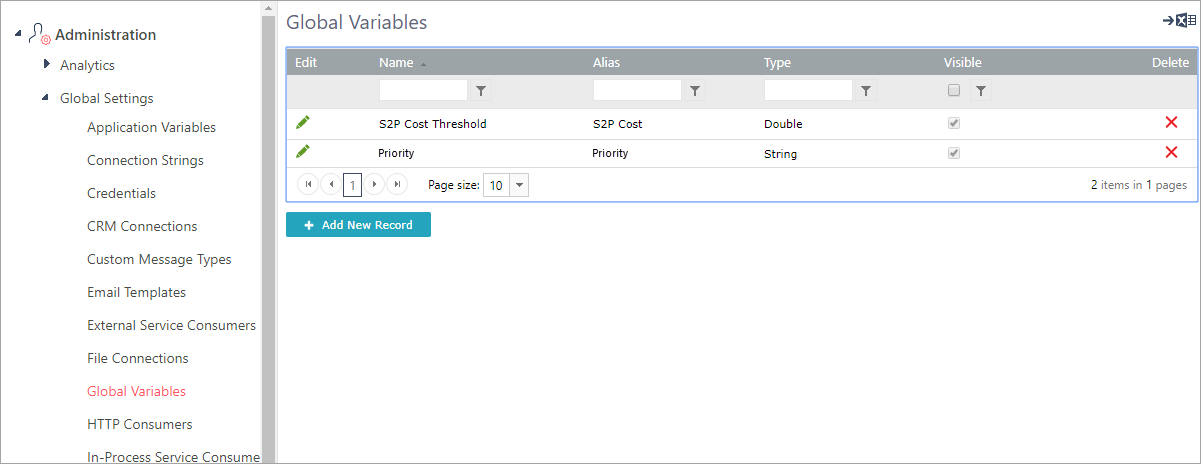
When you create or edit a global variable, you can define whether the variable is visible or not in Flowtime.
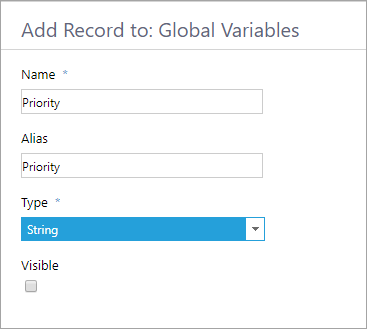
Note: Visibility is configurable from Cora SeQuence v8.6 and later.
Adding variables to a workflow
To add variables to a workflow, in the App Studio, click the workflow canvas, and then go to Properties > Variables.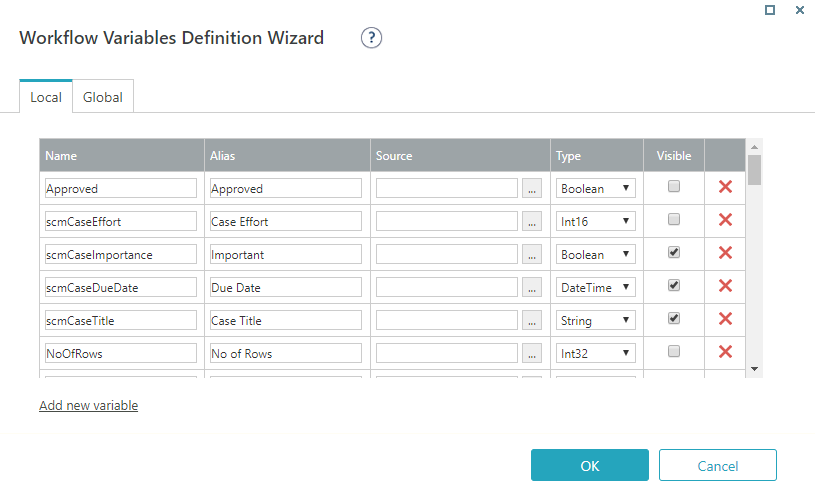 Define local variables
Define local variables
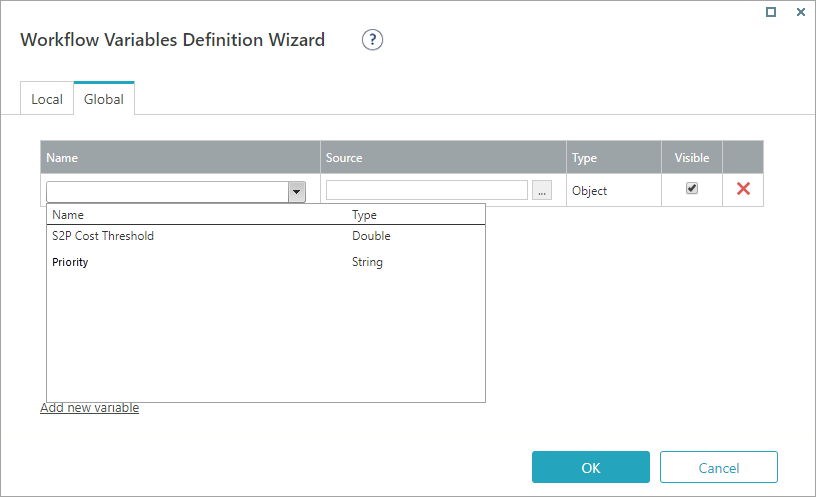 Define global variables
Define global variables
Assign values to variables
You can assign values to variables using one of the following methods.
- Assign Activity
- Source option in the workflow variables definition wizard.
- Built-In Command Activity (if you want to set a variable for a different workflow)
Define variable synchronization options
You can define when variables are refreshed ('synchronized') during workflow execution. When a variable is refreshed, the value of the variable is updated according to the current value of its source field. These values can change over time as multiple instances of the workflow are executed.
For each activity, you can set the way the variables are refreshed when that activity is executed.
- In App Studio, click the activity.
- In the Properties panel, select the variable refresh behavior from the Variables drop-down menu.
- None: do not refresh variable values when this activity is executed.
- LocalSync: when this activity is executed, refresh only variables whose source fields are in this activity.
- AllSync: when this activity is executed, refresh all workflow variables regardless of which activity contains their source fields.
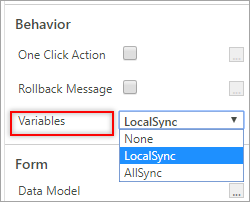
View variables in Flowtime
Each variable is visible or hidden in Flowtime according to its Visibility setting in App Studio.
If set to Visible:
- Local variables can be viewed only in the Process Page and in all the HotOperations Grids.
- Global variables can be viewed in the Inbox and My Processes grid. In HotOperations it can be viewed in all the HotOperations grids.
In the following example, the local variable Entity Type has been set to Visible in the App Studio.
See below how it appears as a column in the Open Processes grid of the KYC workflow.
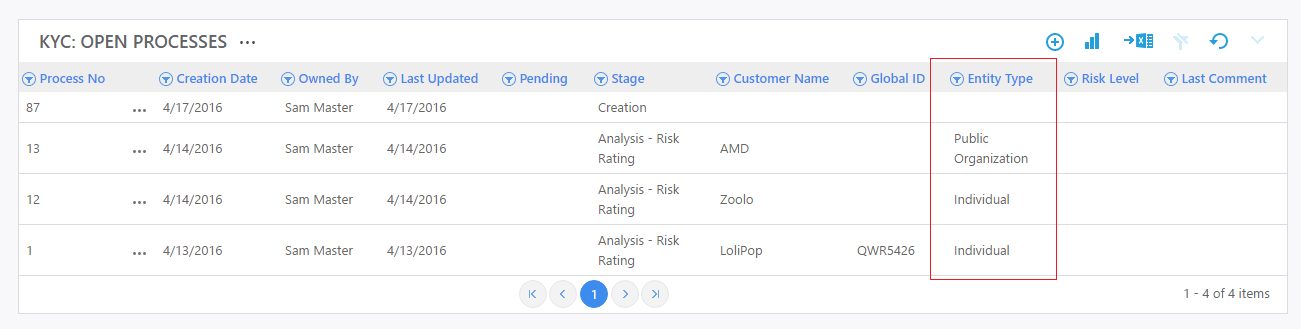
Limitations
You cannot use the following words as a visible variable. Flowtime grids does not display properly if they are used.
- Stage
- Status
- Subject