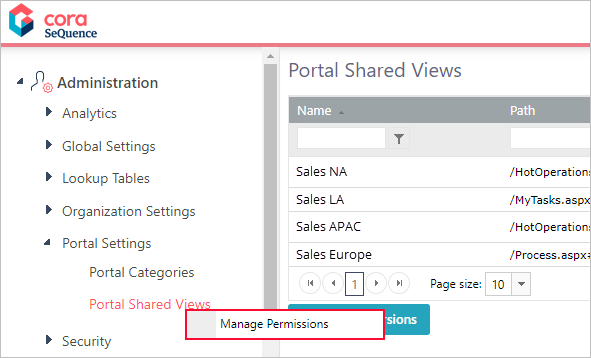Starting with V10.0, Cora SeQuence has been renamed to Cora Orchestration.
V9.6 and later
Overview
There can be several needs for personalized system grid views and shared grid views.
For example, you may want to create different views of the My Tasks grid for users from different teams, such as Sales North America, Sales EMEA, and Sales Latin America.
Global Administrators have both System View and Shared View permissions by default, and they can provide Shared View permissions to specific users or groups.
For System Views, the Global Administrators can:
- Overwrite the current System View for all users.
- Restore a System View back to the system-default configuration.
- Revert any System View back to the Default view for all users.
- Deploy system views across different environments.
Starting from V10.7, a user with Developer access level can also perform the above-mentioned actions.
For Shared Views, the Global Administrators and users with Read & Write permission can:
- Create or edit shared views that are visible to other users.
- Delete shared views.
- Deploy shared views across different environments.
NOTE
All users can save and manage their customized System and Shared View as My Views.
Procedure
- In the Administration site, go to Administration > Portal Settings.
- Right-click Portal Shared Views, and then select Manage Permissions.
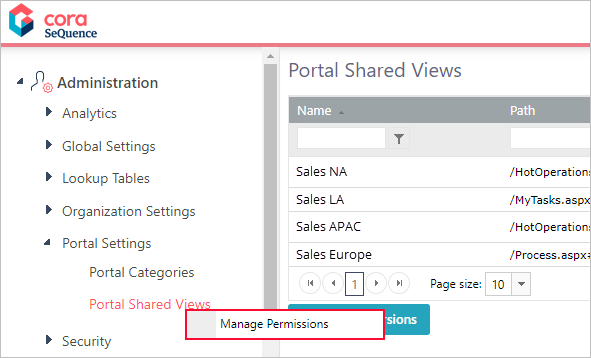
- In the Table Permissions screen, click Add Permission.
- Select the entity type: Users or Groups, and then click Apply.
- Select the required users or groups from the left box, and then click >> to add them to the Selected Items box.
- Under Permission, select Read & Write.
- Click OK.
NOTE
Because all the Shared Views available for a grid are visible to any user that can access the grid, you do not need to provide Read permissions to users.
V9.2
Overview
There can be several needs for sharing grid views. For example, you may want to create different views of the My Tasks grid for users from different teams, such as Sales North America, Sales EMEA, and Sales Latin America.
Global Administrators have Shared View permissions by default and can provide permissions to specific users or groups.
Users with Read & Write permission can:
- Create or edit views that are visible to other users (Shared Views).
- Delete shared views.
- Deploy Shared Views across different environments.
Procedure
- In the Administration site, go to Administration > Portal Settings.
- Right-click Portal Shared Views, and then select Manage Permissions.
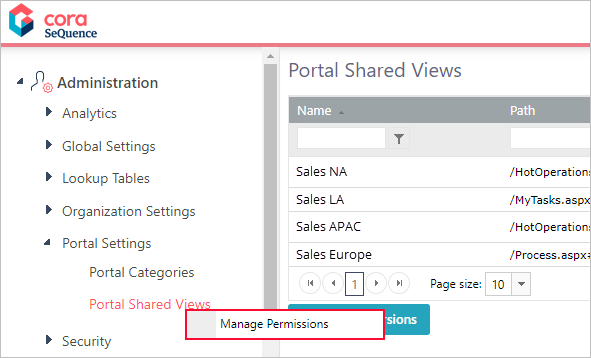
- In the Table Permissions screen, click Add Permission.
- Select the entity type: Users or Groups, and then click Apply.
- Select the required users or groups from the left box, and then click >> to add them to the Selected Items box.
- Under Permission, select Read & Write.
- Click OK.
NOTE
Because all the Shared Views available for a grid are visible to any user that can access the grid, you do not need to provide Read permissions to users.