Overview
The email template is an HTML-based message that enables you to create reusable, dynamic messages. The template can include free text as well as message parameters. You select an email template and define the parameter values in the Email Activity wizard.
Email Template Table
You manage all email templates from the email template table. Navigate to Administration > Global Settings > Email Templates.

Default Email Template
There is an out-of-the-box default email template that you can use, or you can copy the default template to use as the base for a new email template.
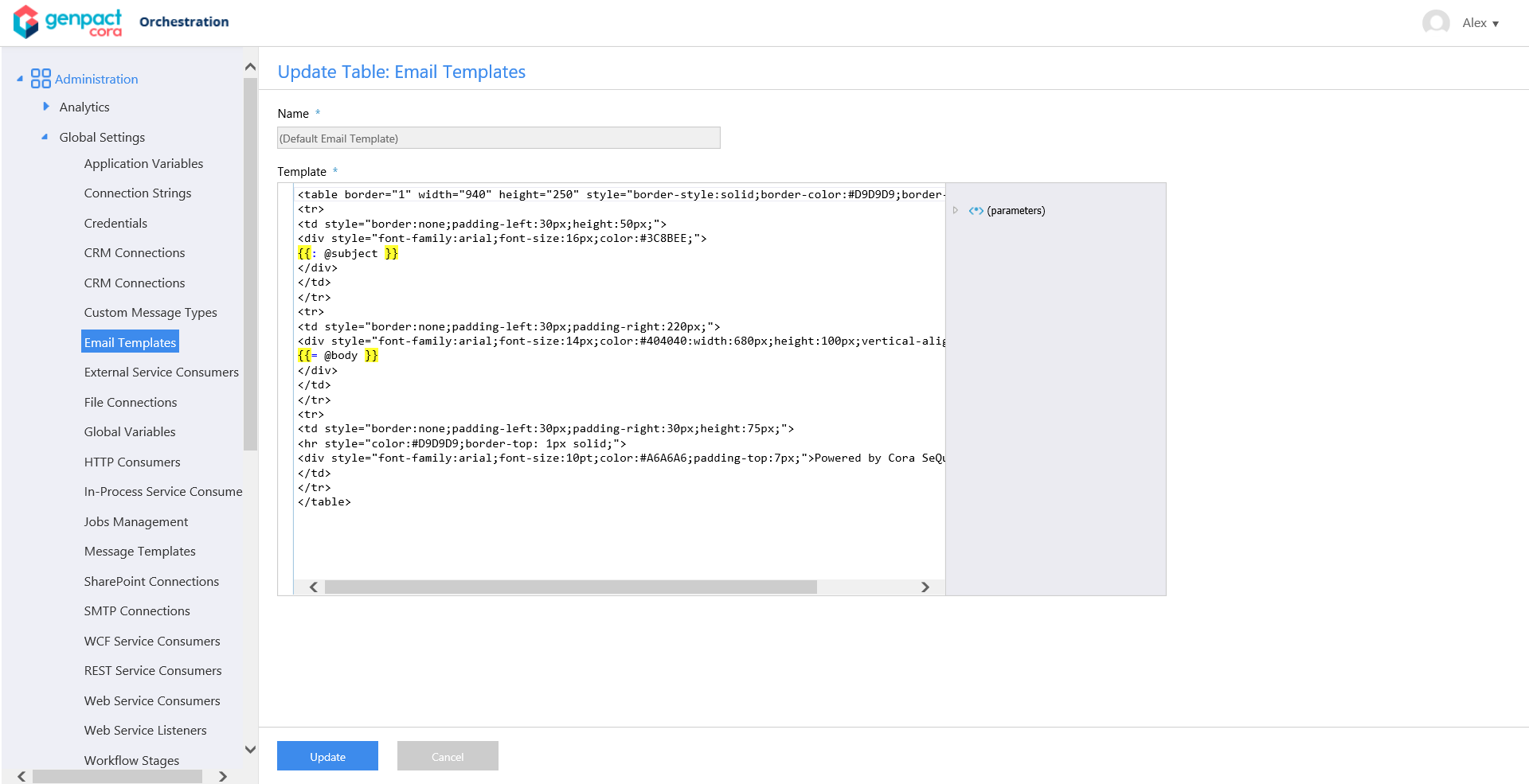
Email Template Parameters
Message parameters are enclosed in double curly brackets, which are also highlighted in yellow. You select parameters from the right panel.
| Parameter | Description |
|---|---|
| @bcc | Users you add to the BCC field on the Recipients tab of the Email Activity wizard. |
| @body | The content you define in the Body section on the Message tab of the Email Activity wizard. |
| @cc | Users you add to the CC field on the Recipients tab of the Email Activity wizard. |
| @from | User that you define in the From field on the Properties tab of the Email Activity wizard. |
| @subject | The content you define in the Subject section on the Message tab of the Email Activity wizard. |
| @to | Users you add to the To field on the Recipients tab Email Activity wizard. |
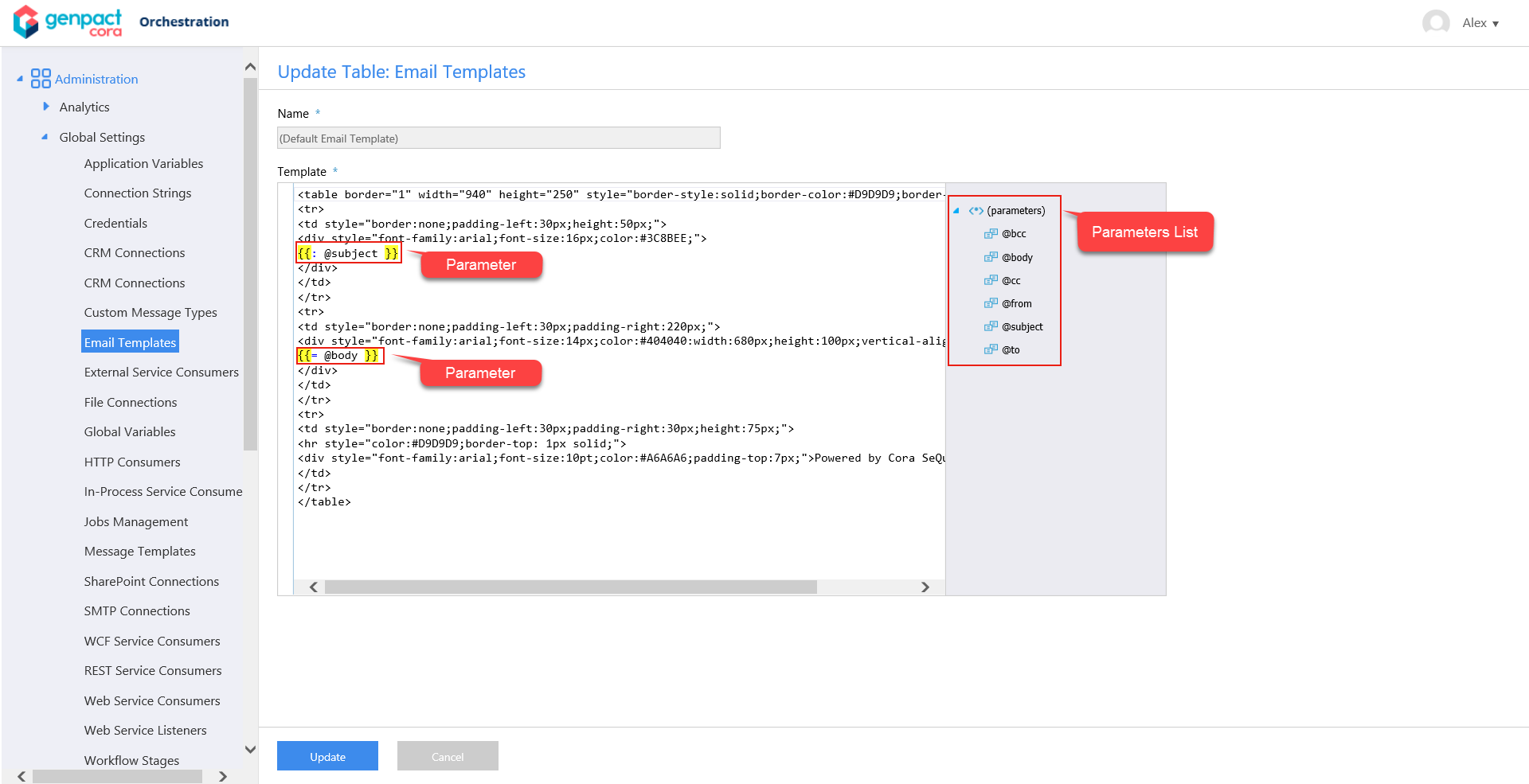
Use an Email Template in the Email Activity
To use an email template in the Email Activity, you need to select an HTML message format, either Html or Html (Markup only).
Message Tab
Where you define the Subject, Body, Email Template, and email message format.
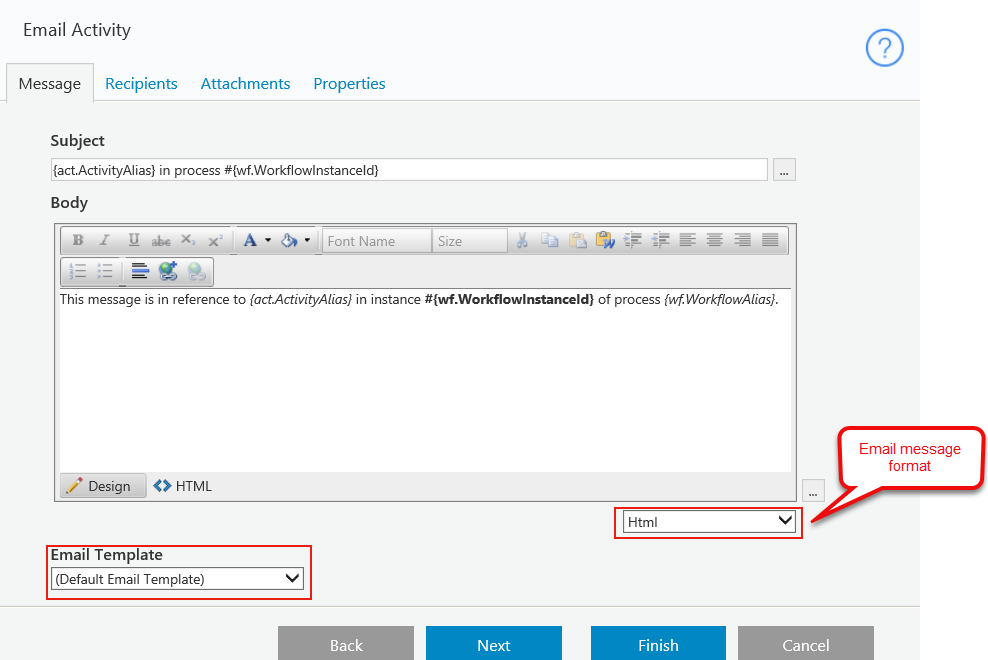
Recipients Tab
The users you define in the To, CC, and BCC fields are plugged in to the corresponding message parameters in the email template.
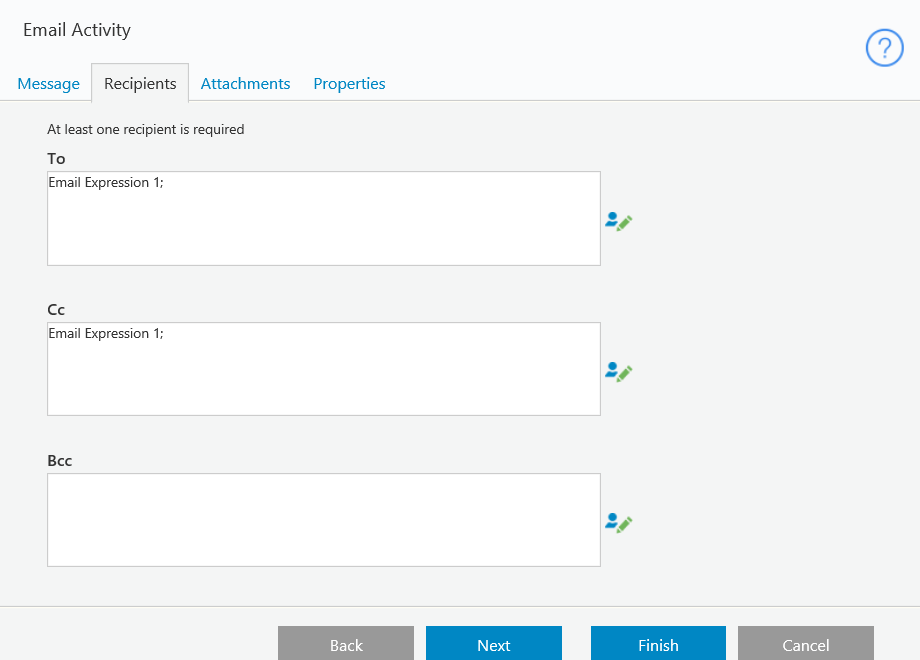
Important Notes
- When you use an expression that contains HTML content (such as form data, HTML forms, HTML controls, rich text editors) in the body section of the Email Activity, you need to wrap the expression inside {{= }} to render the expression in HTML format. For example,
{{= {Form1}.Query("Form1")["Editor1"] }}.
