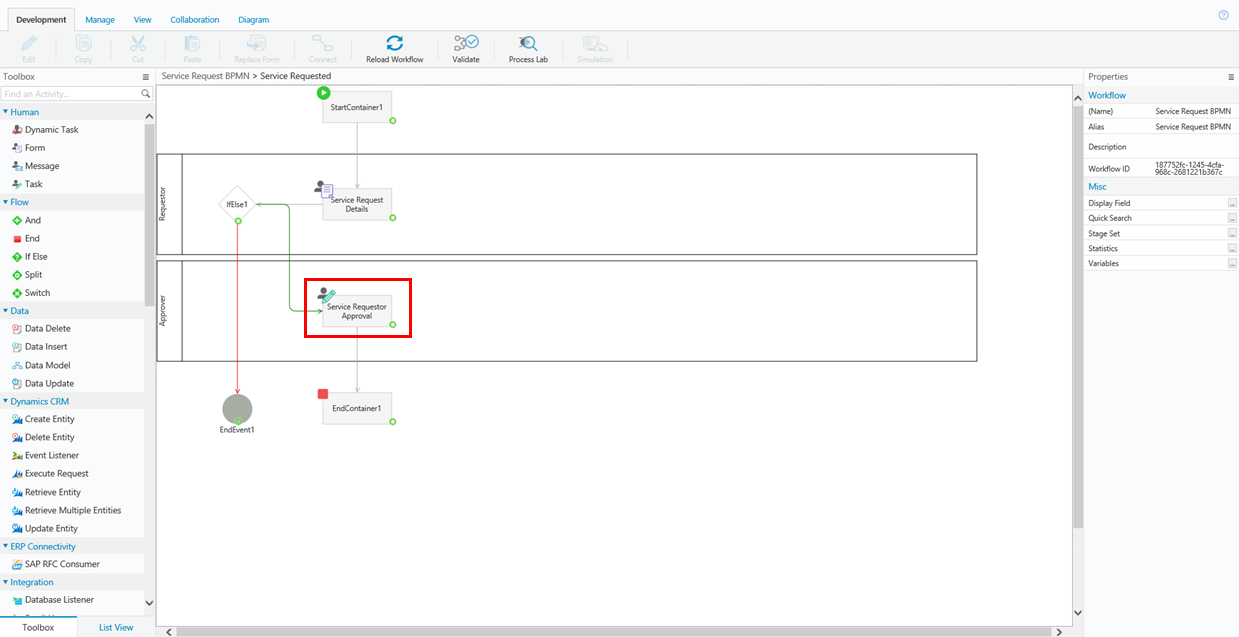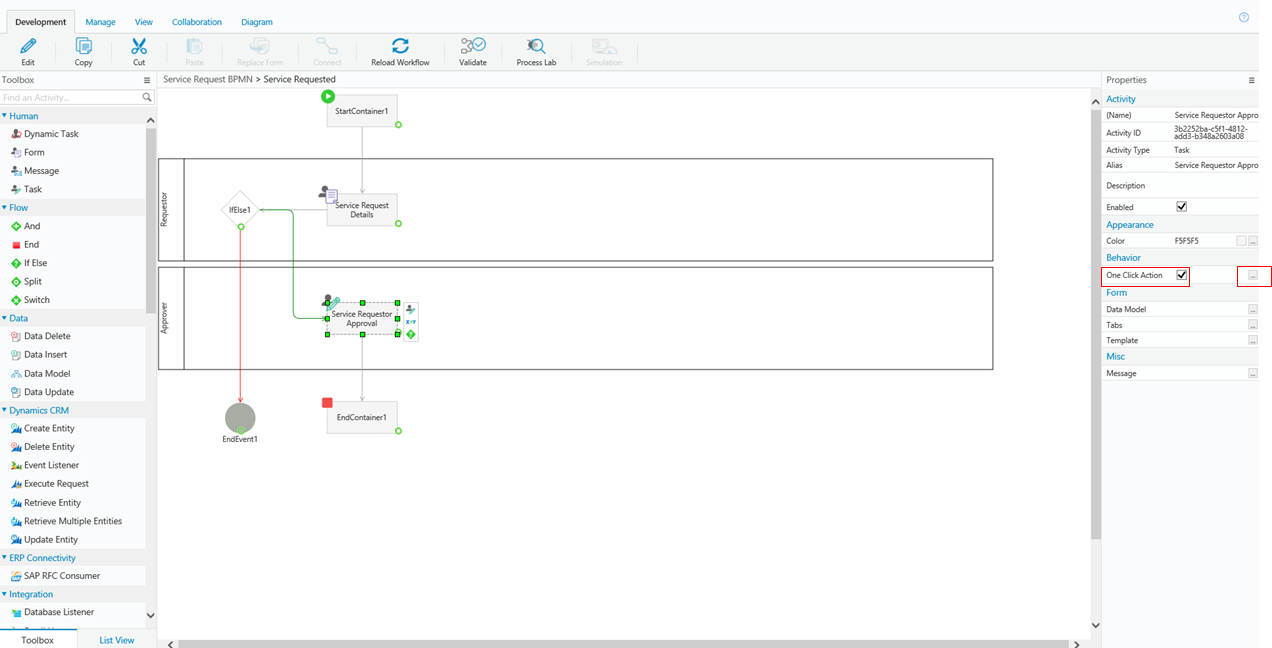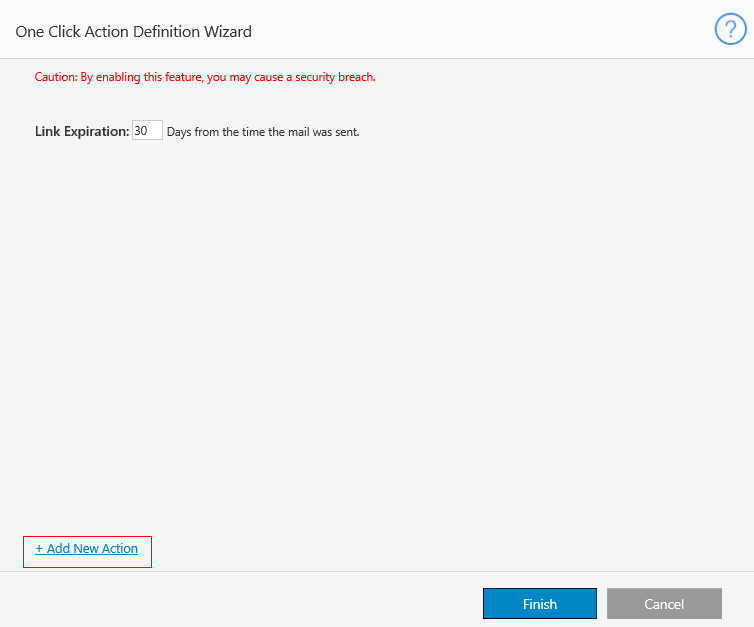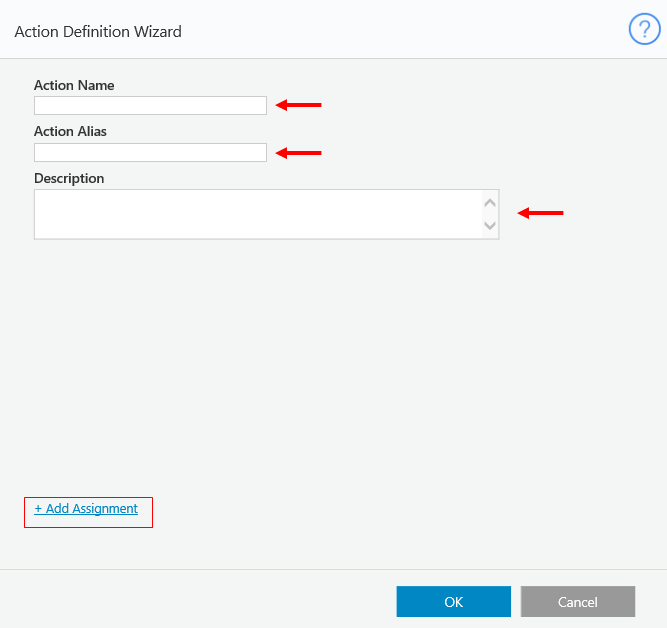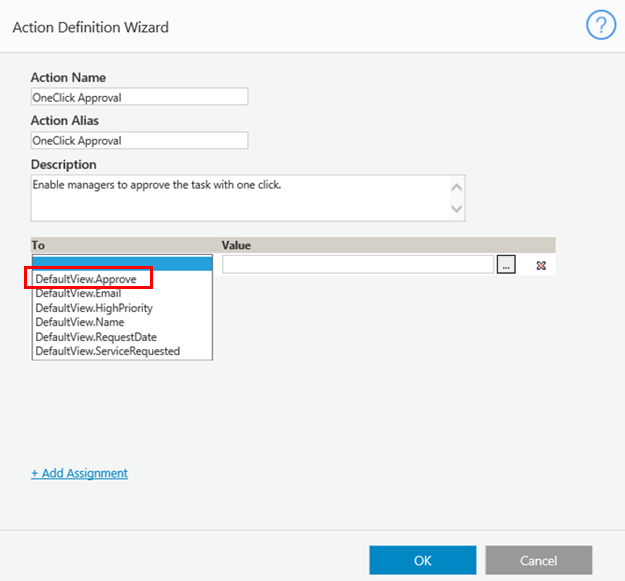Overview
Note that the user interface has changed in later versions of Cora SeQuence, but the procedure demonstrated in this article and video remains the same.
Overview
The One-Click Action feature for tasks enables end users to complete a task by clicking a link in the task's notification email. You can configure several actions that appear as links in the One-Click Action email.
For each action, you can set the task's form fields to specific values. When the end user clicks a link, the task's form fields automatically populate with these values, thereby completing the task.
In this example we will enable one-click action for a task from a service request workflow.
Procedure
- In App Studio, click the task on the visual canvas.
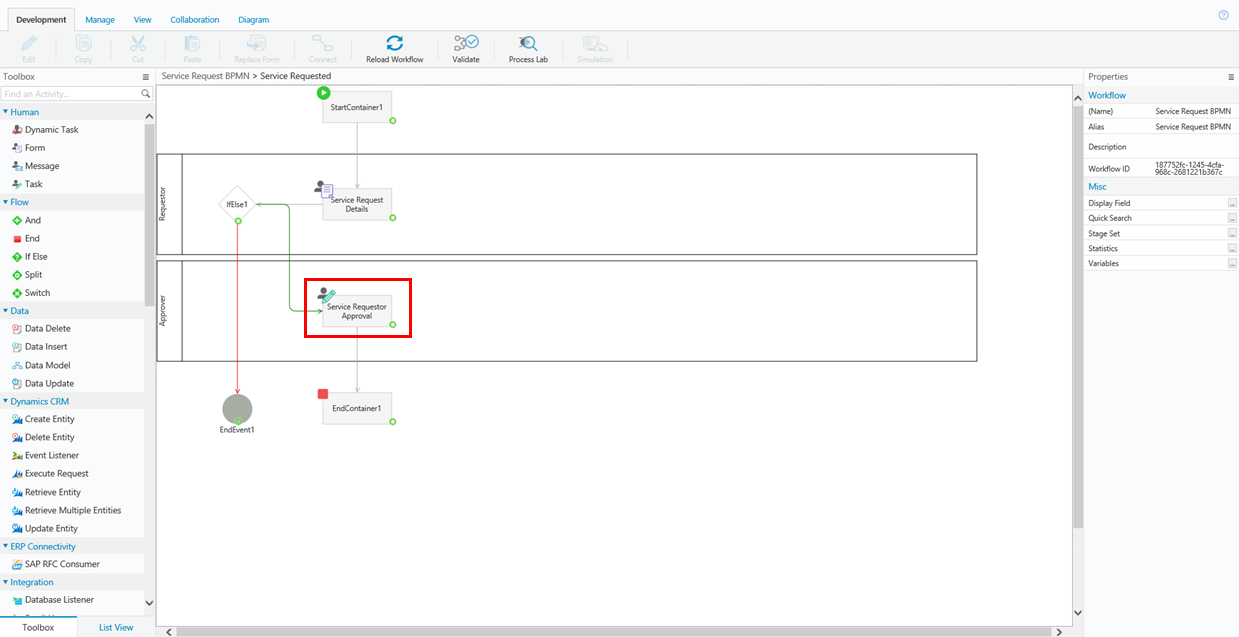
- In the Properties panel, select the One Click Action check box, and click the ellipsis button.
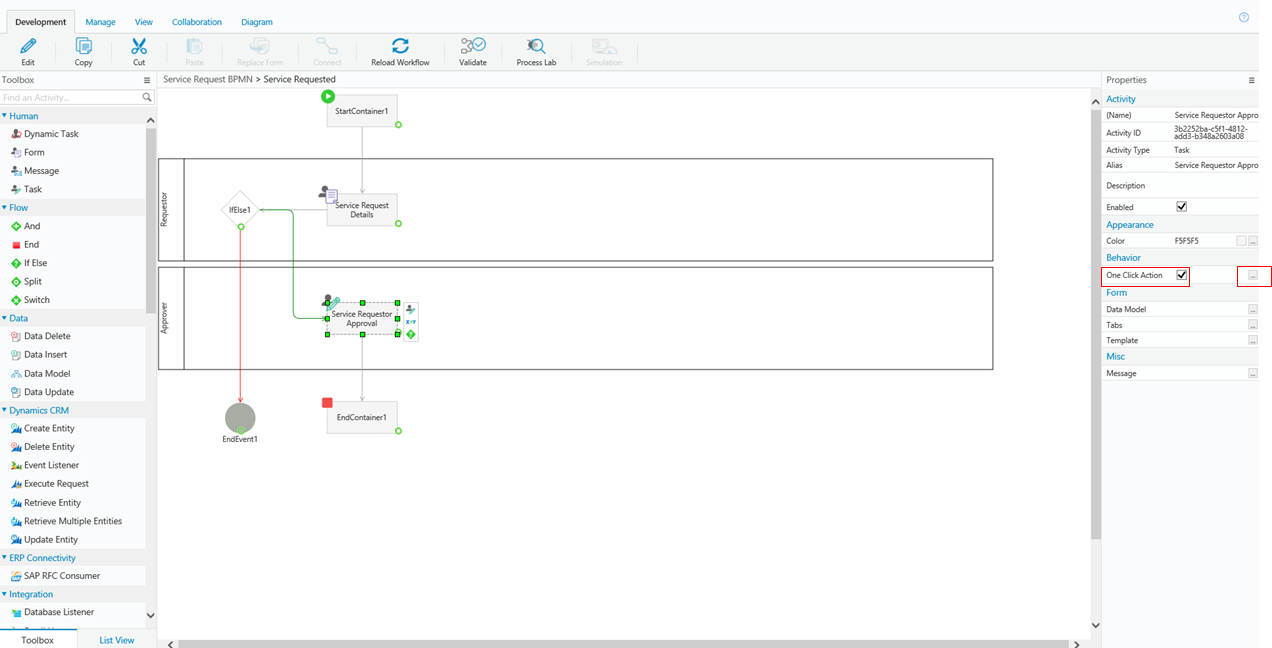
- Click add a new action.
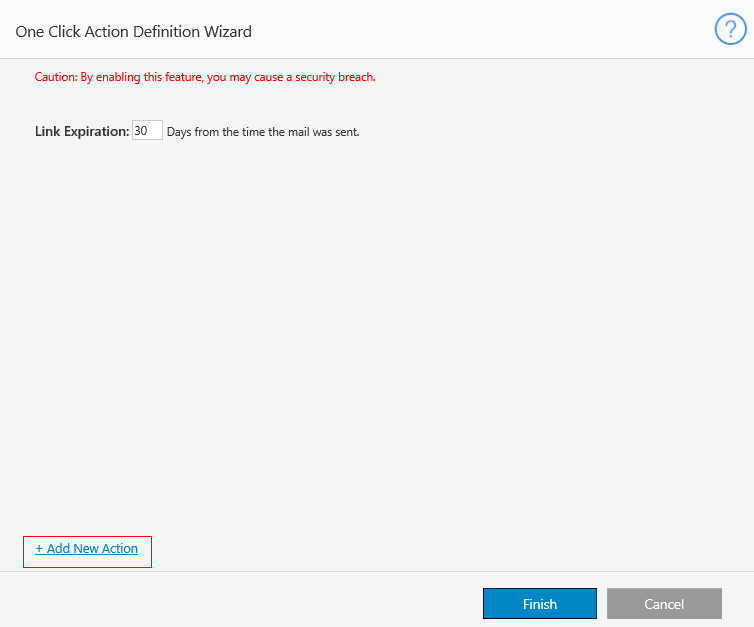
- Enter an Action Name, Action Alias, and Description, then click Add Assignment.
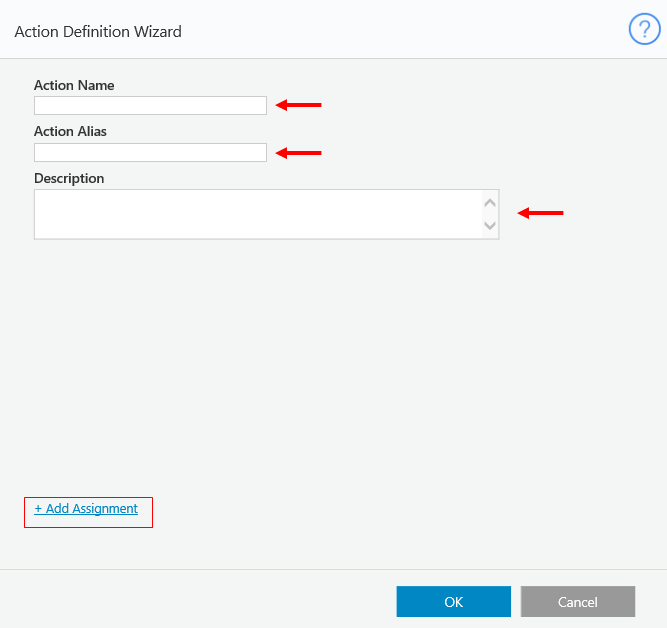
- From the To drop-down menu, select DefaultView.Approve, and click OK.
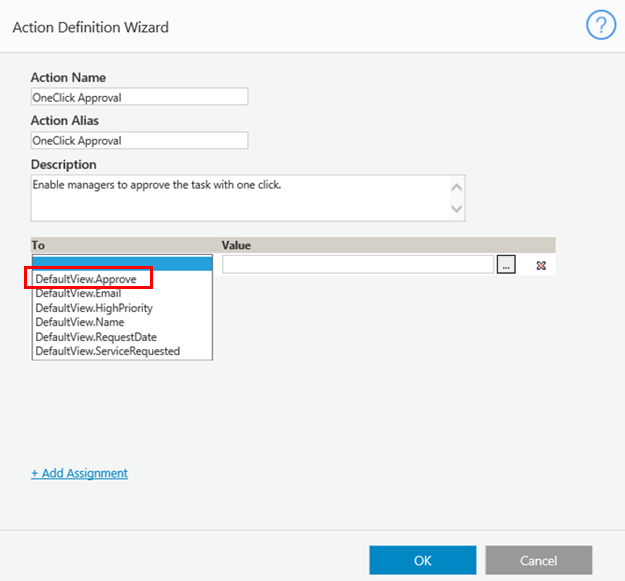
Result
Users can now complete the task with one click directly from the task message.
Video