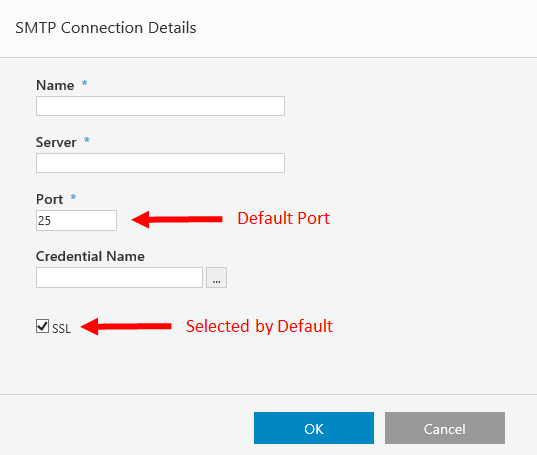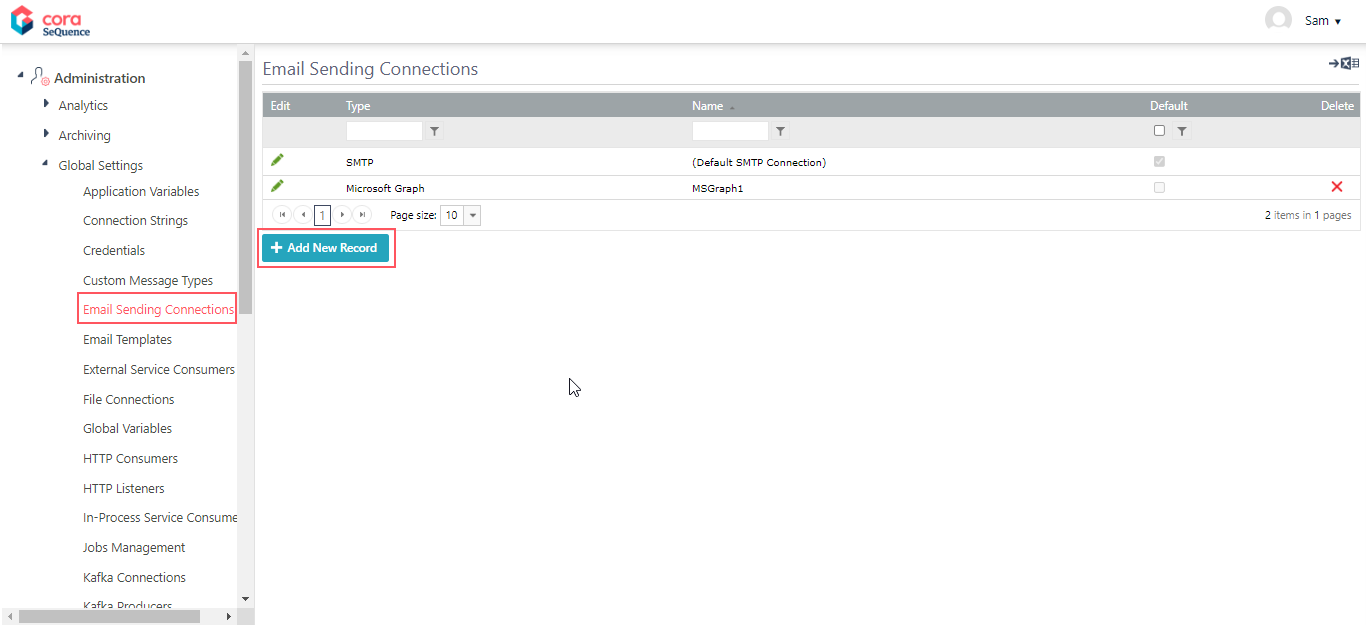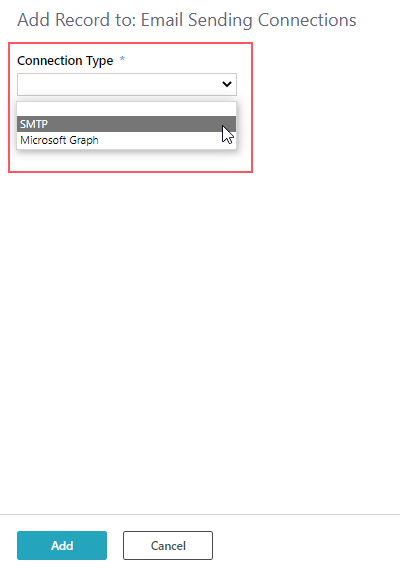Starting with V10.0, Cora SeQuence has been renamed to Cora Orchestration.
V9.8.3-10.0
Overview
To send emails from Cora SeQuence to an email server, you need to set up a connection that uses the relevant email protocol: SMTP or Microsoft Graph.
Required parameters
| Parameter | Description | For SMTP | For Microsoft Graph |
|---|---|---|---|
| Name | A unique connection name | Yes | Yes |
| Server | SMTP server name | Yes | No |
| Port | Server port | Yes | No |
| SSL | Establishes an SSL connection | Yes | No |
| Credential Name | Select a unique credential. | Select a Username Password type credential. | Select an OAuth2 Client Credentials type credential. |
NOTE
It is recommended to create the required credentials before setting up the email connection.
For details on creating a credential, see this article.
Add connection
- In the Administration site, go to Administration > Global Settings > Email Sending Connections.
- Click Add New Record.
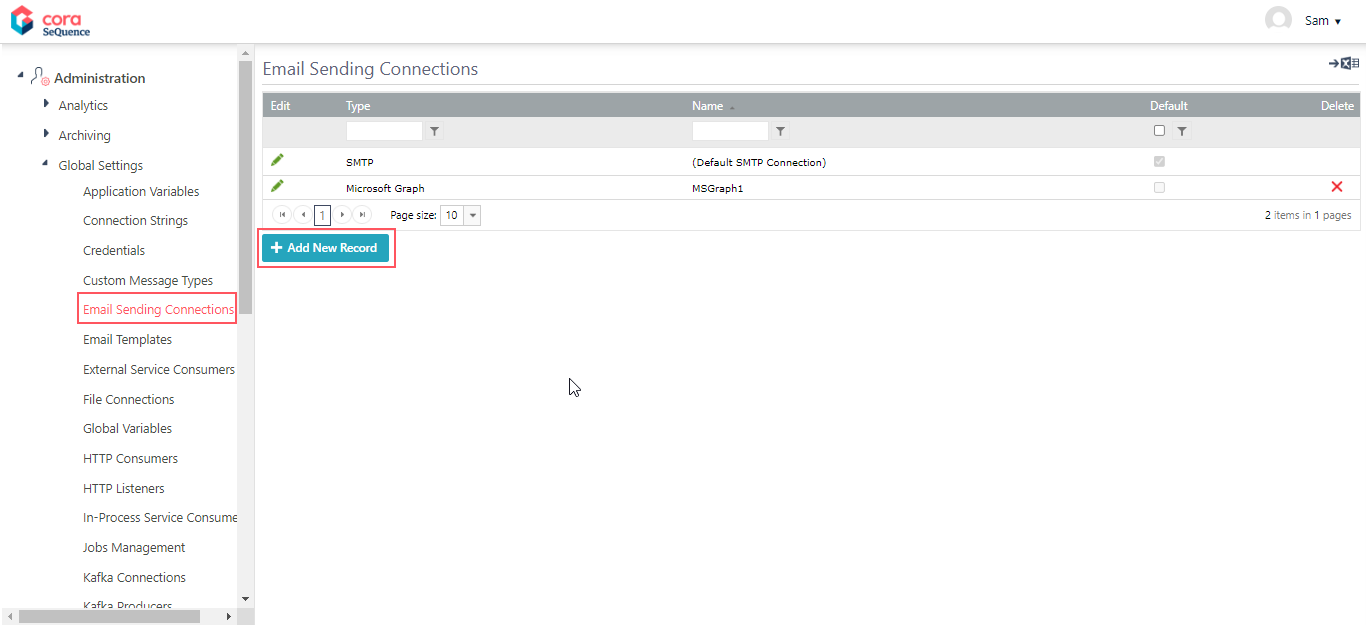
- Select a connection type.
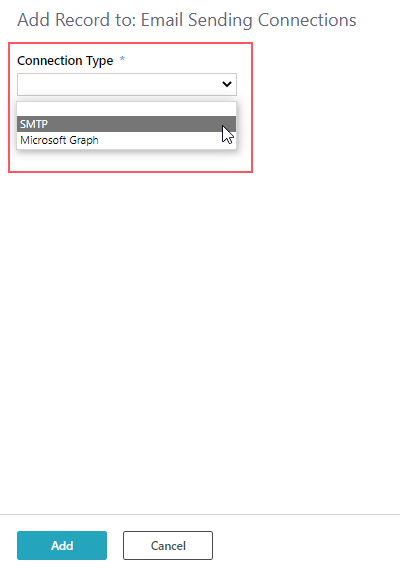
- Based on the selected connection type, enter the required parameters.
- To select a credential, click the ellipsis button.
- On the Run As... screen, do one of the following:
- Select one of the existing credentials, and then click OK.
- If the list doesn't include the credential you need, to create a new one, click Add.
For more details, see this article.
- Click Add.
The new email sending connection is added to the list of connections and can be used when configuring email activities.
Previous to V9.8.3
Follow the steps to add a new SMTP connection for sending emails.