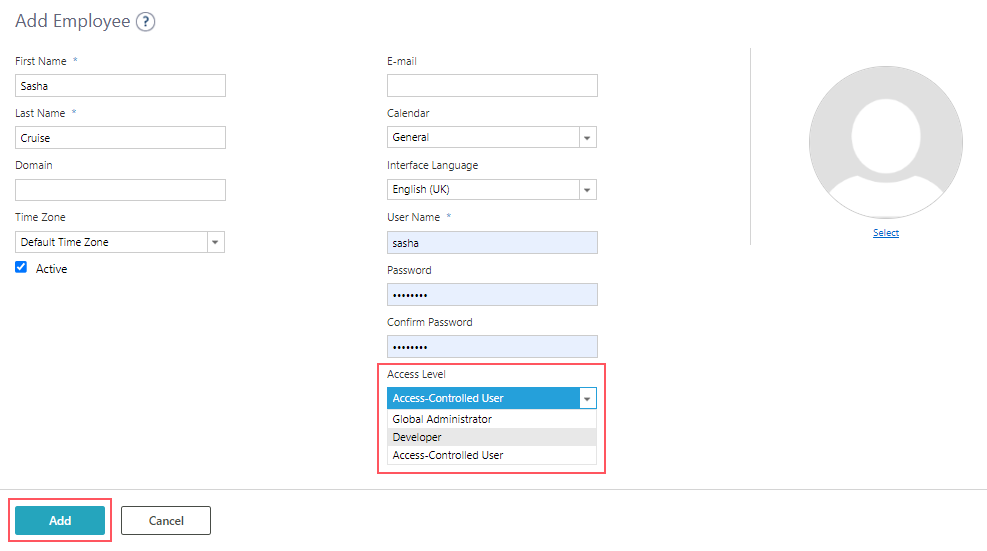V10.7
Overview
Cora Orchestration Administration site enables the users to manage system settings, create and manage workflows, and configure and customize the portal. Different users can perform different actions in the Admin (Administration) site based on the access level permissions they have.
Home page
The Administration site home page displays system settings in a tree structure in the left pane and some system settings shortcuts categorized in various cards.

Based on your access level, you can view cards and options in the cards in the home page.
For example, the Manage Employees option in the Manage Organization card is not available to the Access Controlled users.
Access level users
In the Admin site, a user is assigned an access level, and per the assigned access level the user can perform different actions in the Administration site.
A user in the Admin site can have one of the following three access levels:
| Access level | Permissions |
|---|---|
| Global Administrator (Global Admin or GA) | The user has all the rights and permissions to access features and perform actions in the Administration site. Only a Global Admin can assign permissions to other users. |
| Developer | The user manages the workflows and some settings in the Administration site. This user can create new Access Controlled users.
A developer can assign runtime role, but can't assign design time role and can't manage permissions. |
| Access Controlled User | The user has controlled access, explicitly allowed by the Global Admin, to perform limited actions in the Admin site. Only a Global Admin assigns permissions to this user. |
Global Administrator
A Global Administrator is the main role in the Admin site, that can create new users and assign roles and permissions to the users. A Global Admin can set the design time roles for a workflow.
When you log in to the Admin site as a GA, you land on the following home page.

NOTE
If you are upgrading from a previous version, then a user having Global Administrator and Developer access level will not have the Global Administrator access anymore.
Create user and assign access level
As a Global Admin, to create a new user and assign access level permissions to the user, do the following:
- Click Manage Employees.
- On the Add Employee page, add the employee details.
- From the Access Level list, select the access level for the user.
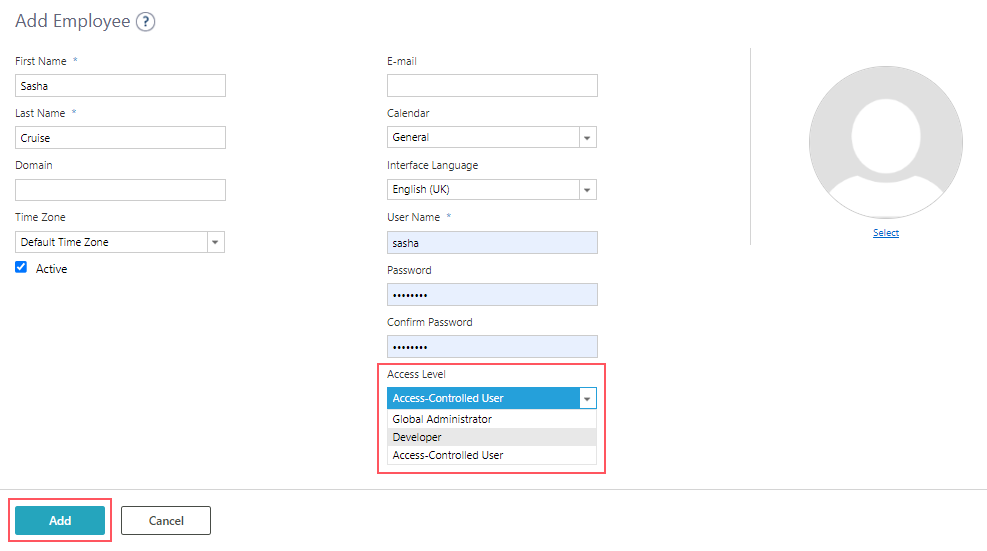
- Click Add.
Assign roles and permissions
In the Organization tree, as a Global Admin, right click the group and click Manage Permissions to assign the following roles with permissions:
- Full control: A user who can view group members, edit members and roles, and edit the organization structure.
- Team Admin: A user who can view and edit members, and edit roles.
- Viewer: A user who can only view the group.

NOTE
Members of a group inherits the permissions on the sub group(s).
In Solutions, as a Global Admin, right click a solution and click Manage Permissions to assign the following roles:
- Developer: A user who can view a Solution, edit a Solution, set config set, set master workflow, edit HotOperations tasks, and edit Solution components.
- Viewer: A user who can only view the Solution and not make any changes.

Developer
A Developer is a user with all permissions except that of assigning design time permissions and security roles to other users. A Developer creates and manages the workflows in the system roles. A Developer can't set the design time roles for a workflow.
A Developer can create an Access Controlled user but, can't assign any permissions to the user. However, a Developer can assign runtime role.
When you log in to the Admin site as a Developer, you land on the following home page:

Access Controlled user
An Access Controlled user is a user with limited permissions. An Access Controlled user can perform functions only for which they are authorized by the Global Admin.

For other details, see this article.