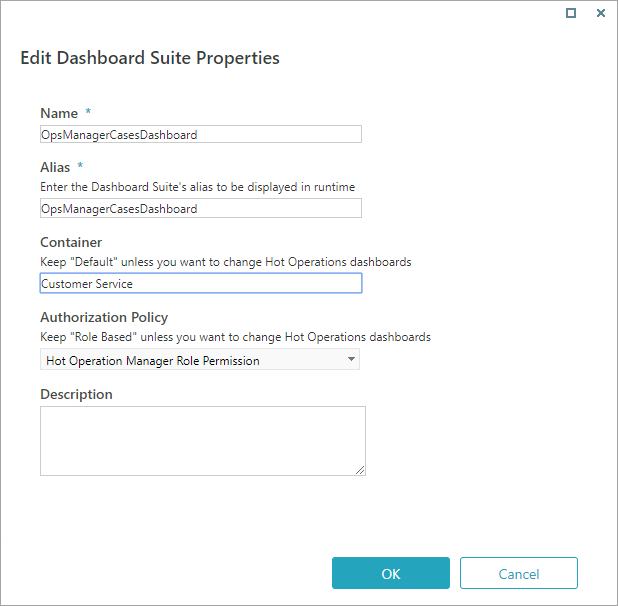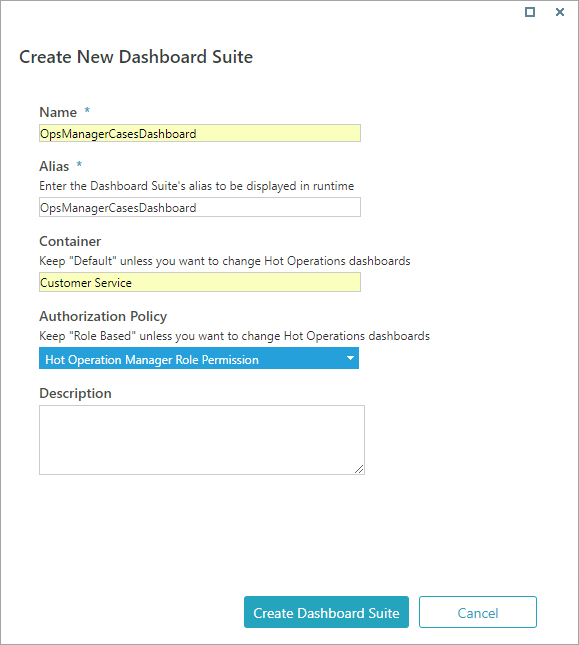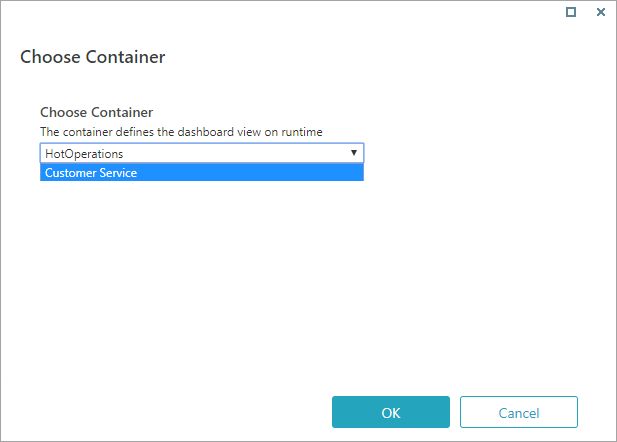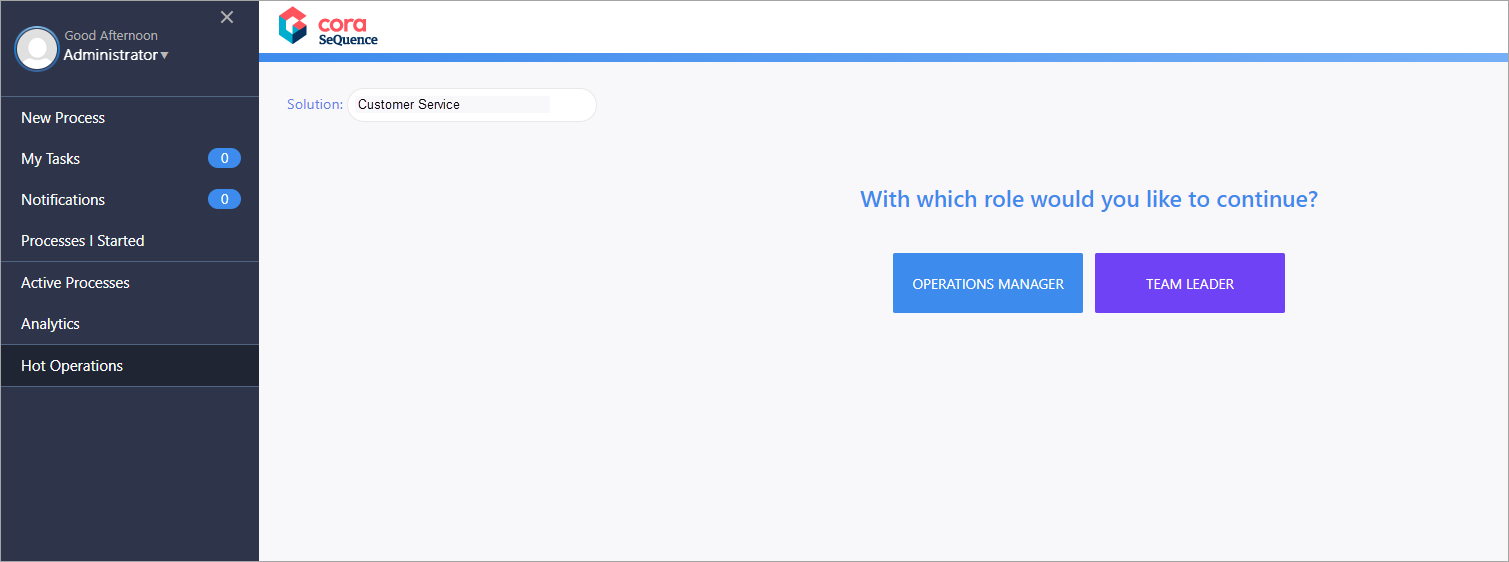Overview
Create a HotOperations dashboard suite to customize the default dashboards that display for Operations Managers and Team Leaders in a HotOperations solution.
A HotOperations solution requires two dashboard suites, one for the Operations Manager role and another for the Team Leader role. The easiest method to create a new HotOperations dashboard suite is to duplicate the two source dashboard suites that contain out-of-the-box dashboards for each role.
You can create new HotOperations dashboard suites from scratch, but the new dashboard suites are not automatically populated with the out-of-the-box HotOperations dashboards.
Containers
A container is a tag for a dashboard suite. You assign a dashboard suite to a HotOperations solution using the dashboard suite's container name.
To assign a container to a solution, you need to create an Operations Manager dashboard suite and a Team Leader dashboard suite that have the same container name.
HotOperations dashboard suite requirements
There are specific guidelines that you must follow when creating a new HotOperations dashboard suite.
| Property | Requirements |
|---|---|
| Dashboard suite name |
|
| Container | Both the OpsManagerCasesDashboard and the TeamLeaderDashboard dashboard suites need to be assigned to the same container. Note:
|
| Authorization policy | Set the permission for each HotOperations dashboard suite based on the Hot Operations role.
|
Main procedures
1. Duplicate source dashboard suites or create new dashboard suites
2. Assign the dashboard suite container to a HotOperations solution
3. View the dashboards in Flowtime
Duplicate source dashboard suites
Create dashboard suites by duplicating the source dashboard suites: OpsManagerCasesDashboard and TeamLeaderDashboard. These dashboard suites already include a dashboard and commonly used charts, which saves you setup time.
- Go to Administration>Dashboard Suites, and duplicate one of the source dashboard suites: OpsManagerCasesDashboard or TeamLeaderDashboard.
- Locate the duplicated dashboard suite in the list, <dashboard suite name> copy, and then click the edit button next to it.
- In the dashboard suite Board view, click Edit Properties, and edit the following fields:
- Name: remove the word Copyx.
- Container: enter a name for the container.
Remember that you need to set the same container for both dashboard suites. - Authorization Policy: the appropriate permissions for the dashboard suite you created should already be assigned.
- For the Operations Manager, make sure Hot Operation Manager Role Permission is selected.
- For the Team Leader, make sure Hot Operation TeamLeader Role Permission is selected.
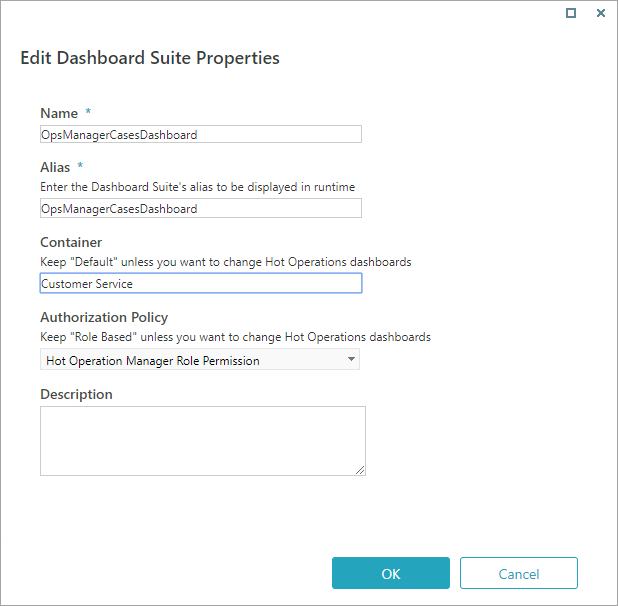 Image shows duplication of the OpsManagerCasesDashboard
Image shows duplication of the OpsManagerCasesDashboard
- Click OK.
- Click Save.
- Repeat steps 1-5 to duplicate the second dashboard.
Create new dashboard suites
When you create new dashboard suites, you can fully customize the dashboards required for your HotOperations solution. New dashboard suites provide an empty framework to which you need to add the required dashboard tiles.
Remember that for HotOperations, you need to create two dashboard suites. One for each role: Operations Manager and Team Leader.
- Go to Administration>Dashboard Suites, and click Add Dashboard Suite.
- In the Create New Dashboard Suite dialog box, edit the following fields:
- Name:
- For the Operations Manager, make sure the name is OpsManagerCasesDashboard.
- For the Team Leader, make sure that the name is TeamLeaderDashboard.
- Container: enter a name for the container. In this example, the container name is Customer Service.
- Authorization Policy:
- For the Operations Manager, make sure Hot Operation Manager Role Permission is selected.
- For the Team Leader, make sure Hot Operation TeamLeader Role Permission is selected.
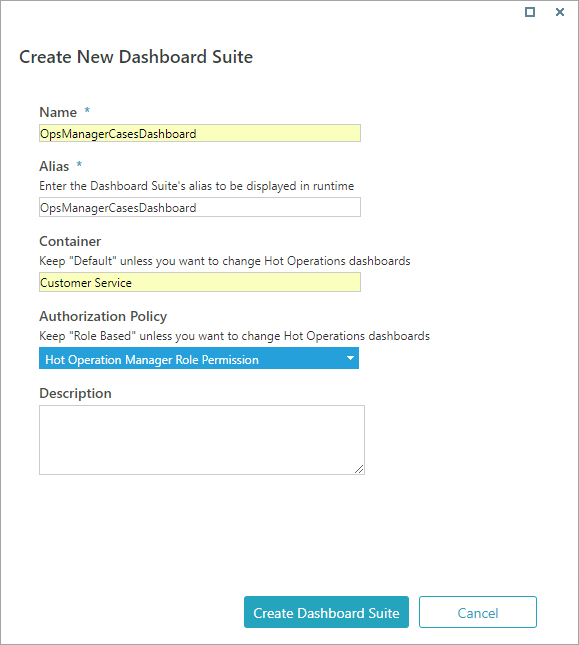 Image shows configuration for the OpsManagerCasesDashboard
Image shows configuration for the OpsManagerCasesDashboard
- Name:
- Click Create Dashboard Suite.
The new HotOperations dashboard suite is added to the list of dashboard suites. - Locate the duplicated dashboard suite, and click the edit button next to it.
- Add the required charts to the dashboard tiles.
- Save the dashboard.
- Repeat steps 1-6 to create the second dashboard suite.
Assign the dashboard suite container to a HotOperations solution
- Go to Administration>Solutions, and then select the solution that you want to assign the dashboard suite to.
- Click Choose Container (for runtime dashboards).
- Select the container name used for the relevant Operations Manager and Team Leader dashboard suites.
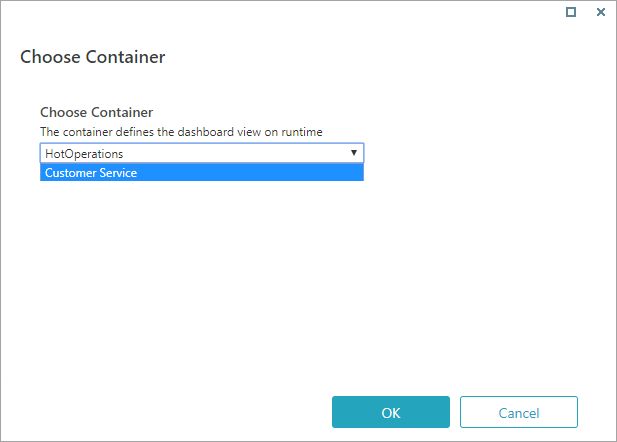
Note that the list of containers include only the containers that are associated with both Operations Manager and Team Leader dashboard suites.
View the dashboards in Flowtime
- Sign in to Flowtime, and then click Hot Operations.
- Select the solution associated with the relevant container.
- Select a role.
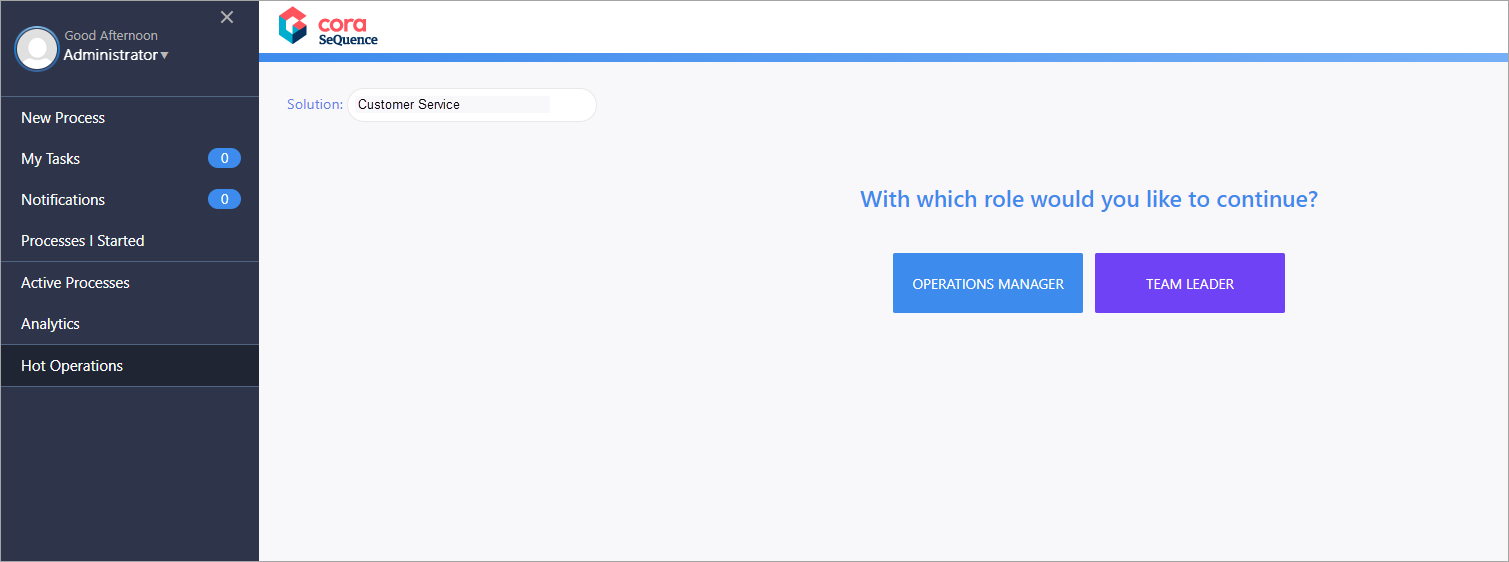
- Verify that the dashboard for the selected role displays correctly.