02 JULY 2018
Welcome to Cora SeQuence Release Notes.
As they become available, additions and updates to these release notes can be found here.
In Release Note updates, the latest changes are displayed at the top of the page.
What's in These Release Notes
- About PNMsoft Cora SeQuence
- What's New in Cora SeQuence 8.6
- New Features
- Breaking Changes
- General Enhancements
- Resolved Issues
- Installation
- Upgrade
About PNMsoft Cora SeQuence
PNMsoft Cora SeQuence is an Intelligent Business Process Management Suite (iBPMS) that facilitates rapid build and change of high availability, mobile-enabled workflow applications. Cora SeQuence is built on HotChange technology, an architecture that enables organizations to modify, integrate, and distribute business processes with zero downtime in the production environment. Business users and developers can seamlessly design and execute workflows on a single canvas using Dual View. Cora SeQuence is a low-code platform that also supports advanced development capabilities.
What's New in Cora SeQuence 8.6
Cora SeQuence 8.6 introduces additional cloud-based cognitive interfaces, better support for OAuth authentication, a new business monitor dashboard, dashboard filter functionality and a new administration look and feel. This version also delivers HotOperations enhancements and performance improvements.
New Features
- Cognitive Services: We are introducing beta versions of several new Cognitive activities.
- Face Recognition Activity (Beta): Can automatically detect face attributes (Age, Gender, Emotion, etc.) from Webcam images or uploaded images. The activity can also match an image to an identity existing in a pre-configured repository of organizational identity images, for example the cloud active directory.
Uses of this activity are wide-ranged, including provision of face identification for security purposes, reducing the need for traditional passwords, and extraction of attributes from facial images. - Speech to Text Activity (Beta): This activity automatically transcribes recorded voice messages and other voice files to text.
The Activity can be used to extract and analyze recorded customer messages including those triggered by voice IVRs and other mobile recordings. - Text Translation Activity (Beta): Takes any text in any language, detects the language and translates the text to the selected target language (using neural machine translation cloud services).
This activity can be used to support multilingual needs and allow support personnel to handle and respond to customer applications, regardless of the language in which they were submitted.
- Face Recognition Activity (Beta): Can automatically detect face attributes (Age, Gender, Emotion, etc.) from Webcam images or uploaded images. The activity can also match an image to an identity existing in a pre-configured repository of organizational identity images, for example the cloud active directory.
Download the deployment package for Cognitive Services.
- Administration Re-branding and Chrome Support: We redesigned the administration site in order align its UX and general look and feel with Genpact’s palettes and UX guidelines. The new look provides administration users with an improved, more intuitive and better-integrated user experience. Additionally, the administration site, while continuing to support IE, now also supports Chrome.
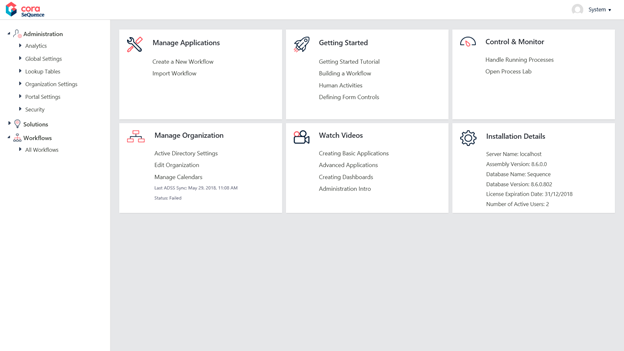
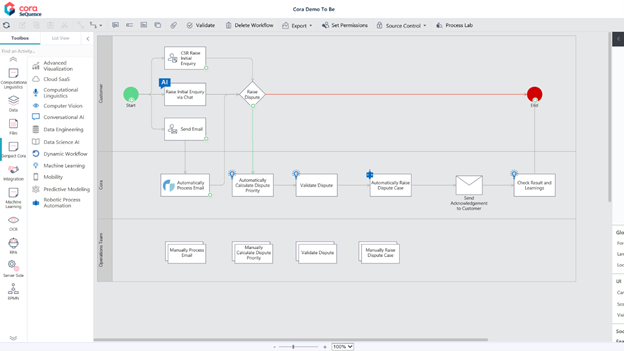
- Flowtime Grids UX – The general look and feel of the Flowtime Grids has been upgraded with changes to:
- Action menu
- Order of existing columns
- Grid’s view selection
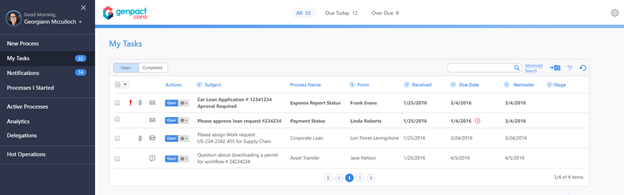
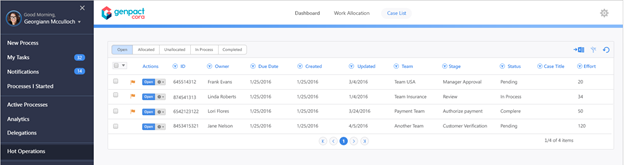
- Create a Message Template: The message template is an HTML-based message template that enables you to create reusable, dynamic messages. The template can include free text, HTML content, and message parameters. You select a message template and define the parameter values in the Message Activity wizard or the Task Activity wizard. There is an out-of-the-box default message template that you can use, or you can copy the default template to use as the basis for a new message template. This template is used when sending mails to the end users from Message or Task Activities This replaces the use of XSLT files!
For more information, see Create a Message Template.
- Dashboard Filters: Now it’s possible to define a filter panel for each dashboard in the system, specify filter properties and connect dashboard filters to specific tiles. The filter panel supports defining the following filter types:
- Number Filter: Filters the tiles according to selected numeric values and define the number type (Whole or Float).
- Date Filter: Filters the tiles according to a selected date or range of dates.
- Combo-Box Filter: Filters tile according to the selected value from list of values. The combo values are retrieved based on Tile data view
Note: Combo-Box filters in this version do not support multi-selection and paging.
Filter designs are rendered in runtime, allowing you to use them effectively and efficiently for better analysis and understanding of the dashboard data.
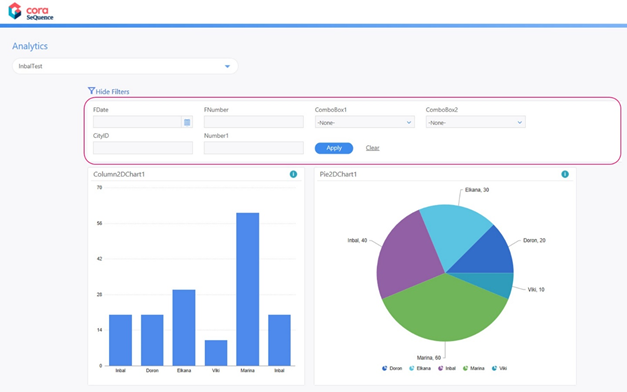
For more information, see Dashboard Filters and Adding filters to dashboard suites.
- Support Key Change in OAuth: Automatic update of authentication token signing keys to comply with industry security practices. This new feature maintains the trust relationship between the identity provider and Cora SeQuence with no manual effort.
- Business Activity Monitoring Dashboards (Preview): You can download and import the new Cora SeQuence “Out-of-the-box” custom dashboard. The new Business Activity Monitoring (BAM) dashboard provides a convenient, consolidated, high-level view of processes, data and statistics. You can choose which workflows to include/exclude in the tiles and modify the pre-set KPI settings to settings appropriate to your organization.
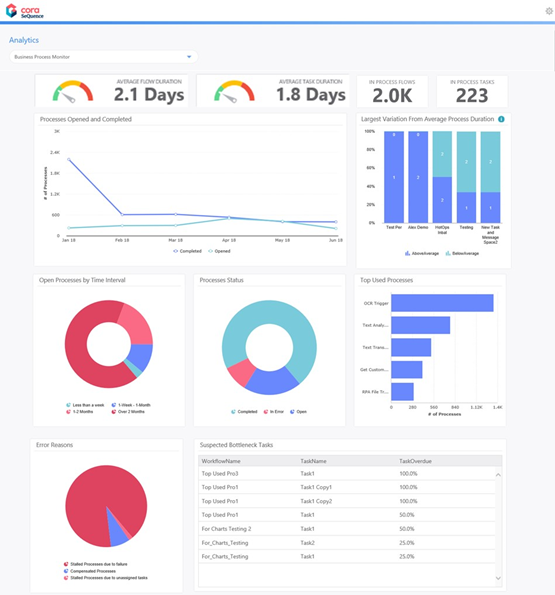
- Enable Query Caching: As a developer, you can define that a query or a set of queries will be cached. By setting cache for a query, you save the compute power of getting the data repeatedly. Setting cache is recommended only for data sources that are relatively constant
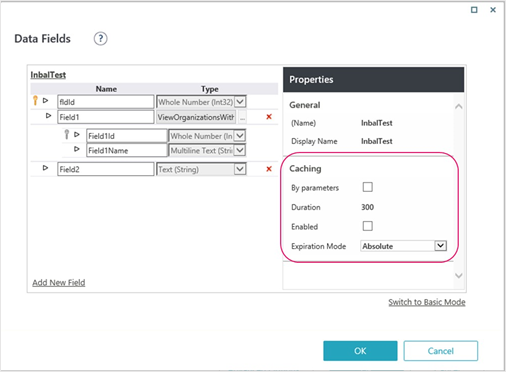
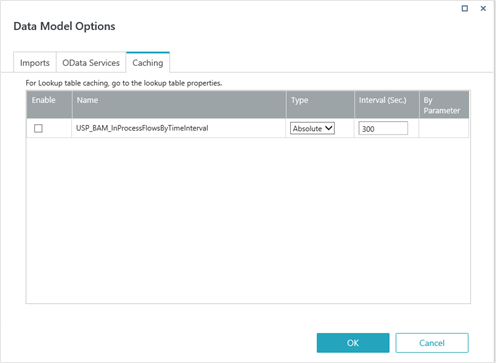
For more information, see Runtime data caching.
- End Branch Activity: This useful activity closes the branch that triggers it. Closing a branch precludes that branch from being automatically picked up in the next workflow redirection calculation. Using the End Branch activity is recommended because it improves system performance.
General Enhancements
- HotOperations Enhancements:
- Support of Expression as Target in HotOperations Allocation plan: Allocation group now allows expressions that support and simplify maintenance of complex and large-scale execution plans.
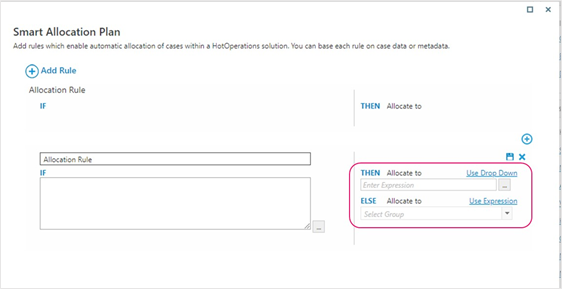
- Configurable HotOperations Tile: You can now customize the HotOperations Tile's data by modifying the default.html file. This allows you to present the data that your users need to perform their work efficiently.
For more information, see Customize HotOperations. - Define HotOperations Default Page: The HotOperations Default page configuration can be overwritten using an application variable (Keys: Portal.HotOperations.TeamLeader.DefaultPage/ Portal.HotOperations.OpsManager.DefaultPage), allowing you to set the HotOperations default page to a custom page of your choice.
NOTE: The default page applies only to users with one role.
For more details, see Customize HotOperations. - Focused View for Team Leader Dashboard: In addition to general performance improvement, the Team Leader Dashboard now lets the Team leader view the team tasks in one of two modes:
* All team tasks view
-or-
* Focused View: Displays team tasks that were fetched by a specific user or assigned specifically to a user by his manager.
The default view can be controlled using the following application variable key: Portal.HotOperations.Board.TeamLeader.DefaultView (Possible values : Focused/All)
- Support of Expression as Target in HotOperations Allocation plan: Allocation group now allows expressions that support and simplify maintenance of complex and large-scale execution plans.
- Control Visibility of Global Variables: This option allows system administration to define which global variables are visible on the portal (Previously this functionality was only available for local variables).

- Recipient Wizard Re-Factor: Improved UX for the messages and tasks recipient wizard.
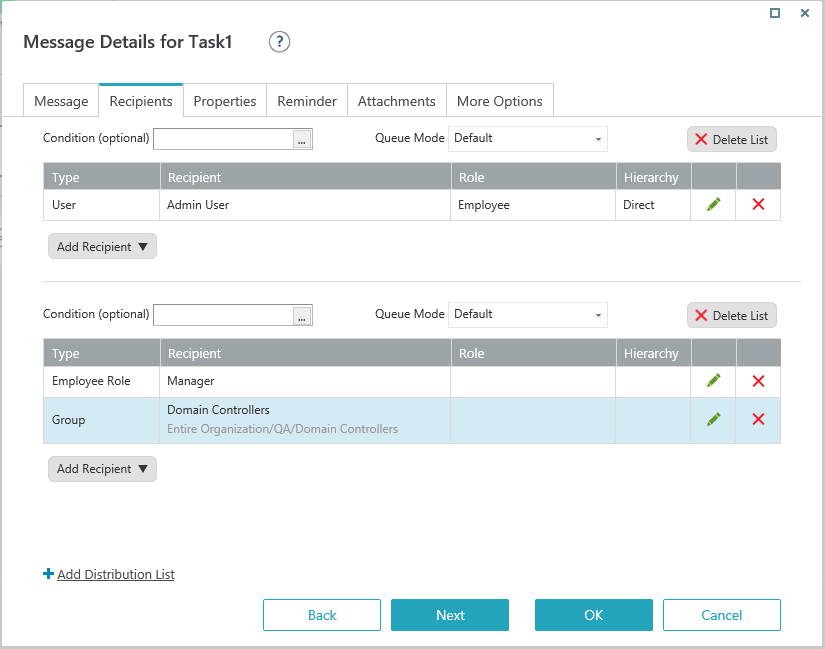
- Analytics Chart Tooltip: This option allows you to define chart descriptions and additional information for chart tooltip displays in runtime.
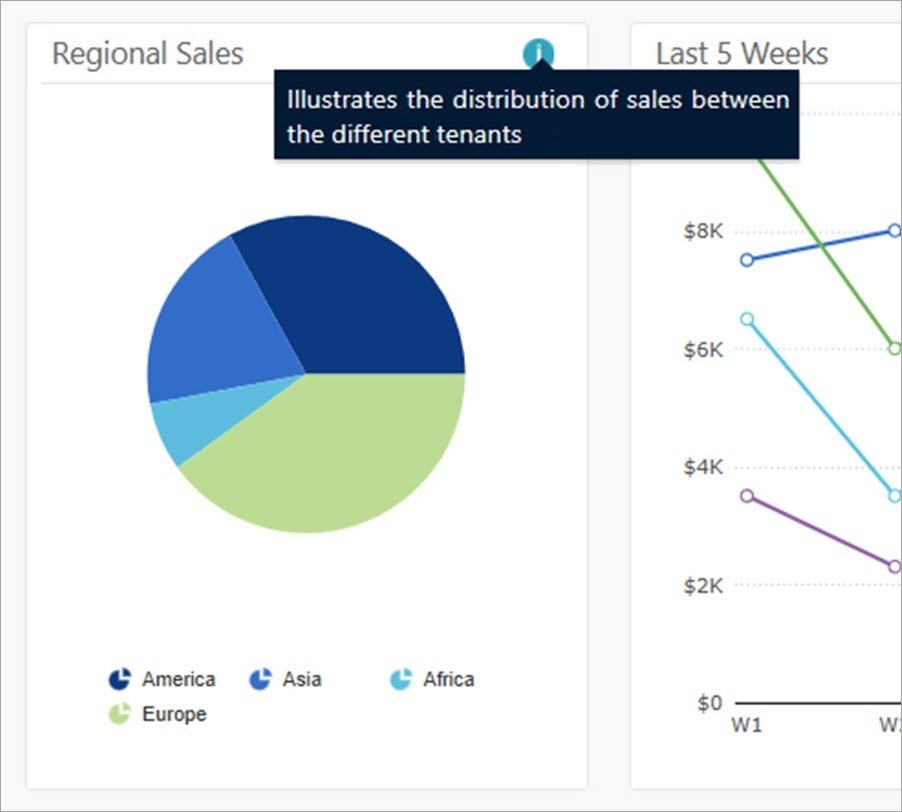
- Custom CSS and Java-Script Files in Flowtime: We have provided developers with an option to add custom CSS and JavaScript to the Flowtime site and to forms that are applied system wide. This eliminates the need to add the same file to each form you have built or to manipulate the system master page. The files should be placed under Shared Resources folders:
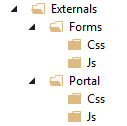 For more information, see Add Custom CSS and JavaScript to Cora SeQuence.
For more information, see Add Custom CSS and JavaScript to Cora SeQuence.
NOTE: In CSS and JS folders, you can put JavaScript or CSS files accordingly with any name you want. There will be no support for subdirectories.
- New Master File: A new master file to the Flowtime portal. The new master lets you develop pages that do not include the top bar and left menu. To enjoy this new master file, set your page to use Empty.master.
For more information, see Create a Flowtime Page Without the Top Menu and Side Menu. - Extended Email Listener Protocols to Support Exchange Services: We have added the capability of defining an email listener with Microsoft Exchange connectivity protocol as part of the Email Listener activity, in addition to the existing IMAP and POP 3 protocols.
- The Activity set that supports In Memory Execution has been extended: Data Model, Data Insert, Data Update, Data Delete activities now support “in-memory" mode. Defining a workflow as In-Memory is mostly used when you do not want to save the operation's details to the database. Using in memory execution will improve response times and overall performance of the workflow.
- Central location for configuring and managing SMTP connections: You can now configure and manage your SMTP server connections from the Administration portal, under Global Settings. On the SMTP Connections page, you can edit the details of your default SMTP connection, add new SMTP connections, or delete connections that are no longer required.
 Customers upgrading from earlier versions of Cora SeQuence can continue using the app config SMTP settings, or use the new configuration method.
Customers upgrading from earlier versions of Cora SeQuence can continue using the app config SMTP settings, or use the new configuration method.
To use the new method, upgrading customers need to remove the SMTP key from the BRS configuration file.- Open the
%Program Files%\PNMsoft\Background Runtime Service\PNMsoft.Sequence.WindowsServices.BRS.exe.configfile. - Locate the
emailSenderThreadsection, and deletesmtpServer="SMTPServer".
- Open the
Breaking Changes
- Some system default configs (Flowtime services configuration files) will be overwritten on upgrade. Any change to system configuration must take place on a copy of the file.
- Flowtime – Default built-in themes will be overwritten on upgrade. New designs and UX elements will not get updated for customers who are using custom themes. In order not to break the customer themes during upgrade the following actions will be required:
- Copy all new images from the default theme (called Sequence8) into the custom theme (or create your own images with the same names).
- Apply new CSS styles and changes on the equivalent custom theme files.
After the upgrade the following CSS files (which contain the changes you need to apply) will be located under c:\Program Files\PNMsoft\Shared Resources\Themes\Upgrade:- flowtime.delta.css
- portal.delta.css
- processportal.delta.css
To apply the changes open the correspondent files and add the content of the delta files to the end of each file
- Email listener for attached files - We are now capturing attachment.DisplayName instead of attachment.FileName. If attachment.FileName is empty or not a file name FileName will be used.
- Authorization Policy has been added to dashboard filter, when importing dashboards from a version prior 8.5, the dashboard must be opened in the designer and re-saved.
- New Message or Task activities will only work with the new template option for sending emails. To create an activity with a template similar to the XSLT copy an old activity or add this to your template list.
Resolved Issues
- ADSS- Group Manager Setting is overridden at synch from Azure AD(Ticket #51982)·UX Studio -Can't change field font from properties pan (Ticket #51562)
- Analytics Studio - Can't import analytics dashboard with SP that returns value from external table (Ticket # 46294,# 50437)
- Mails- Workflow Alias is displayed in English even if the Cora SeQuence is executing in a different language (Ticket #50509)
- Handle running processes- “retry” action does not work on a sub workflow activity (Ticket #49335)
- Claims Authentication - After log-in out as user A, user B can log-in with user A token when working with WS federation protocol. (Ticket #49722)
- Version Management - UFR Function is not deployed to target environment (Ticket #49826)
- Version Management - Stored Procedure or functions attached to a workflow object are not extracted when Packaging the workflow. (Ticket #49755)
- Version Management - More than one workflow operate as active when importing workflow that is checked out(Ticket #49121)
- Flowtime - System Runtime labels are displayed in English when the portal languages is not (Ticket #49419)
- Data Model- Cannot add SharePoint Services provider as Data Model Query (Ticket #48554)
- Email Activity- Cannot enter expression that result with Null in To, CC and BCC in Email activity. (Ticket #48122)
- HotOperations- Case title is displayed instead of task subject in Team leader work assignments board (Ticket #48031)
- Forms – Rich Text Editor does not support OnClientLoad event (Ticket #48852)
- Forms- Rich Text Editor does not support typing in Korean (Korean set as Input Language)
- Forms- Form fail to load when SQL expression is embedded inside the form or as a default value (Ticket #46693)
- Expressions - The Max() and Min() functions do not execute properly on Enumerable types that are not AsQueryable. (Ticket #46373, #47348)
- Organization Management - Cannot “Quick add Employee” using the Organization Management wizard when always encrypted is configured. (Ticket #47511)
- Email listener - Queue is stalled when email there is error post message processing.
- Email Listener - Job fails and mails queue stuck when the Reply To Field contain invalid email. (Ticket #50291)
- Email Listener - "Display Name" property in Email listener returns null.
- BRS - Unauthorized exception when BRS resume stacked sub-workflow activities (Ticket #47410)
- Configuration – Missing Configuration key for application variables (Ticket #47411)
- Global variable- Windows freeze when trying to execute an invalid type change (Ticket #46546)
- Table permission- unable to give permission to user with Hebrew names as they names appear as gibberish (Ticket #46406)
- JES service fails on start when always encrypted is configured
- App Studio- Activities get containerized on client but not on server
Installation
Install Cora SeQuence 8.6
These instructions are for a new Cora SeQuence installation. If you are upgrading to Cora SeQuence 8.6 from a previous version, see the Upgrade instructions.
Download the installation files. For detailed information about installing Cora SeQuence, including software and hardware requirements, see the Cora SeQuence 8.x Installation Guide.
Installation Notes
- The installation wizard prompts you to install Flowtime, the non-SharePoint runtime website.
- For the SharePoint-based Flowtime, refer to the SharePoint App Installation & Configuration Guide.
Upgrade
Cora SeQuence 8.6 supports upgrading from the following versions:
- 8.3.x
- 8.4.x
- 8.5.x
NOTE: If you are upgrading from a version earlier than v8.3.0, you must first upgrade to v8.3.0.
For more information, see the Cora SeQuence 8.3 Release Notes.
If you are using scripts to update your database, use the scripts in the Upgrade folder.
Upgrade Procedure
- Download the installation files.
- Verify that you have one of the supported Cora SeQuence versions installed on your server.
- Back up the configuration files and your database.
NOTE: During upgrade, the system will overwrite the following default configuration files.
Make sure that you back up these files prior to the upgrade in case you need to restore your previous configuration. - Free up system resources.
- Use the IISReset command-line utility to reset the IIS.
- Stop the Cora SeQuence Windows services.
- ADSS
- BRS
- JES
- We recommend that you upgrade the database with scripts before upgrading the application.
To upgrade the database with scripts:- Download and unzip the
Sequence 8.6.0 DB Scripts.zipfile. - Execute the scripts in the
Upgradefolder, in this order.8.6UpgradeSynchronization.sql8.6UpgradeSynchronization_Data.sqlPostUpgradeScript.sql
- Download and unzip the
- Unzip the
Sequence 8.6.0 Setup.zipfile. - Run the
Sequence 8.6.0 Setup.exefile as an Administrator. - Complete the upgrade wizard.
- If you are not upgrading the database with scripts, after you run the setup file, you need to run the
PostUpgradeScript.sqlscript from DB Scripts on your Cora SeQuence database. - Start the Cora SeQuence Windows services.
- ADSS
- BRS
- JES
- Go to Administration > Active Directory Settings to start the Active Directory wizard, and click Next until you complete the wizard.
- (Optional) Download and install Cora SeQuence Templates.
For more information, see Cora SeQuence Workflow Templates. If you already installed the Cora SeQuence Templates previously, they automatically migrate during the upgrade. - For sites that use HTTPS ONLY: To avoid issues with the Analytics designer, perform the steps described here.
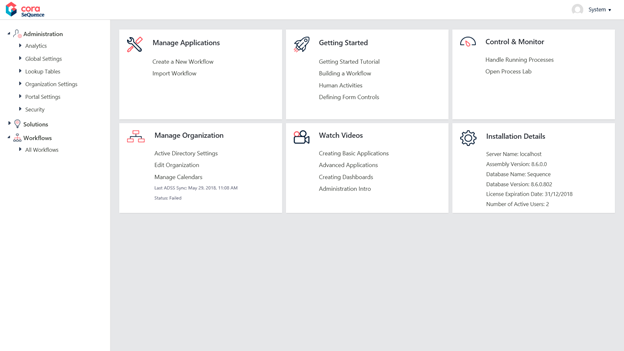
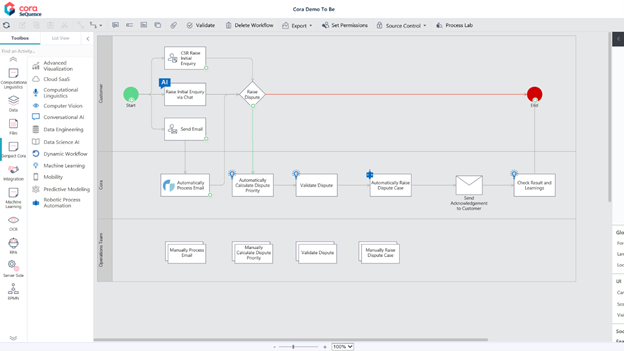
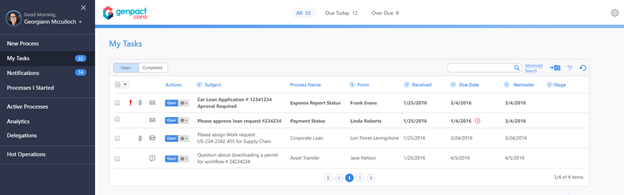
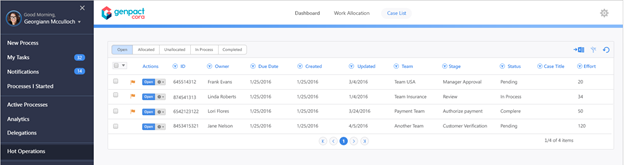
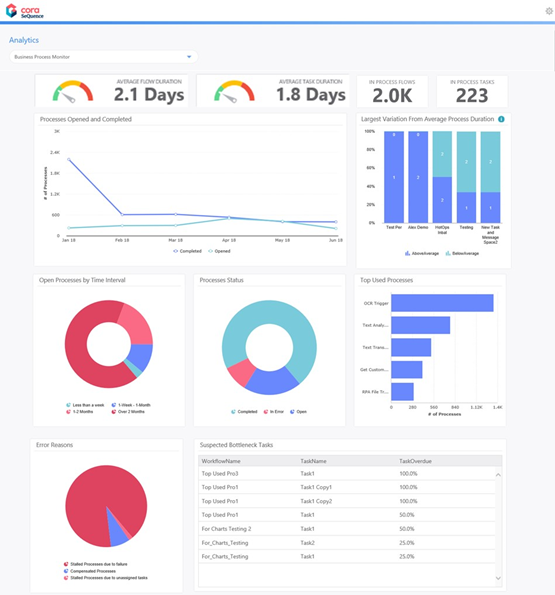
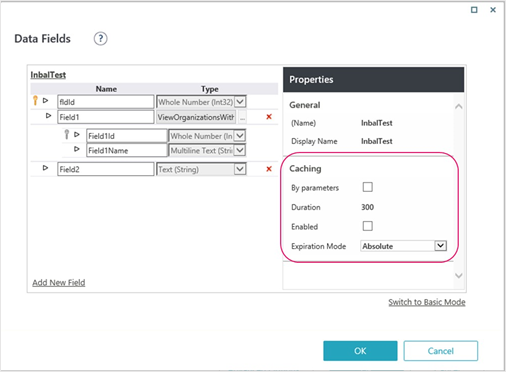
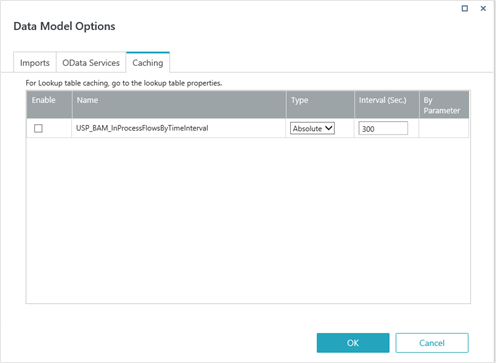
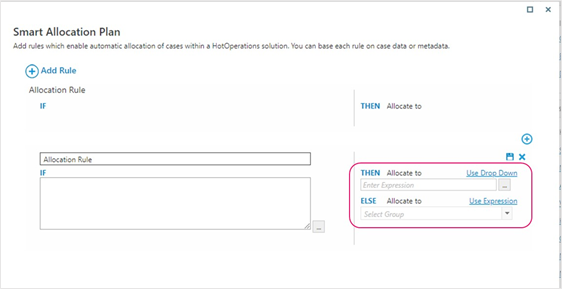

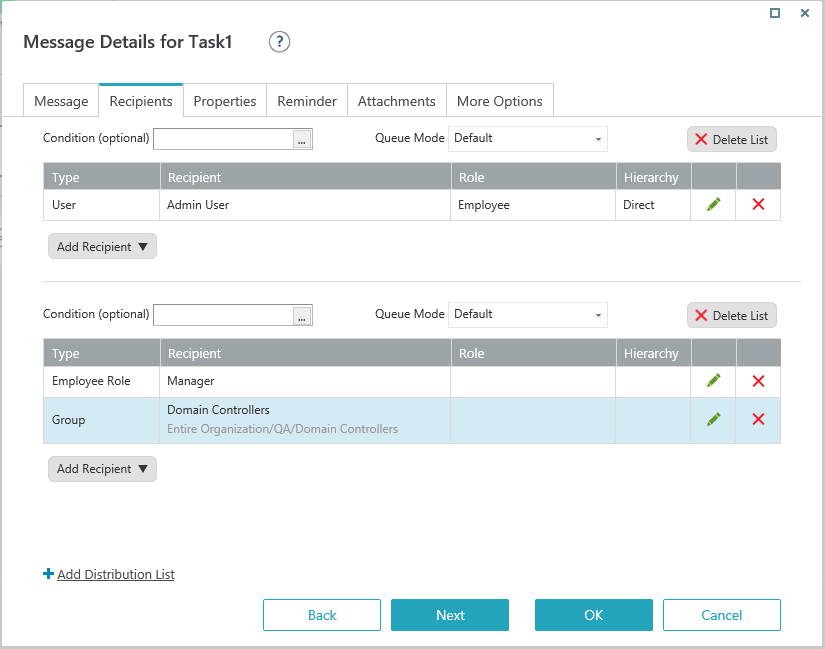
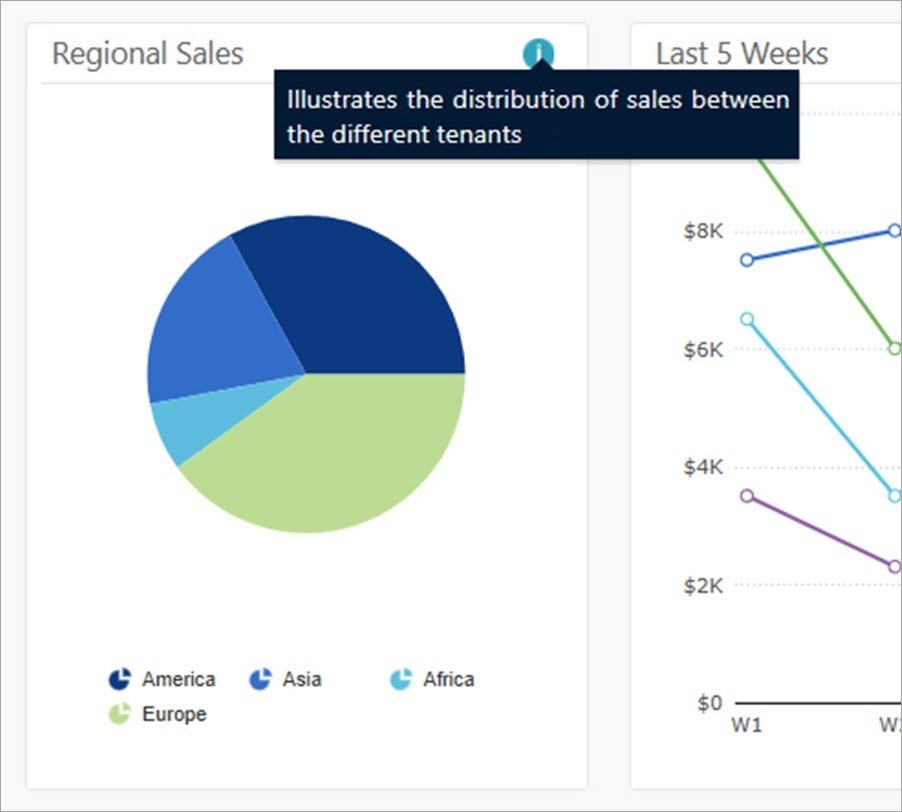
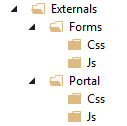 For more information, see
For more information, see  Customers upgrading from earlier versions of Cora SeQuence can continue using the app config SMTP settings, or use the new configuration method.
Customers upgrading from earlier versions of Cora SeQuence can continue using the app config SMTP settings, or use the new configuration method.