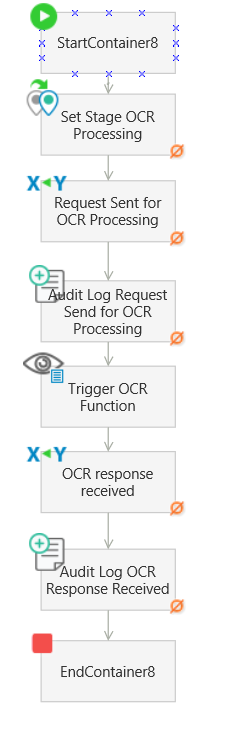Context
Use the OCR File Trigger Activity to take a file that is collected in the workflow, and send it for OCR processing. The source file is usually a PDF, but can be an image. The OCR process returns either an Excel file or XML file based on the tool's capabilities, and is placed in the output folder for Cora SeQuence to feed back to the process.
Use Cases
- Process a customer request form to identify how to proceed with the request.
- Send an invoice file to OCR to extract invoice values, and the invoice will be further processed in the process.
- Extract values sent in an unstructured order, and send it to Robotics for processing, or pass it on for approval and more information from other LOB systems.
OCR Profiles
OCR profiles define where the source files and result files are located. You manage OCR profiles from the Administration site. The values you define in the OCR profile are used in the OCR function.

Input Parameters
| Name | Type | Required | Description |
|---|---|---|---|
| TimeOut | integer | required | The interval after which the process stops searching for the result file. |
| ExternalContext | string | optional | Additional process information. |
| InputFile | object | required | Defines the location of the source file to send to the robot. |
| OCRProfile | string | required | Name of the profile that contains the settings for the OCR implementation. |
| OutPutFile | object | required | Defines the location where the result file is placed. |
| FileId | guid | required | GUID of the file uploaded to the system in the main product, for example, Update Account. This file is sent to the robot for processing. |
OCR Activity in a Workflow
We'll use a service request workflow to show how to use the OCR Trigger Activity in a workflow.
High-Level Workflow
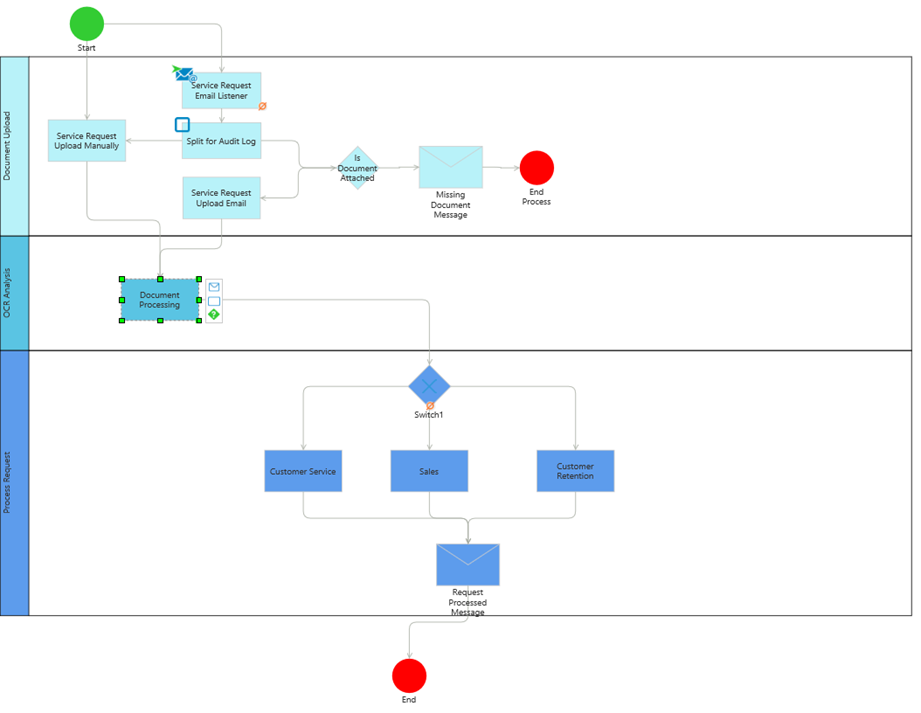
Document Processing Procedure
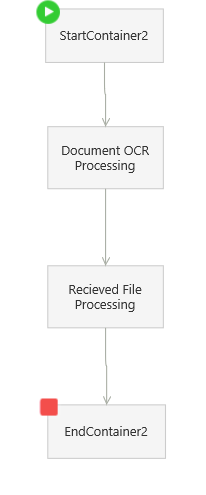
Document OCR Processing Procedure